How to find and fix orphan pages
Almost every page on your website is part of a bigger story, each of which link together to form a kind of digital spiderweb. It’s also possible for your pages to have external pages linking to them. But what happens when one page gets left behind? These are called orphan pages. Having them stand all alone — and not be part of that all-encompassing spiderweb — can hurt not just the orphan page’s performance but also the health of your site as a whole.
In this article, we’ll go into what orphan pages are, why they might happen, what their impact is, how to find them, and what you can do about them.
What are orphaned pages?
An orphan page is a webpage with no internal links directing users or search engines to it, meaning it has no “parent” page. The issue with orphan pages is that they can’t be easily found by website users, so it raises the question as to why you would need this page at all. Orphan pages are also hard for search engines to find so they often don’t get indexed. This means that the orphaned page is less likely to show up in search results and may not receive organic traffic.
What causes orphan pages?
You might find orphan pages for a number of reasons. Here are a few of the most common:
- Campaign-specific landing pages: These could be pages used exclusively for paid campaigns, or time-sensitive pages that eventually no longer apply. Sometimes, brands simply forget to remove and redirect them, or they just add a noindex tag to the page if it doesn’t need to be indexed.
- Pages created for split testing: Brands will create duplicate pages but change one element, like the H1 or a CTA. Split testing is great and helps you determine what works and what doesn’t. Just be sure it doesn’t lead to orphan pages on your site.
- Pages previously removed from the internal linking structure but not deleted: Once again, this can lead to a URL that should have been redirected but was instead forgotten about. (Make sure that your website’s redirects are properly set up in the .htaccess file.)
- Pages that the CMS automatically generated: Some content management systems come with pre-built pages, such as Contact Us or About pages. These could go live without the brand’s knowledge and end up being orphaned.
- Deleted category pages on eCommerce/shopping websites: This means that every product page within that category could potentially become an orphan page if they aren’t in some way connected to other categories or product pages. If you delete a category page, you need a plan of action for all of the pages that exist beneath it. Pagination issues can also contribute here, especially if pagination links break or become disconnected from the main site structure.
- Pages lost during a website migration: Because there are a lot of moving parts and variables involved in migrating a website, it can be easy for some pages to get orphaned during the move. This can also happen when a website is redesigned.
- Differing URL structures: Be sure that your URL structure is consistent across every page on your website, meaning that you always use either http or https, or a www or non-www address. The same goes for trailing slashes. Any inconsistencies can lead to orphan pages.
Soon, we’ll go over the things you can do if any of these issues are happening to your website.
Orphan vs dead-end pages
There’s one major distinction that should be made before we move on. Orphan pages are not the same as dead-end pages. In fact, dead-end pages are kind of the opposite. While an orphan page has no links leading to it, a dead-end page has no links leading out from it. This means that the user’s experience stops there, and they must use the back button to continue navigating the website. Dead-end pages are also bad for user experience.
The impact of orphan pages on SEO
We already briefly touched on why orphan pages are detrimental for search engine optimization (SEO), so let’s dive a little deeper.
1. Orphan pages often have indexation problems
Because there are no other pages on the website that link to an orphan page, it is far less likely to be indexed by search engines. If the page isn’t indexed, it won’t show up in users’ search results for relevant queries, resulting in lost organic traffic and potential leads.
2. They can eat up a lot of your crawl budget
Let’s say that a search engine does crawl and index the web page. This could happen as a result of other SEO signals, like having backlinks to that page. Still, it technically remains an orphan page and is probably not important to waste part of your crawl budget (which is limited) on. Meanwhile, if you have a huge website, there could be other, more valuable pages on your website that are being ignored because of this issue.
3. Orphan pages don’t perform well
Even if search engines crawl and index an orphan page, that doesn’t mean it’s going to perform well. Internal links are important for passing link juice and for providing additional context about linked pages for search engines. Also, the orphaned page won’t be visible to visitors on your site, which means it won’t be useful for things like delivering your brand message or for lead generation. You want to position every page for success, and that means mastering your linking architecture.
4. They can hurt the user experience
Creating a positive user experience means that all your website pages have a purpose and that your users can easily navigate to them. If users can’t navigate to some of your pages, they might feel confused and lose some information or opportunities that your website offers. So, make sure you don’t list important pages as orphan URLs, and don’t forget about the click depth either.
How to find orphan pages
If you have a smaller website, you can manually go into your CMS and look at every published page to make sure it’s not orphaned. Still, this approach isn’t the most efficient use of your time, especially if you have a website with hundreds or thousands of pages.
Thankfully, you don’t have to manually search for orphan pages on your website. You can instead use SE Ranking’s SEO site audit to quickly filter out pages with no inbound links.
To do this, go to Issue Report, and scroll down to the Internal Links section. Here, you’ll see the No inbound links report. Pages that have no inbound links are — you guessed it — orphan pages! Just click on the number and you’ll see the list itself. Here you’ll see that these pages have no referring pages to them.
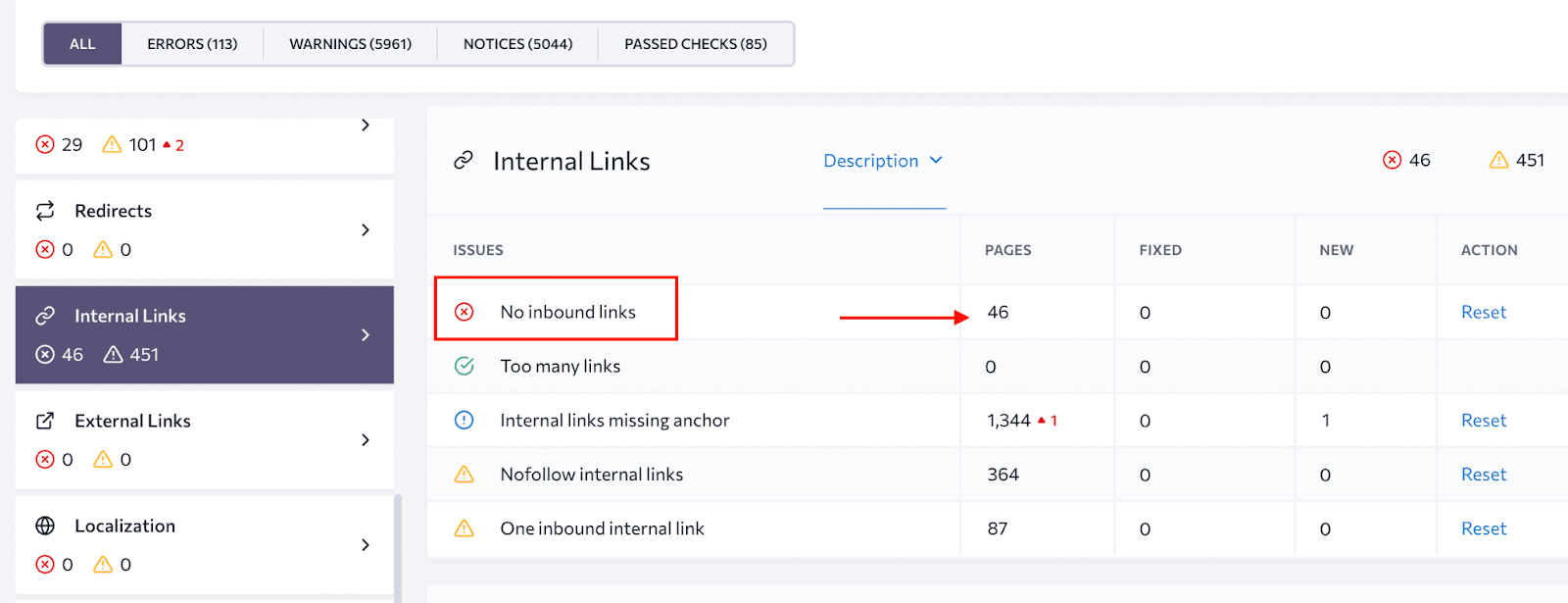
Another way to find orphan pages with SE Ranking is to go to the Crawled pages report. Simply set the filter for URLs with referring pages equal to 0 and export the resulting list for further actions.
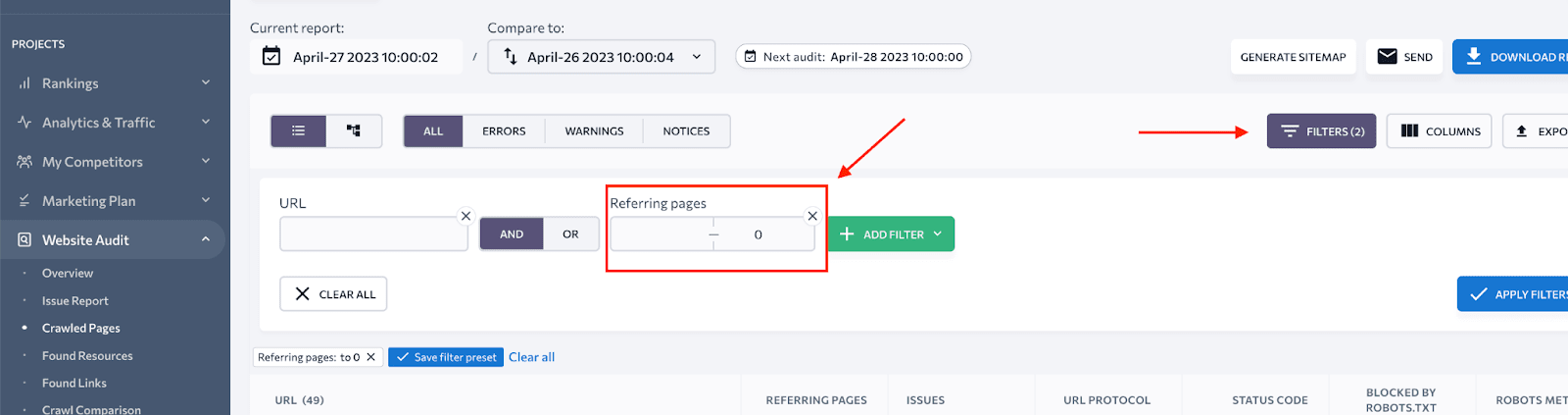
Before running your website audit, ensure that you check the settings by going to Limits and restrictions and verifying that the number appearing in the Maximum number of pages to scan is enough for your website.
To be extra diligent, reference Google Search Console. Go to your Page indexing report and export the pages from the Discovered reports. These will be the pages that aren’t currently indexed, and you’ll often find orphan pages among them.
Cross-check these results with the findings from your website audit to identify any and all orphan pages on your website.
As an additional check, go to your Google Analytics and navigate the Pages and screens report under the Engagement tab. Change the first column in the table to Page path and screen class, export the list, and match it with the list of Crawled Pages from SE Ranking’s Website Audit.
Now that you’ve located all of your orphan pages, you might be wondering what to do with them.
How to fix orphan pages
Ideally, you want to avoid having orphan pages in the first place. This means that whenever you publish a new page on your site, make sure to link to it from at least one other internal page.
But what if you still end up with orphan pages on your site?
Finding orphan pages is just the first step; the second step is to take action on them! Before making any changes, take a closer look at each orphan page and determine how it fits into the bigger picture. How does it contribute to your website and marketing efforts? What purpose does it serve? What kind of value does it provide? Understanding these things will help you determine what to do with that page.
Look at it like this; first, ask yourself whether the orphan page was simply overlooked during a site migration or redesign. If it was — and assuming it adds value to your site — link to it! If it doesn’t add value, then you can either revamp the page to provide a better user experience or delete the page and set up a 301 redirect.
If you decide to keep the orphan page, add a couple of internal links to it. These links can be placed within your text content, footer or header menu, or sidebar. When adding links, use descriptive anchor text and try to avoid using the same anchor text for two different URLs. If the page is important, consider adding links higher up on the page, where users are more likely to see and click on them.
If it’s a campaign-specific page and has no SEO potential, you can leave it as is but add a noindex tag to it so that search engines know not to include it in their search results.
If the orphan page appears to be a duplicate of another internal page, consider deleting it or consolidating the two pages. Be sure to set up a 301 redirect to whichever page you take down. Pages that have similar content or target the same keywords can compete in SERPs, which is something you want to avoid.
Orphan pages can occur for various reasons, and if left unaddressed, they can negatively impact the health, performance, and rankings of your website. Fortunately, locating and resolving these stand-alone pages is relatively simple and can help improve your website’s technical and user experience.

