How to find all the backlinks of any website
Finding and analyzing backlinks lets you evaluate any website’s authority and credibility, reveals opportunities for new link-building strategies, and helps enhance your existing backlink profile.
SE Ranking’s Backlink Checker provides extensive backlink analysis. Just enter the website you want to get backlink data from and assess the quality and quantity of backlinks and referring domains. Identify the anchor texts used and the pages with the most backlinks. Also, find backlink gaps for profile-expanding opportunities.
Google Search Console offers insights into external links recognized by Google. Go to the Links report in your website’s GSC and check the external links section. You can also see the top linked pages, sites, and texts.
Bing Webmaster Tools offers features for a surface-level analysis of backlinks detected by Bing. Open the Backlinks report in BWT to find backlinks to your site, complete with information on referring domains, pages, and anchor texts. You can also inspect backlinks for any website and identify gaps.
Once you detect a website’s backlinks, analyze their quality as well as the websites and pages they are coming from. Regularly monitor changes to maintain and improve a website’s SEO performance.
In SEO, backlinks are a lot like votes in elections. By casting your vote (aka linking out to another site), you’re showing that you trust the candidate (another site) and consider their campaign (their content) reliable.
If you want to go deeper into what backlinks are, check out our guide on external links and how to use them to boost your SEO.
In this article, I’ll walk you through three ways I use to find links to websites. These methods help me analyze their quality and better understand my chances of climbing the SERP.
This post contains different terms that mean the same thing but are used by three different backlink checker tools that I analyze: SE Ranking, Google Search Console, and Bing Webmaster Tools. I separated these terms into thematic blocks:
- External link, incoming link, backlink: link from another website to your website.
- Internal link: link from one page to another within the same domain.
- Linking URL, linking page, referring page: another URL or page that links out to your website.
- Linking site, referring domain, source domain: another website that links out to your website.
- Linked page, target page, target URL: page on your website that another website links out to.
- Linking text, link text, anchor text: text used in the backlink anchor.
Please note that the term ‘external link’ in this case doesn’t mean the link from your site to another site. In GSC, ‘external link’ is synonymous with ‘backlink’.
Now that you know these important distinctions, let’s talk about how to find links to a website and why you should do this.
Download our free ebook to find out how AIOs changed after rollout and sign up to SE Ranking’s news and SEO tips digests!
Click the link we sent you in the email to confirm your email
Why it’s important to learn about a website’s backlink profile
Whether you’re looking at your own site’s backlinks or your competitors’ backlinks, getting the drop on this data can help you in several ways:
- You can better asses a website’s authority and quality. Backlinks tell search engines that the content in question is valuable, trustworthy, and useful. The more quality backlinks a website has, the more credible it looks in the eyes of search engines.
- You can understand your rival’s backlink strategies better. You can get a clear picture of their link-building strategies, the type of links they have, and the type of content attracting these links.
- You can find opportunities for link-building. Having a good understanding of the backlinks that other websites in your niche have can reveal potential opportunities for outreach to expand and beef up your backlink profile.
By reviewing your website’s backlinks (and those of your competitors), you can focus on acquiring high-quality relevant links rather than increasing your backlink count. This aligns with John Mueller’s advice, where he emphasized the importance of backlink quality. Backlinks from low-quality, irrelevant, or untrustworthy websites can harm your website’s rankings.
How to find backlinks to a website
Way #1: SE Ranking’s Backlink Checker
SE Ranking has many professional SEO tools for website audits, competitor analyses, keyword research, and of course, backlink monitoring and checking. Backlink Checker is the go-to assistant for working with backlinks. Using this backlink finder, you can get a complete view of your backlink profile and measure each and every backlink that links to your site using various parameters.
By saying “each and every,” I am not exaggerating. SE Ranking has one of the most extensive link bases:
- 2.9T backlinks indexed
- 411M domains indexed
- 14B pages crawled daily
What’s more, the tool offers fresh and accurate backing data:
- 58% of backlinks are updated within 90 days
- 26% of backlinks are crawled every 30 days
- 24% more referring domains in the database
- 33% more referring domains are detected for younger websites (0 to 6-month-old domains).
To start using the Backlink Checker, add your website and start analysis. After that, you’ll be transferred to the Overview report that provides a lot of useful information about your backlink profile.
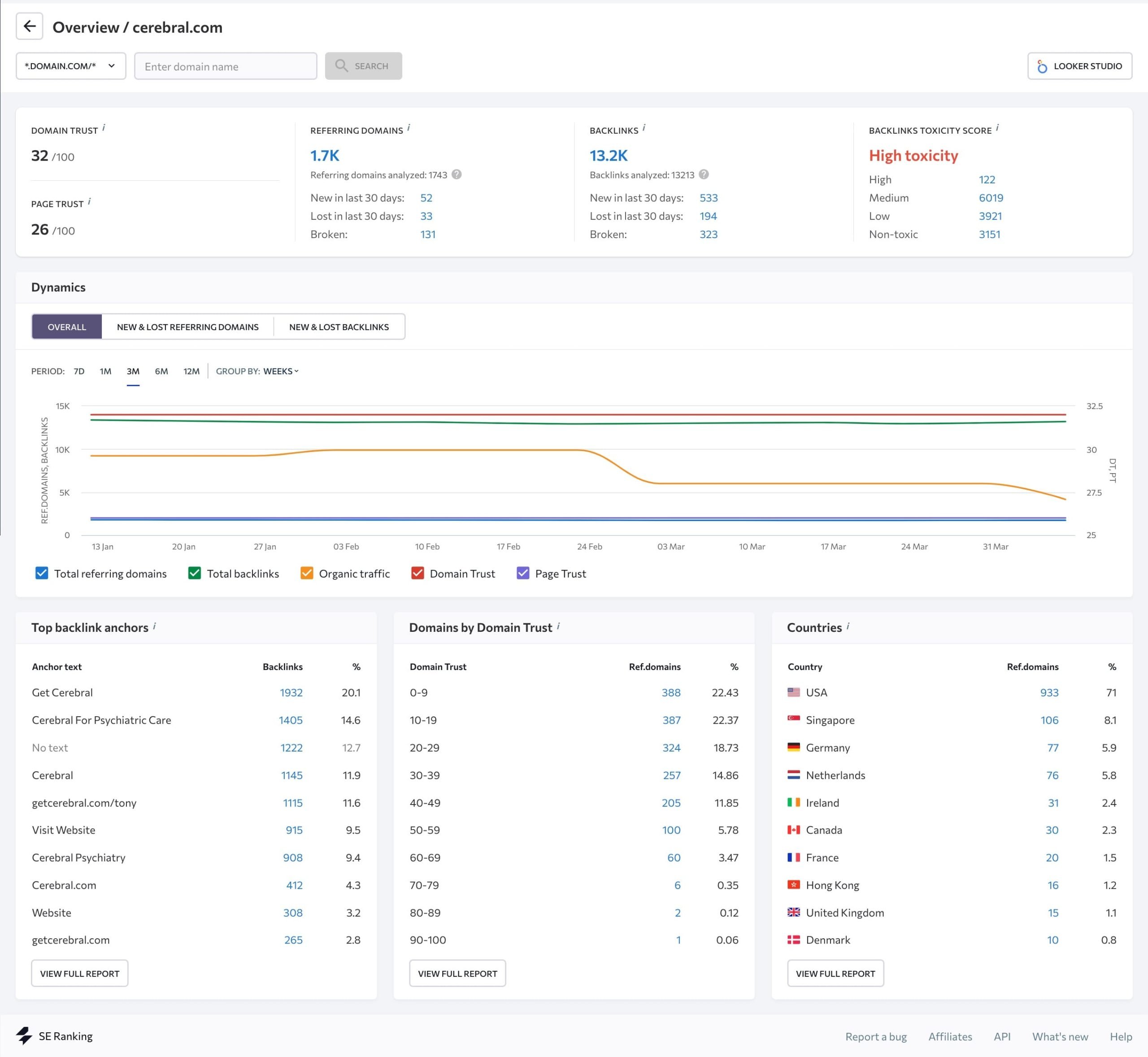
- Domain Trust: Aggregated domain quality score developed by SE Ranking. This metric provides insights into the site’s backlink profile quality and makes it easy to compare them.
- Page Trust: Aggregated page quality score developed by SE Ranking. This metric’s calculation methodology is similar to the DT estimation, but instead each URL is measured separately.
- Referring domains: The total number of referring domains, including those acquired or lost in the last 30 days, as well as broken ones.
- Total backlinks: The total number of backlinks, including new and lost links within 30 days, and broken backlinks.
- Backlinks toxicity score: The number of links that can harm your backlink profile, broken down by toxicity levels (high, medium, low, and non-toxic).
- Dynamics chart: the history of acquired and lost referring domains and backlinks over week/month/3 months/6 months/one year.
- Top backlink anchors: The most common anchor texts used in your backlinks.
- Domains by Domain Trust: The list of referring domains grouped by DT Score.
- Countries: Countries your website gets backlinks from. It’s especially useful if, for instance, you have a local domain like co.uk
You can also use SE Ranking’s Backlink Gap Analyzer to compare you and your competitors’ backlinks. You can analyze up to five of them. We’ll cover this further in an upcoming section.
For now, let’s take a look at how to find check backlinks to a website using Backlink Checker.
Backlinks tab
This report contains a table with a list of all backlinks and detailed information about them, including the:
- Link to the page containing the backlink
- Page’s total traffic
- Domain Trust and Page Trust
- Toxicity Score
- Backlink anchor text and target URL with backlink type
- First and last seen dates
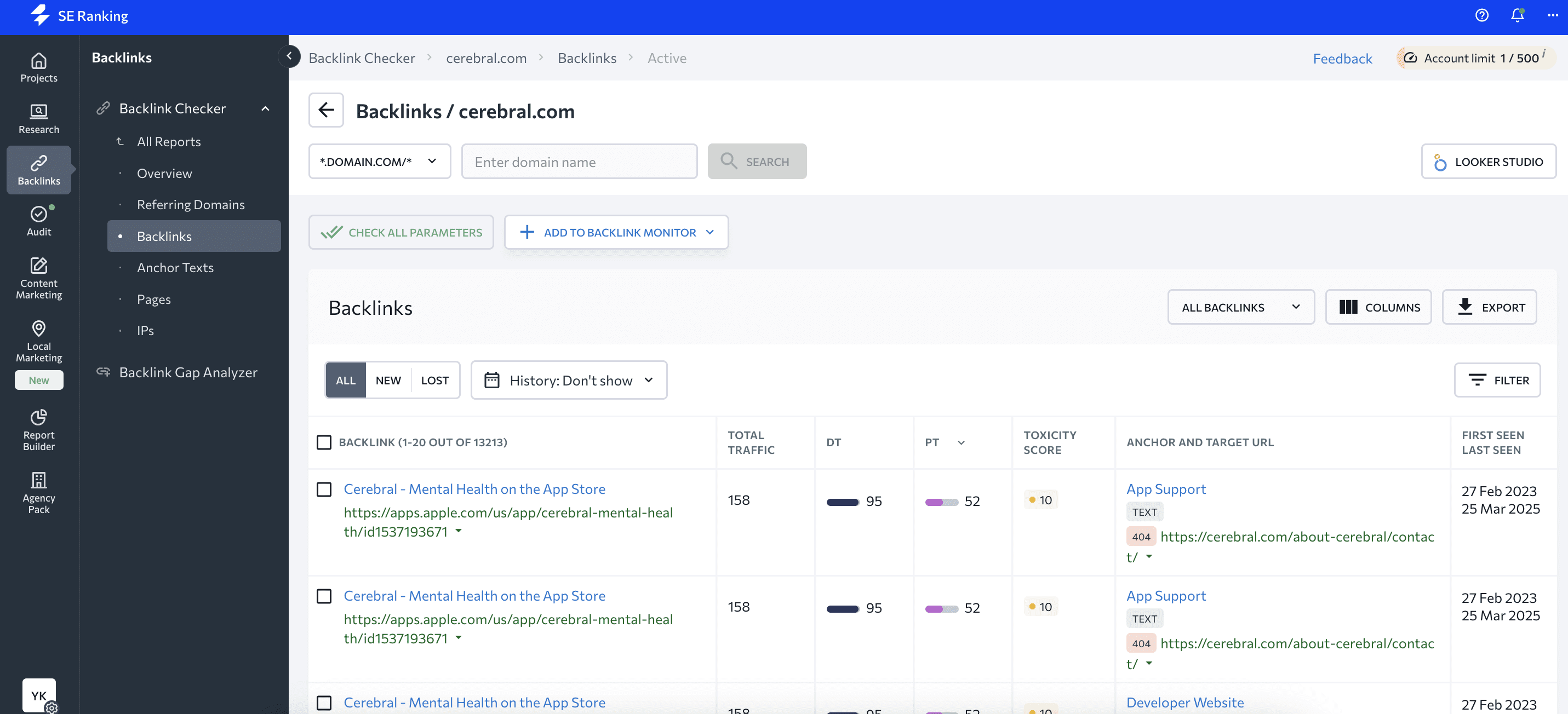
You can get additional data by clicking on the arrow in the Anchor and Target URL column.
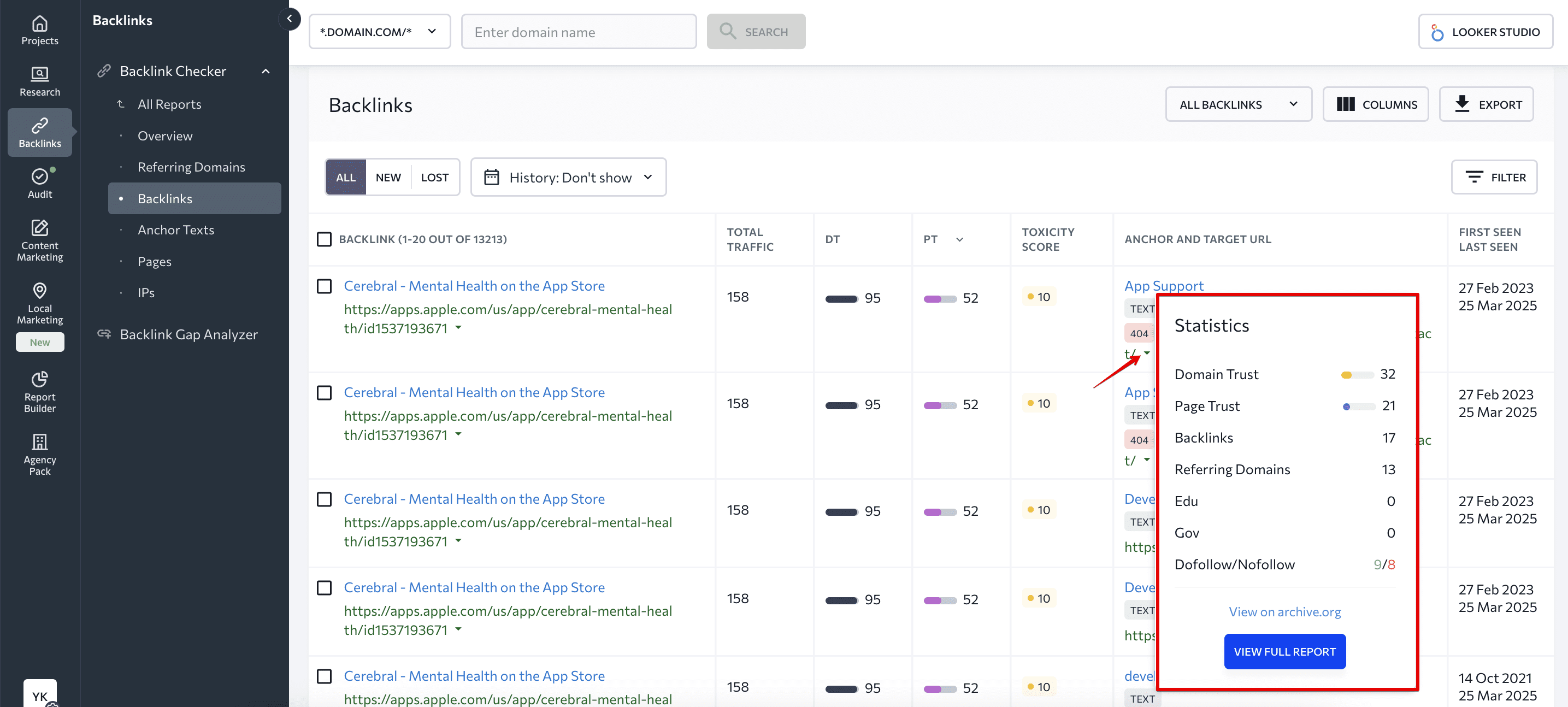
You can analyze new and lost backlinks by simply switching between corresponding tabs
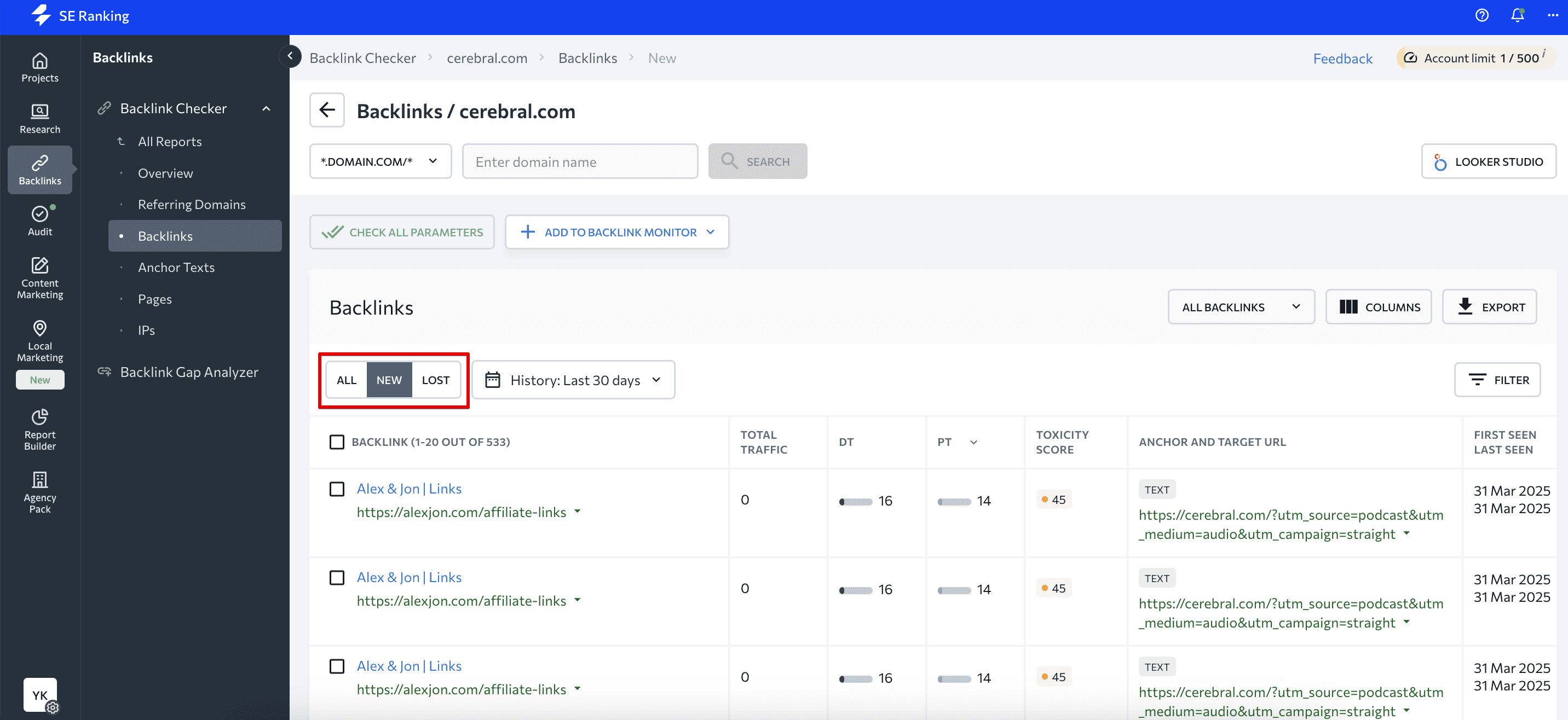
You can also select a period to view the number of backlinks acquired or lost during that time.
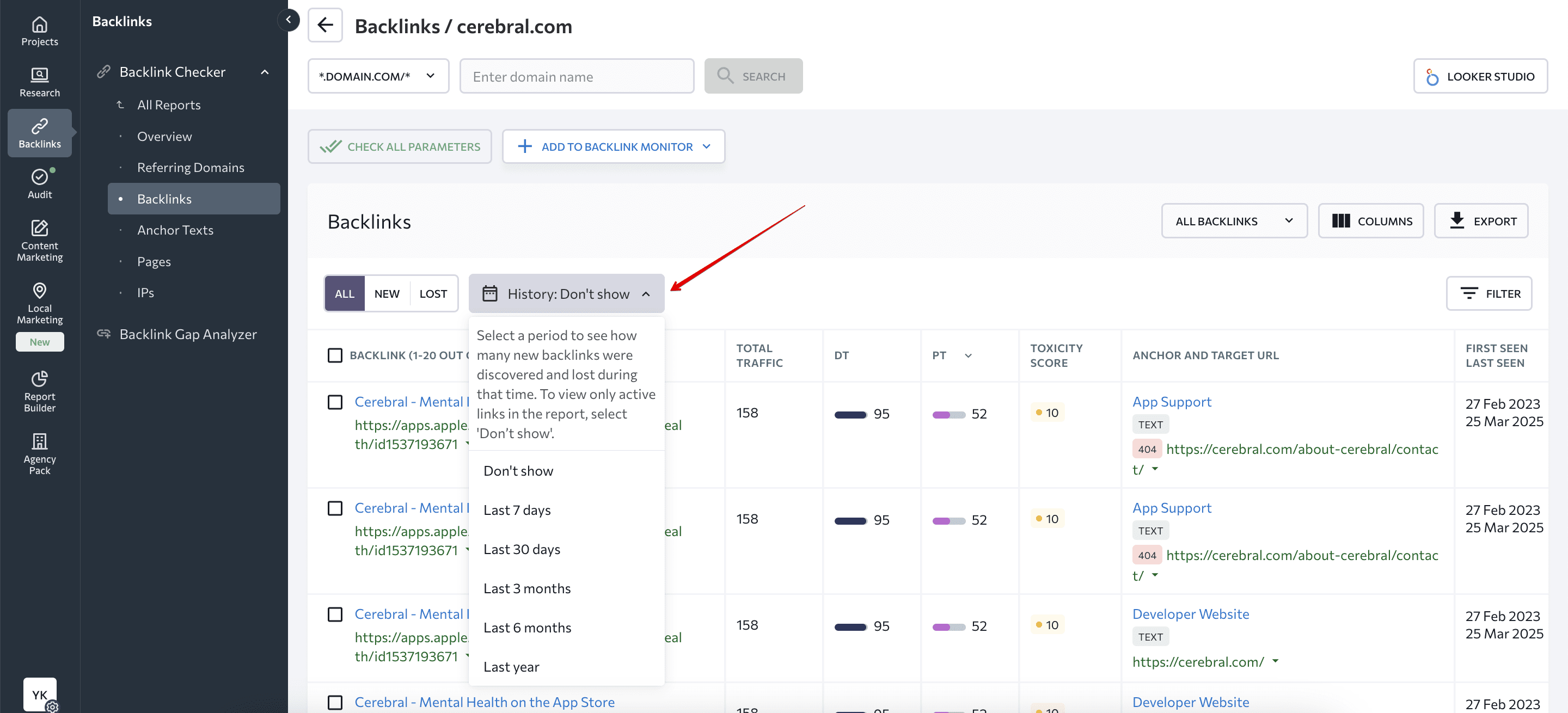
Table customization is available through the Columns button where you can add or remove metrics and Filters, allowing you to sort out backlinks based on specific parameters.
You can also export the list of backlinks with all the metrics into .csv or .xls formats.
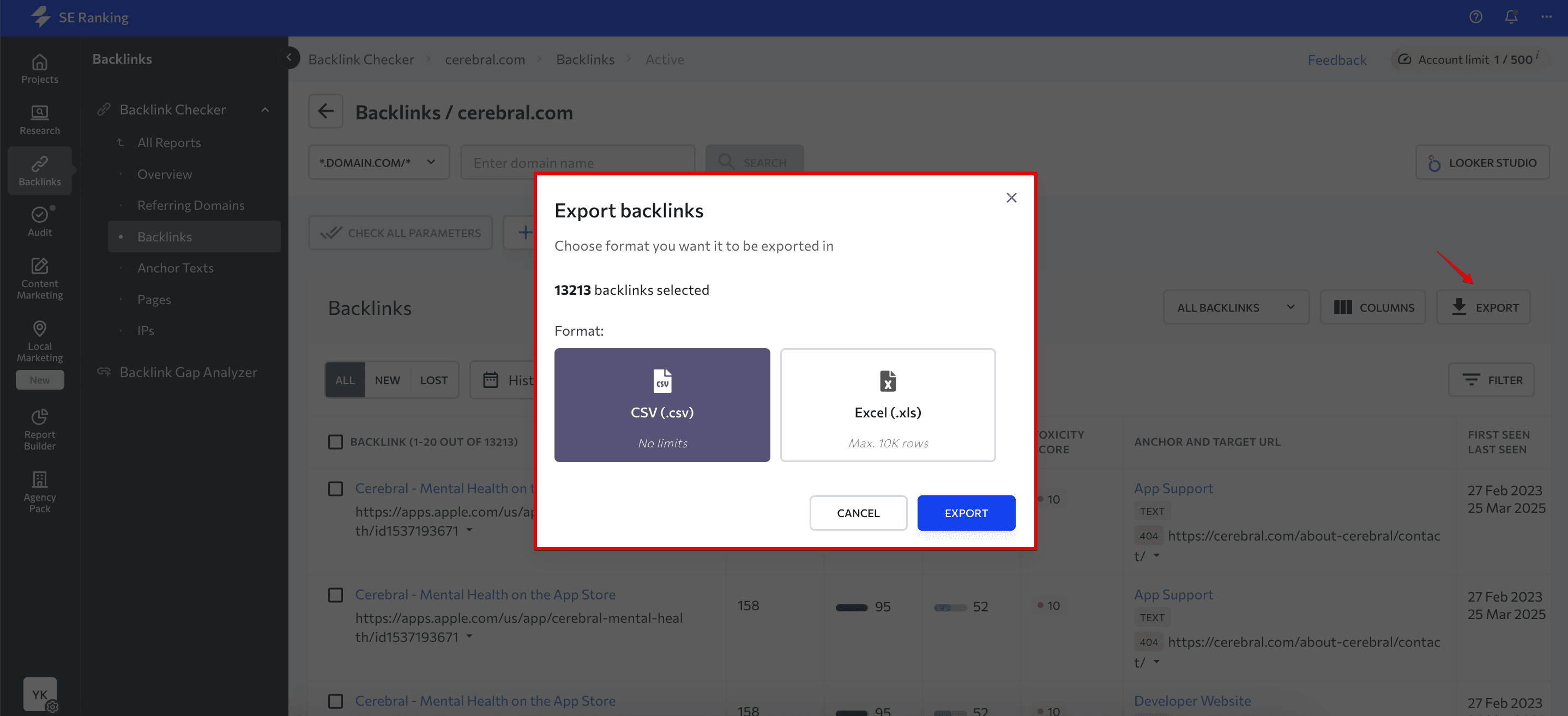
It only takes one click to export all backlinks (found by the Backlink Checker) to the Backlink Monitoring Tool. Do this to keep your finger on the pulse (or status) of your backlinks and promptly respond to any problems.
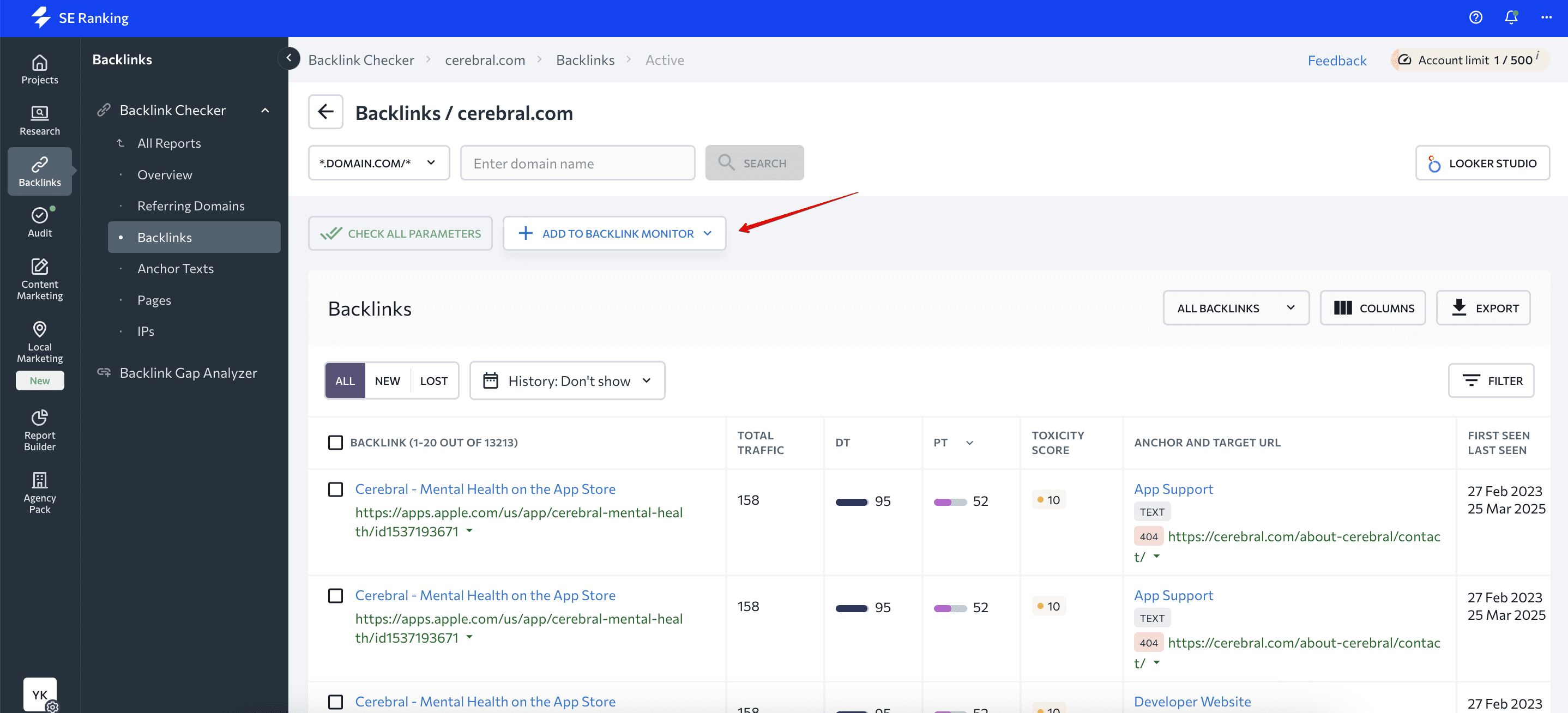
If you want to learn more about how to add backlinks for monitoring, we devoted an entire section to it in this guide. Keep reading to learn about that and more.
Anchor Texts tab
This report presents the list of anchor texts used in backlinks. Each anchor comes with the number and proportion of backlinks (and referring domains) that are using it.
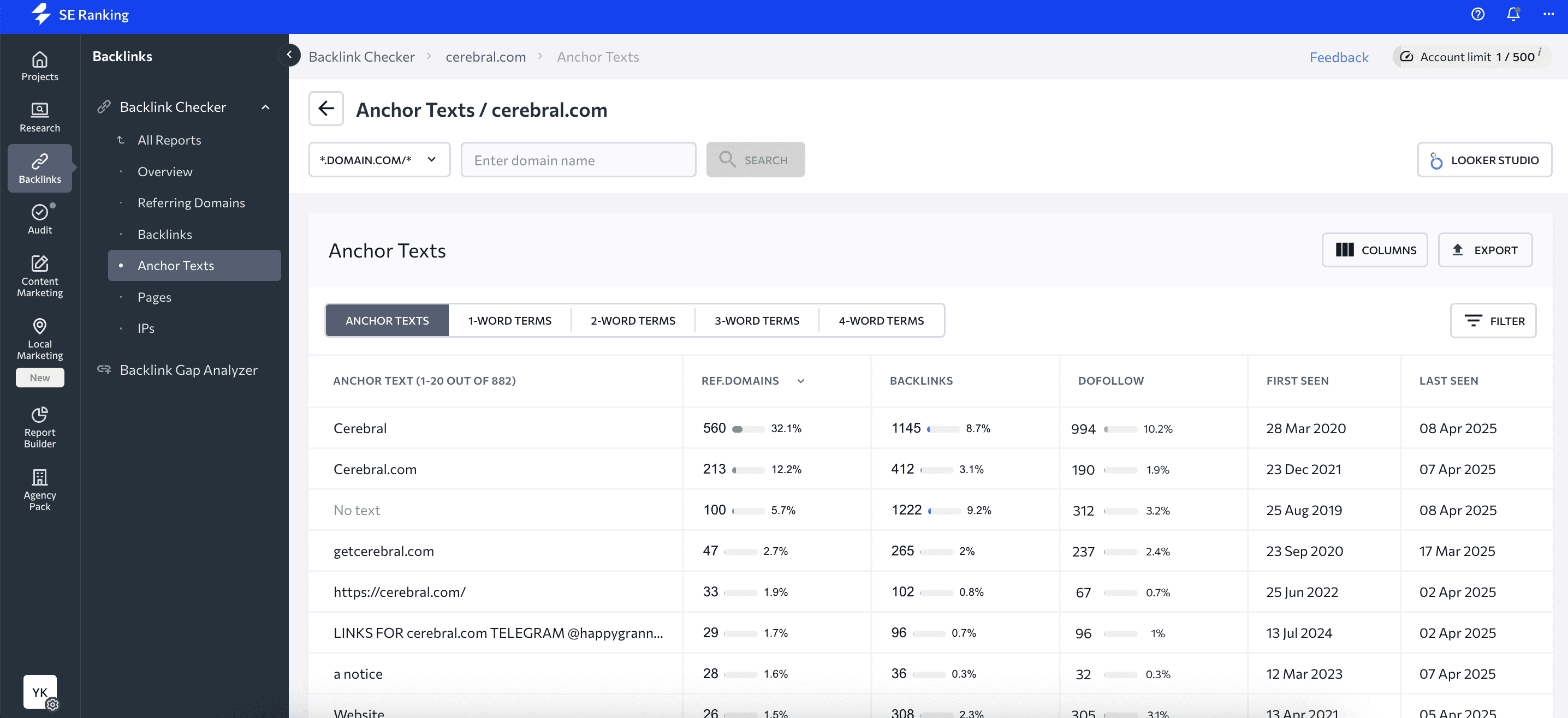
You can sort anchors by:
- The number of words in the anchor.
- Their referring domains.
- Backlinks and their type.
- The date of the first and latest analysis.
If you click on the number of referring domains or backlinks, you’ll see more detailed information about the domains and links that are using this anchor.
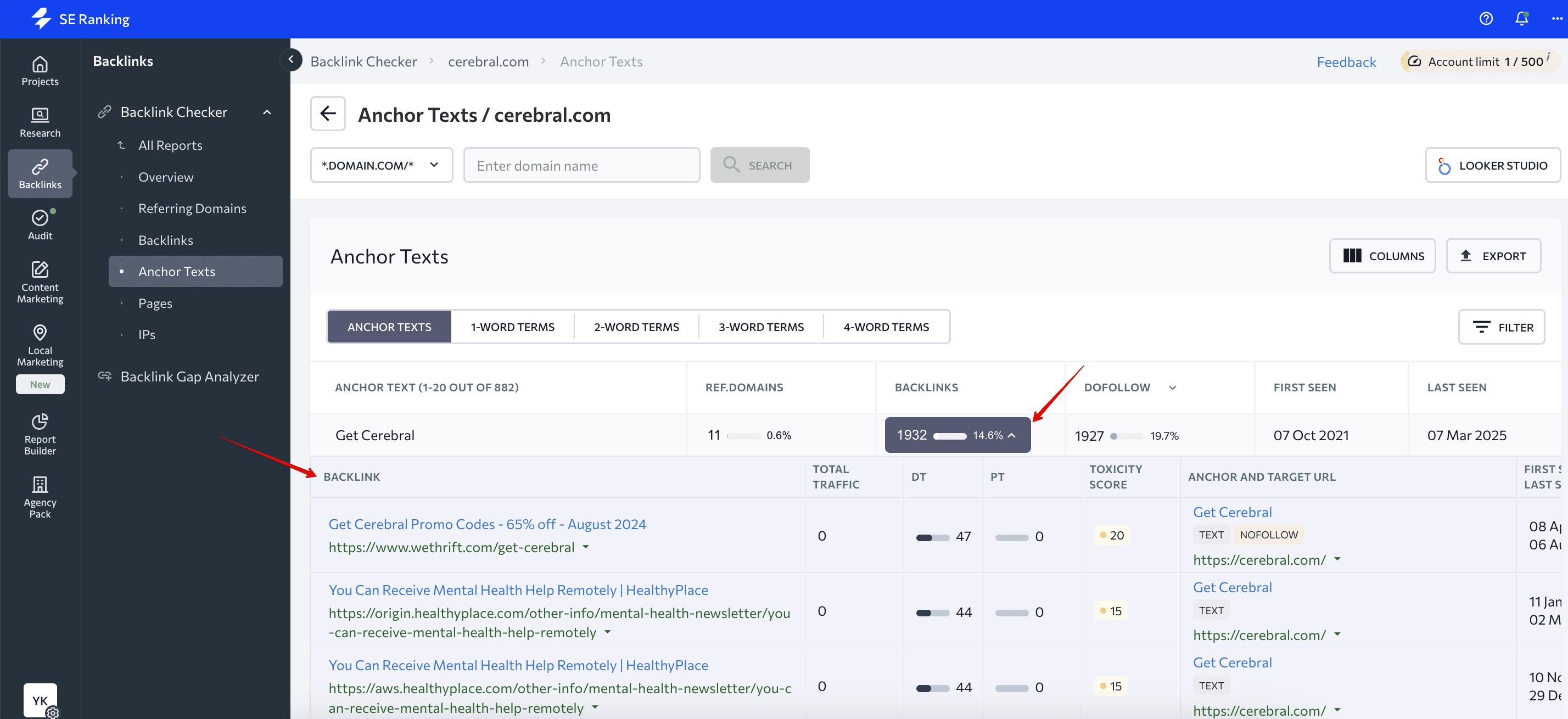
This report will help you understand your backlink profile’s health and quickly identify spam or toxic backlinks that typically contain irrelevant anchor text.
Referring Domains tab
This report displays all the info about referring domains that you’ll need, including:
- The list of all the domains that link out to your site
- The domain trust score
- The referring domain’s total traffic
- The number of backlinks from that domain to your site
- The date SE Ranking first found that domain.
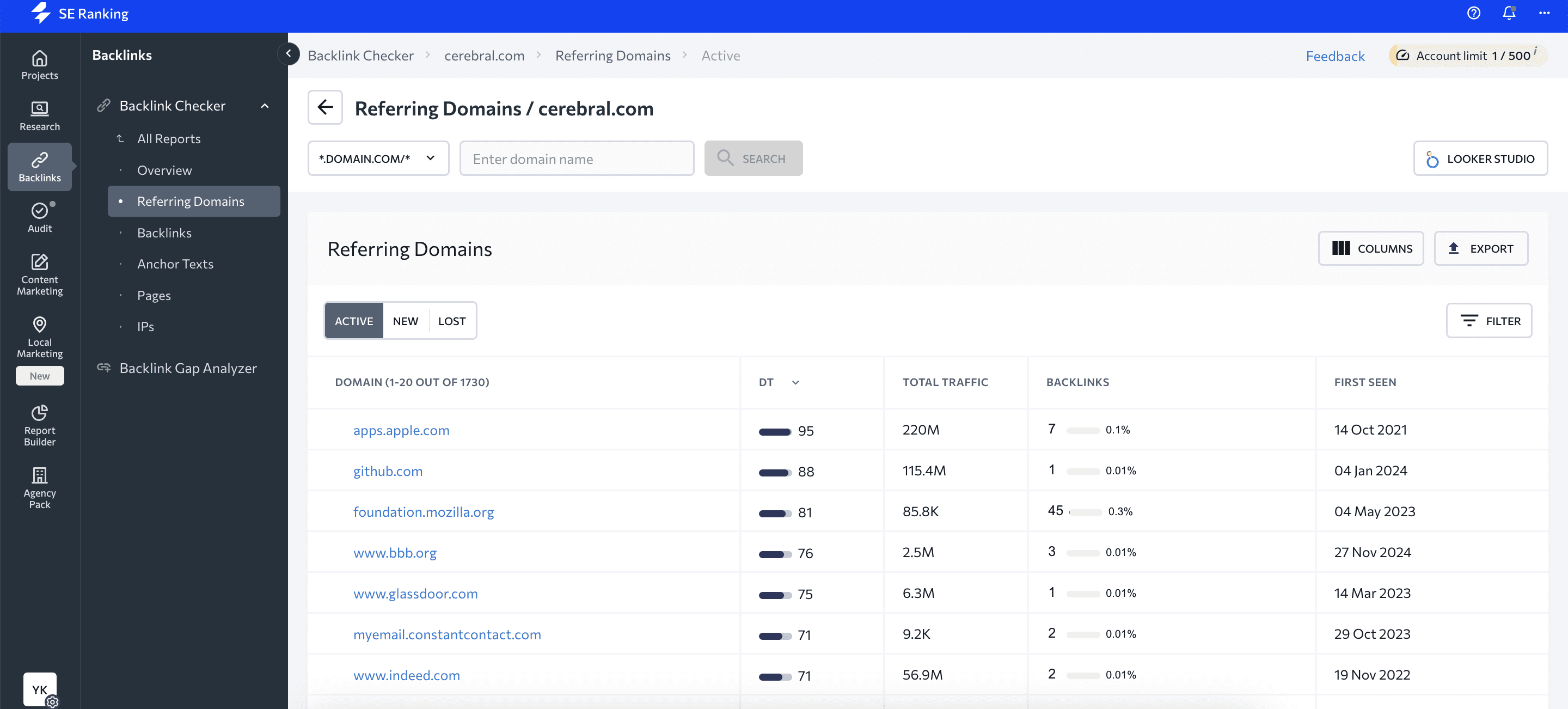
By clicking on the arrow next to a domain’s backlink count, you’ll see an expanded list with all the backlinks as well as:
- Domain Trust
- Page Trust
- Toxicity Score
- Total traffic
- Anchor and Target URL with link type (dofollow/nofollow links) and whether it was featured in the text on the image
- First and last seen dates
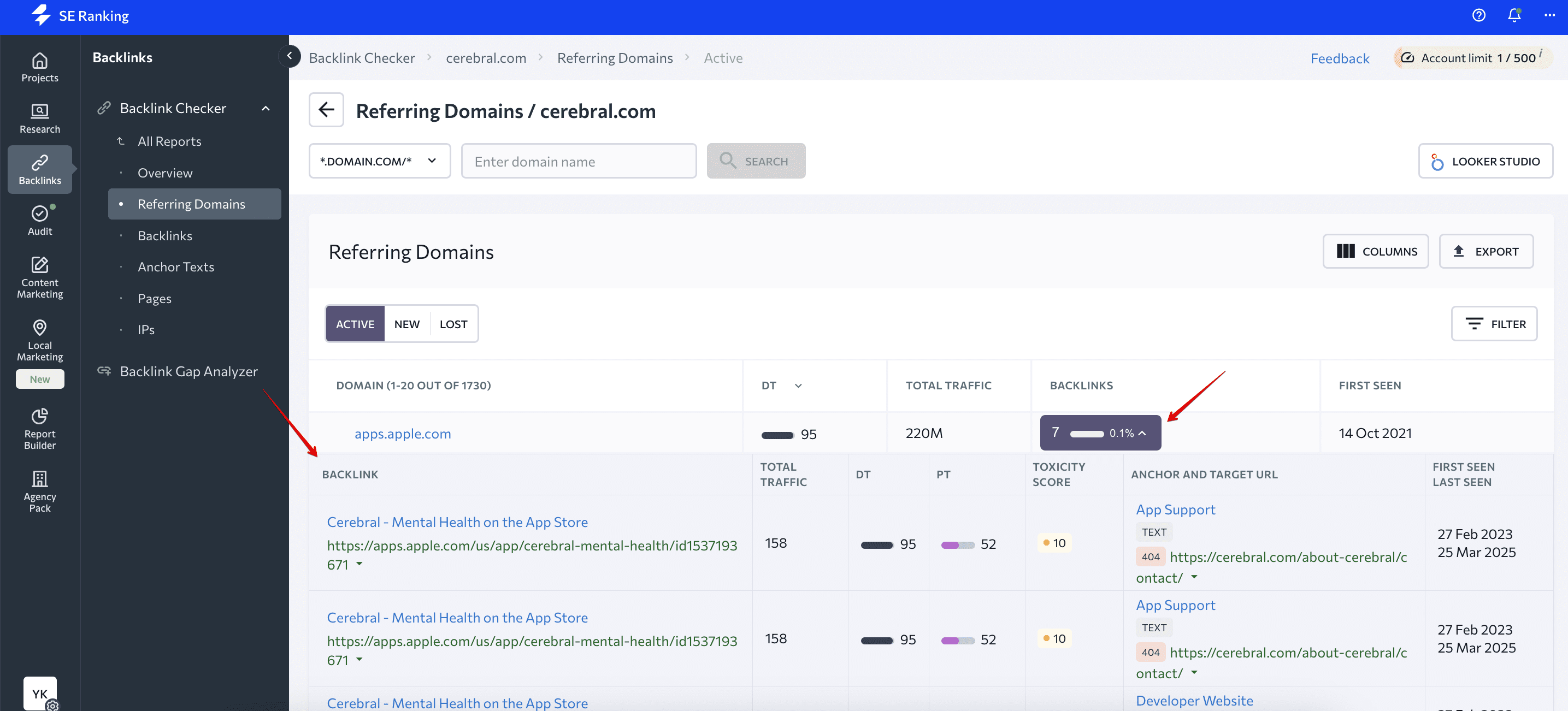
The New and Lost subreports will show you the domains that started or stopped linking out to your website.
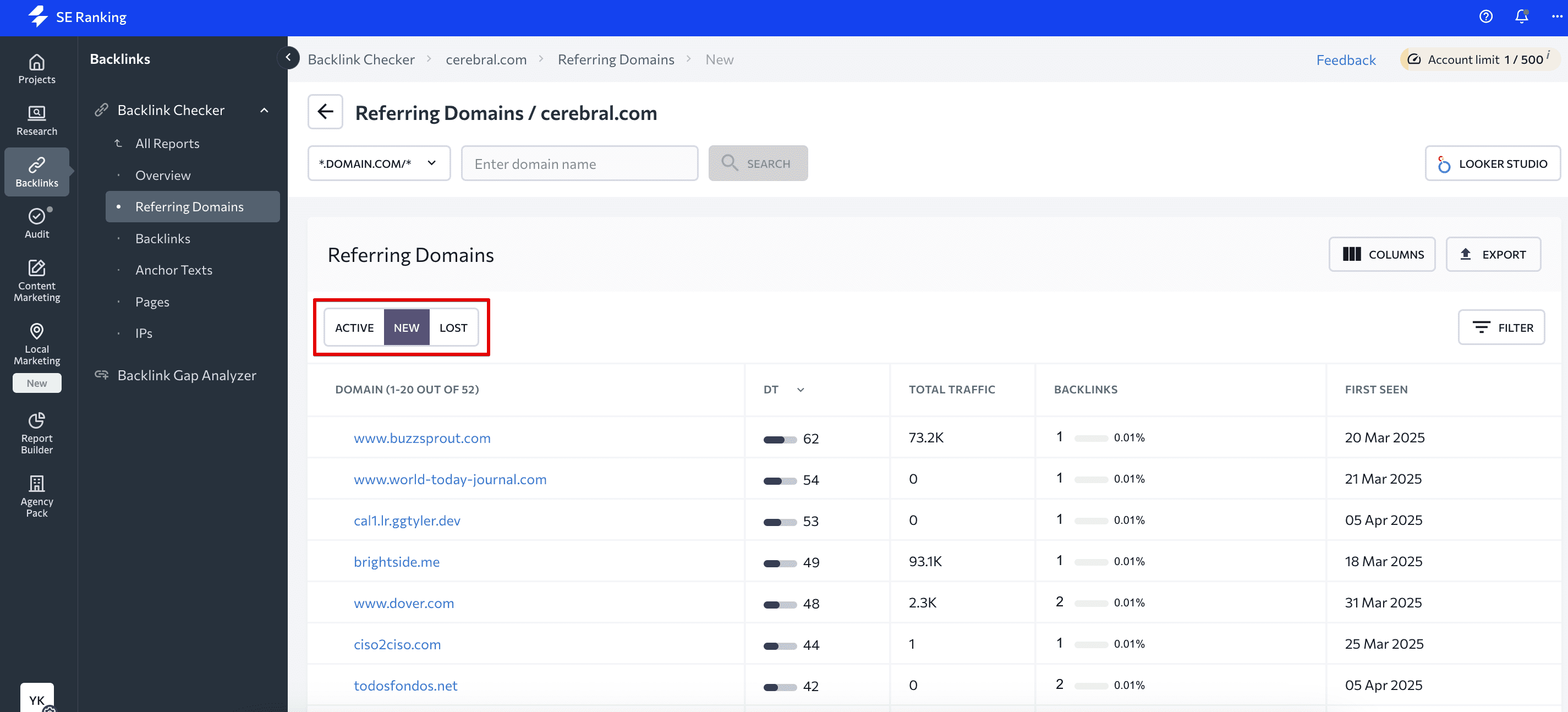
You can customize reports by choosing which columns to include and by filtering the values. You can also export reports as CSV or XLS files.
Pages tab
This report shows all the pages on your site that have links to them. Here you’ll see the number of backlinks and domains linking out to each page.
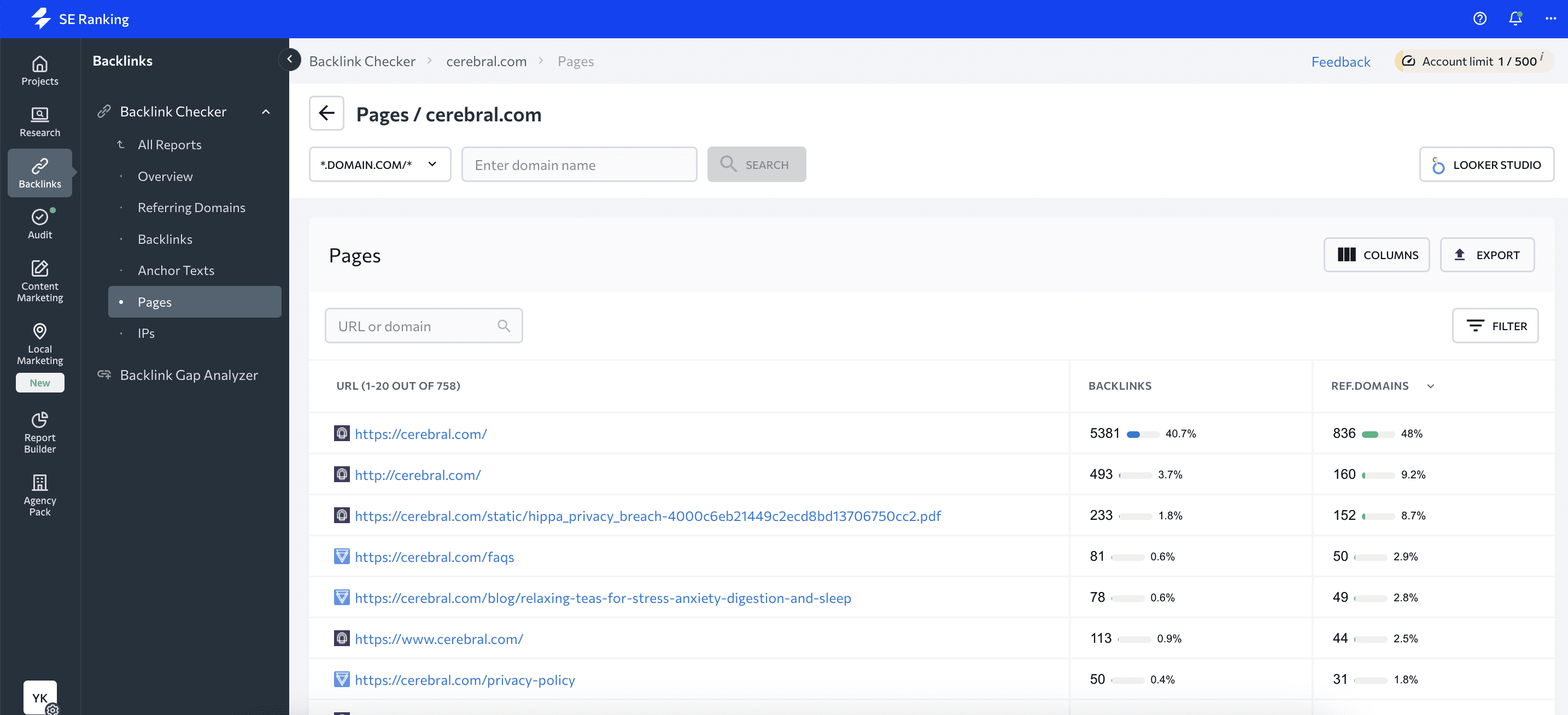
Click on the arrows near the backlink and domain values to get detailed information on external links and to find sites that link out to each URL.
Use filters to organize page lists by the number of backlinks or referring domains that they have. Then export reports in CSV or Excel format.
These reports will help you understand which pages are getting the most backlinks versus pages that are lacking them and are in need of attention.
Backlink Gaps report
You can also use SE Ranking to compare your and your competitors’ backlink profiles. Backlink Gap Analyzer finds domains and URLs linking out to your competitors but not to your main domain or URL. It also finds the backlinks you share.
Enter the main domain or URL you want to compare (yours) and add up to 5 competitors.
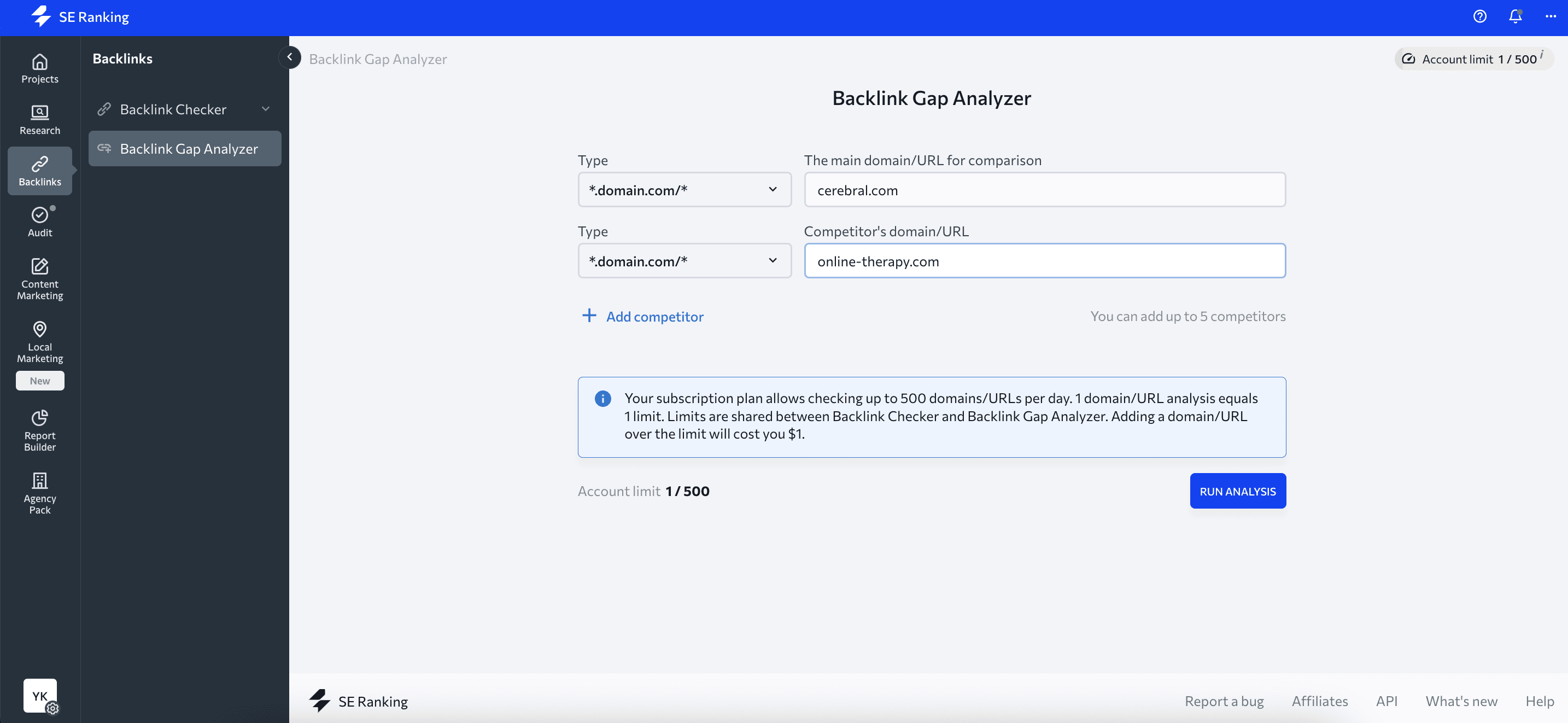
The report will contain two tabs: referring domains and backlinks.
The first table will show a list of:
- All referring domains.
- The domain trust score.
- The total number of backlinks from each referring domain to the analyzed websites.
- The number of backlinks that each competitor has.
These are the default filters, but you can customize them. For example, for better visualization, you can choose the show all backlinks filter and add your website to the table.
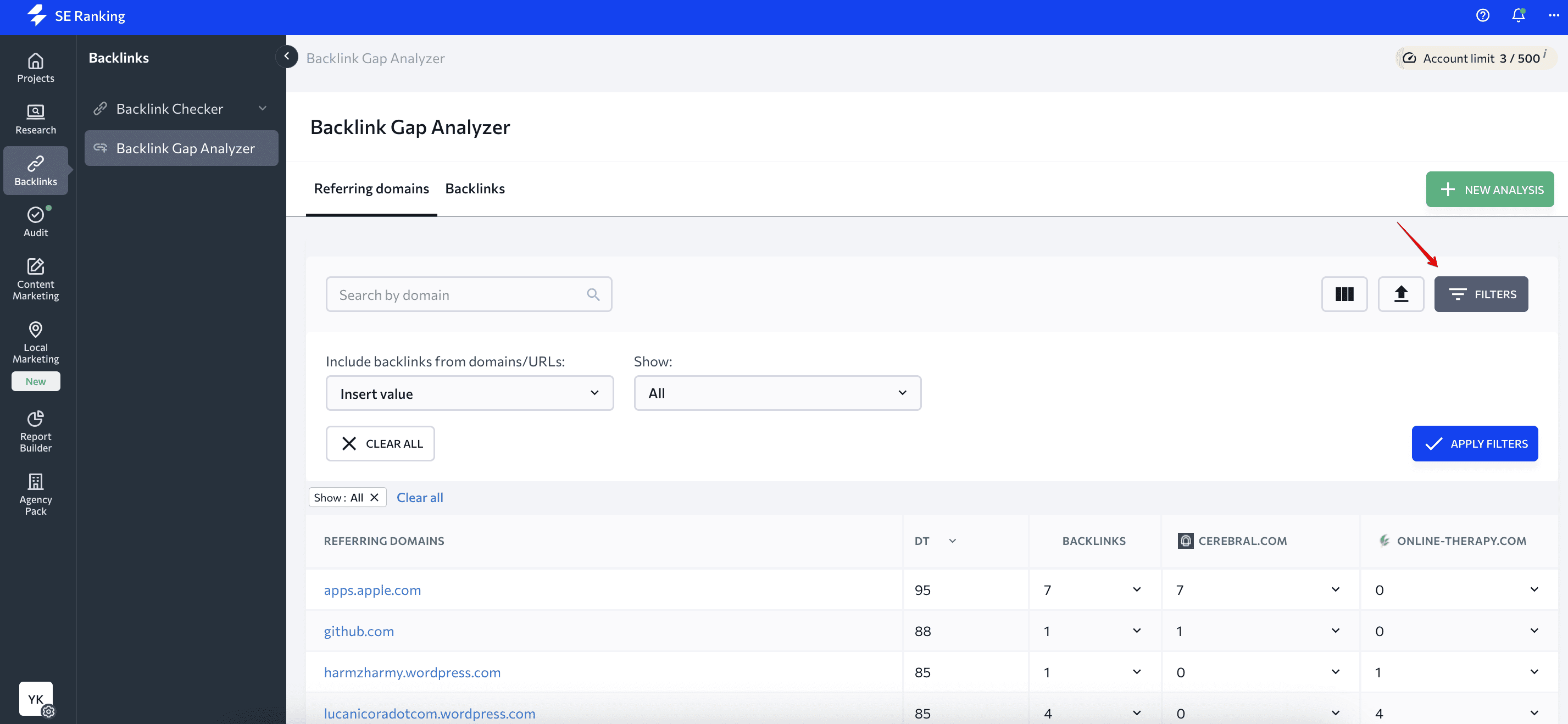
Find additional information by clicking on the arrows next to the values in each column.
The second table will show you a list of all the backlinks carried by the URLs you entered. It also shows their quality assessment metrics.
The same filters apply here as for the Referring Domains table. You can choose to see “Only missing backlinks” or “All” to compare your backlinks with those of your competitors.

From my experience, SE Ranking has more advantages than the other free tools. It provides you with the most complete information on backlinks and does so in an easy-to-follow format.
- SE Ranking’s backlink tools show you all the important metrics for backlinks, referring domains, and anchors.
- There are no limits for backlinks or domains in reports. You can view, filter and sort all of your links.
- You can customize each dashboard and report according to your needs.
- You can analyze up to five competitors.
- All reports are exported in one click. You can track the status of your links week by week by adding them to the Backlink Monitoring Tool.
Way #2: Google Search Console
You can find all the links to your site that Google sees using Google Search Console (GSC).
If you still don’t use GSC, check out our detailed Google Search Console set up guide. It’ll show you how to add your website to it and how to correctly verify your ownership.
Once everything is set up, go to the Links report in the sidebar.
The report is divided into two blocks:
- External links
- Internal links
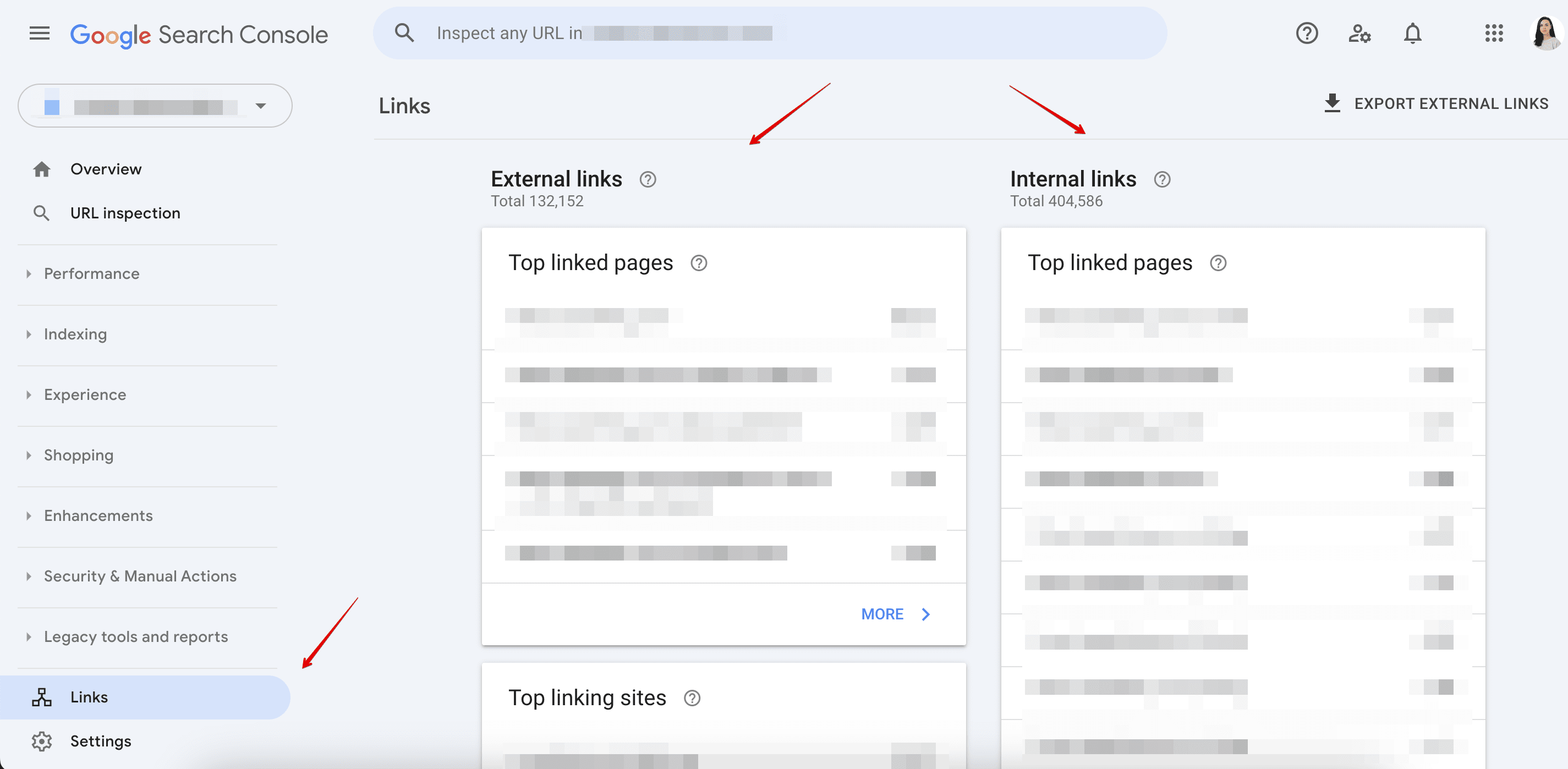
Since this guide is about external links, we’ll only focus on the first block.
On the very first page of the Links report, you’ll see a table showing the total number of links you have from outside sources as well as other important tables:
- Top linked pages
- Top linking sites
- Top linking text
Top Linked Pages table
By going to the Top Linked Pages table, you’ll see the list of pages on your website that other sites link to the most.
In detailed reports through the More button, you’ll get the list of pages (Target pages), the number of backlinks (Incoming links) leading to a particular page, and the number of domains (Linking sites) linking out to it.
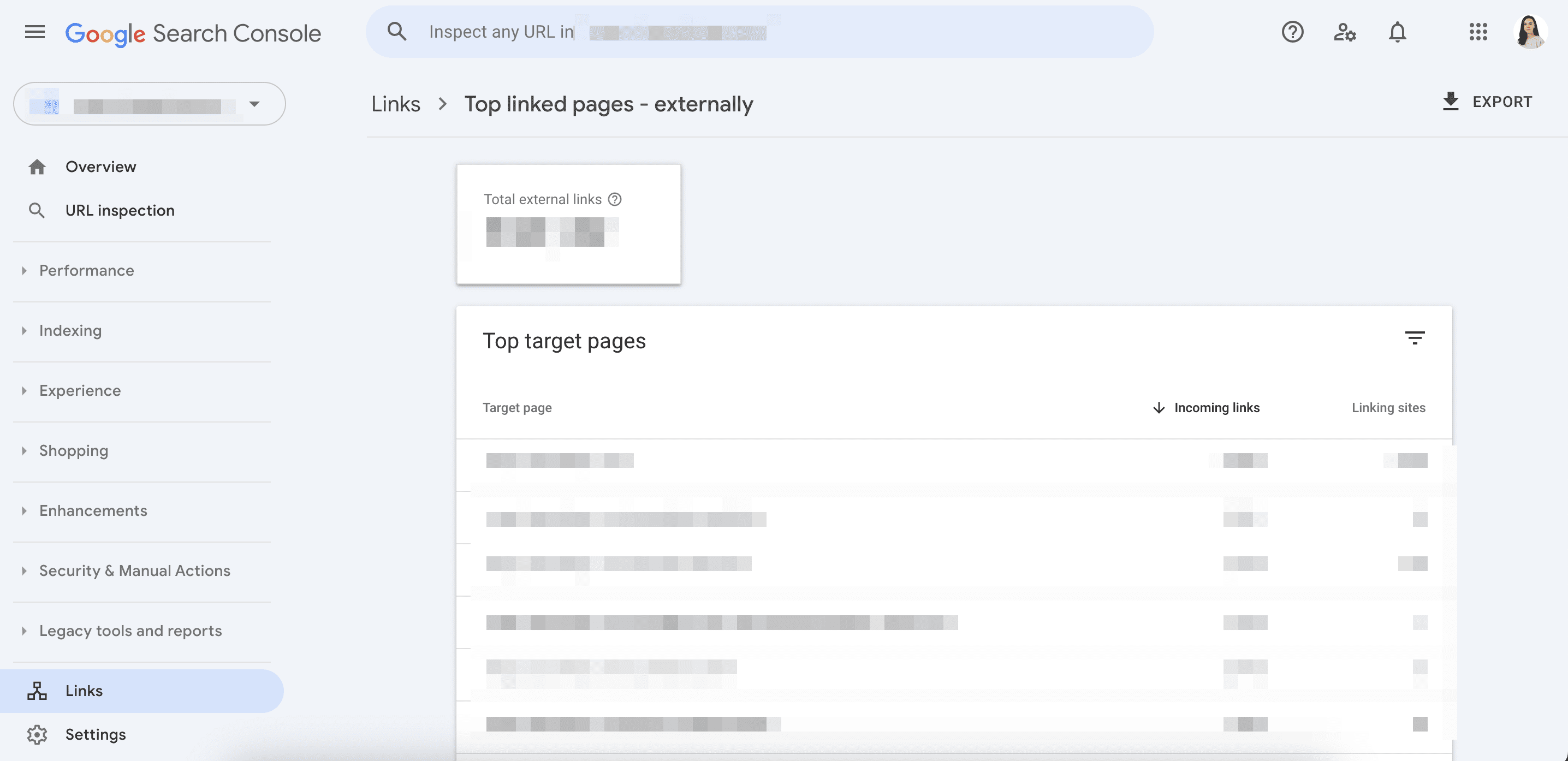
The page with the highest number of incoming links will come first. You can also sort pages by the metrics described above.
You can find links to a page by using a more detailed report that opens if you click on one of the links from your list. This report will show the sites that link out to your selected page as well as the total number of links from that site.
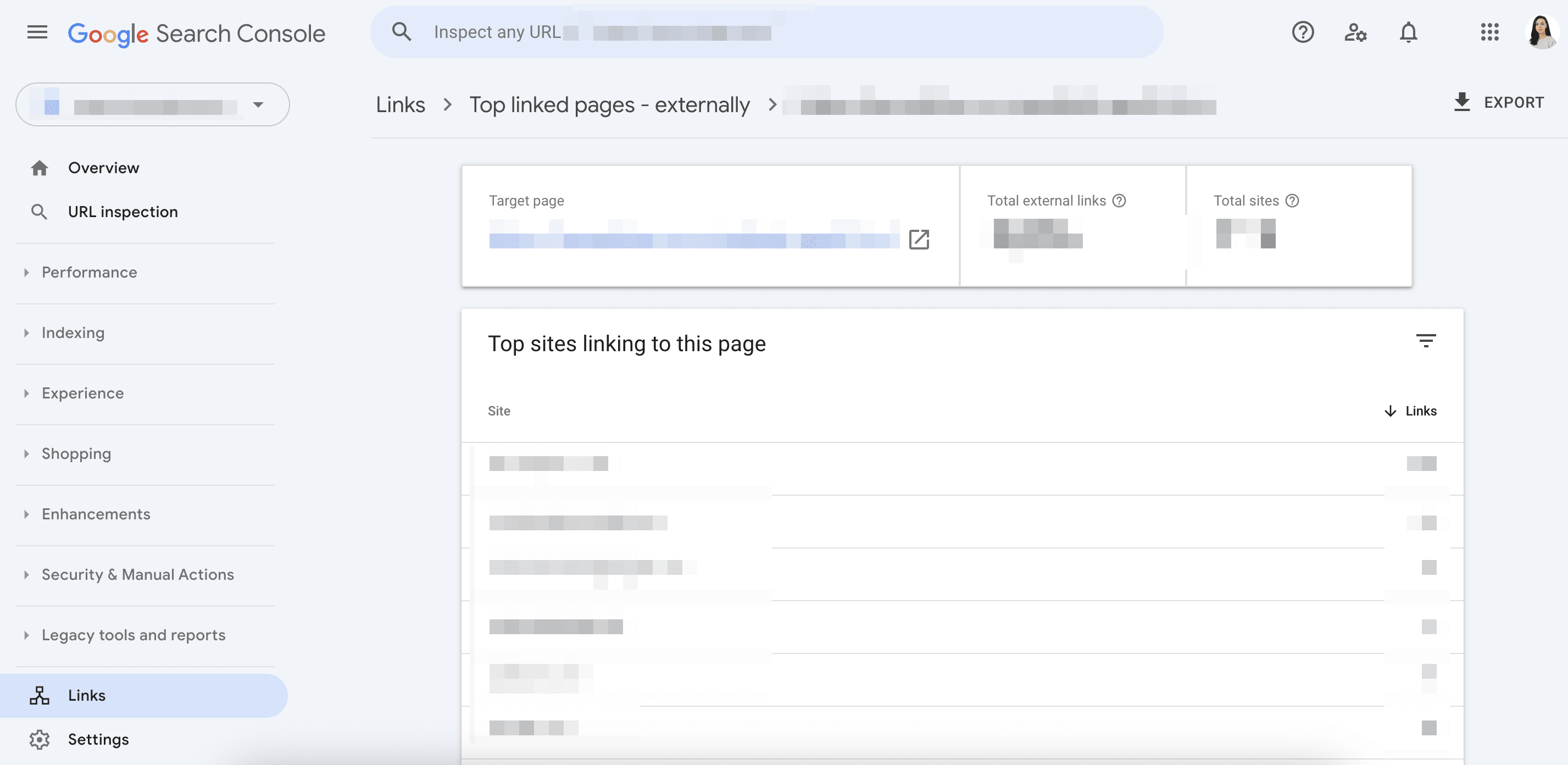
If you want to take an even deeper look at any particular site’s details, click on it to find pages that link out to a specific URL of your site.
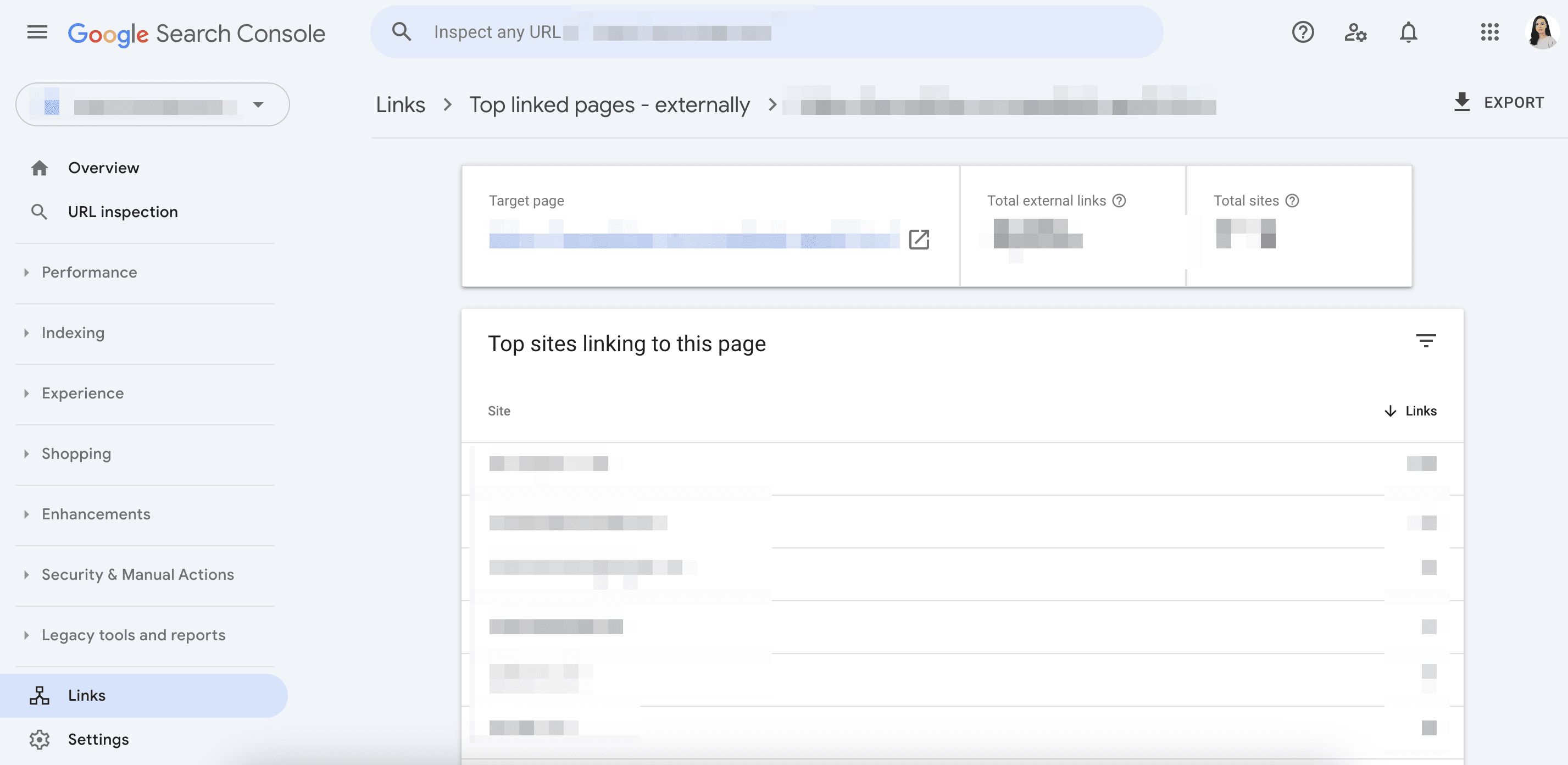
Top Linking Sites table
This is a list of external properties that link out to your site. GSC shows up to 1000 domains. Sites are presented by their root domain without any subdomains.
The list is arranged by order of the number of links; from the site with the most links to the one with the fewest. You can also sort sites by their number of target pages.
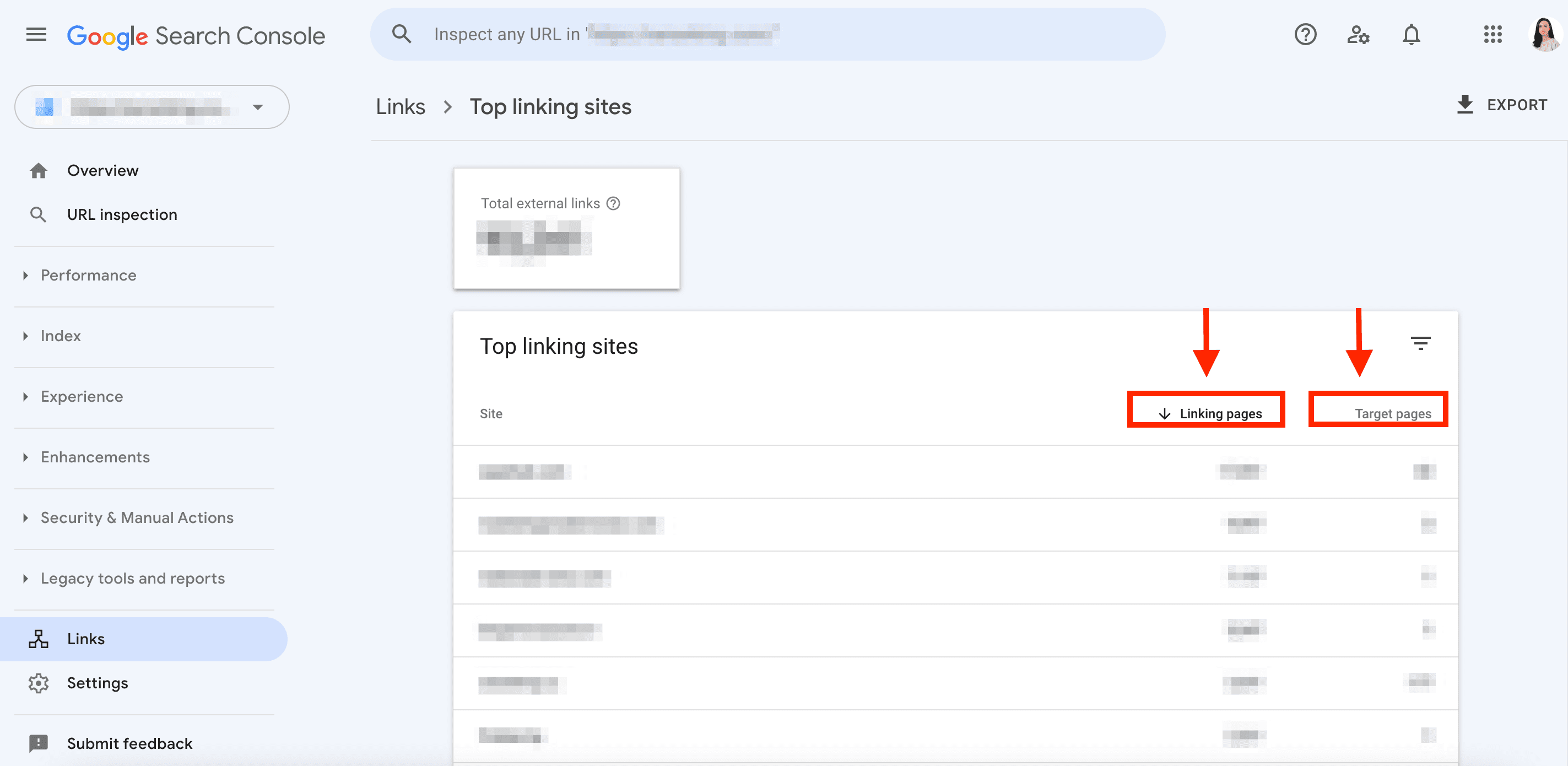
By clicking on your site of interest, you’ll see a list of all the pages it links out to. You’ll also see the total number of external links (that this site has) that lead to each target page.
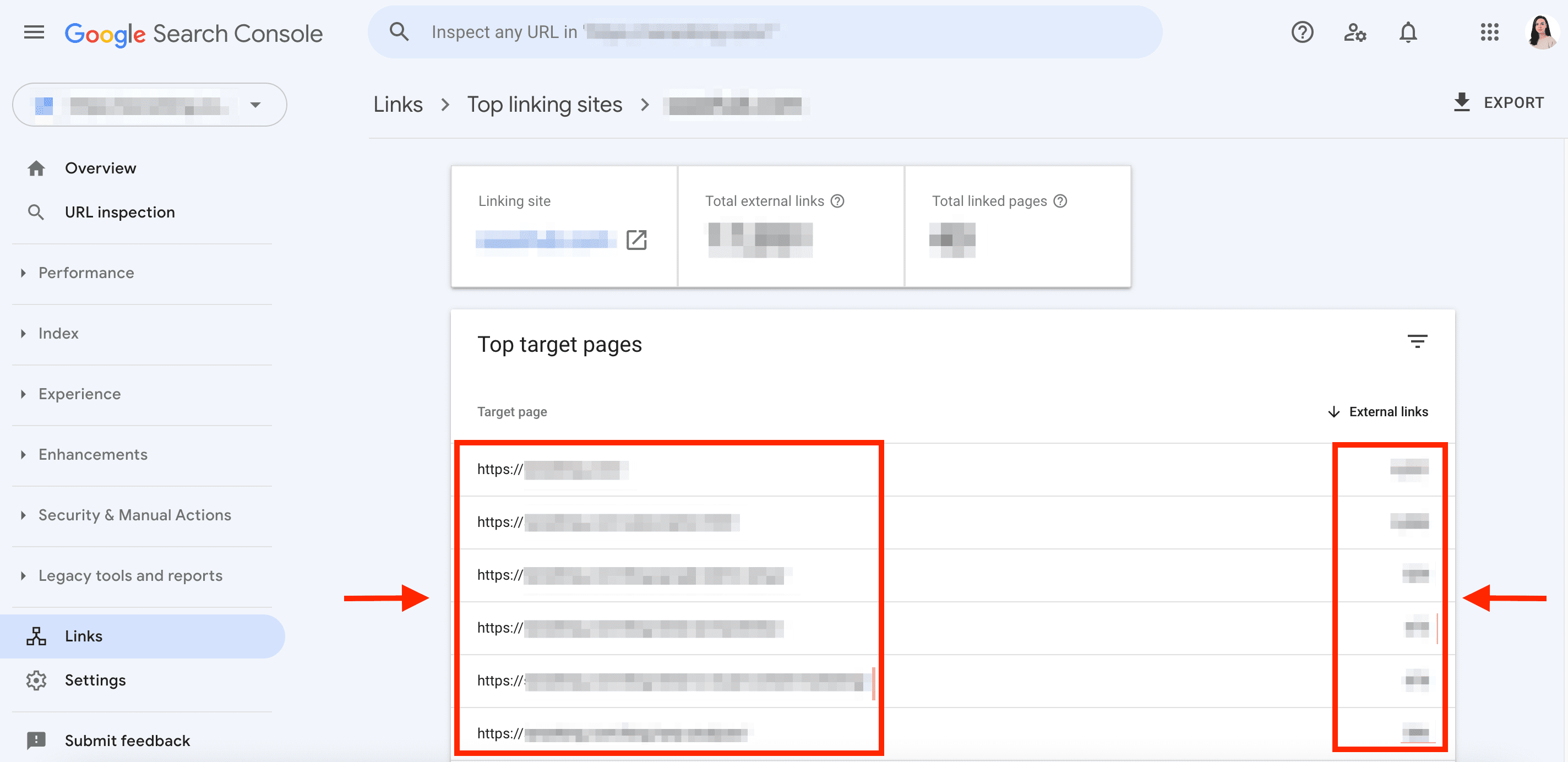
Top Linking Text table
Here, you can see the text used in external links, which is also called the anchor text. If multiple text variations are an exact match, and are not case-sensitive, they are considered duplicates and get merged. Link texts are grouped by exact matches and are sorted by number.
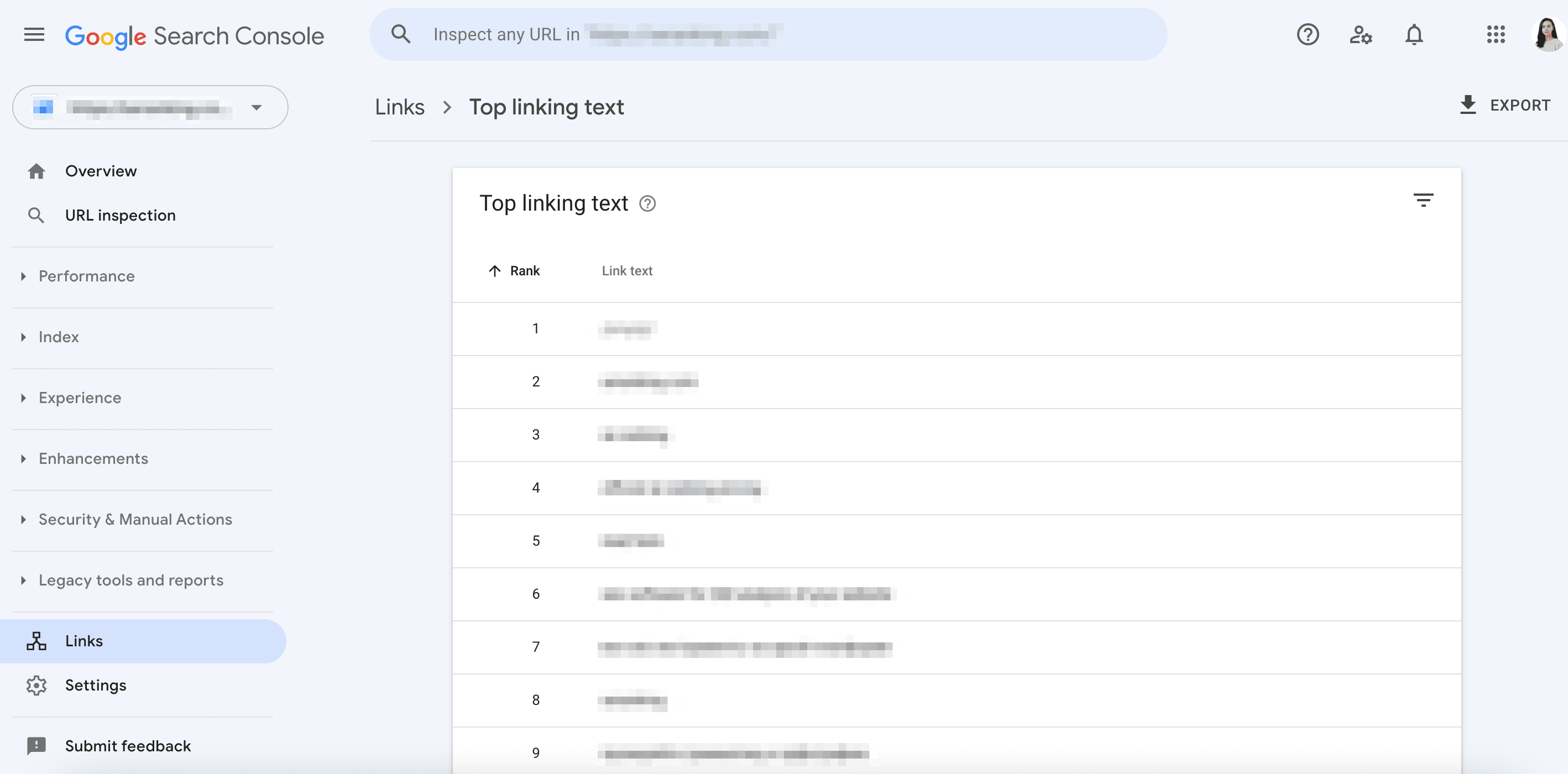
You can export data from all reports (and also export the site’s latest backlinks) in the Links tab.
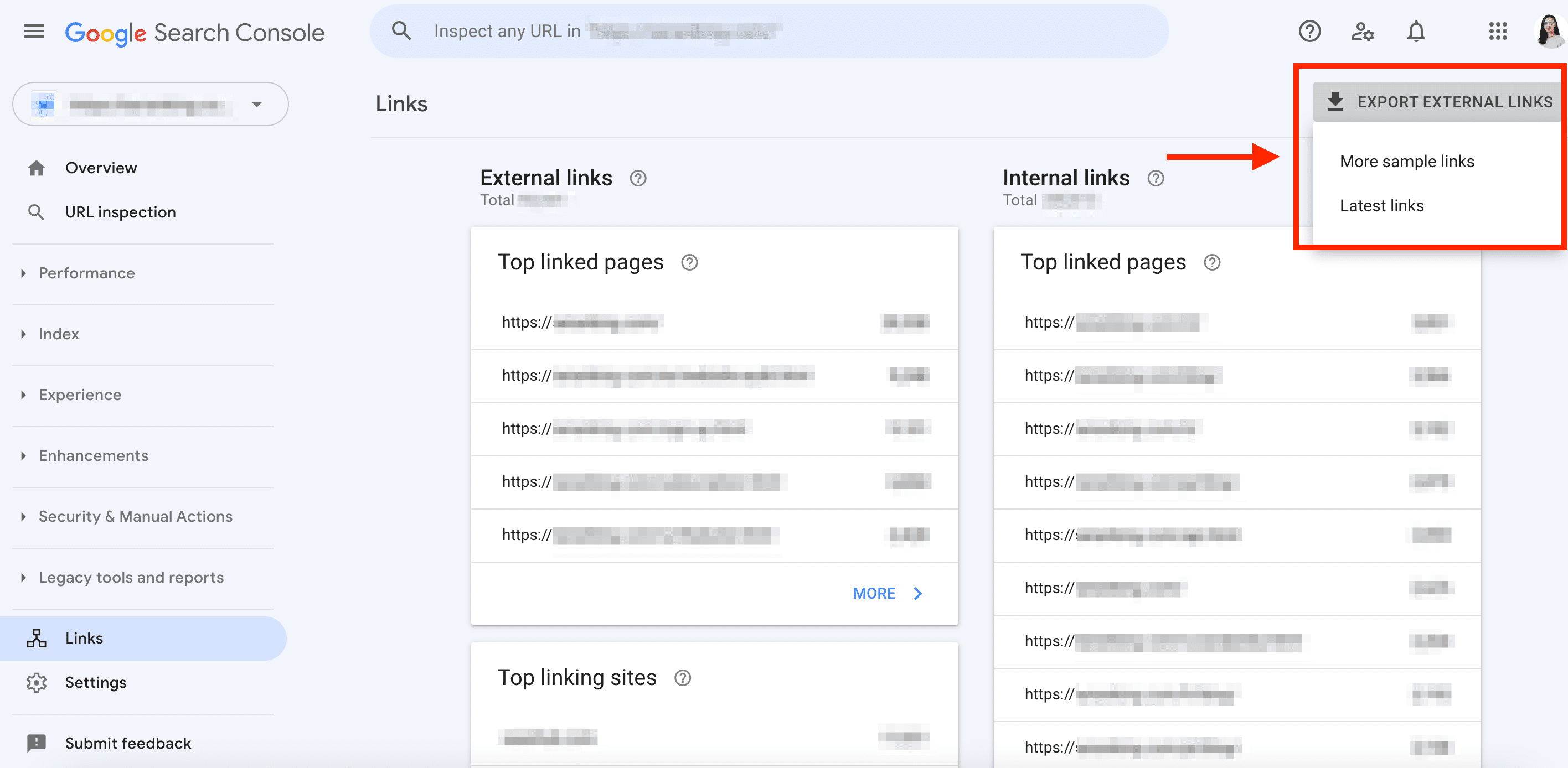
While Google Search Console is free and super helpful for external link search, it only gives you a general assessment of your backlink profile.
- It only shows 1000 domains.
- It doesn’t conveniently match the linking site (or the backlinks coming from it) with anchor texts.
- It lacks important metrics like the quality of linking domains, dofollow/nofollow attributes, etc.
Way #3: Bing Webmaster Tools
Bing is popular in some niches and can even drive traffic that Google can’t. According to SE Ranking’s review of top search engines, Bing produced 3.51% of organic traffic per month in 2024 and its share increased by 0.17% over the year. So, underestimating SEO for Bing isn’t a good strategy.
If you’ve added and verified your site in Bing Webmaster Tools (BWT), you’ll find your website’s links (and other important metrics) in the Backlinks report. This report is available on the left sidebar and consists of two tabs:
- Backlinks for your site
- Backlinks to any site
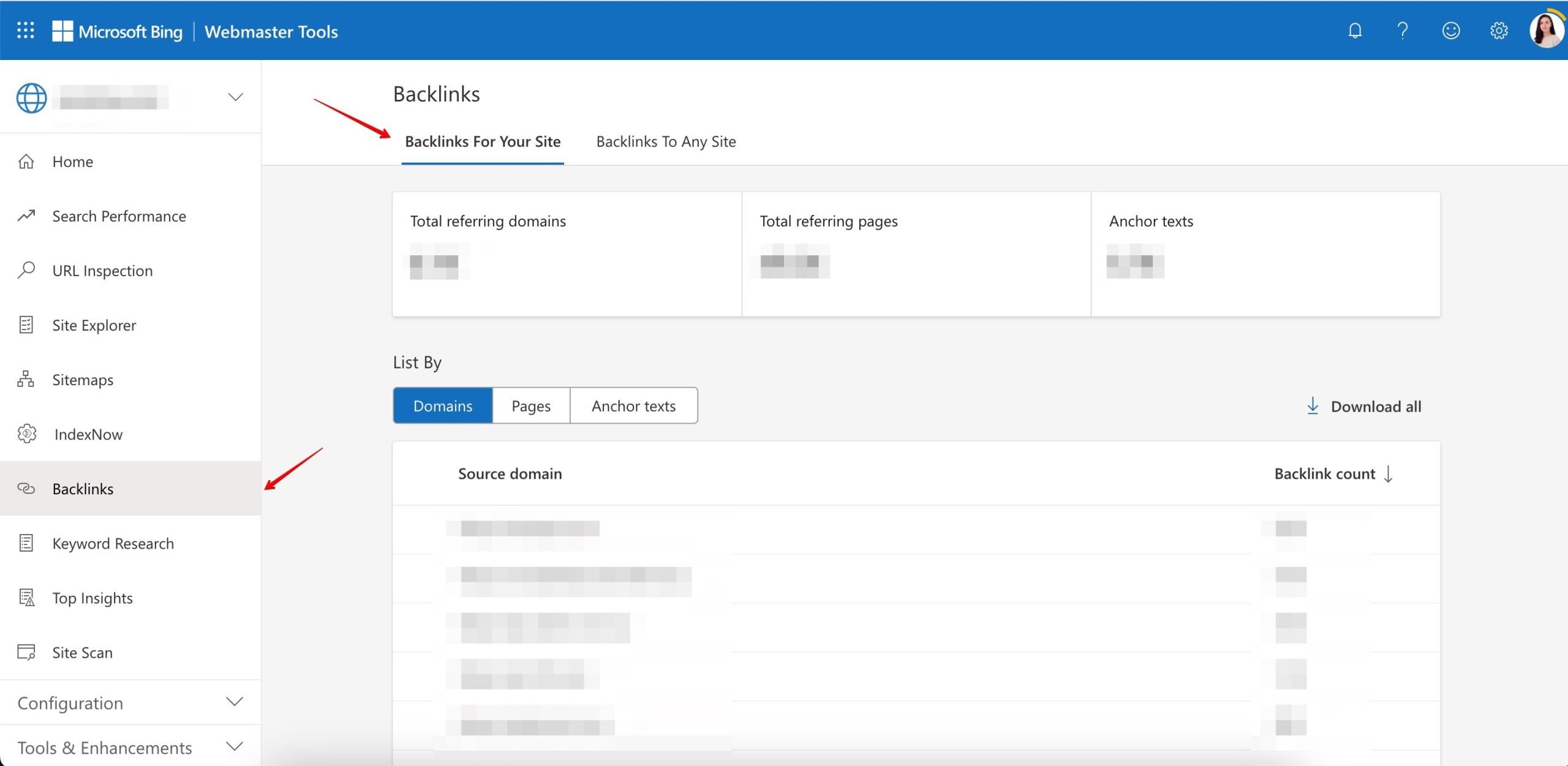
Backlinks For Your Site tab
This tab presents:
- The total number of referring domains
- The total number of referring pages
- Anchor texts
It is also divided into three sections:
- Domains
- Pages
- Anchors
The Bing Webmaster Tools Help Center notes that the data you see isn’t a complete backlink profile but a representative set.
Domains
This report lists the unique domains (up to 1,500) that link out to your site. It also lists the number of backlinks coming from each domain.
By clicking on a domain, you’ll get more details, namely the:
- Number of referring pages from the selected domain
- List of pages that link out to your site
- Link text (if one was used)
- Pages on your site that are linked to
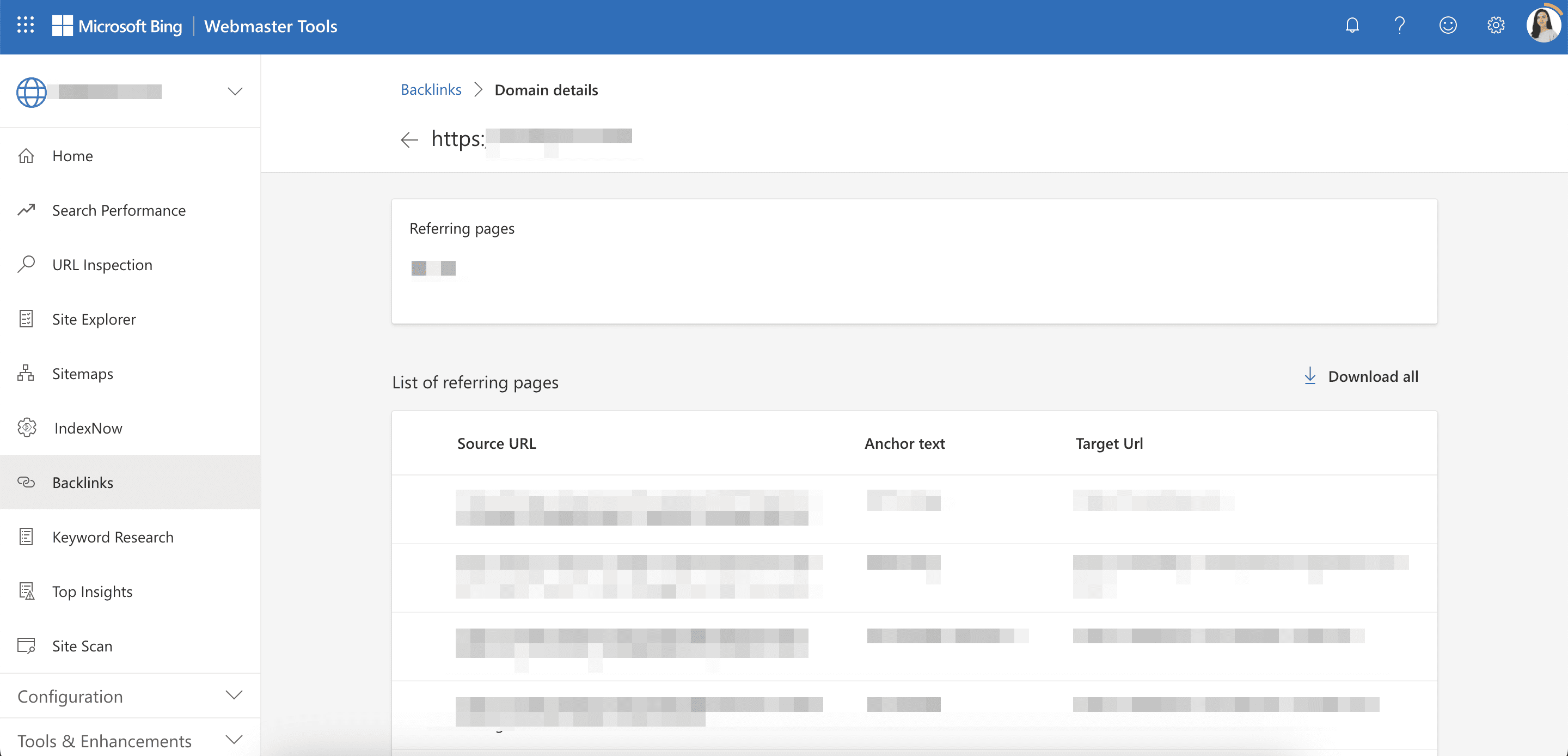
BWT displays up to 10,000 backlinks per domain.
Pages
Here, you’ll see a list of pages that link out to your site, the link text used, and the target page on your site that’s linked to.
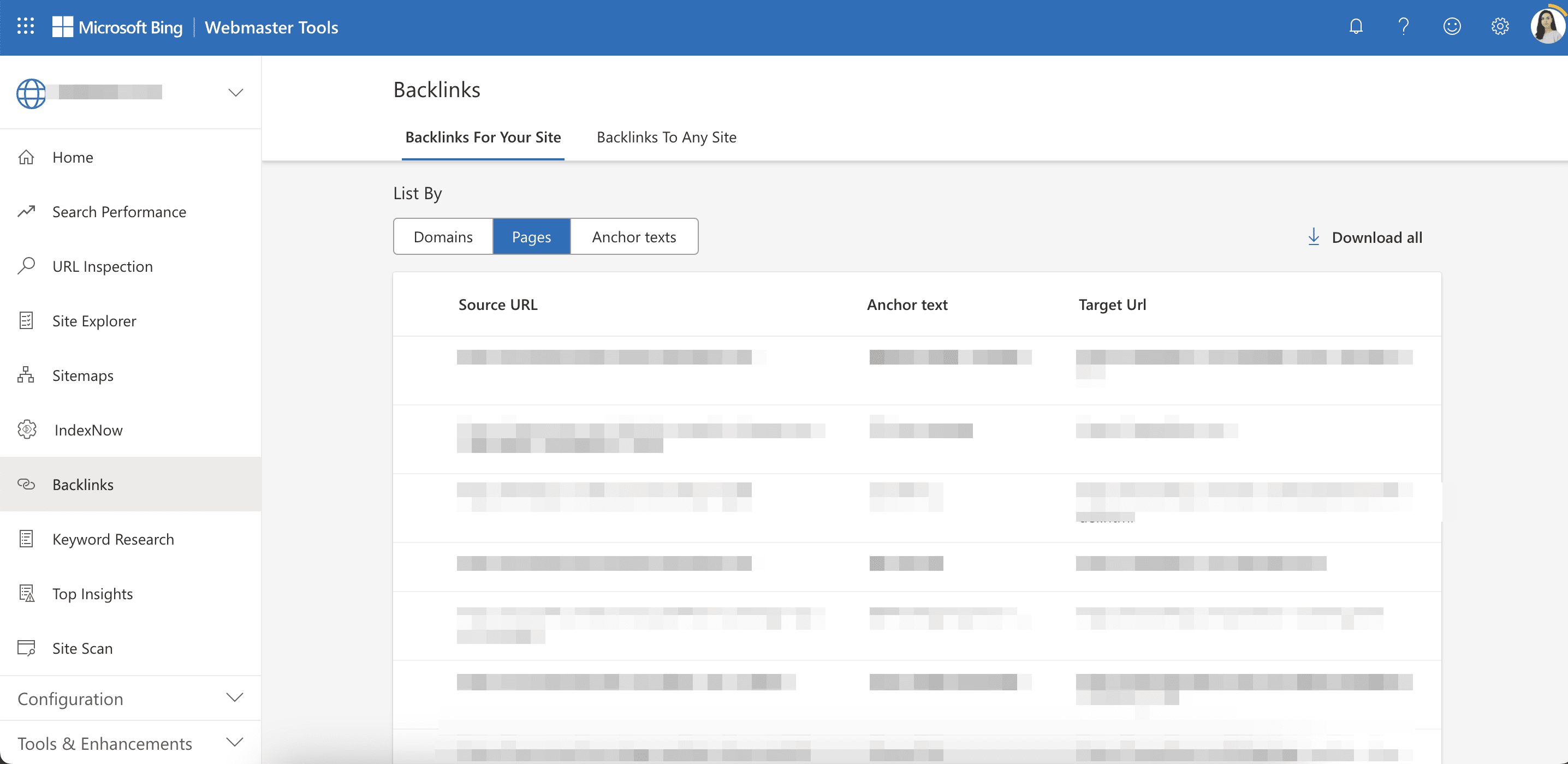
You can see the data for up to 100,000 URLs.
Anchors
This report shows anchor texts that other websites use to link out to yours and the number of backlinks that include each anchor text from the list. You can see referring pages by clicking on the anchor texts in the list.
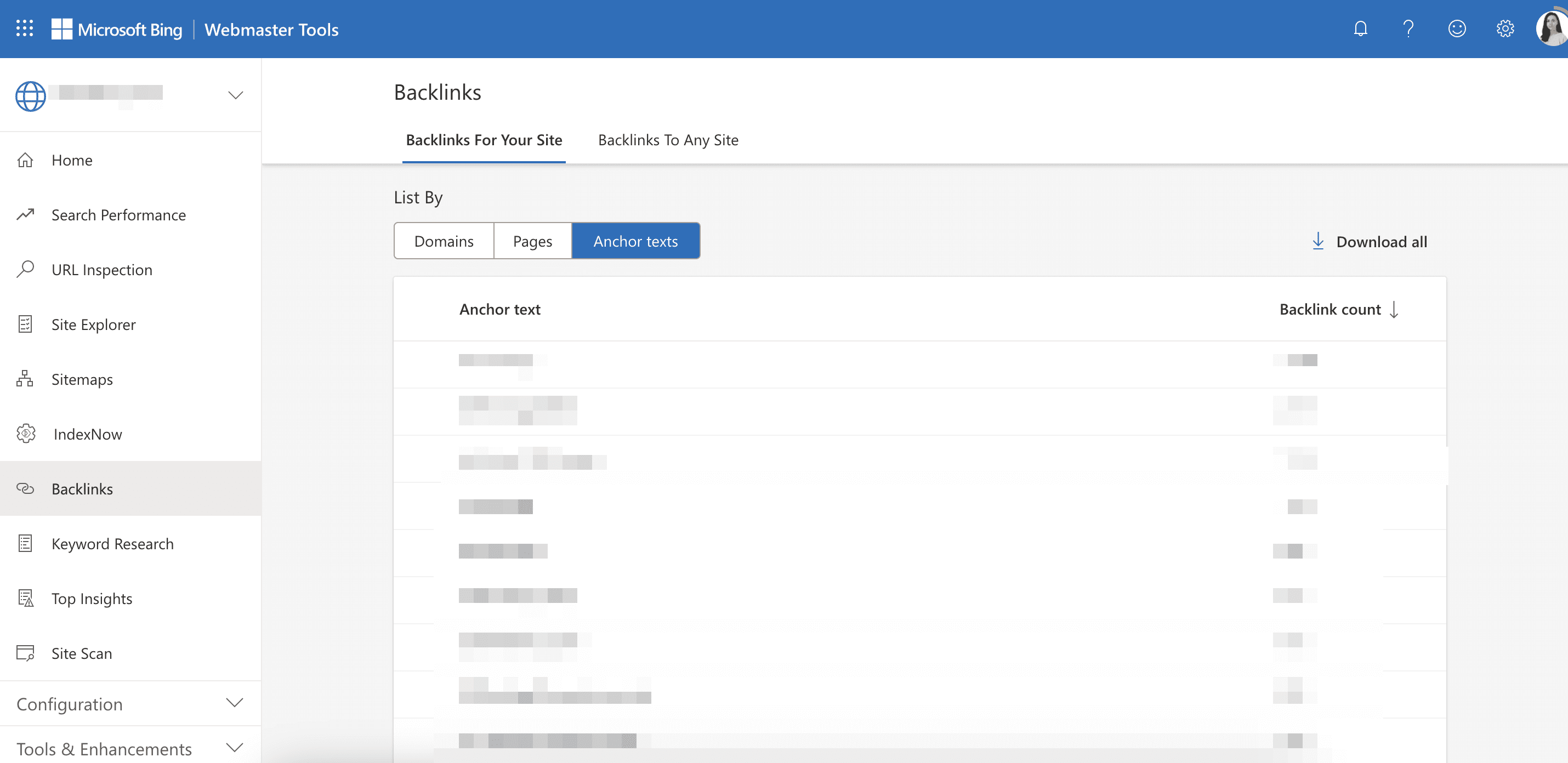
BWT displays up to 1500 anchor texts that you can export. It also displays up to 10,000 referring pages.
Backlinks To Any Site tab
You can use this feature to compare the backlinks of sites similar to yours.
You can add up to two competitor sites. Compare your site with theirs to find any backlink overlaps and gaps.
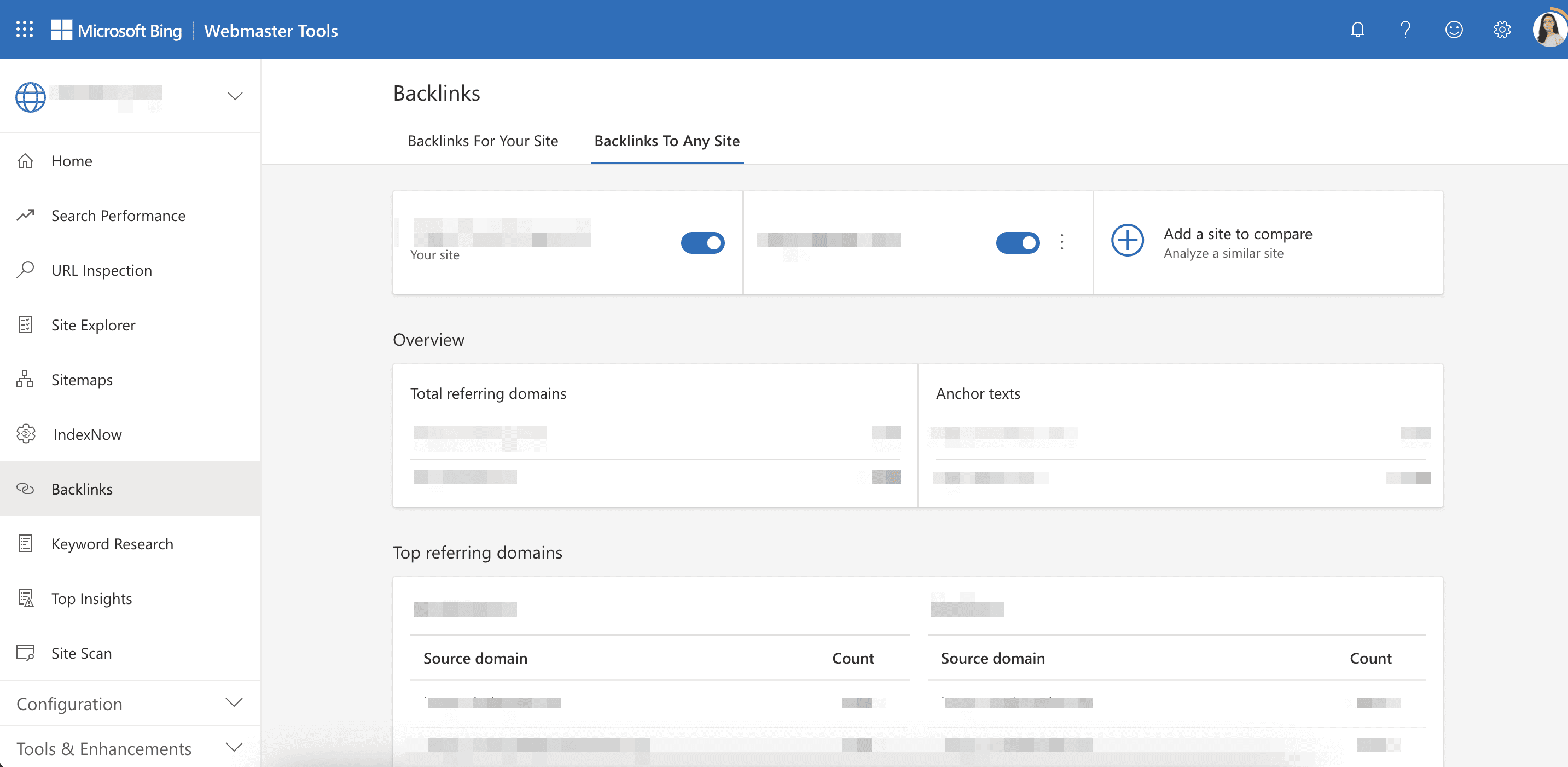
The Overview section displays the total number of referring domains (and the most commonly used anchor texts) by each site.
The Total referring domains section shows each site’s top 10 source domains alongside their backlinks count.
To get a deeper analysis, go to view a detailed report. Here you’ll get a complete backlink overview of the specified competitor along with their anchor texts and target URLs.
For a more convenient comparative analysis, use one of these three filters:
- Show all data
- Show only common domains
- Show domains not linking to my site
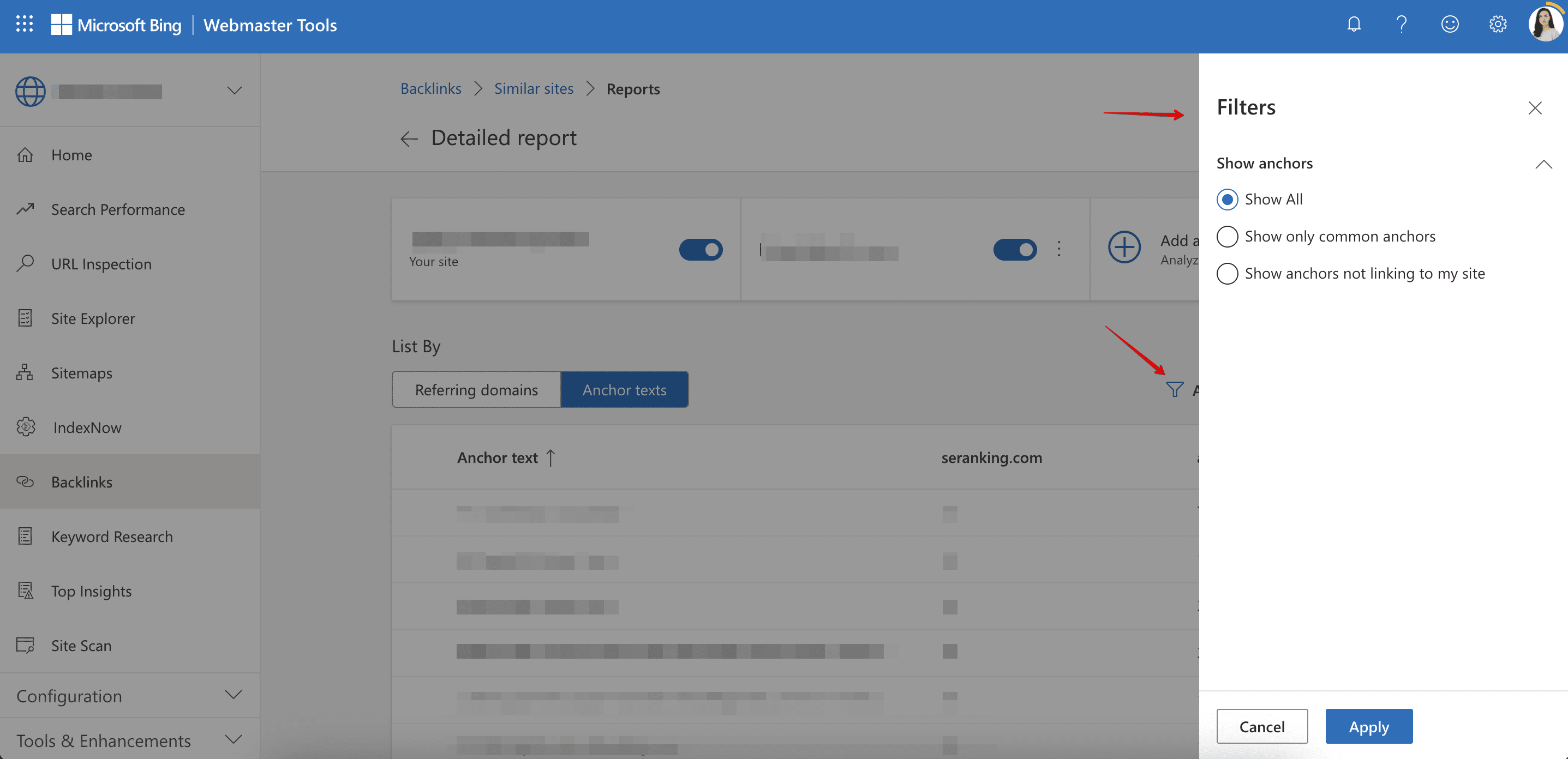
As a free instrument, Bing Webmaster Tools is quite helpful when you need to check a website’s backlinks, but you only get a surface level check from it. Just like Google Search Console, BWT limits you in terms of the number of accessible domains, backlinks, URLs, and anchors. It also doesn’t provide quality indicators.
Bing, however, has one pretty significant advantage. With it, you can compare your backlink profile with those of your competitors. But it still isn’t enough for deep backlink analysis.
What to do once you’ve found all your backlinks
Just finding backlinks isn’t enough. You need to monitor them consistently, too.
Why? Because backlinks can change. When backlinks change, so does the quality of your website’s SEO. For example, some of your best backlinks could get lost. If they do, you’ll need to replace them with new ones (preferably of the same quality).
Here are some next steps I recommend following.
Analyze your backlinks to build a strategy around them
Evaluate the strength of your backlink profile. Find out who links to your site and whether this source is relevant and trustworthy. Compare your backlink profile with that of your competitors and use what you find as a reference point from which to build your own backlink strategy.
See for yourself what content your competitors are creating that gets more backlinks. Then come up with ways to create content of your own that’s similar to it but better. Irina Nica, Senior Marketing Manager of Product Awareness at Hubspot, believes that the following types of content attract the most backlinks:
- Posts backed by original data
- Expert interviews and thought-leadership articles
- Ultimate guides
Consider creating the types of content described above, but always make sure the type of content you create is appropriate for your niche.
Look into guest posting, too! According to feedback we received from our clients, guest posting was one of the most effective ways for them to build a healthy backlink profile.
To make guest posting work for you:
- Look for hosts in the same niche and industry as yours.
- Make sure that the host’s blog readers are interested in your services, products, or brand.
- Create unique, valuable, and readable content.
Analyze top linked pages
Figure out which pages get the lion’s share of backlinks. Make sure that the most important pages on your site are among them. Your most important pages are the ones that drive the most traffic and have the highest conversion rates.
If these pages don’t get enough quality backlinks, they won’t rank high and certainly won’t bring you the results you want. Consider making some changes to your link-building strategy by finding ways to attract more backlinks to your target pages. An easier solution, though, would be to direct internal links from the most linked pages on your site to your target pages.
Add backlinks that you want to monitor
SE Ranking allows you to connect your Google Search Console with a project on the platform. This means you can export your backlinks to the Backlink Monitoring Tool not just from Backlink Checker but also from Google Search Console.
Wondering what makes this feature so awesome? To put it plainly, this integration feature lets you merge all the tools you need for backlink monitoring (and analysis) under one roof. This includes a full list of links that Google sees and all the essential data from SE Ranking.
The Backlink Monitoring Module shows you different graphs so you can:
- Evaluate the total number of backlinks and their growth dynamics.
- See how many backlinks were added and lost in different interval periods.
- Analyze the ratio of backlinks leading to the homepage and other pages.
- Asses the ratio of dofollow and nofollow backlinks.
For more convenient monitoring, you can also group backlinks into folders (for example, by type or date).
The tabs: Domains, Anchor Texts, Pages, IPs/Subnets, and Disavow will show you detailed information on:
- Referring domains.
- Texts used in the backlinks.
- Pages linking out to your website.
- Unique IPs and subnets linking out to your website.
- Links that you marked as disavowed.
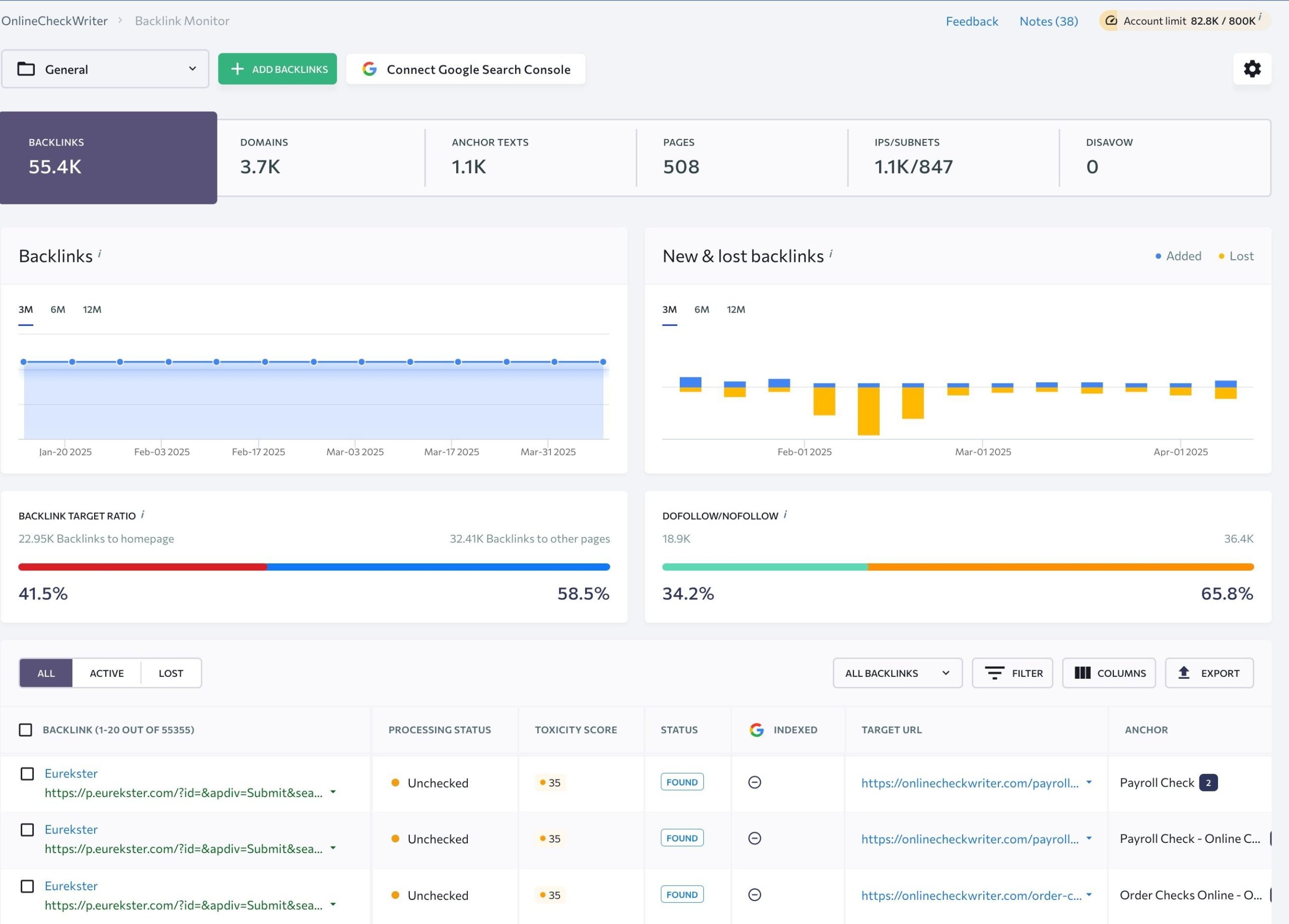
Track rankings
Backlinks are closely related to rankings. You should monitor how the positions of pages change in the SERP for given keywords. Also, analyze whether the backlinks on these pages contribute to their progress or cause drops.
The most convenient way to do this is by using SE Ranking’s Website Rank Tracker. This tool allows you to track positions in real time (in 5 search engines). You can also use it to keep a close watch on your SERP competitors.
To do this, assign target URLs (with or without backlinks) to your target keywords. Monitor their performance in the SERP and adjust your SEO strategy if the results are poor.
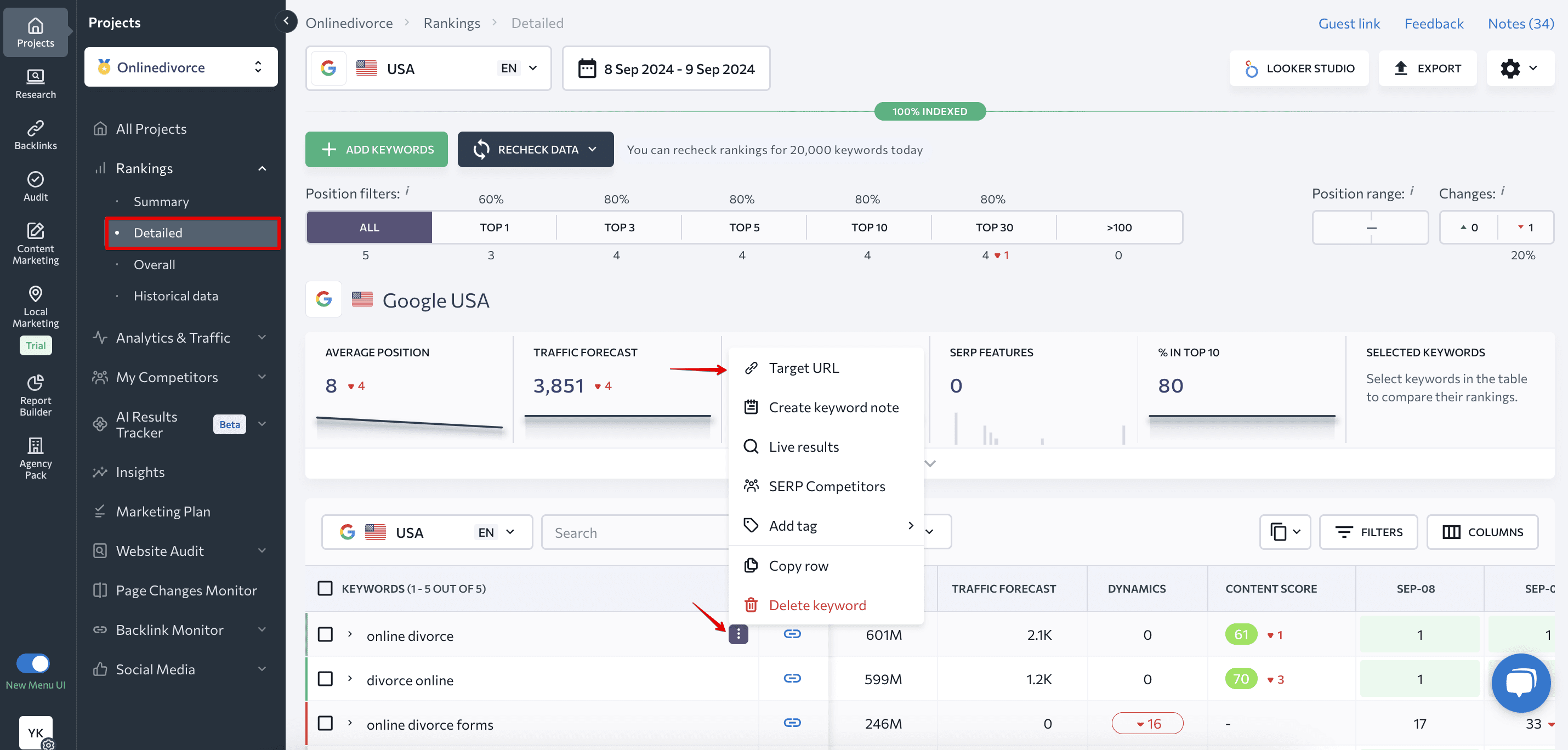
FAQ
How to see how many backlinks a website has?
Combine the use of tools like SE Ranking, Google Search Console, and/or Bing Webmaster Tools. Both GSC and BWT have dedicated reports on backlinks, but to conduct a more in-depth analysis, SE Ranking is the best choice. Its Overview section, for one, shows the total number of backlinks detected, and all essential metrics are highlighted in other tabs.
How to find backlinks of a website using Google?
Go to Google Search Console’s Links report and check the external links section. It contains reports on linked pages, sites, and texts. If you go deeper into each report, you can see the list of backlinks to your website based on the following: pages they link to, sites that backlinks come from, and texts used by backlinks as anchors.
How to view backlinks of a website?
The easiest way is to use SE Ranking’s Backlink Checker to examine the website you’re interest in. This tool identifies the backlinks that point to your website, and you can view the sites that these links originate from. It provides information on anchor texts, Domain and Page Trust metrics, and much more. You can also view new and lost backlinks and analyze trends over time.
Closing thoughts
Backlink analyses allow you to:
- Evaluate your backlinks’ quality and their health profile.
- Identify links from questionable domains.
- Find out what people are saying about your service, product, or brand.
- Spot spam links to your site.
- Analyze competitor backlinks and compare them to yours.
But not all instruments let you assess all of the above features.
Tools from Bing or Google to search for links can be useful if you’re just looking for a bigger-picture perspective. But it isn’t always enough because, as you know, the devil is in the details. For deep analytics and data-driven insights, we advise you to add SE Ranking’s backlink tools to your SEO toolkit.
This way, you can:
- Find every single backlink to your website, even the ones search engines don’t see.
- Run a backlink analysis against key parameters.
- Examine any backlink profile, not only yours.
- Compare backlink profiles and identify backlink opportunities.
And if you’re still not using SE Ranking, take advantage of our free 14-day trial to discover all our SEO features!

