SE Ranking’s Looker Studio Templates and How to Set Them Up
The process of tracking and analyzing data is integral to any digital marketing strategy. And having it down pat is especially important for SEO agencies. This is because being well-read on your clients’ key metrics is essential for building trust and nurturing client relationships. So is clearly communicating results. But it can be challenging to make sense of the boatloads of data, not to mention turning it into meaningful insights.
This is where Looker Studio (formerly Google Data Studio) comes into play. This reporting platform is robust, to say the least. It provides dashboards with graphs and tabs to help you collect all the necessary details of a website’s performance, and all in one place, too. It also has powerful customization features. These make it easy to display data in a convenient format.
In this article, we’ll go over the many reasons why agencies and businesses prefer Looker Studio, specifically for data visualization. We’ll also introduce three useful SEO report templates for working with clients.
Alright, let’s get started!
Download our free ebook with research findings and sign up to SE Ranking’s news and SEO tips digests!
Click the link we sent you in the email to confirm your email
Why use Looker Studio for SEO tracking and reporting?
Making decisions based on data doesn’t just require access to the right information. It also necessitates the ability to analyze data effectively. That’s where Looker Studio comes into play. Let’s take a thorough look at what makes Looker Studio the most popular tool among SEO agencies for SEO tracking and reporting:
- Data integration: Looker Studio enables businesses to connect all their data sources, including databases, marketing automation platforms, SEO software like SE Ranking, and others. In Looker Studio, you can export data from most of the top analytical tools, such as Google Search Console, Google Analytics, BigQuery, Google Sheets, YouTube Analytics, and Google Ads.
Check out our guides on how to use Google Search Console and Google Analytics to get the most out of these tools.
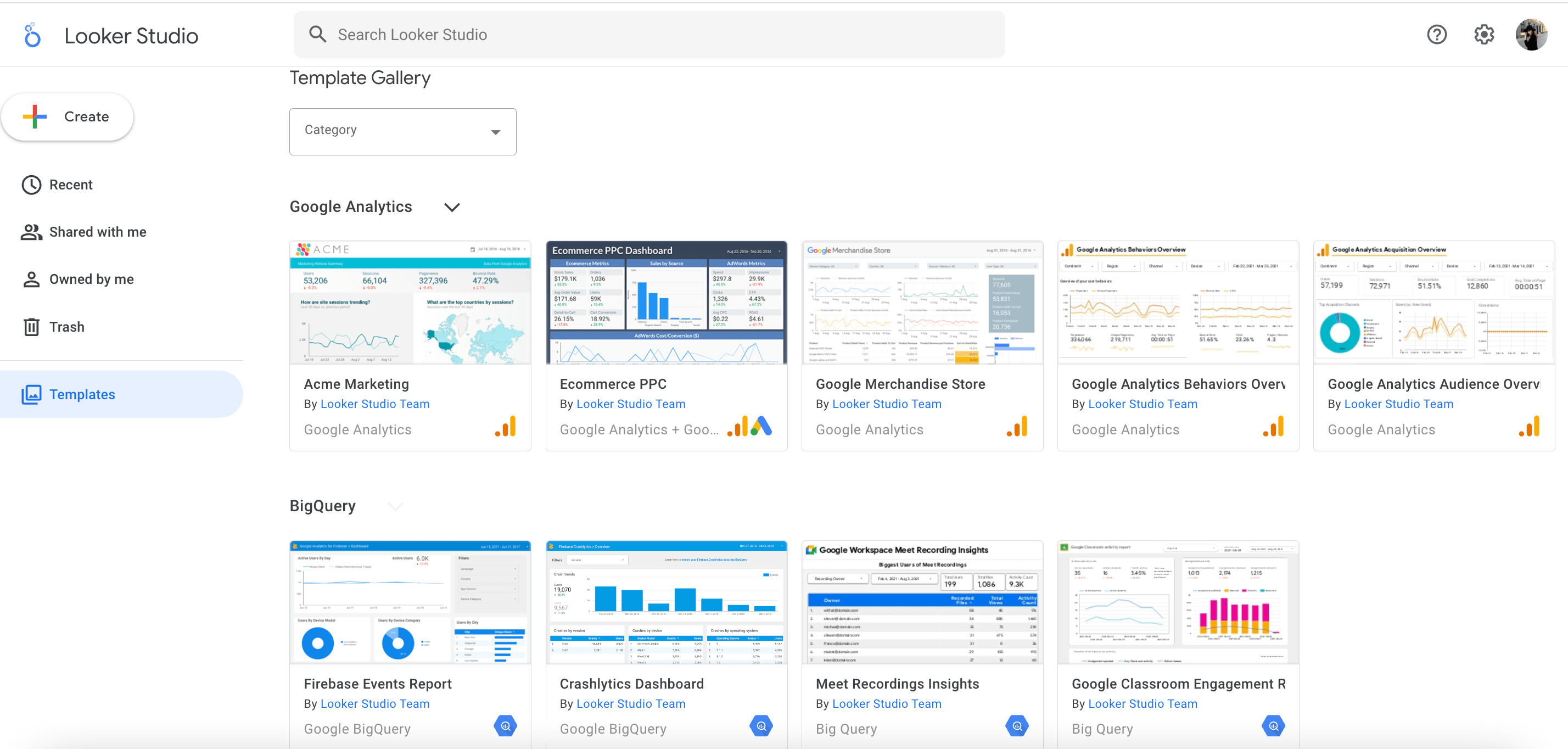
- Customization: Looker Studio allows businesses to customize their dashboards to display data in the most meaningful way to them. The tool offers extensive customization options to make your SEO dashboard unique, ranging from changing chart colors to creating custom dimensions. This means you can white-label the platform to make it look just like your brand, thereby enhancing the professionalism of your reporting.
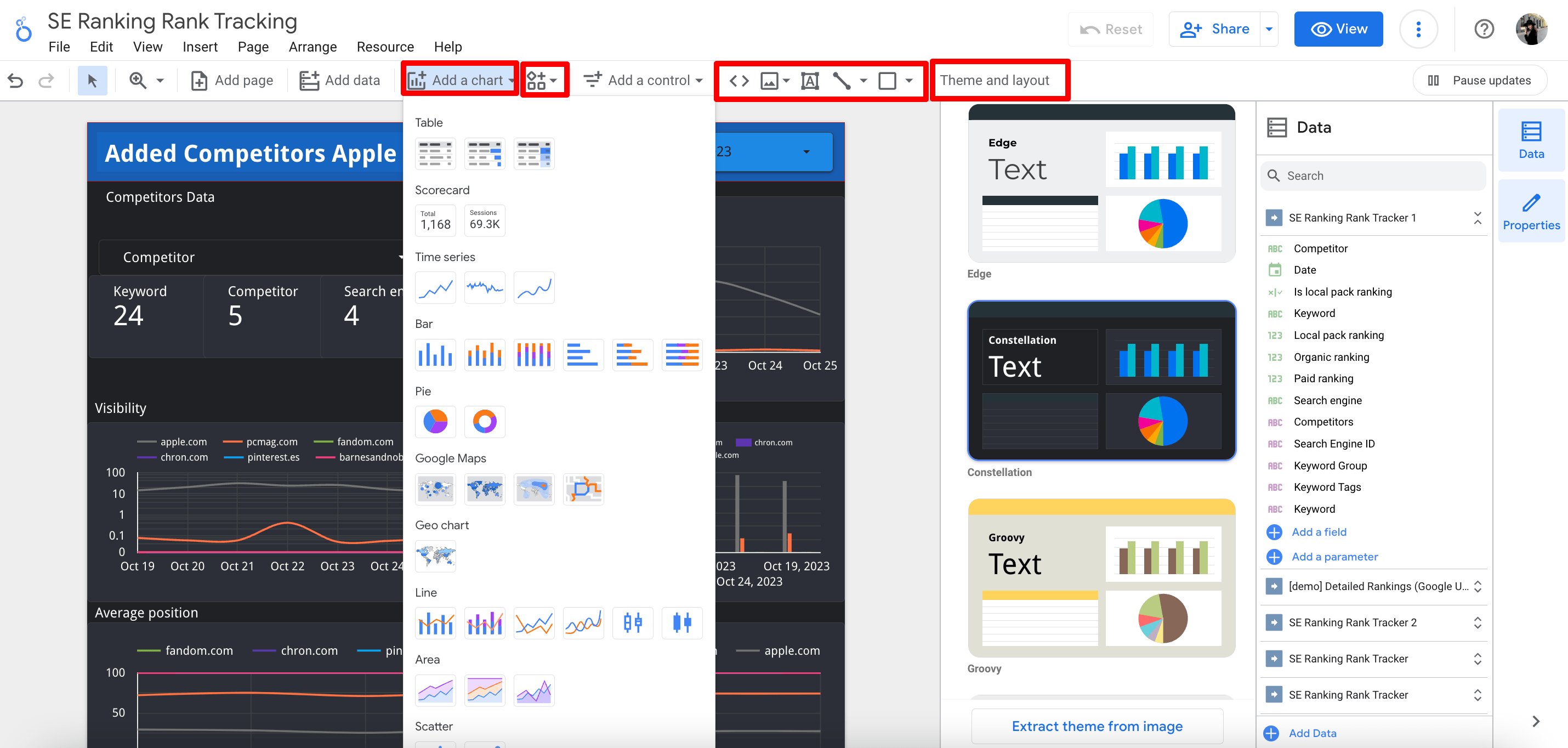
- Visualization: Looker Studio has enhanced visualization capabilities that make it easier to interpret complex SEO data. It helps you identify trends and make data-driven decisions. You can also use this data to present detailed information to your clients in an easy-to-grasp format. And since most clients are quite distant from the world of SEO and digital marketing, data that is presented clearly and succinctly is extremely beneficial for both parties.
- Client-friendly: If you’re ready to get super transparent with clients about your data, Looker Studio is the way to go. It allows you to share reports without any hassle. Simply click the Share button, choose the link settings, and copy it. It’s as easy as three quick clicks of the mouse. By then your client will already be viewing your report. Plus, the report updates automatically, so you don’t need to do it manually.
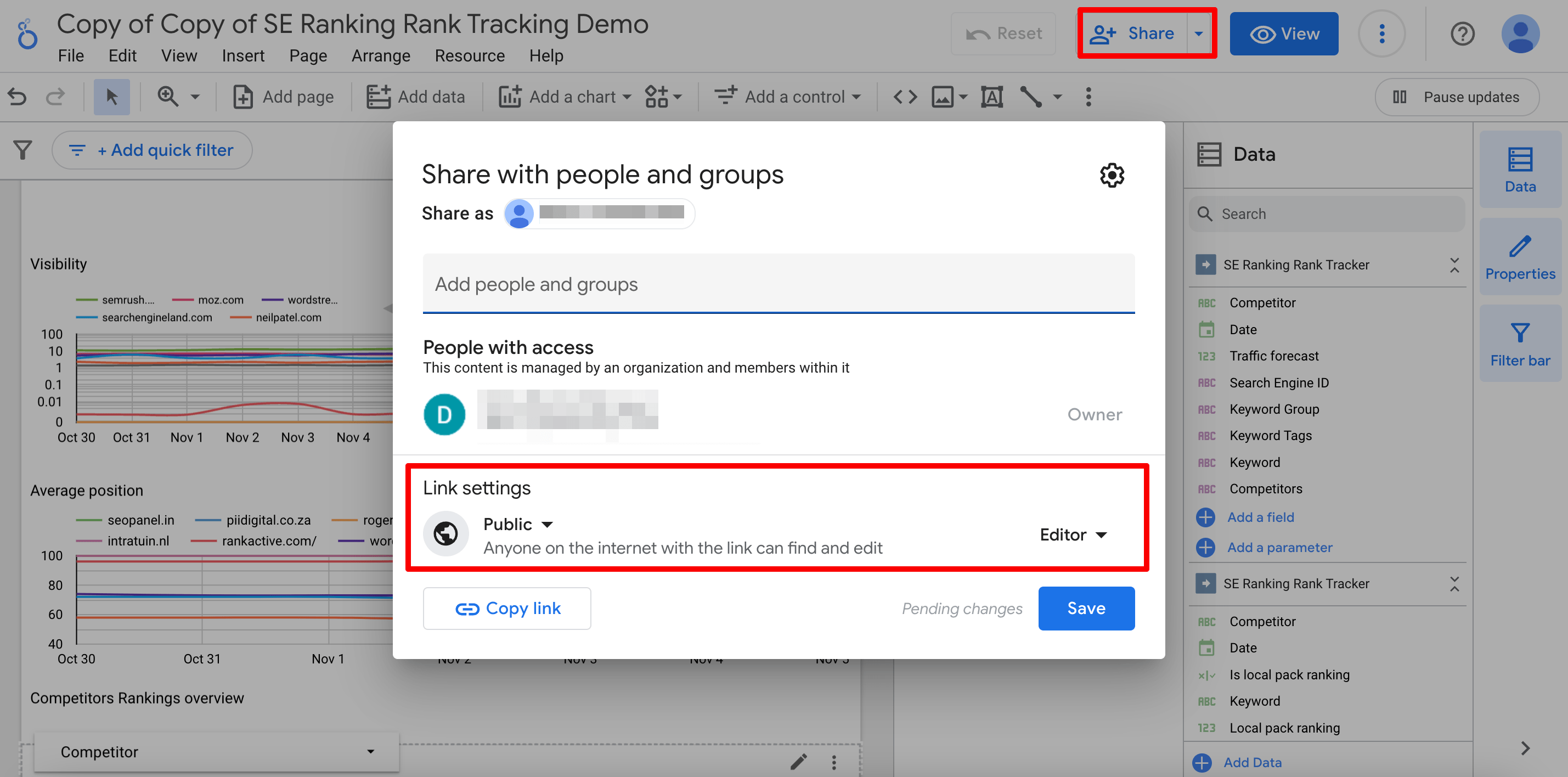
Three essential Looker Studio SEO templates
By understanding the needs of SEO specialists (especially the ones who are working in agencies), the SE Ranking team has developed three templates based on our in-house data, data that we continue to refine and expand every day. Our Looker Studio templates include Rankings, Site Audit, and Competitors. Each are fundamental and highly essential when collaborating with clients because they encompass SEO data that clients frequently seek.
If you don’t need to analyze a large amount of data from different sources (for which Looker Studio is the best tool), pay attention to SE Ranking’s SEO Report Builder tool. It creates client-friendly reports based on data from SE Ranking’s tools. It’s so easy to create, use, and send these reports to clients and colleagues that you won’t even need reporting skills to do it.
Rankings template
If you want to show off your clients’ search engine rankings and highlight areas of growth, then you’ll find the following Looker Studio SEO template to be indispensable. It integrates with SE Ranking’s Website Rank Tracker without a hitch and offers a comprehensive assessment of the website’s organic search performance.
That being said, let’s get into the details.
The initial report page offers a comprehensive overview of keyword rankings. Here you’ll see five data blocks.
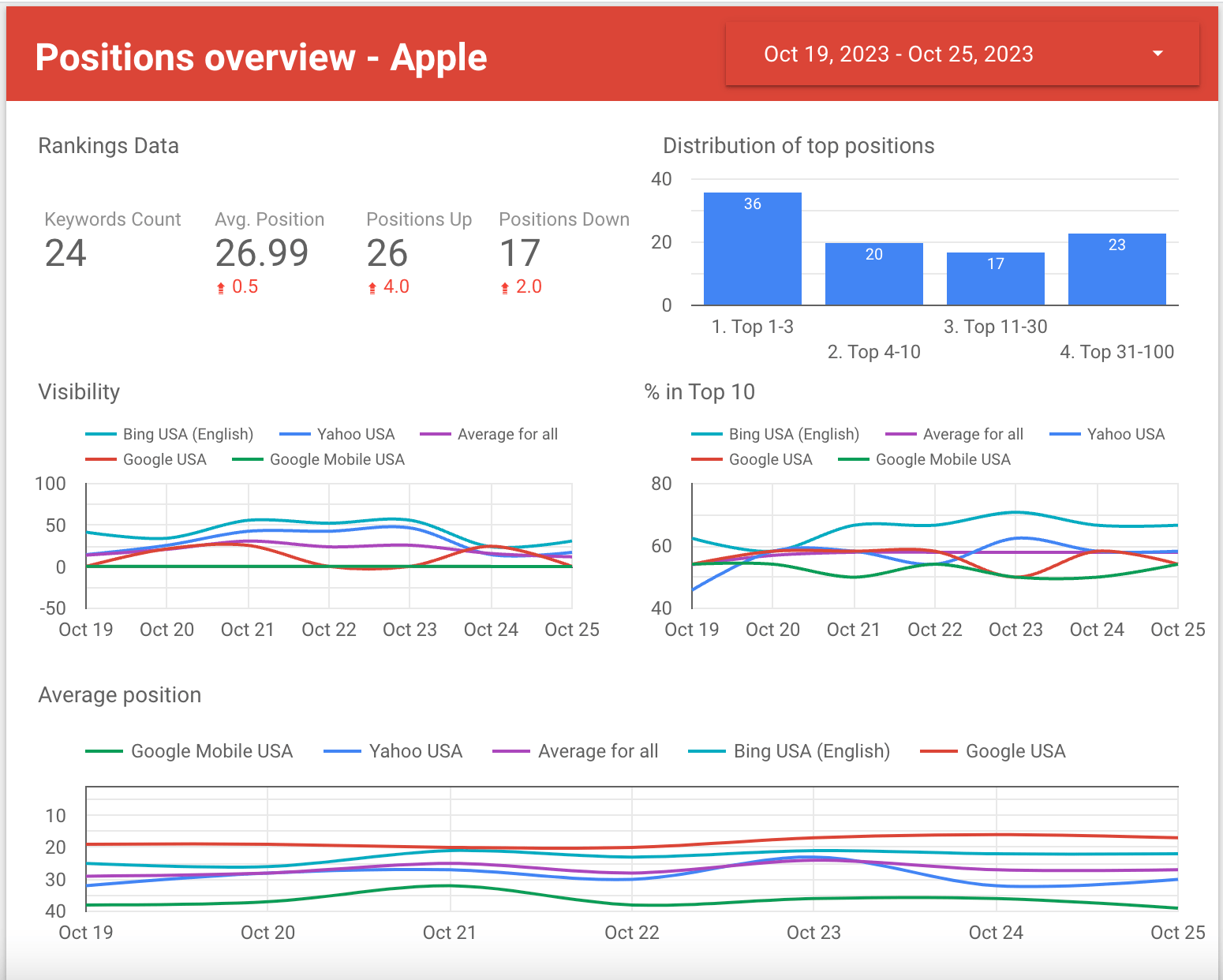
- Rankings data. The graph displays the number of added keywords, the average ranking position of these keywords, and the number of keywords that experienced ranking changes (drops or increases) across all added search engines and regions. This info will help you show your client the overall success of your promotional efforts.
- Distribution of top positions. The next chart shows how pages are distributed across various SERP positions. You can see here how many pages rank in the top 3, top 10, top 30 and top 100. The more pages ranking in the first two columns, the greater the chance that the website will have a larger amount of visitors. Overall, the chart can reveal the effectiveness of your SEO efforts. If a website already has a leading presence among the top positions, you can plan to start working on improving CTR and optimizing conversion rates.
- Visibility. This graph shows the percentage of users who may see the site after entering specific search queries into the search engine’s search box. The higher the search visibility of a website, the more likely it is to attract traffic and generate leads.
- % in Top 10. The next chart shows the share of search queries ranking in the top 10 across various search engines. This can help you show off to your client which search engine their website performs best in.
- Average position. Here’s where you can see comparisons of positions across different search engines.
Note: If one search engine is added to a project, all data will be displayed for that search engine only.
Below, you’ll find a detailed overview of every keyword, each paired with vital metrics and data.
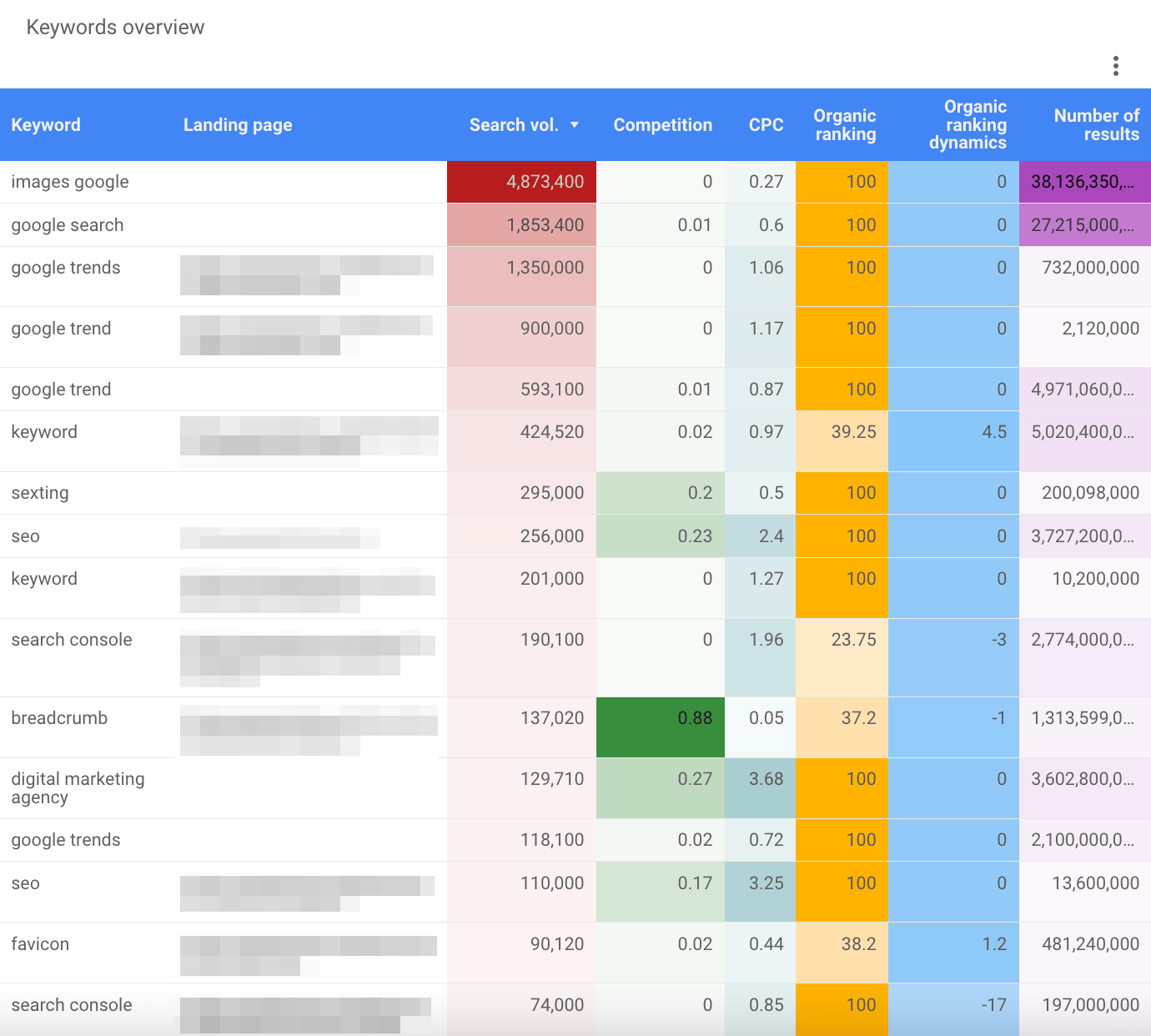
The Search volume parameter indicates the popularity of a query.
The Competition metric shows how tough it is to rank competitively for a keyword. A higher percentage means it’s harder to get your website to the top using that keyword. The CPC metric shows the average cost in USD for each click on a keyword in ads. These two metrics are useful for agencies that provide PPC services.
The Organic ranking column reveals the webpage’s average position for a specific keyword. The next column displays the dynamics of keyword ranking changes between the first and last report dates. Numbers without a minus sign indicate how many positions a web page has advanced in rankings, while numbers with a minus sign show how many ranking positions the page has dropped.
The final column displays the number of website URLs discovered by Google for this keyword, and, of course, in the specified region.
Each of these metrics helps you present a quality comparison of the keywords to your client. Together, these metrics help your client understand the overall success of your promotional efforts for each keyword.
Website Audit template
To get a quick overview of a website’s SEO health, consider using a Website Audit template, specifically one that uses data from SE Ranking’s Website Audit feature. In this SEO report, clients can gain valuable insights into their website’s performance, view issues prioritized by severity, and understand the steps needed to improve their site’s health.
Now, let’s look at the Looker Studio SEO dashboard in detail.
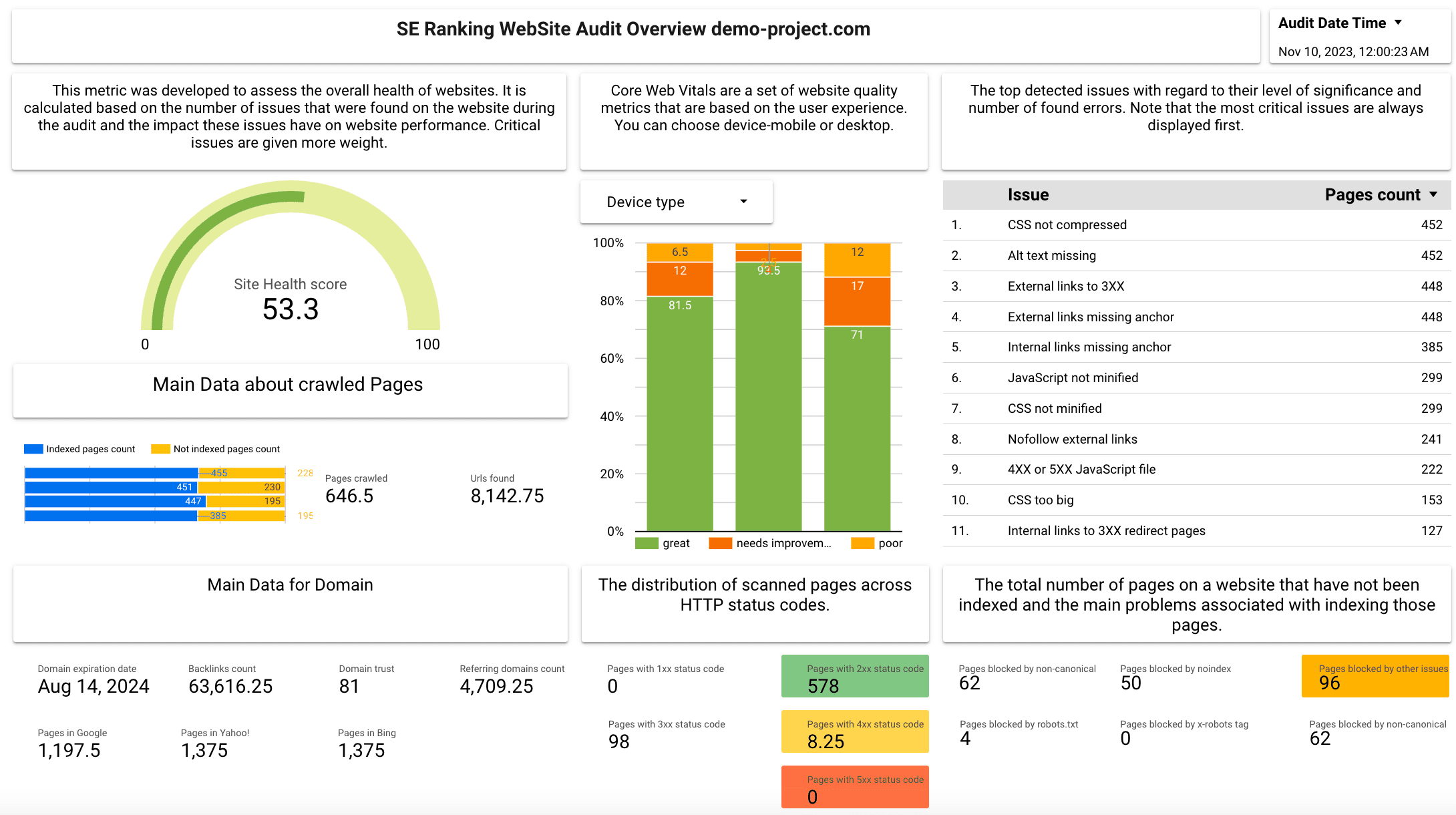
The first thing you will see is the Site Health Score. This metric shows the website’s quality based on the tool’s analysis of technical factors like status codes, crawlability and indexability, page speed, mobile-friendliness, CWVs, security, and others. This score can also serve as a benchmark to track improvements over time.
Below is a graph with indexed and not indexed pages found, as well as data on the number of crawled pages and URLs found.
The report also offers Main domain data. This includes the domain’s expiration date, its number of referring domains and backlinks, Domain Trust score, and its pages in Google, Yahoo, and Bing.
The next part of the report shows the website’s Core Web Vitals; these are critical for measuring user experience. Select either the mobile or desktop device type to analyze the metrics for mobile and desktop searches separately.
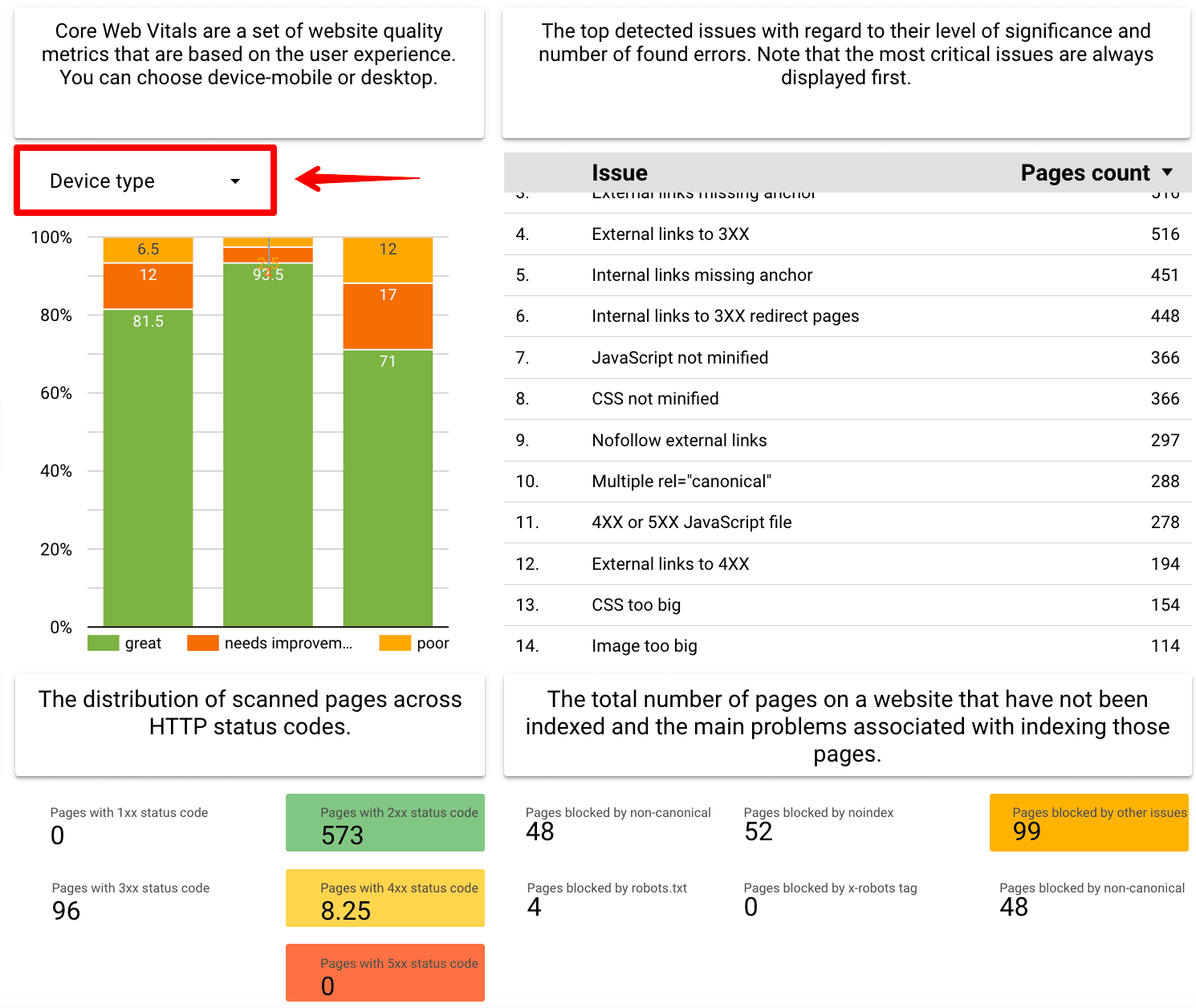
See below the distribution of scanned pages across HTTP status codes. It will show your clients how many pages work properly and how many pages are broken or have issues.
The last part of this report reveals issues that must be addressed to make the website function better. The Website Audit identifies areas of a website that need improvement in terms of performance, pages, metadata, content, links, images, speed, usability, and more. The list displays the level of significance of certain issues as well as the number of found errors.
This is also where you can see the total number of pages on a website that are blocked from scanning or indexing. It also displays issues with the robots.txt, robots meta tag, canonical tag, etc.
Competitors template
This Looker Studio SEO template uses data from SE Ranking’s My Competitors feature. It enables you and your clients to assess the site’s ranking performance and search visibility in comparison to its top direct digital rivals. With this data, you’ll know whenever a competitor is speeding past your client or is getting way ahead of the pack in organic and paid search.
There are two main report pages. The first displays the competitors overview page, showing the number of keywords, competitors, and search engines that the analysis performed.
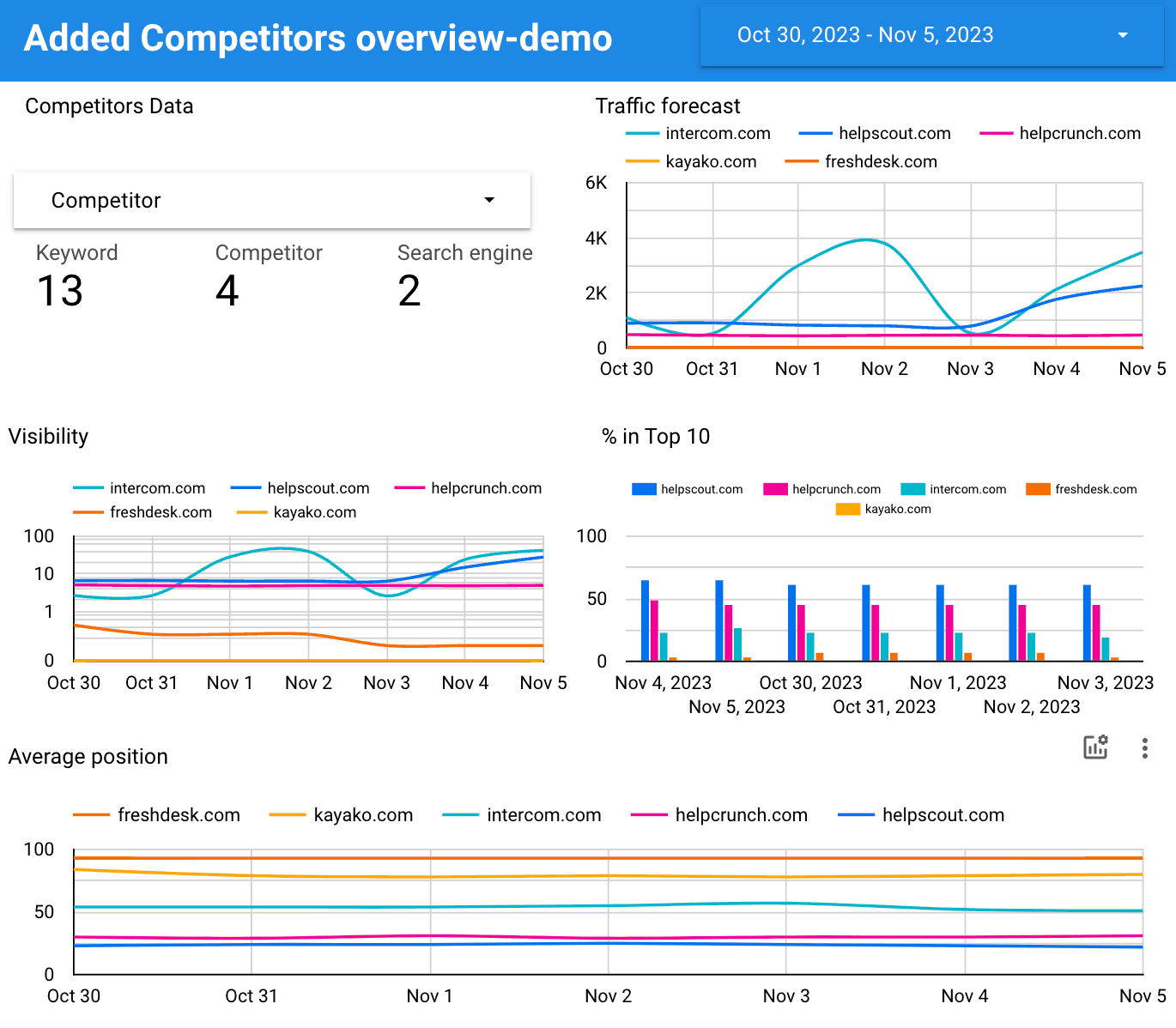
The next graph is the Traffic forecast. This one shows the estimated volume of traffic that competitors can attract to their websites for your chosen keywords. You and your client can compare your client’s traffic with that of their main SEO competitors. This serves as a benchmark for assessing your (or your client’s) website’s performance. If a competitor’s forecasted traffic is higher, it can serve as a target to strive for.
Other graphs, including Visibility, % in Top 10, and Average position were mentioned in the previous section. They are valuable tools that can help both you and your clients gauge the success levels of your competitors in achieving their SEO efforts.
You can also filter the data for individual competitors. This allows you to access and manage specific information for each individual website’s traffic, visibility, and average positions.
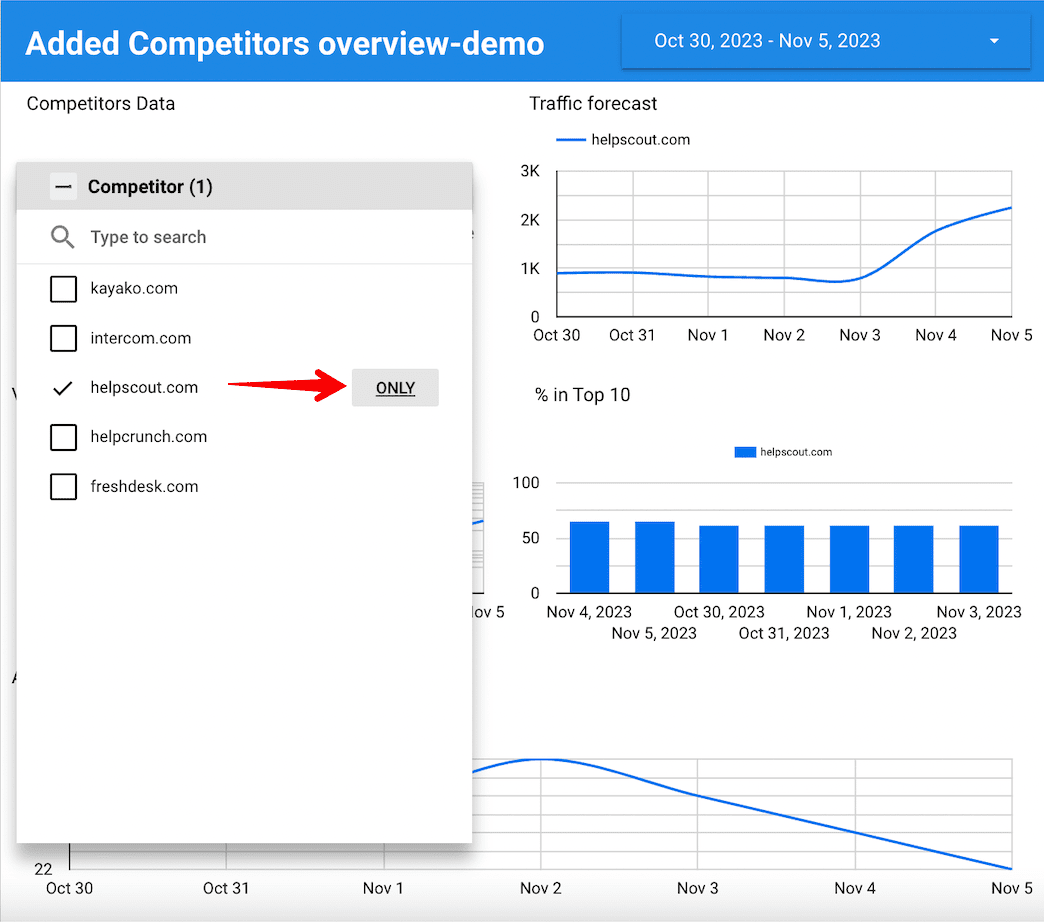
You can also exclude certain websites from the report.
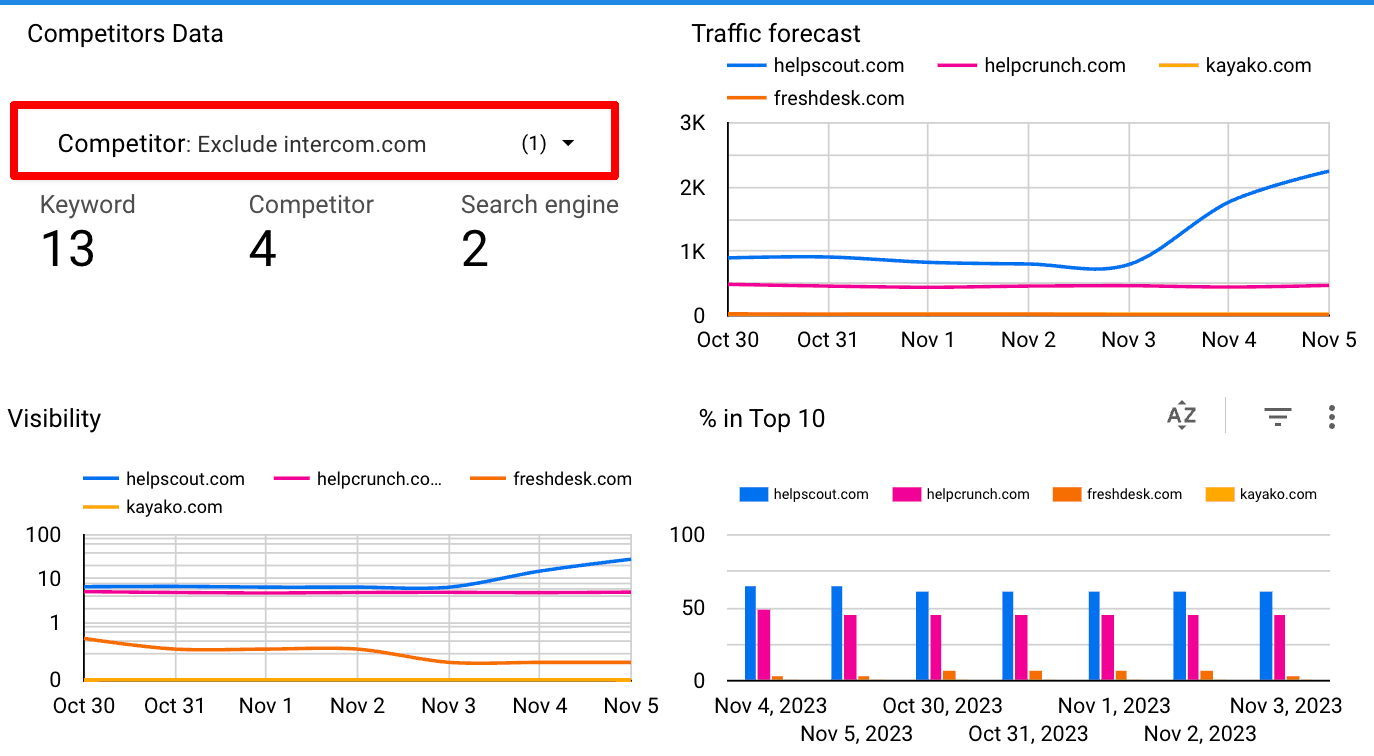
The second page displays a table with your competitors’ organic and paid rankings for all your added keywords. This helps you collate data and conduct more in-depth SEO analyses.
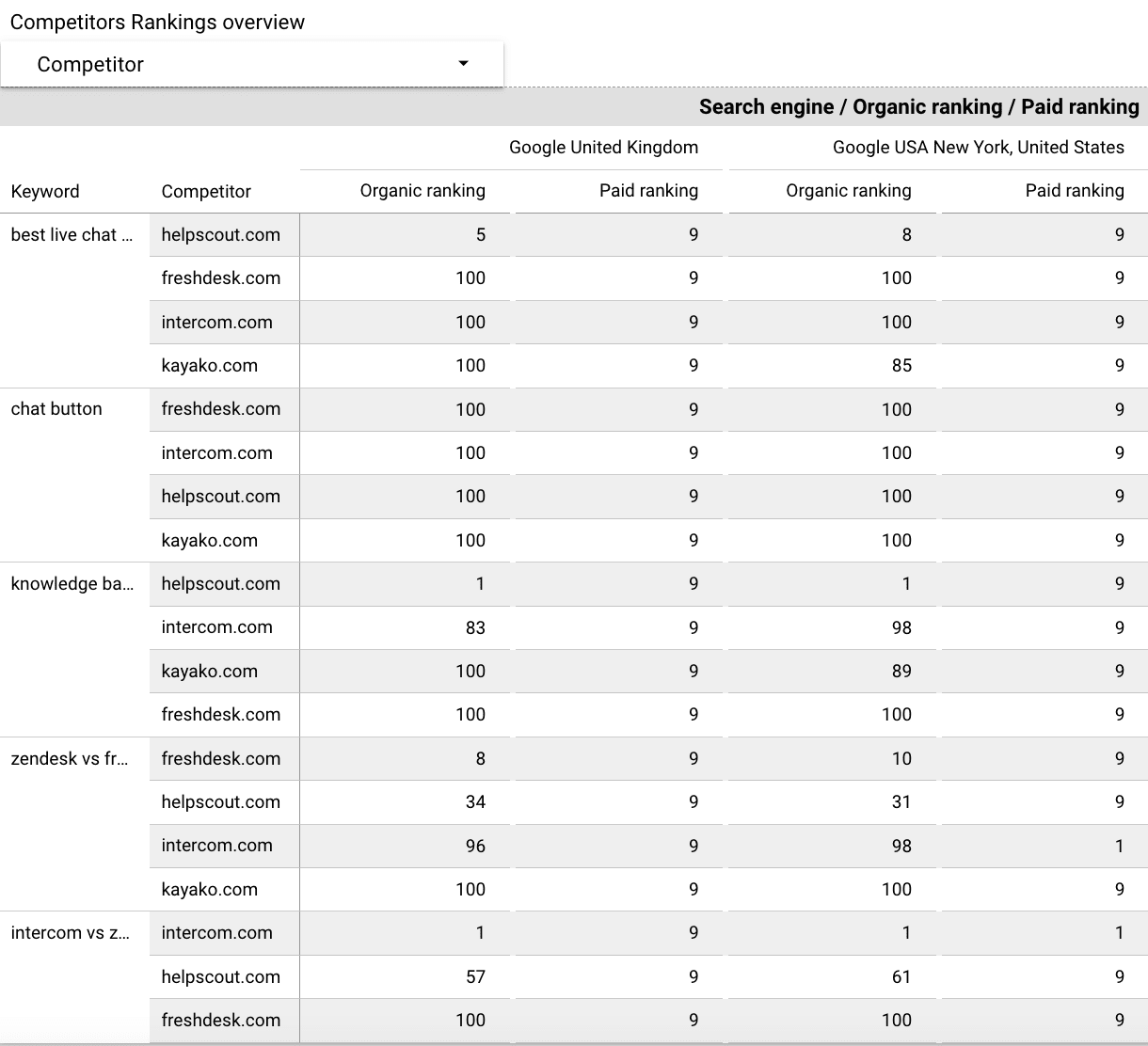
For additional insights into your own or your clients’ competitors, utilize SE Ranking’s Competitor Analysis tool.
How to configure the SE Ranking connector in Looker Studio
Now that you have an idea of what’s inside each SEO report template, you’re probably getting a little more eager to use them. The next step is to set them up. We’ll show you how to connect your data from SE Ranking with Looker Studio in just a few easy steps.
Step 1. Click on one of the choices under the Looker Studio button in SE Ranking’s Rank Tracker, Website Audit, or My Competitors tool, as shown in the screenshot below.
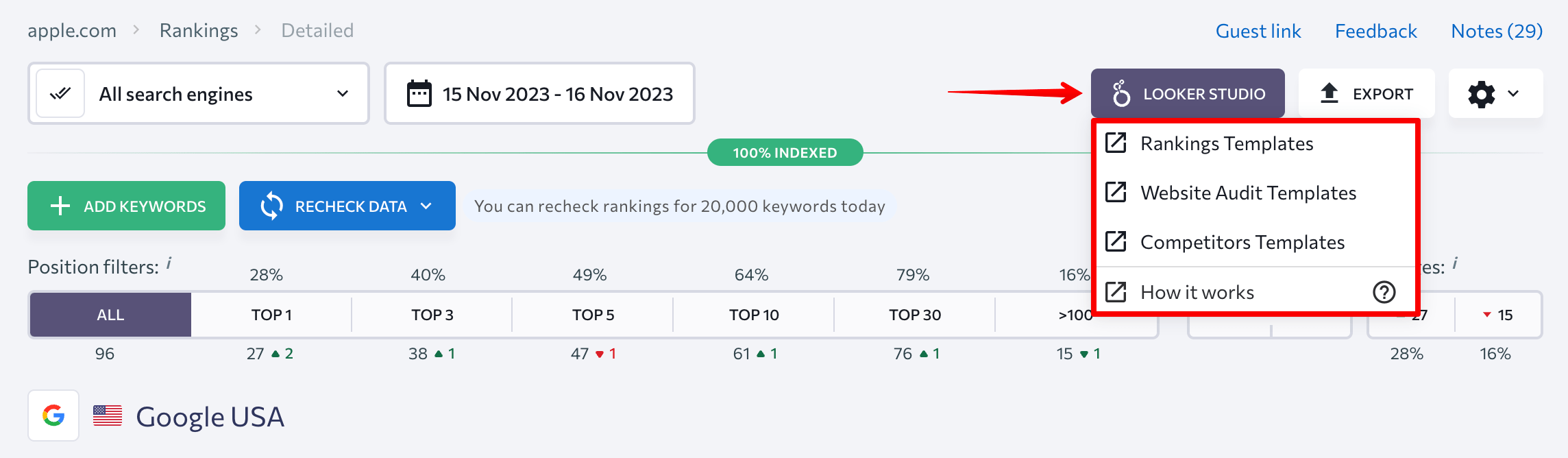
After choosing the template you need, you will be taken to Google Looker Studio. At first, you’ll only see a template and not a complete report. To retrieve all the data for your project, you’ll need to connect data sources.
Step 2. Click the button with three dots and then select Make a copy to duplicate the template.
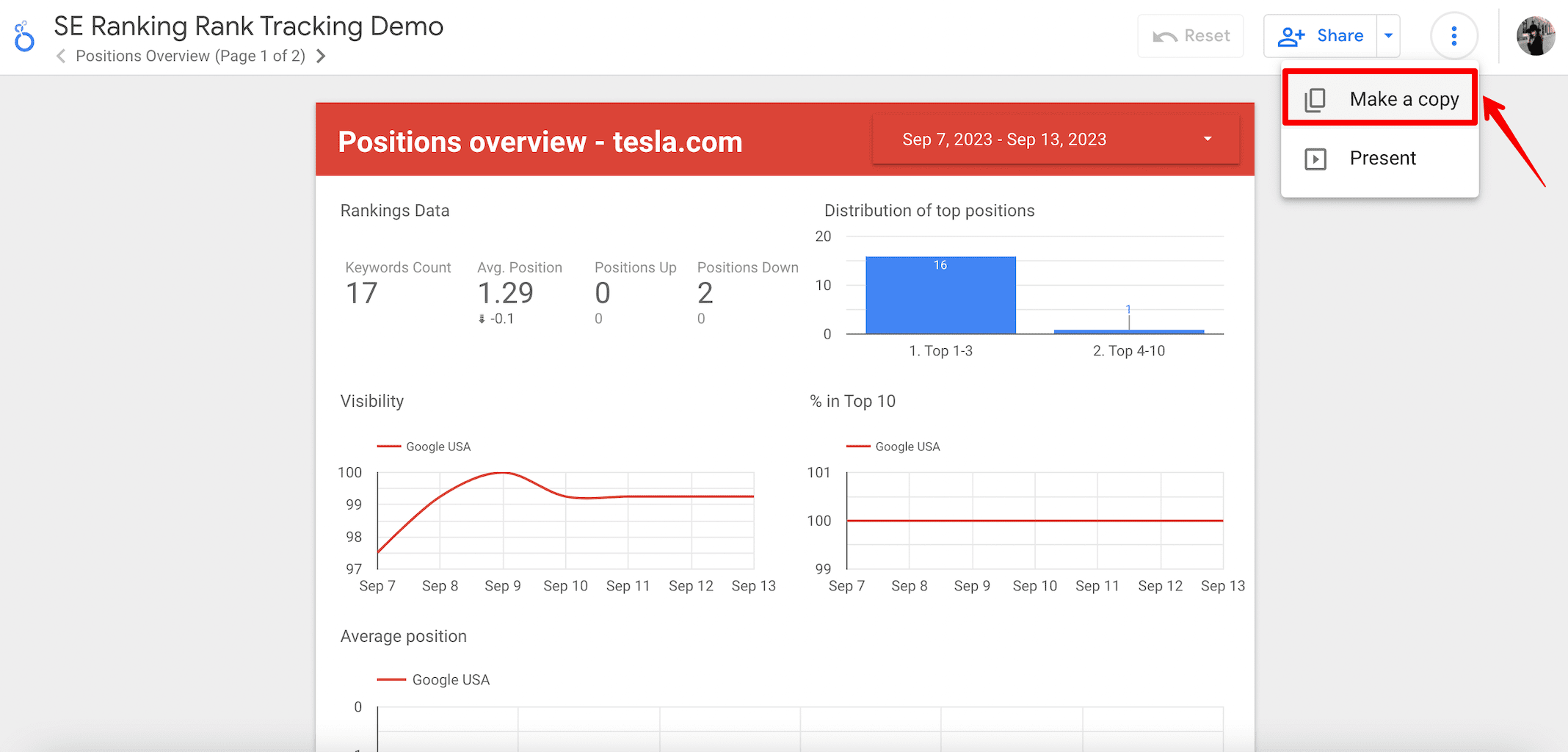
Step 3. You will see a pop-up window displaying the new data sources (SE Ranking) for your report. Click the Copy Report button to begin working with it.
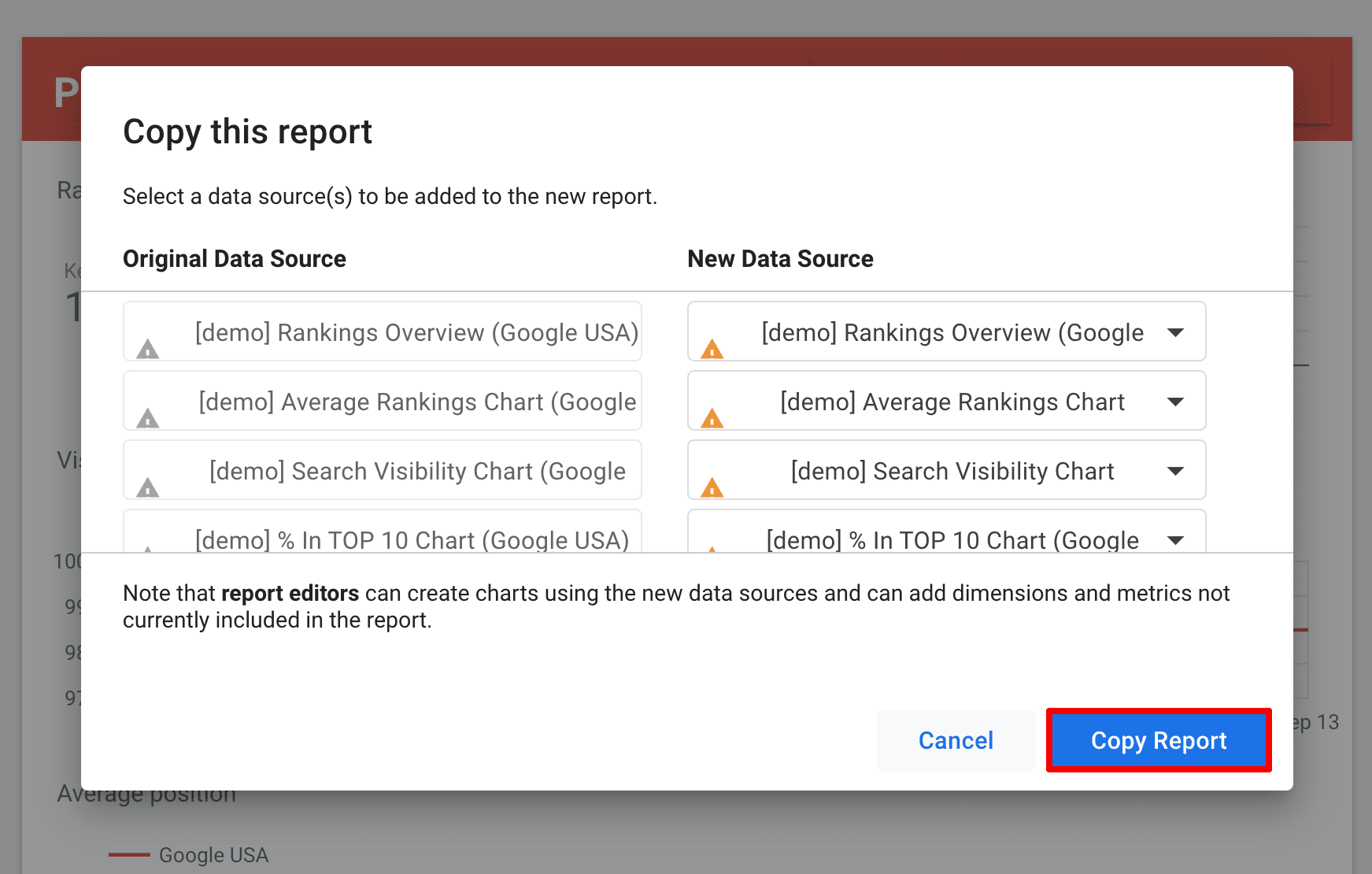
Step 4. At this point, you’ll have a report without imported data. To make the data appear, go to the Resource tab and click on the Manage added data sources option.
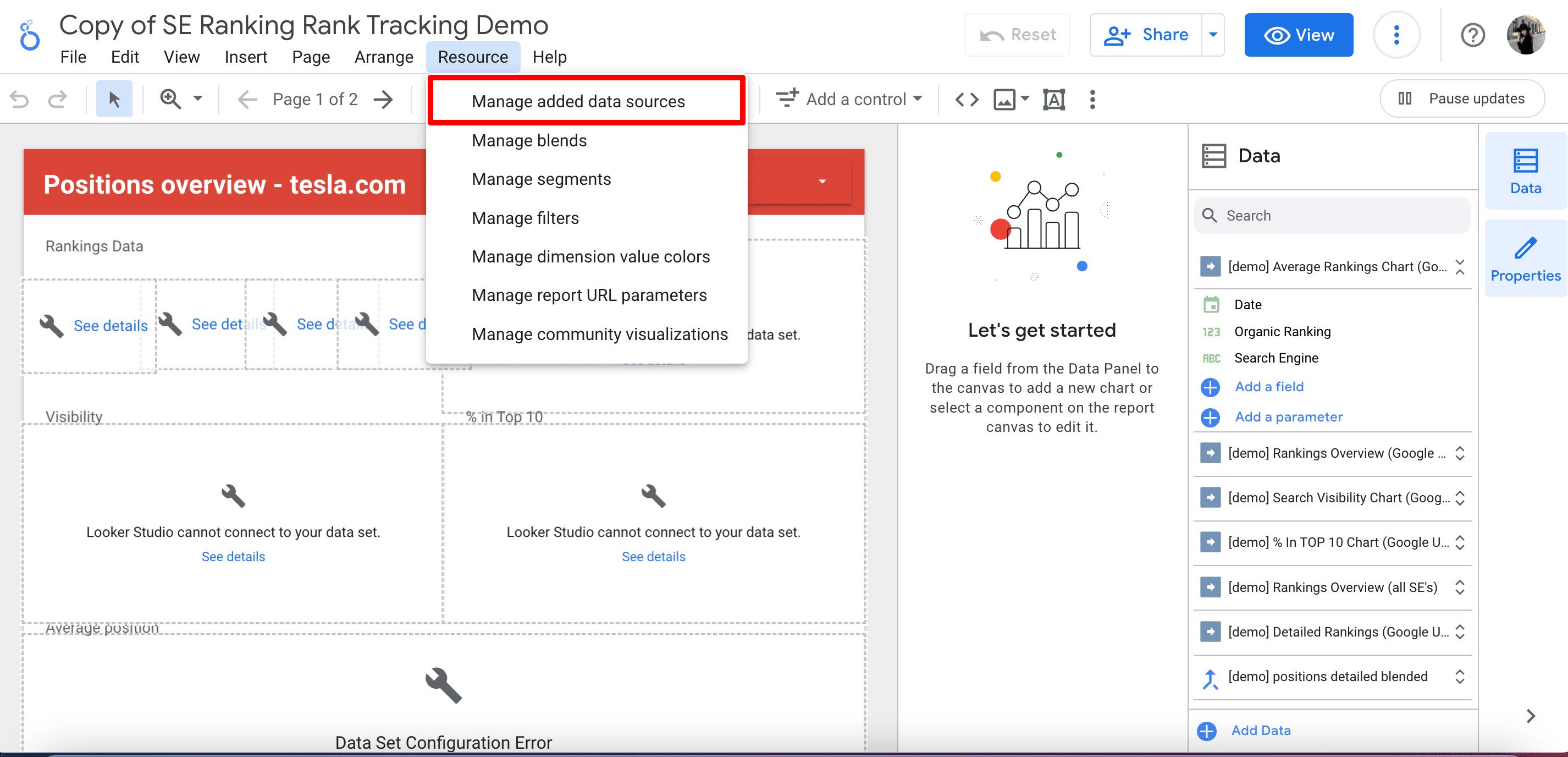
Step 5. You will see a table with all the data sources that need to be connected to the report. It’s time to edit them. Now click the Edit button.
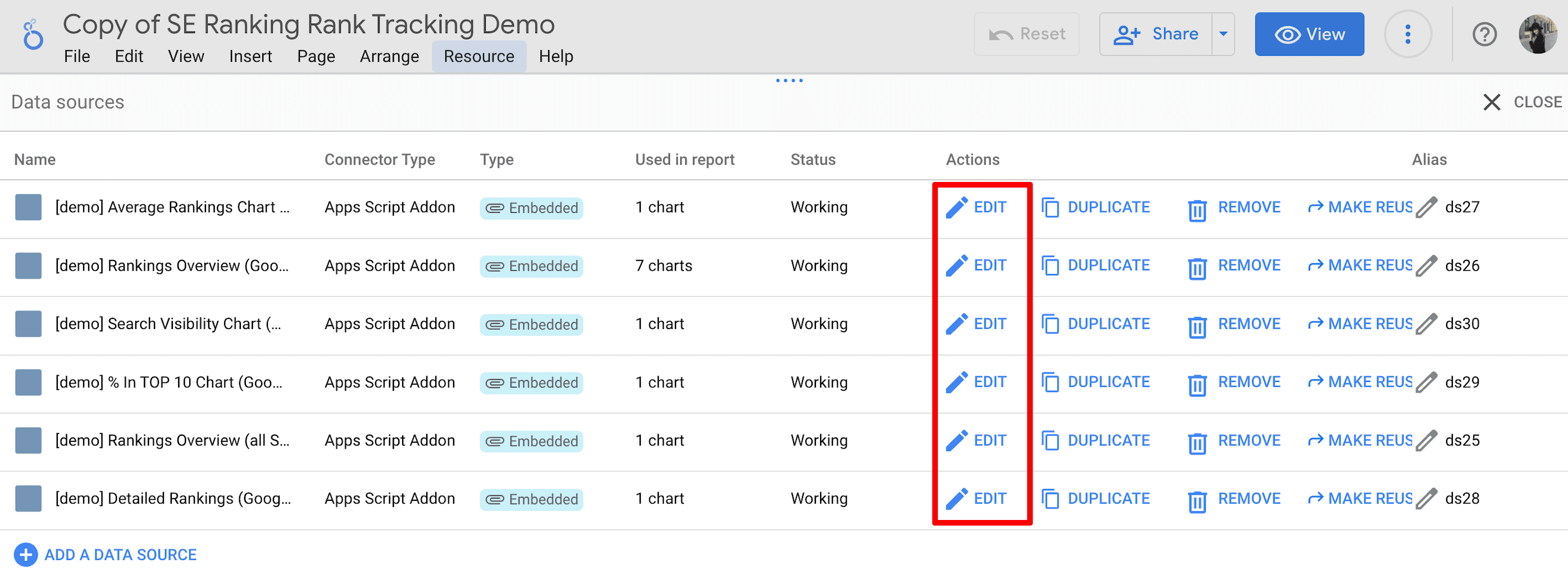
Step 6. Give this data source a name and select the relevant project. Then, click the Next button.
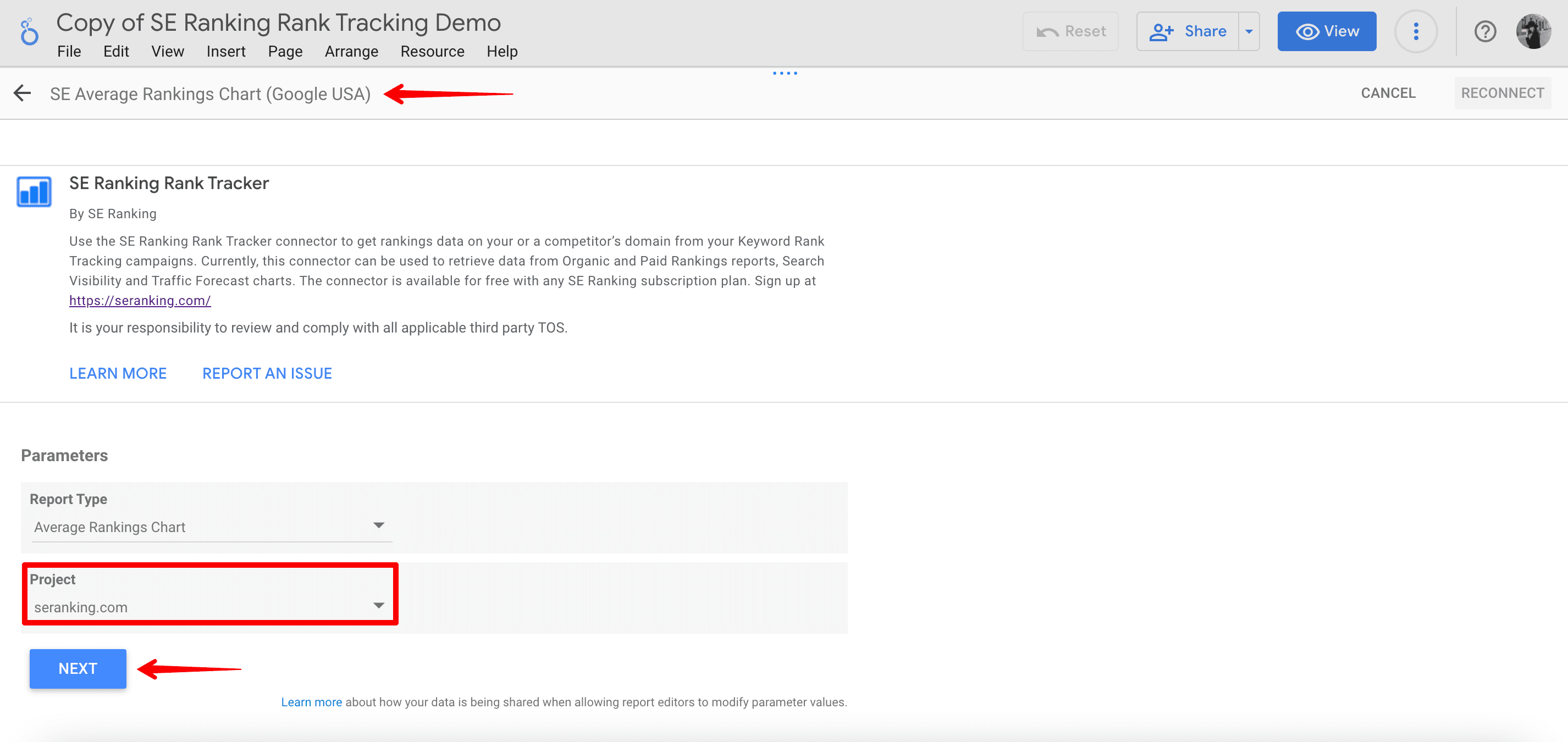
Step 7. Push the Reconnect button to apply connection changes and confirm your action.
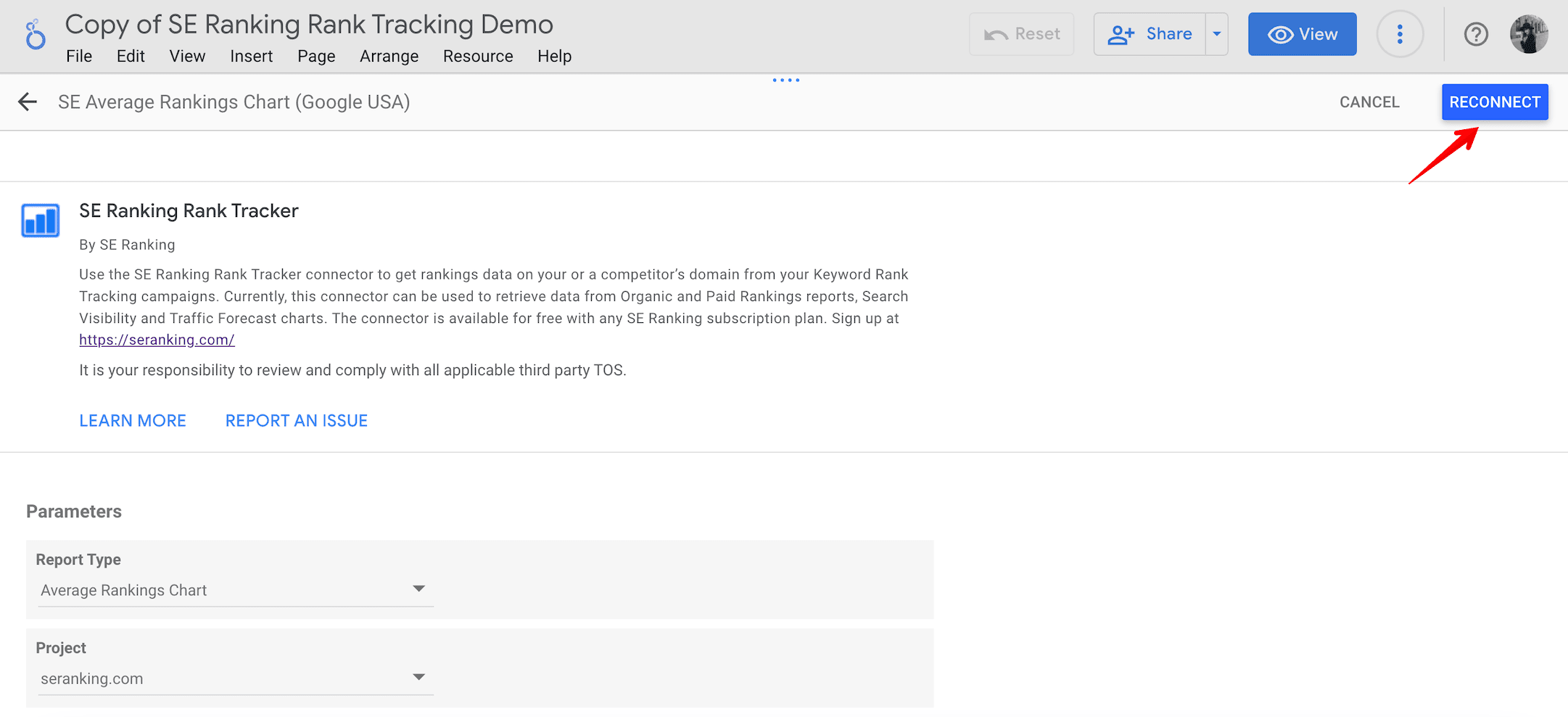
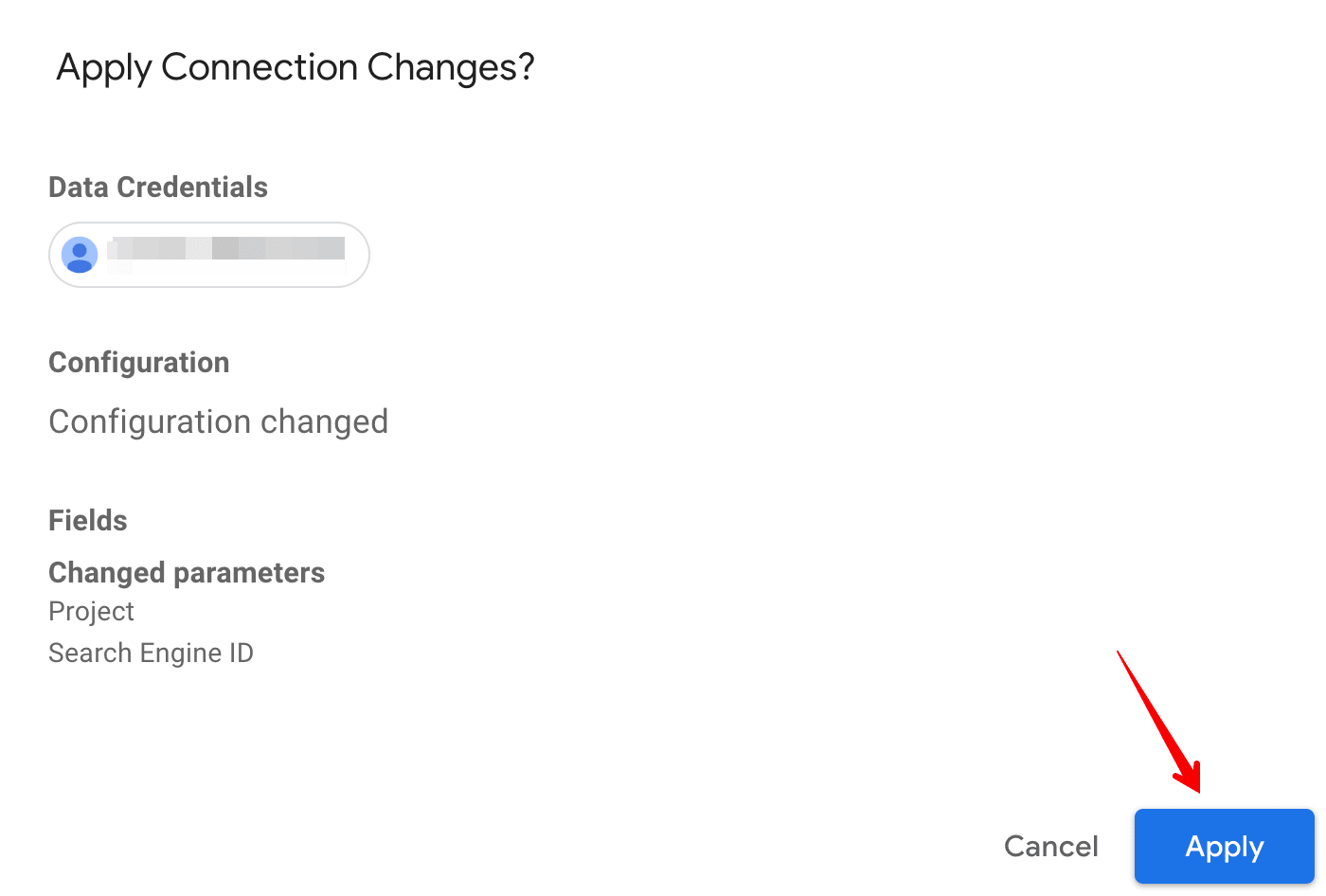
Step 8. After clicking the Done button, repeat each of these steps for all of SE Ranking’s data sources in the table.
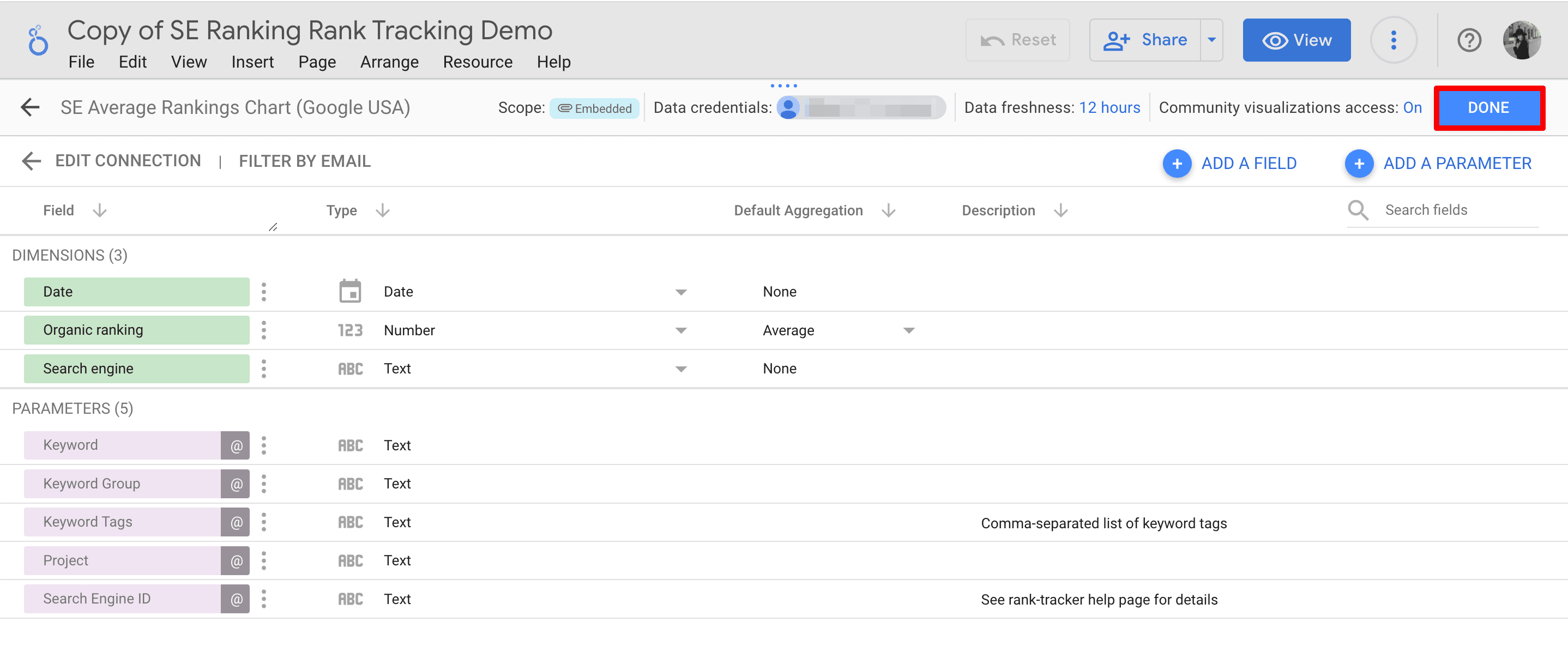
Step 9. After connecting all data sources, you’ll have a comprehensive report that includes all data taken from your SE Ranking tools.
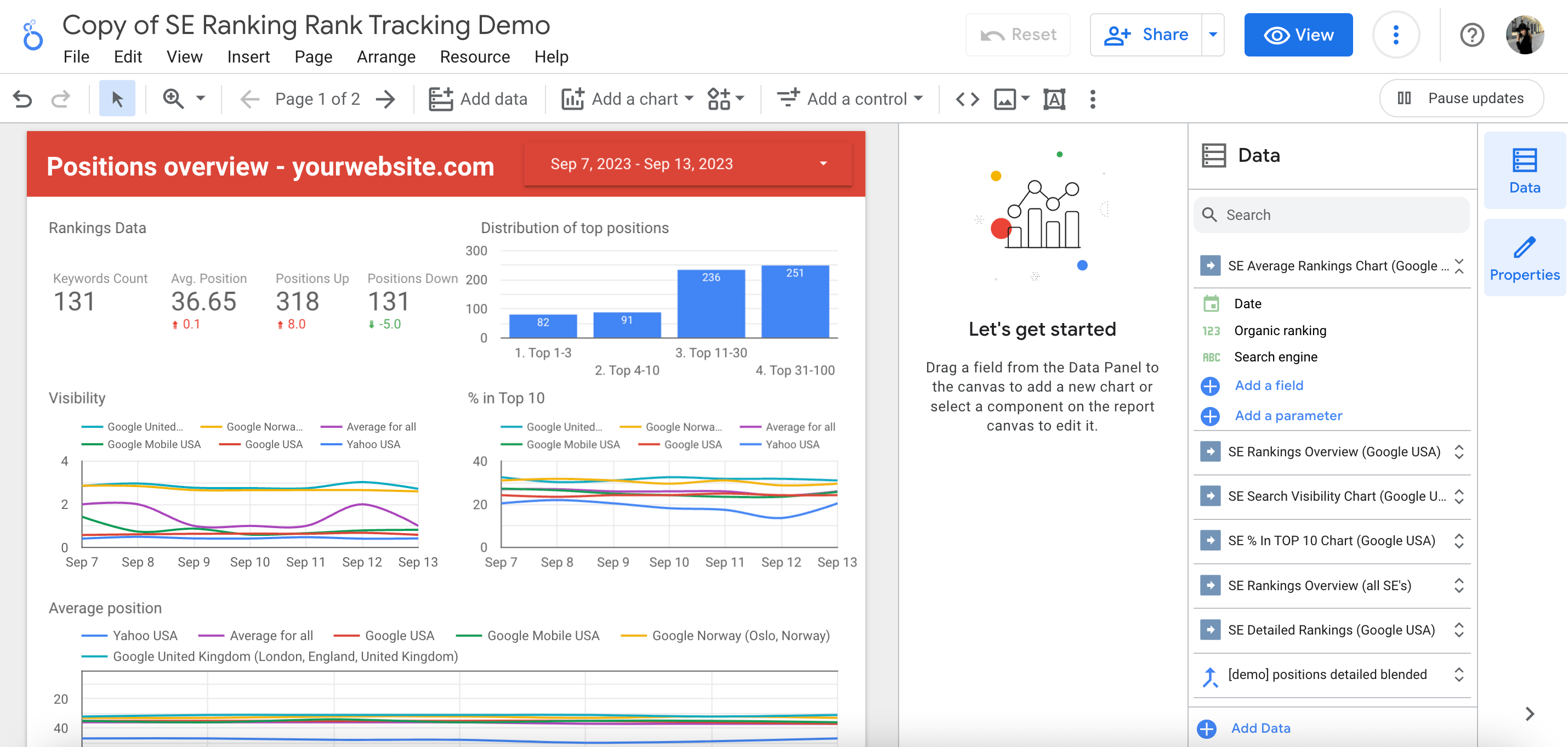
And there you have it! You’re now ready to present your carefully crafted report to your client. Prepare to demonstrate the power of your data with user-friendly SEO dashboards. With this professional presentation, you’ll not only inform but also impress your client, leaving them with a clear and compelling visual representation of the data.
Wrapping up
Looker Studio is a fantastic tool because its SEO dashboards are organized very well and are easy to use. It also provides you with tons of options to customize your reports with. The best part is that it’s almost like an open-source tool, so you can quickly share your reports with others.
If you want to create clear and straightforward reports for your clients or team, we highly recommend trying out the Rankings, Competitors and Website Audit templates that we mentioned earlier. These templates make reporting easier and help you get your message across more effectively.

