8 SEO dashboards in Looker Studio and how to set them up
-
This article covers eight Looker Studio dashboards for rankings, website audits, competitors, backlinks, traffic acquisition, e-commerce, and core SEO metrics. It also has an agency manager dashboard.
-
Looker Studio is popular for SEO because it connects data sources like Google Analytics, Search Console, SE Ranking, and other tools to make reporting comprehensive. It offers customization options to align its dashboard designs with your or your client’s branding. It also simplifies complex SEO data and provides easy-to-share, automatically updated reports for better client communication.
-
To set up the SE Ranking connector in Looker Studio: 1. Copy the SEO template, 2. Reconnect the data sources by selecting the relevant project in SE Ranking, 3. Log into your Google Search Console and GA4, and add the new data source to GA4 and GSC.
The process of tracking and analyzing data is integral to any digital marketing strategy. And having it down pat is especially important for SEO agencies. This is because being well-read on your clients’ key metrics is essential for building trust and nurturing client relationships. So is clearly communicating results. But it can be challenging to make sense of the boatloads of data, not to mention turning it into meaningful insights.
This is where Looker Studio (formerly Google Data Studio) comes into play. This is one of the most robust reporting platforms, providing a centralized location to manage SEO client dashboards with graphs and tabs. Collect all essential details of a website’s performance in one place. It also has powerful customization features, making data easy to display and in a convenient format.
This article explains why businesses prefer Looker Studio for data visualization. It also introduces eight of the best Looker Studio SEO report templates for working with clients.
Now, let’s look closely at each SEO Looker Studio template!
Download our free ebook with research findings and sign up to SE Ranking’s news and SEO tips digests!
Click the link we sent you in the email to confirm your email
Why use Looker Studio to track and report SEO performance?
Making decisions based on data doesn’t just require access to the right information. You also need to analyze data effectively. That’s where Looker Studio comes in. Let’s look closely at the reasons for Looker Studio’s popularity among SEOs for tracking and reporting:
- Data integration: Looker Studio enables businesses to connect all their data sources, including databases, marketing automation platforms, SEO software like SE Ranking, and others. In Looker Studio, you can export data from most of the top analytical tools, such as Google Search Console, Google Analytics, BigQuery, Google Sheets, YouTube Analytics, and Google Ads.
Check out our guides on how to use Google Search Console and Google Analytics to get the most out of these tools.
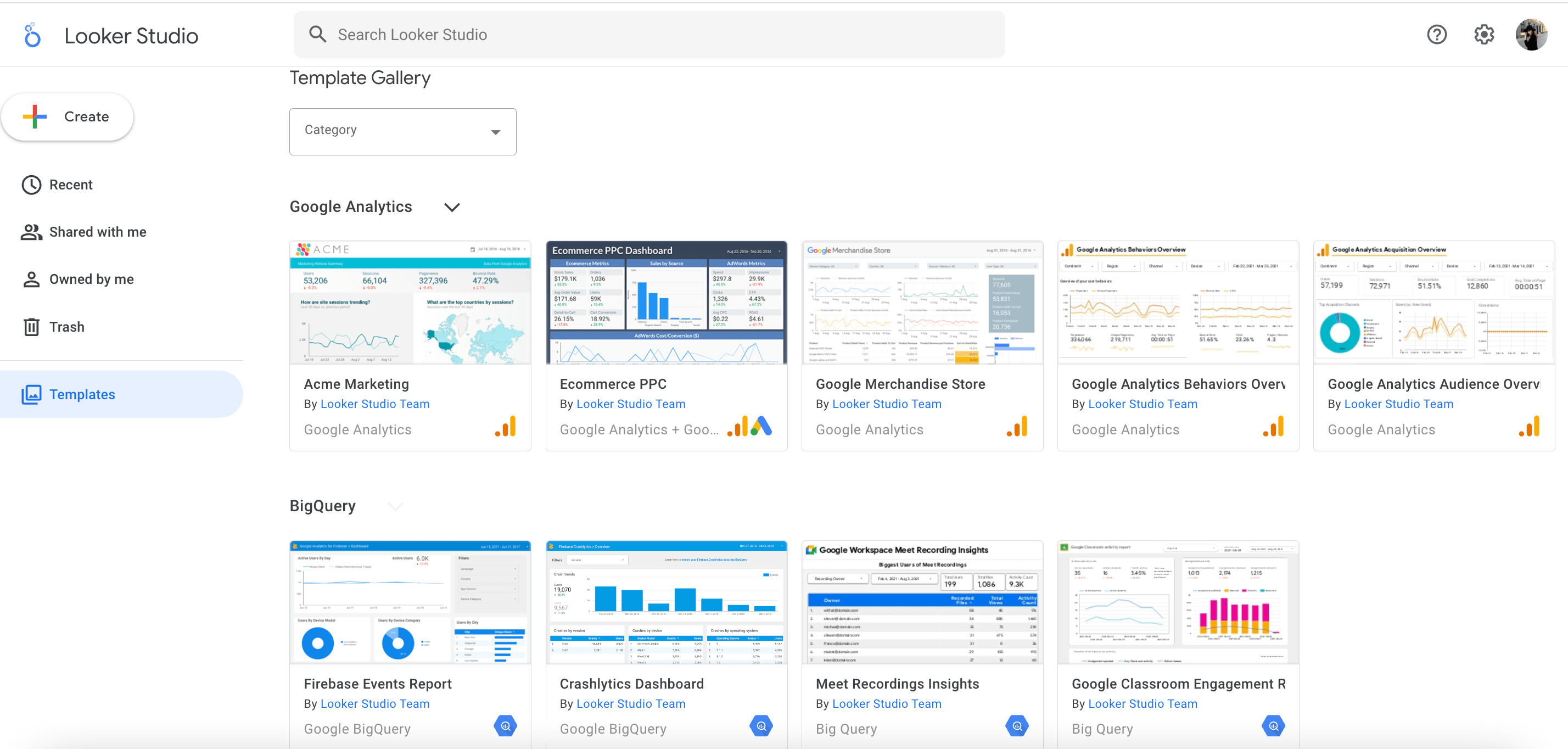
- Customization: Looker Studio allows businesses to customize their dashboards to display data in the most meaningful way to them. The tool offers extensive customization options to make your SEO dashboard unique, ranging from changing chart colors to creating custom dimensions. This means you can white-label the platform to make it look just like your brand, thereby enhancing the professionalism of your reporting.
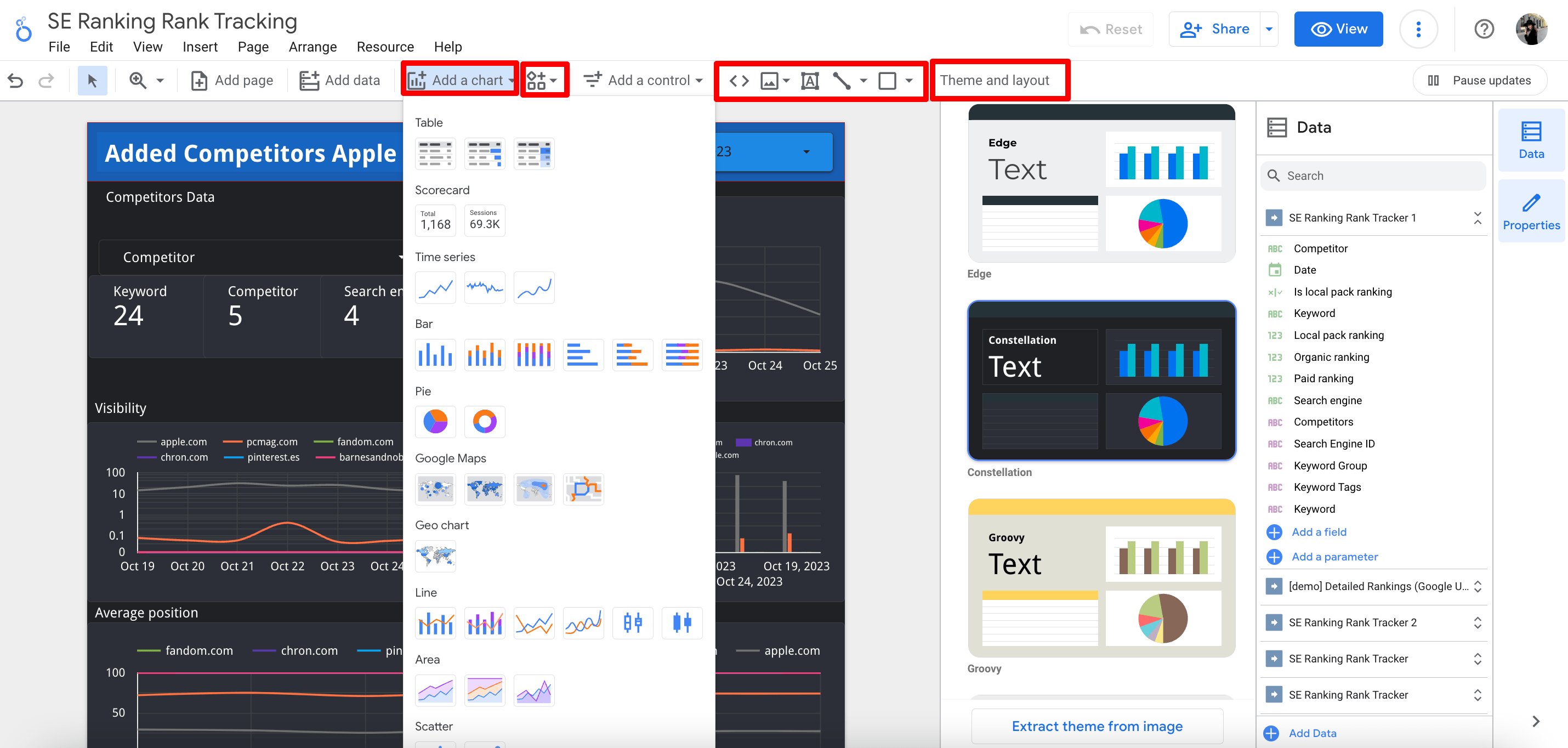
By the way, if you’re wondering how dashboards differ from reports and why you might prefer one over the other, check out our guide on dashboards vs reports.
- Visualization: Looker Studio has enhanced visualization capabilities that make it easier to interpret complex SEO data. It helps you identify trends and make data-driven decisions. You can also use this data to present detailed information to your clients in an easy-to-grasp format. And since most clients are quite distant from the world of SEO and digital marketing, data that is presented clearly and succinctly is extremely beneficial for both parties.
- Client-friendly: If you’re ready to get super transparent with clients about your data, Looker Studio is the way to go. It allows you to share reports without any hassle. Simply click the Share button, choose the link settings, and copy it. It’s as easy as three quick clicks of the mouse. By then your client will already be viewing your report. Plus, the report updates automatically, so you don’t need to do it manually.
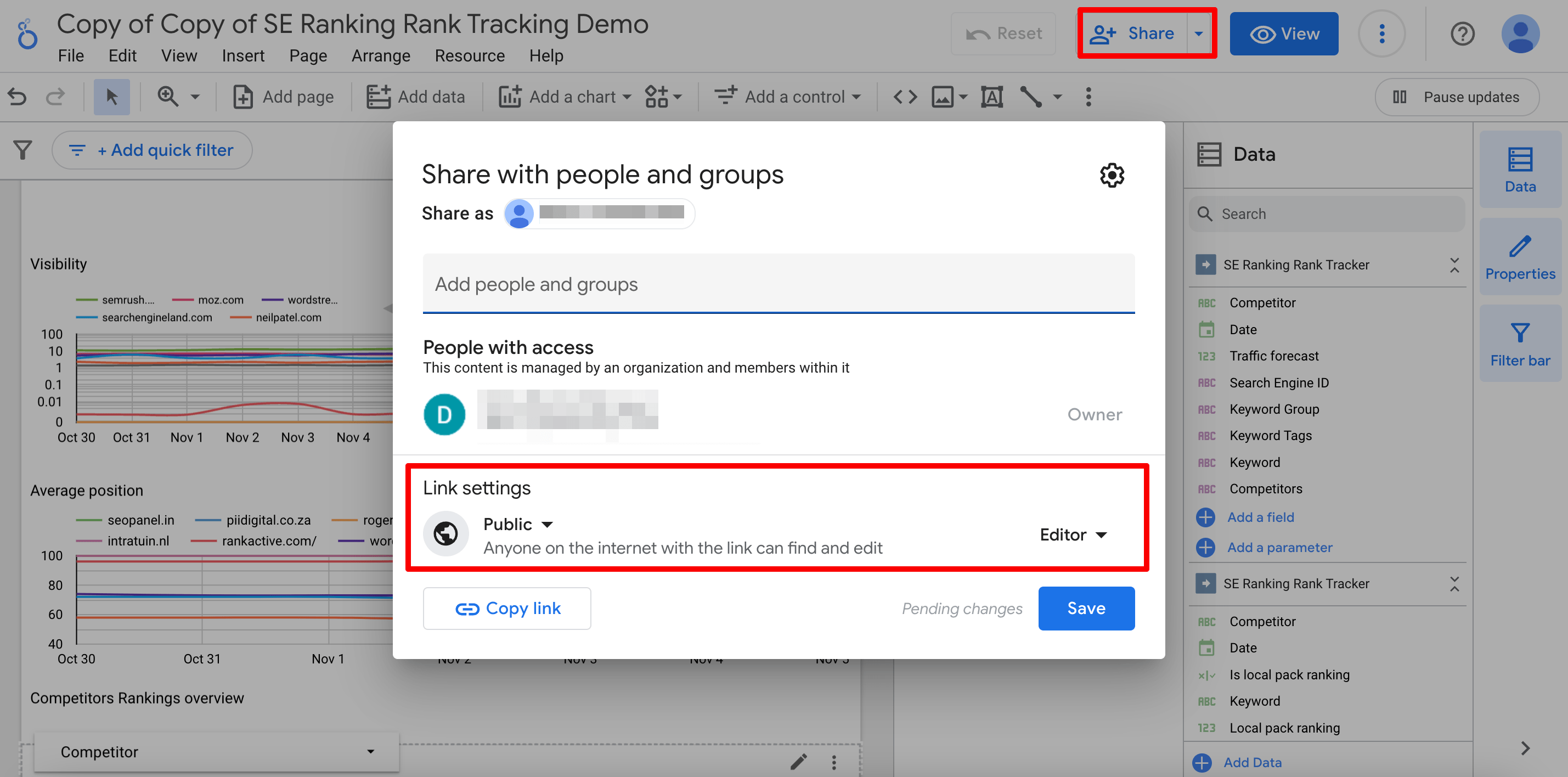
Eight essential Looker Studio SEO dashboards
WHO IT’S FOR
- SEO specialists and consultants
- Agency SEO managers
- Website administrators, looking to improve SEO
SOURCES USED
- Search Console
- SE Ranking Connector – Website Rank Tracker feature, Website Audit feature, CWV feature
VIEW DASHBOARD
WHO IT’S FOR
- SEO specialists and consultants
- E-commerce store owners
- Agency SEO managers
SOURCES USED
- GA4
- SE Ranking connector – Rankings Overview feature
VIEW DASHBOARD
WHO IT’S FOR
- E-commerce store owners
- Decision-makers, requiring a top-level overview
- SEO specialists and consultants
SOURCES USED
- GA4
- SE Ranking connector – % in top 10, Search visibility, and Rankings Overview features
VIEW DASHBOARD
WHO IT’S FOR
- Agency SEO managers
- Small and medium-sized website owners
- SEO specialists and consultants
SOURCES USED
- SE Ranking connector – My Competitors feature
VIEW DASHBOARD
WHO IT’S FOR
- Agency SEO managers
- Small and medium-sized website owners
- SEO specialists and consultants
SOURCES USED
- SE Ranking connector – Website Rank Tracker feature
VIEW DASHBOARD
WHO IT’S FOR
- Small and medium-sized website owners
- SEO specialists and consultants
- Web developers
SOURCES USED
- SE Ranking connector, Website Audit feature
VIEW DASHBOARD
WHO IT’S FOR
- Agency SEO managers
- Small and medium-sized website owners
- SEO specialists and consultants
SOURCES USED
- SE Ranking connector – Backlink Checker Overview and all of the Backlink Checker Chart features
VIEW DASHBOARD
WHO IT’S FOR
- Agency SEO managers
- Decision-makers
- SEO specialists, managing multiple clients
SOURCES USED
- Search Console
- GA4
- SE Ranking connector – all configurations
- Google Ads – optional
- Chrome UX report
- Google Sheet for Google Search algorithm update events
VIEW DASHBOARD
- SEO specialists and consultants
- Agency SEO managers
- Website administrators, looking to improve SEO
- Search Console
- SE Ranking Connector – Website Rank Tracker feature, Website Audit feature, CWV feature
- SEO specialists and consultants
- E-commerce store owners
- Agency SEO managers
- GA4
- SE Ranking connector – Rankings Overview feature
- E-commerce store owners
- Decision-makers, requiring a top-level overview
- SEO specialists and consultants
- GA4
- SE Ranking connector – % in top 10, Search visibility, and Rankings Overview features
- Agency SEO managers
- Small and medium-sized website owners
- SEO specialists and consultants
- SE Ranking connector – My Competitors feature
- Agency SEO managers
- Small and medium-sized website owners
- SEO specialists and consultants
- SE Ranking connector – Website Rank Tracker feature
- Small and medium-sized website owners
- SEO specialists and consultants
- Web developers
- SE Ranking connector, Website Audit feature
- Agency SEO managers
- Small and medium-sized website owners
- SEO specialists and consultants
- SE Ranking connector – Backlink Checker Overview and all of the Backlink Checker Chart features
- Agency SEO managers
- Decision-makers
- SEO specialists, managing multiple clients
- Search Console
- GA4
- SE Ranking connector – all configurations
- Google Ads – optional
- Chrome UX report
- Google Sheet for Google Search algorithm update events
The SE Ranking team and Lazarina Stoy learned about SEO specialists’ needs to create eight SEO dashboard examples. We designed these dashboards using SE Ranking’s in-house data, which we refine and expand daily. Each Looker Studio template is essential for client collaboration, presenting the SEO data clients expect.
If you don’t need to analyze a large amount of data from different sources (Looker Studio is best for this), try SE Ranking’s SEO Report Builder tool instead. It generates client-friendly reports using data from SE Ranking’s tools. Creating, using, and sending these reports to clients and colleagues is so easy that you won’t even need reporting skills to do it.
Rankings template
If you want to show off your clients’ search engine rankings and highlight areas of growth, then you’ll find the following Looker Studio SEO template to be indispensable. It integrates with SE Ranking’s Website Rank Tracker without a hitch and offers a comprehensive assessment of the website’s organic search performance.
The initial report page offers a comprehensive overview of keyword rankings. Here you’ll see five data blocks.
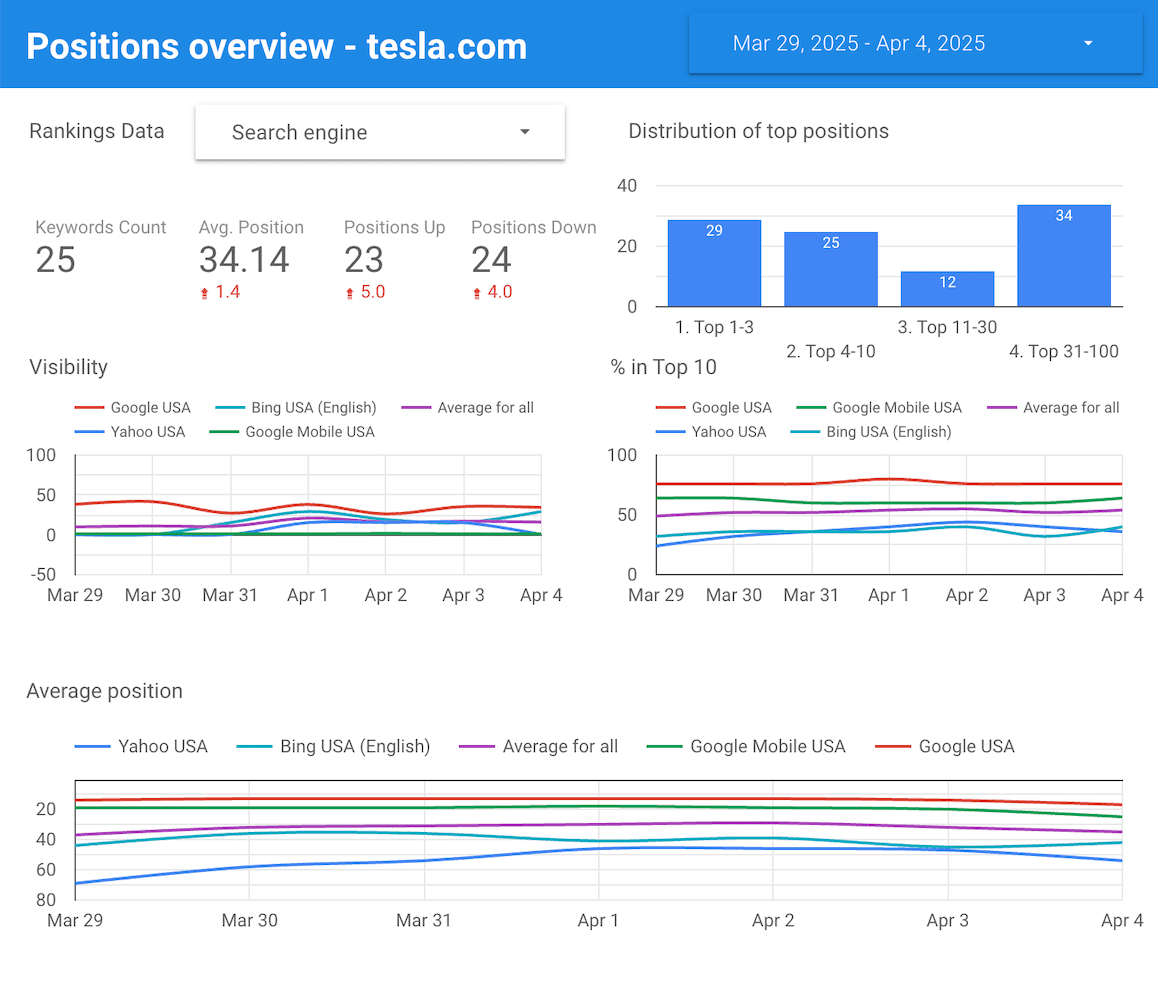
- Rankings data. The graph displays the number of added keywords, the average ranking position of these keywords, and the number of keywords that experienced ranking changes (drops or increases) across all added search engines and regions.
- Distribution of top positions. The next chart shows how pages are distributed across various SERP positions. You can see here how many pages rank in the top 3, top 10, top 30 and top 100. Overall, the chart can reveal the effectiveness of your SEO efforts. If a website already has a leading presence among the top positions, you can plan to start working on improving CTR and optimizing conversion rates.
- Visibility. This graph shows the percentage of users who may see the site after entering specific search queries into the search engine’s search box. The higher the search visibility of a website, the more likely it is to attract traffic and generate leads.
- % in Top 10. The next chart shows the share of search queries ranking in the top 10 across various search engines. This can help you show off to your client which search engine their website performs best in.
- Average position. Here’s where you can see comparisons of positions across different search engines.
Note: If one search engine is added to a project, all data will be displayed for that search engine only.
Below, you’ll find a detailed overview of every keyword, each paired with vital metrics and data.
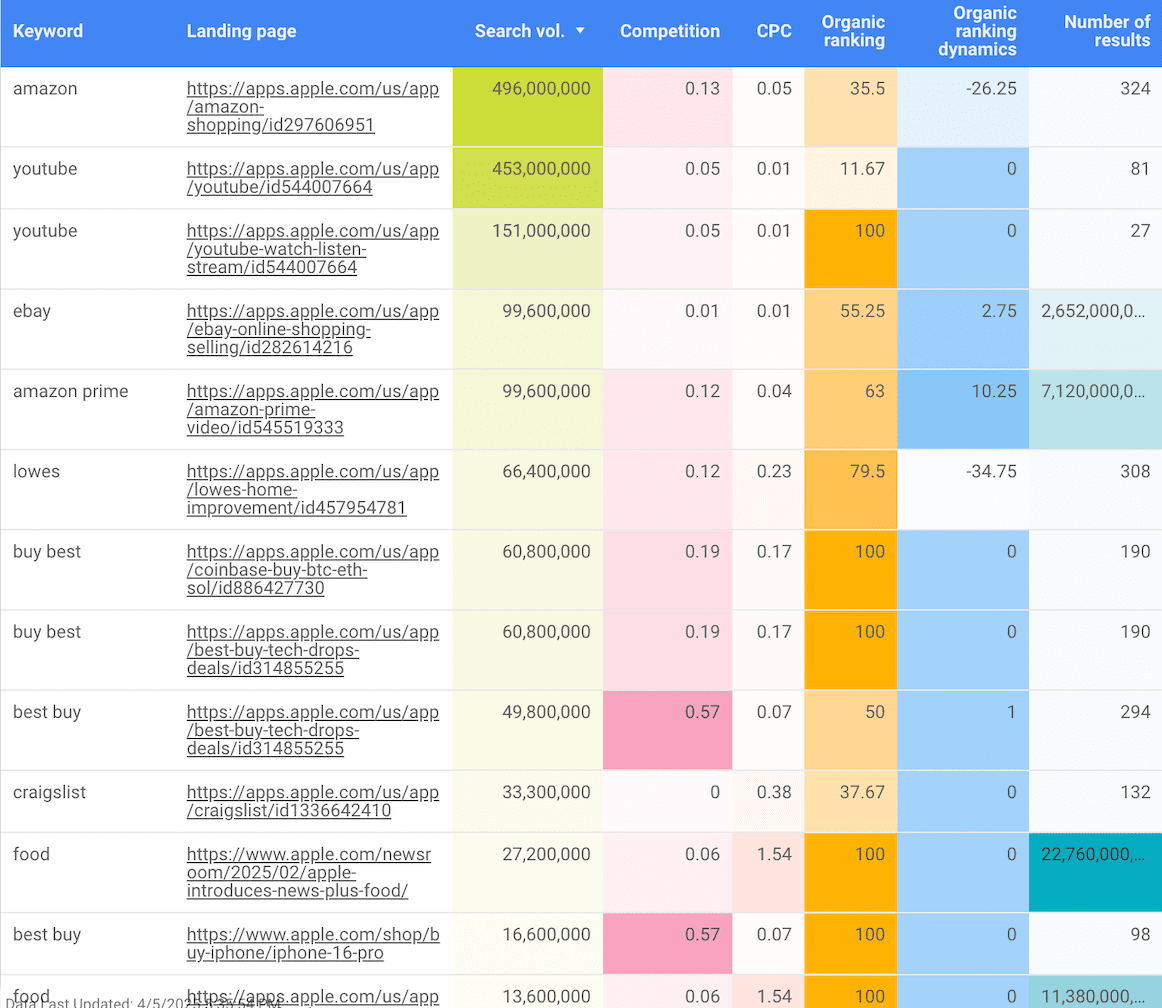
The Search volume parameter indicates the popularity of a query.
The Competition metric shows how tough it is to rank competitively for a keyword. A higher percentage means it’s harder to get your website to the top using that keyword. The CPC metric shows the average cost in USD for each click on a keyword in ads.
The Organic ranking column reveals the webpage’s average position for a specific keyword. The next column displays the dynamics of keyword ranking changes between the first and last report dates.
The final column displays the number of website URLs discovered by Google for this keyword, and, of course, in the specified region.
Each of these metrics helps you present a quality comparison of the keywords to your client. Together, these metrics help your client understand the overall success of your promotional efforts for each keyword.
Website Audit template
To get a quick overview of a website’s SEO health, consider using a Website Audit template, specifically one that uses data from SE Ranking’s Website Audit feature.
Now, let’s look at the Looker Studio SEO dashboard in detail.
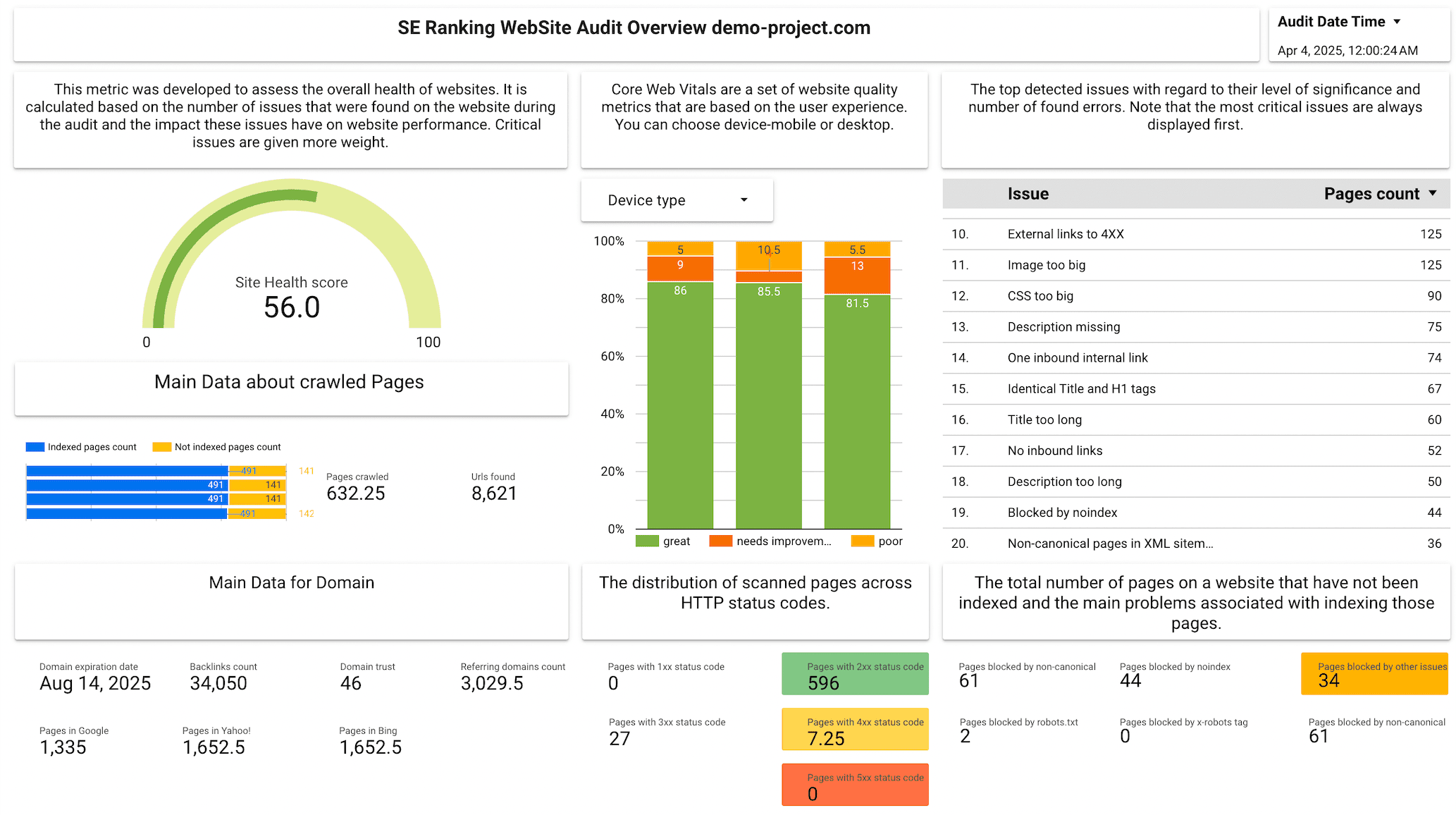
The first thing you will see is the Site Health Score. This metric shows the website’s quality based on the tool’s analysis of technical factors like status codes, crawlability and indexability, page speed, mobile-friendliness, CWVs, security, and others. This score can also serve as a benchmark to track improvements over time.
Below is a graph with indexed and not indexed pages found, as well as data on the number of crawled pages and URLs found.
The report also offers Main domain data. This includes the domain’s expiration date, its number of referring domains and backlinks, Domain Trust score, and its pages in Google, Yahoo, and Bing.
The next part of the report shows the website’s Core Web Vitals; these are critical for measuring user experience. Select either the mobile or desktop device type to analyze the metrics for mobile and desktop searches separately.
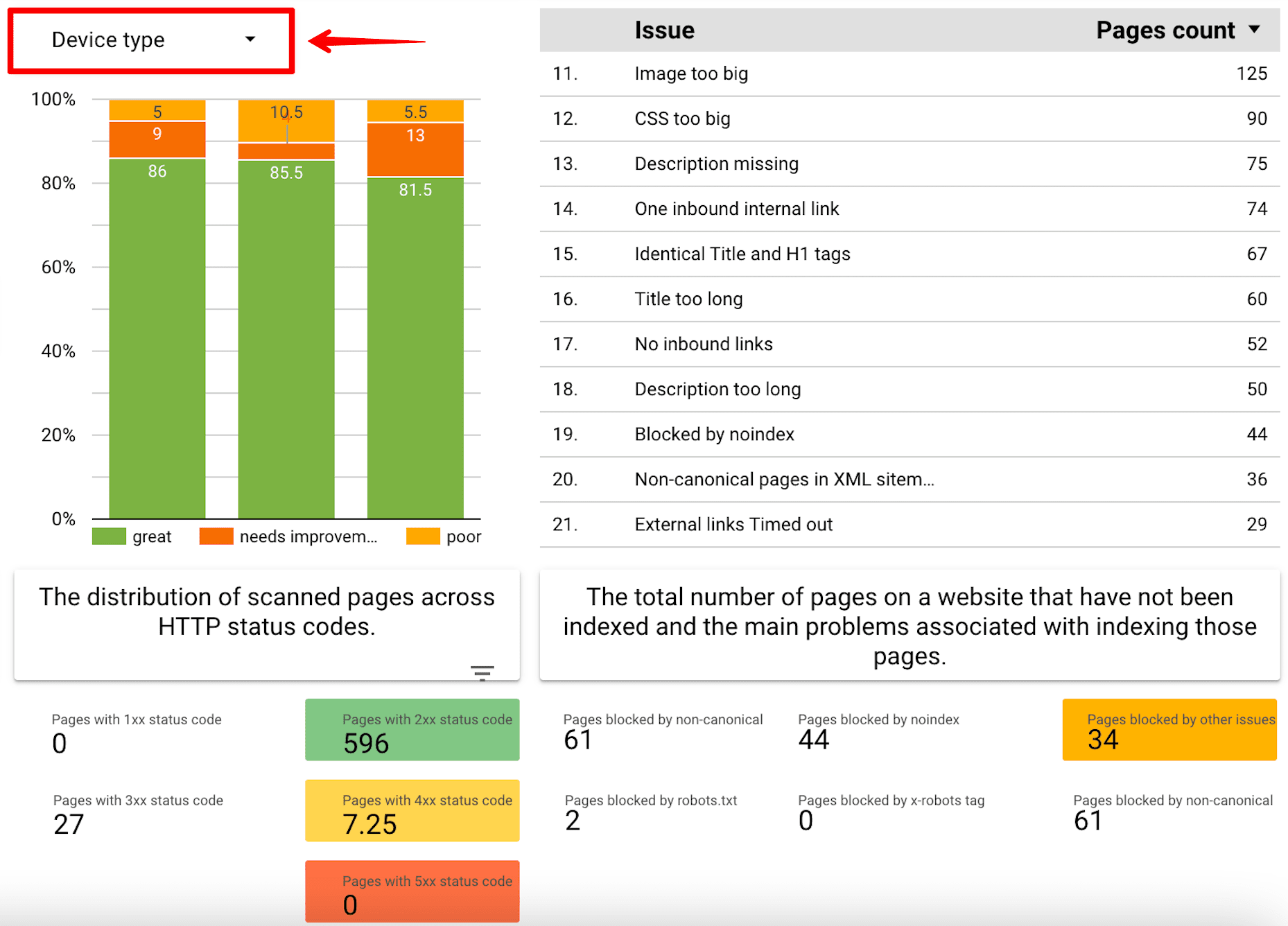
See below the distribution of scanned pages across HTTP status codes. It will show your clients how many pages work properly and how many pages are broken or have issues.
The last part of this report reveals issues that must be addressed to make the website function better. The list displays the level of significance of certain issues as well as the number of found errors.
This is also where you can see the total number of pages on a website that are blocked from scanning or indexing. It also displays issues with the robots.txt, robots meta tag, canonical tag, etc.
Competitors template
This Looker Studio SEO template uses data from SE Ranking’s My Competitors feature. It enables you and your clients to assess the site’s ranking performance and search visibility in comparison to its top direct digital rivals.
The first page displays the competitors overview page, showing the number of keywords, competitors, and search engines that the analysis performed.
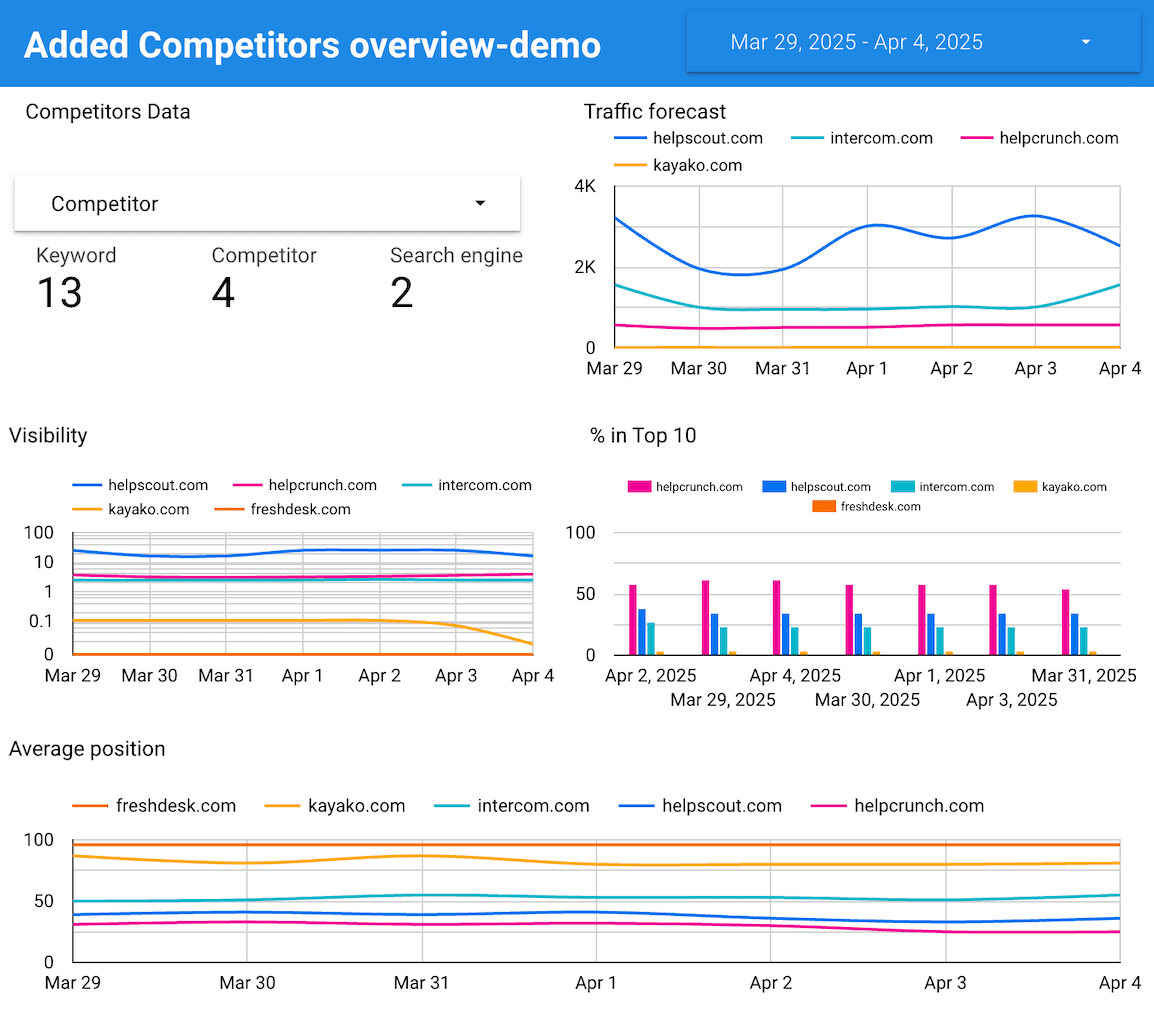
The next graph is the Traffic forecast. This one shows the estimated volume of traffic that competitors can attract to their websites for your chosen keywords. You and your client can compare your client’s traffic with that of their main SEO competitors. If a competitor’s forecasted traffic is higher, it can serve as a target to strive for.
Other graphs, including Visibility, % in Top 10, and Average position were mentioned in the previous section.
You can also filter the data for individual competitors to access and manage specific information for each individual website’s traffic, visibility, and average positions.
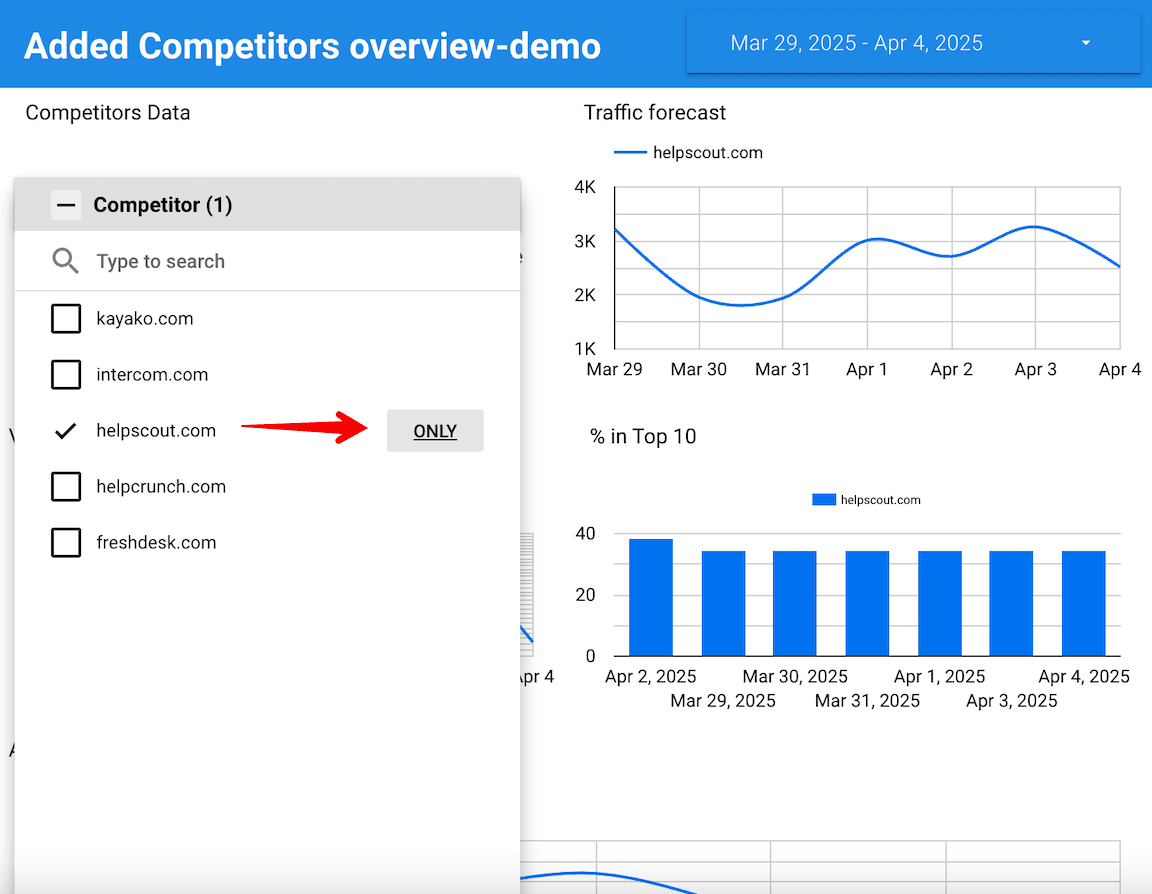
You can also exclude certain websites from the report.
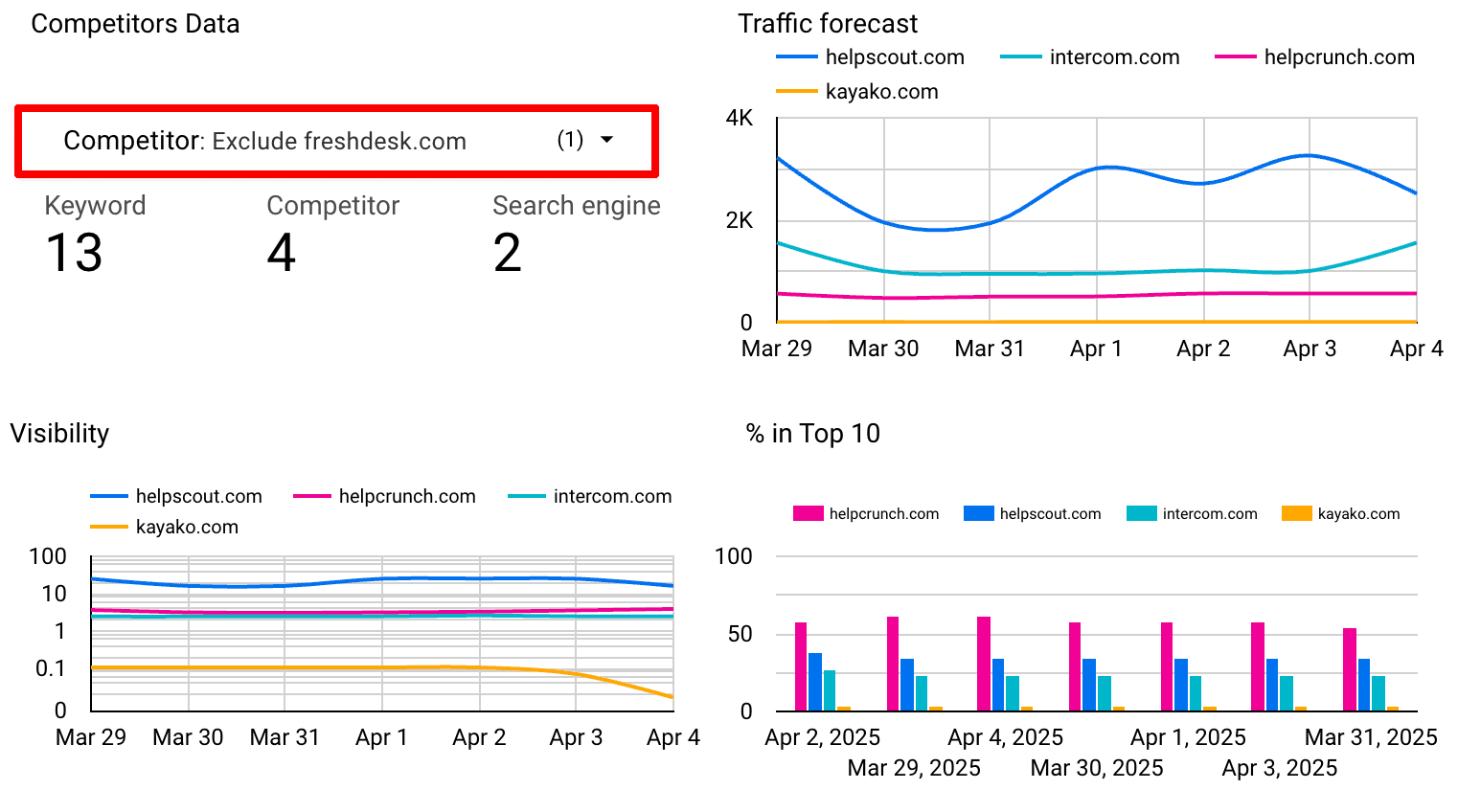
The second page displays a table with your competitors’ organic and paid rankings for all your added keywords.
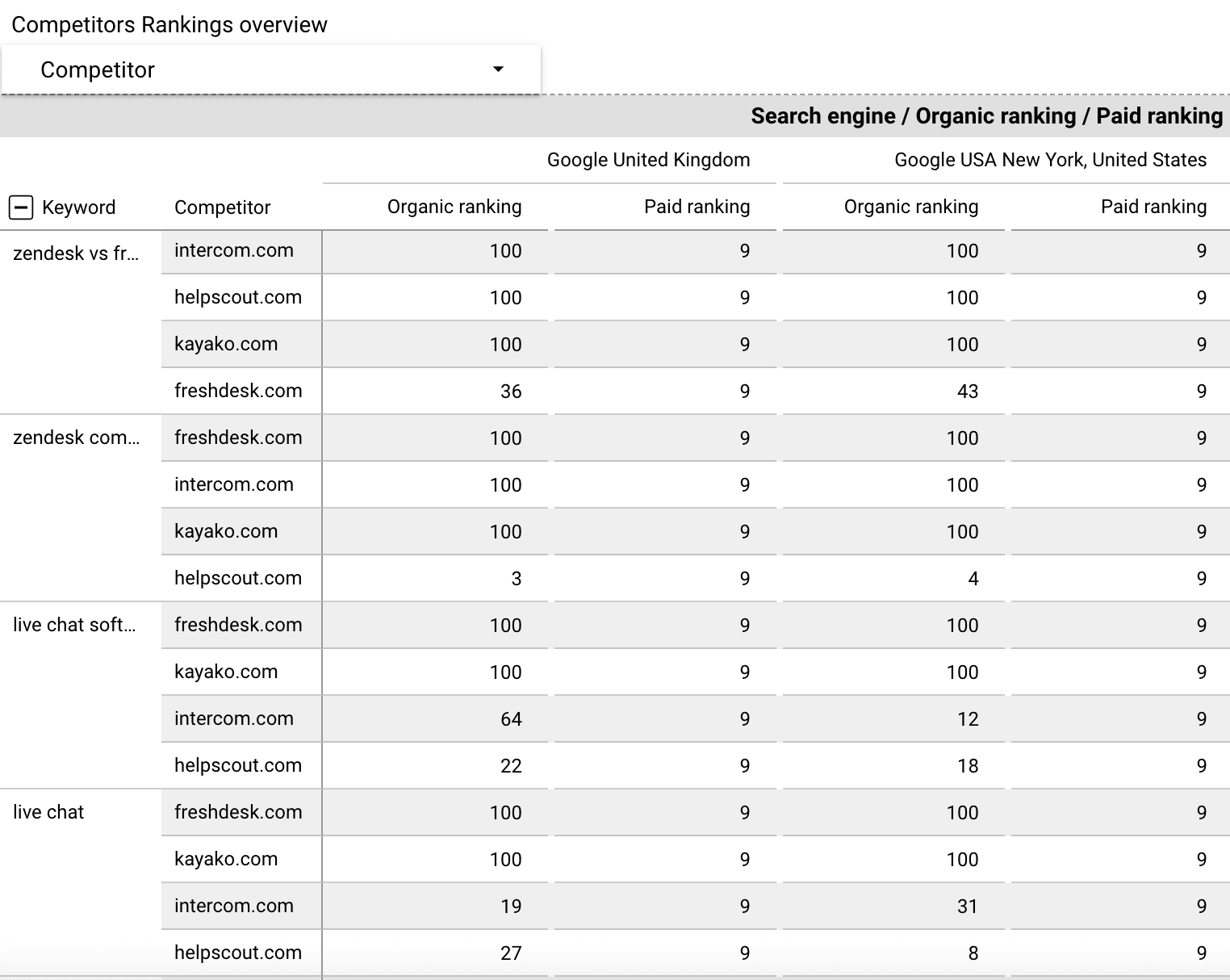
For additional insights into your own or your clients’ competitors, utilize SE Ranking’s Competitor Analysis tool.
Backlinks Report template
The Backlinks Report template retrieves data from SE Ranking’s Backlink Checker. It provides a backlink profile overview and lets you track the site for yourself or show clients the progression of your link building efforts over time.
The report page displays your core backlink data, including backlink and referring domain counts and dynamics, and lost and gained backlinks and referring domains. It shows six graphs and a table. Let’s examine each block in detail.
- Backlinks Total: This graph shows the website’s total backlink count for the specified period. It also indicates the percentage of increase or decrease in backlinks, which applies to all other sections.
- Backlinks New: The following chart shows how many new backlinks were acquired during the specified period.
- Backlinks Lost: This section shows how many backlinks were lost over time.
The other three graphs (Domains Total, Domains New, and Domains Lost) are analogous to the blocks described above. The only difference is that they display data on referring domains.
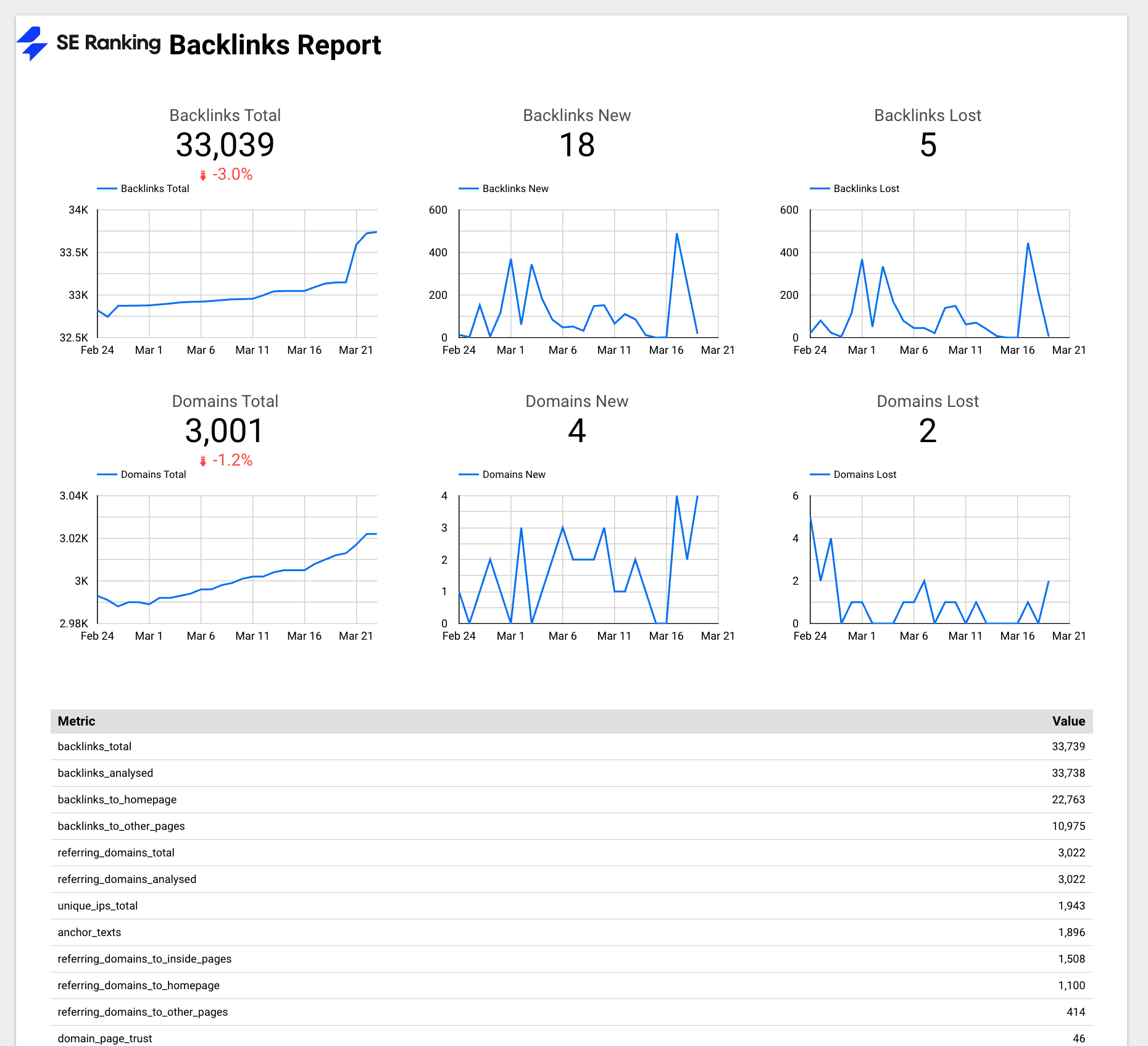
A table below the blocks provides more nuanced metrics on the backlink profile. For example, you can find:
- Domain and Page Trust scores, which indicate the website’s authority.
- The number of anchor texts used.
- The number of referring domains to the homepage or other pages.
- The count of domains with unique IPs, among other metrics.
Covering this information will enable you to highlight common gaps and growth points in your link-building strategy.
Ecommerce Looker Studio dashboard
This e-commerce Looker Studio dashboard template is based on the original design by Roneet Michael. It incorporates GA4 e-commerce data and integrates with SE Ranking’s key features, which apply to both e-commerce stores and websites with e-commerce elements.
You can create a copy of this SEO dashboard by accessing it through Looker Studio. Integrate it with your GA4 website instance and the SE Ranking connector. When setting up, configure the feature settings for the Rankings Overview, Search visibility, and % in top 10.

This report is great for getting a comprehensive, at-a-glance performance report of your ecommerce store. It is quick to digest and only offers key data points.
This Looker Studio template has three sections: The Overview section, which contains data from GA4. It shows sample KPIs of e-commerce stores, including metrics like views, sessions, and active users. It also displays crucial e-commerce-specific metrics like revenue, refund amount, checkouts, and engaged sessions.
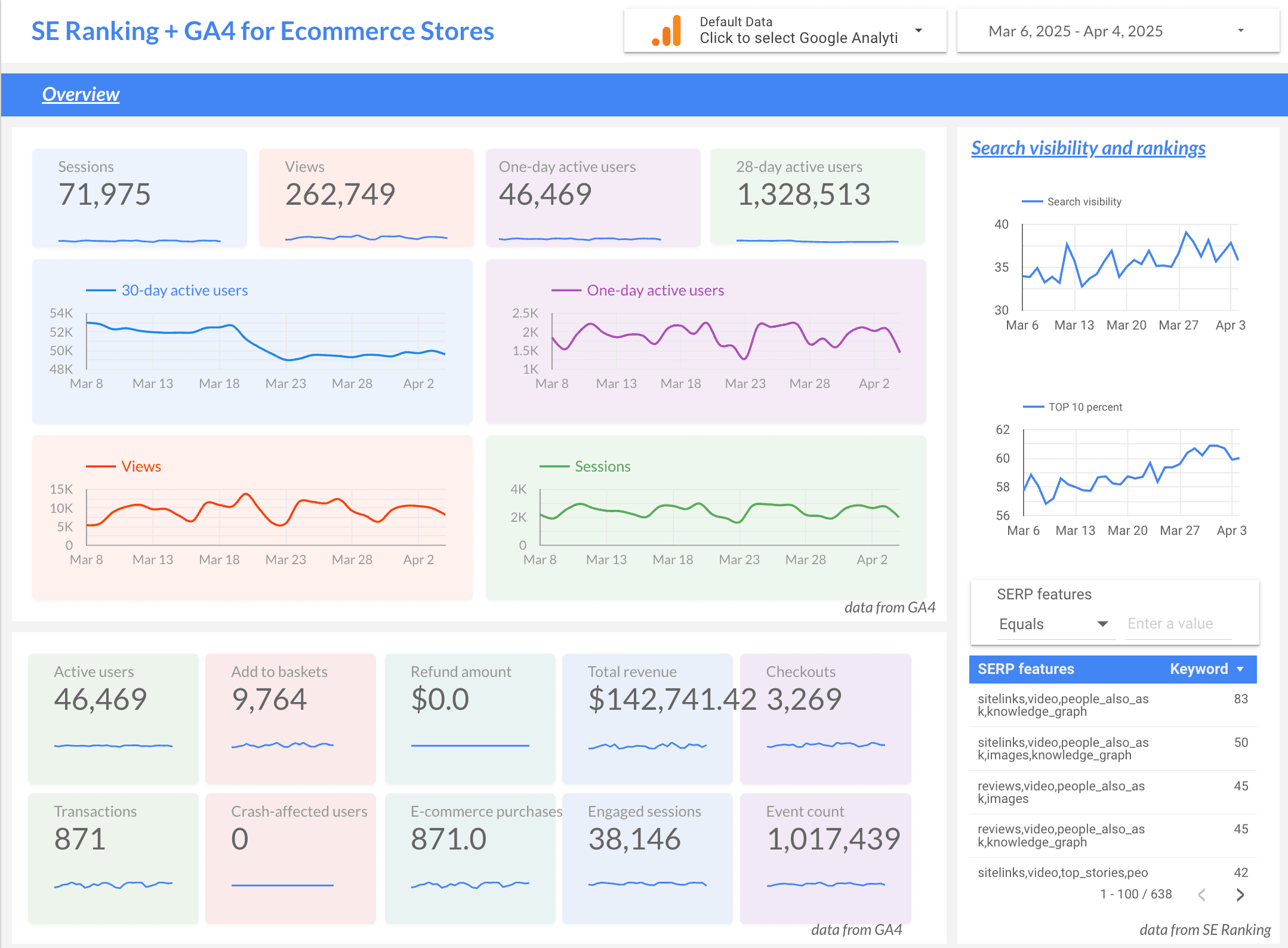
The Search visibility and rankings section pulls data from SE Ranking, providing an overview of a site’s search visibility and the percentage of keywords in the top 10 positions. It includes a filterable table displaying SERP features for ranked keywords. This table has a built-in filter that allows you to focus on ecommerce-specific features (e.g. Popular Products).
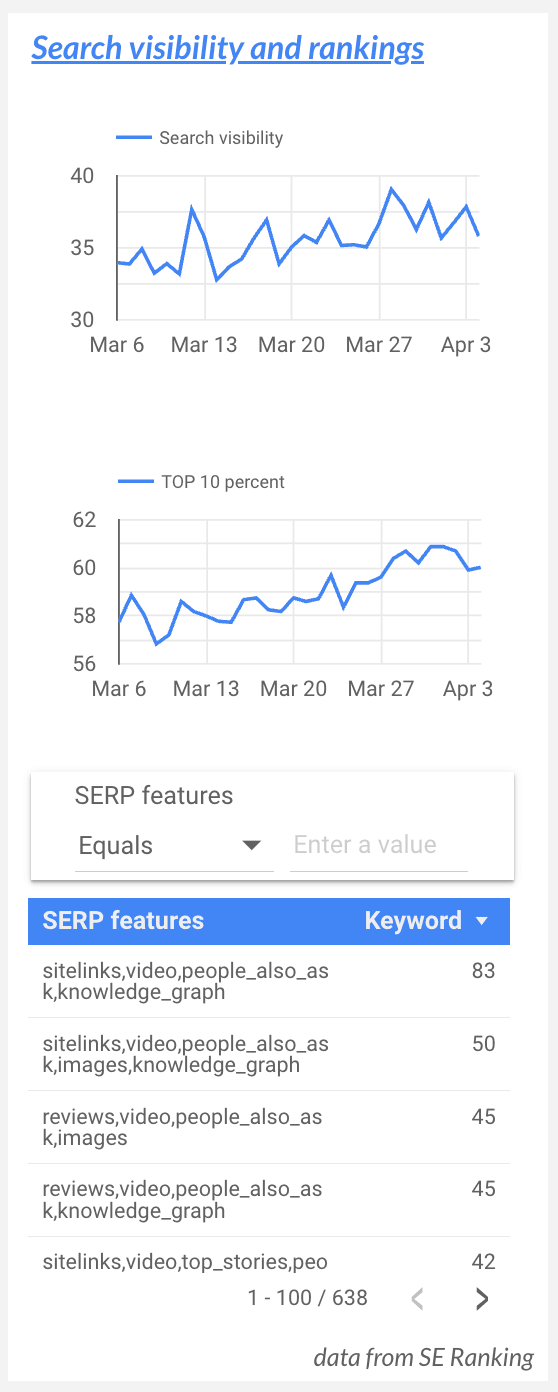
The mid-section of the SEO report dashboard displays time-series data on active users and purchase revenue. It gives you data from GA4 concerning the most valuable traffic sources for transactions and revenue, and provides detailed information about the best-selling products. The tool presents this next to SE Ranking’s data on keywords, and their search volume and organic ranking.
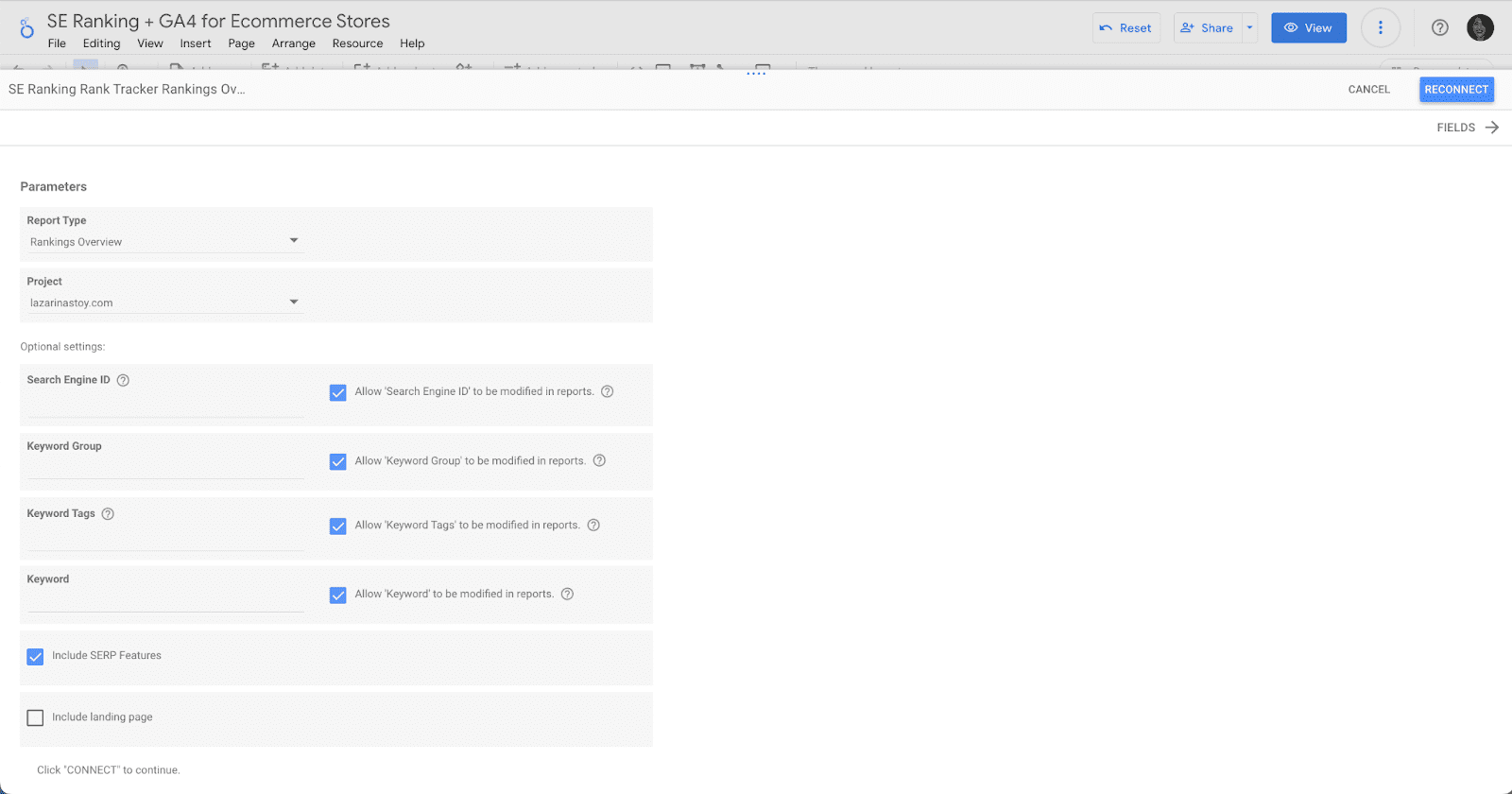
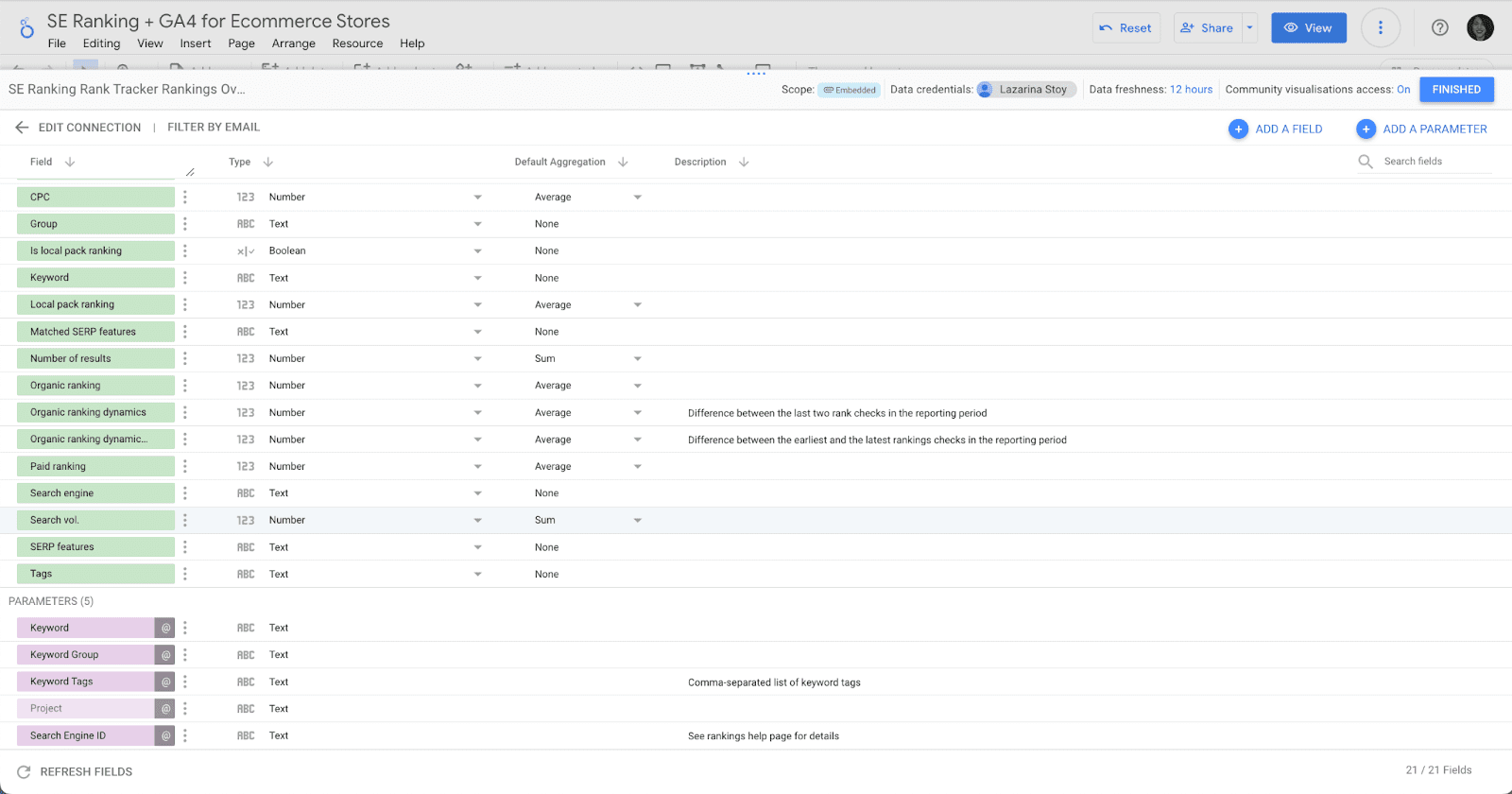
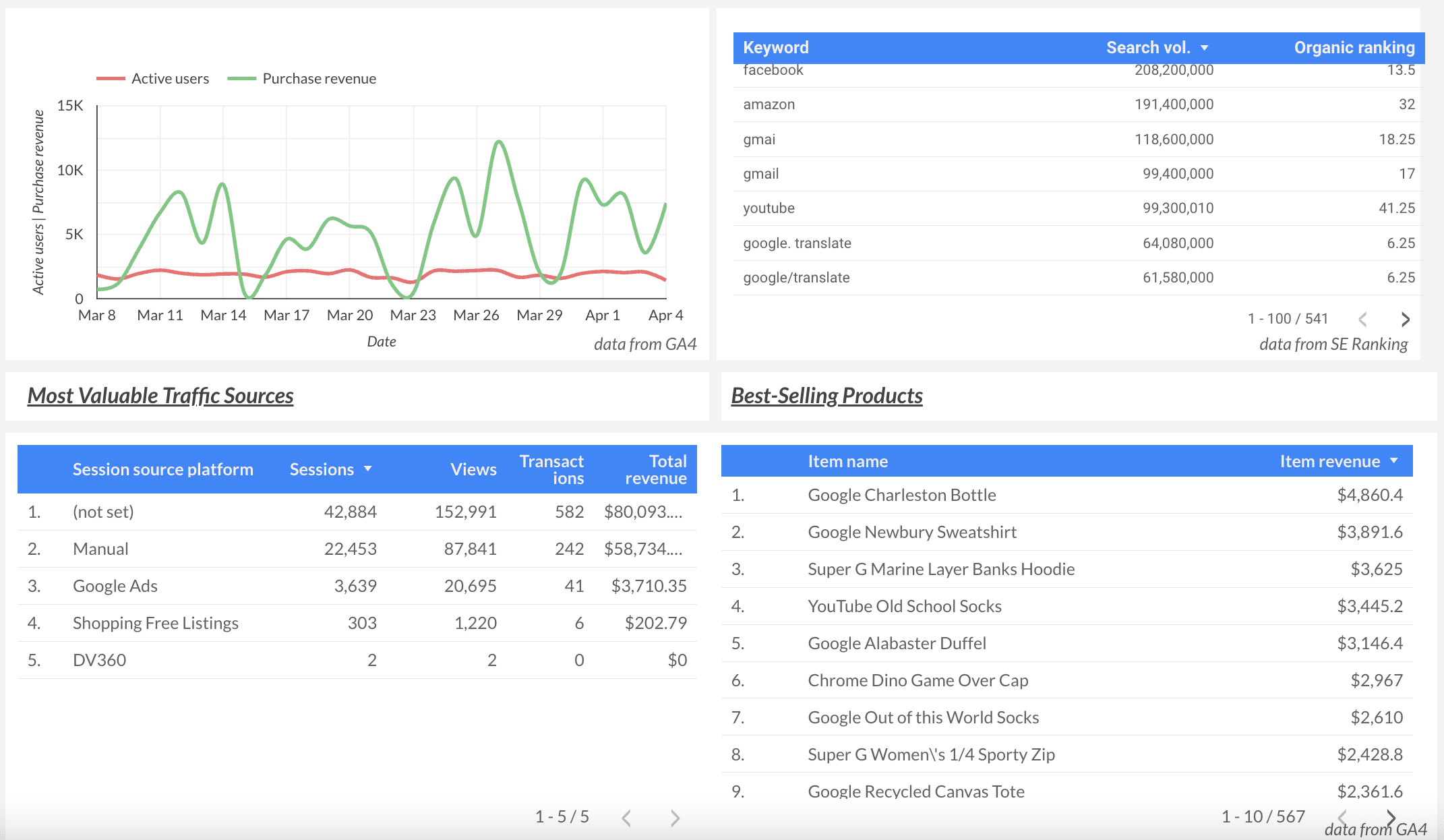
The final section of the SEO dashboard for clients presents a Sales Breakdown. It shows sales by source/medium, location, device, browser, age, and gender. Location-wise, it breaks down sales by city, continent, and region.
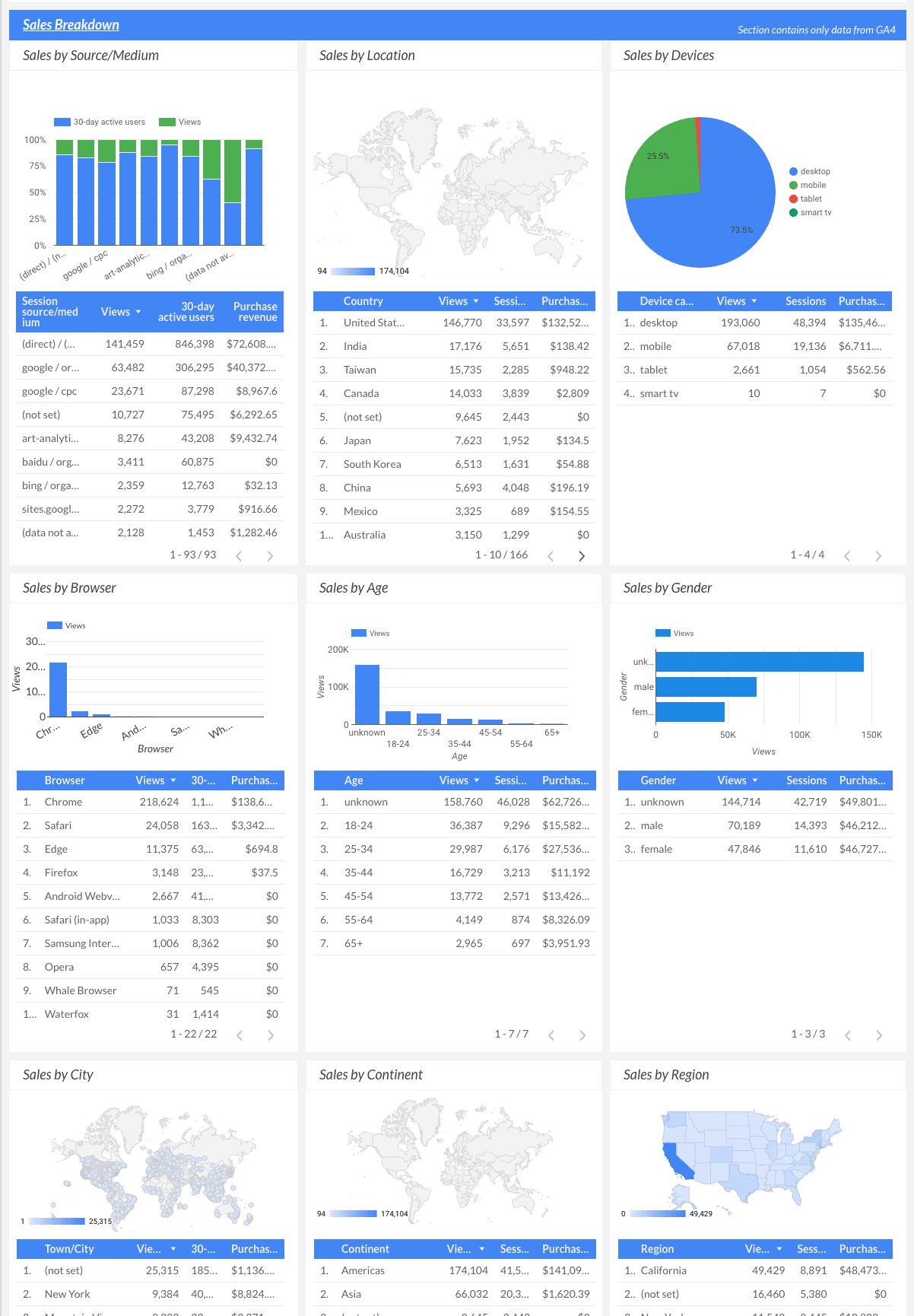
Core SEO data visualization Looker Studio dashboard
Keep track of organic website traffic, ranking positions, and all ranking keywords’ associated search volume in the Looker Studio dashboard. This guarantees a comprehensive and real-time view of your website’s SEO performance.
The Core SEO performance monitoring dashboard combines the position overview dashboard and the website SEO audit dashboard with data from Google Search Console. This enables quick decision-making and strategy adjustments to improve your site’s visibility and user experience.

Traffic acquisition and opportunistic keywords dashboard
Monitoring the traffic acquisition of your website gives you detailed insights into which channels (like organic, paid, social media, or referrals/earned) bring visitors to your site. This helps you organize your marketing efforts around the most relevant and effective platforms for your site. Tracking rankings for opportunistic keywords helps you be proactive about anticipating and targeting potential users.
The following SE Ranking + GA4 Traffic Acquisition Dashboard allows you to use the GA4 Looker Studio connector to analyze and monitor your data on website acquisition and traffic sources. You can use SE Ranking Rank Tracking data to monitor ranking result type, opportunistic keywords, and their search volume and ranking dynamics.
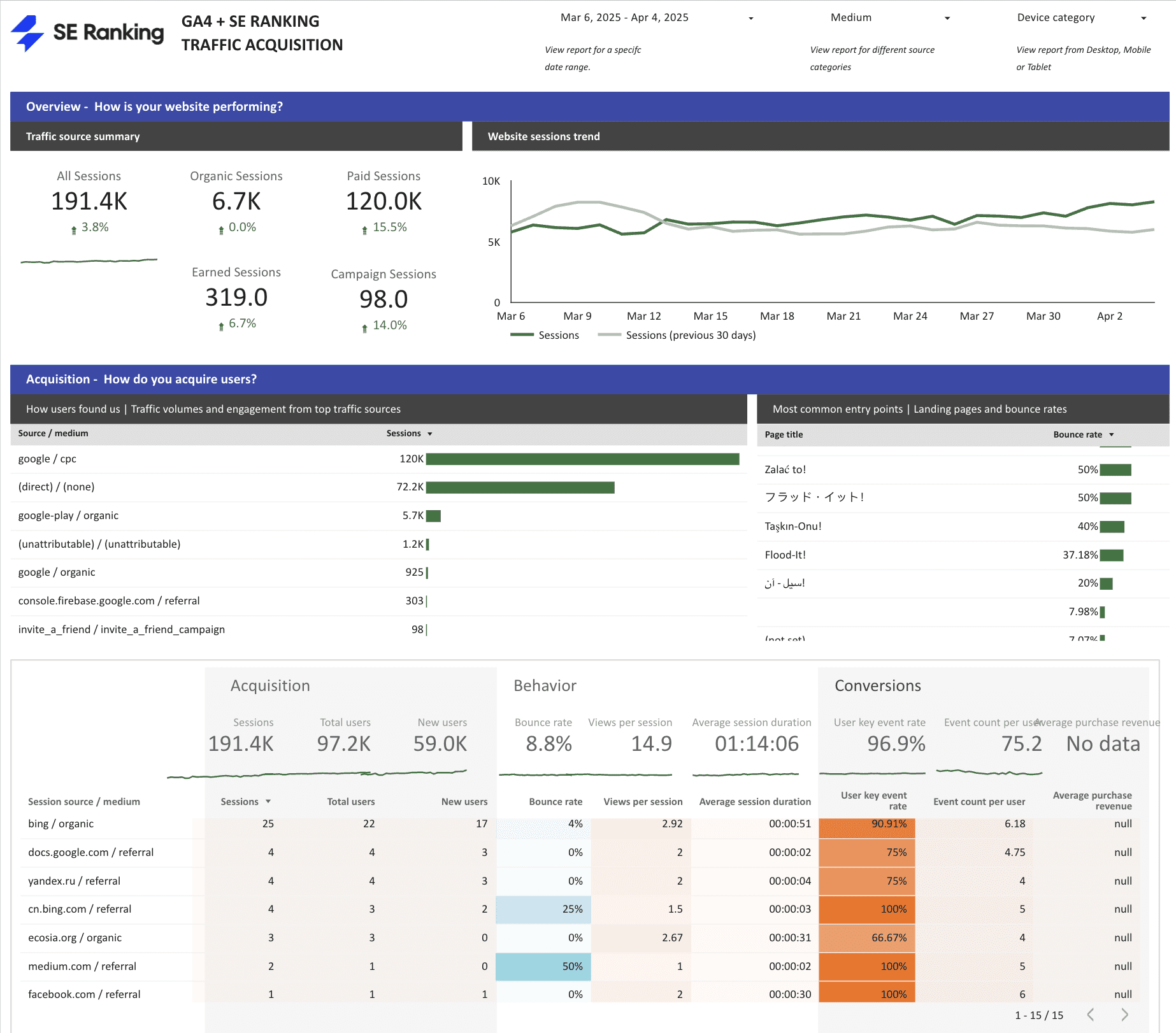
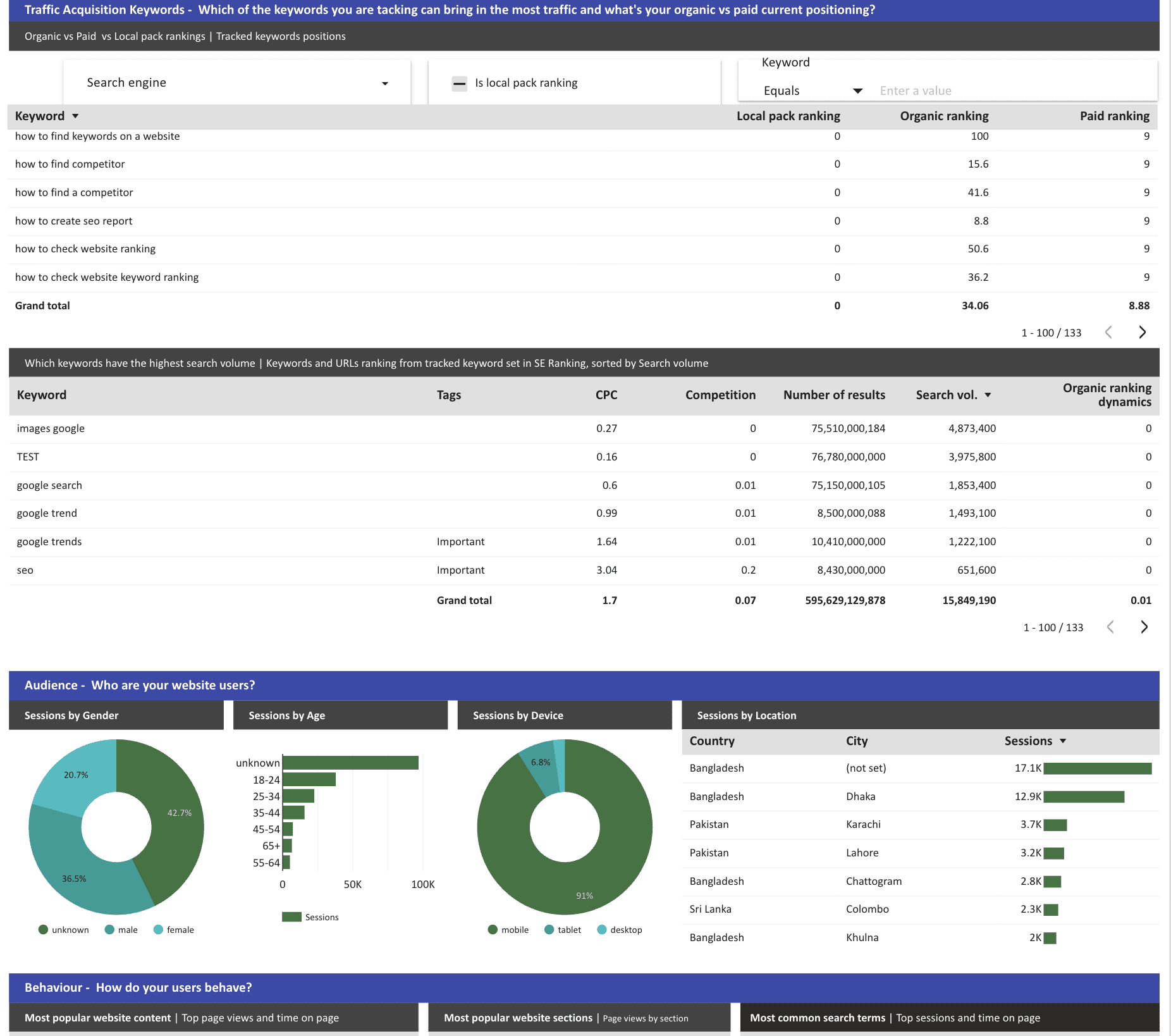
This SEO dashboard uses filters to display a precise breakdown of sessions per source type, meaning Organic, Paid, Earned, and Campaign-related. However, this can be adjusted and used in charts as a custom dimension. The SEO monitoring dashboard also has sections for acquisition, behavior, and conversions per traffic source/medium. It also displays audience behavior charts to help you better understand who your site’s visitors are and how they behave on it.
SE Ranking shows ranking data for your tracked keywords and separates it into two distinct tables:
- Tracking ranking positions per ranked result type: Local pack, organic, and paid
- Tracking position changes of opportunistic keywords: Keywords and associated metrics, organized by highest search volume and their organic ranking dynamics
Agency SEO manager dashboard
We have a special bonus for SEO managers and decision-makers who oversee agency operations. It’s a comprehensive, multi-page Looker Studio dashboard template custom-made to meet the diverse needs of SEO managers and consultants. It makes managing multiple client websites so much easier.
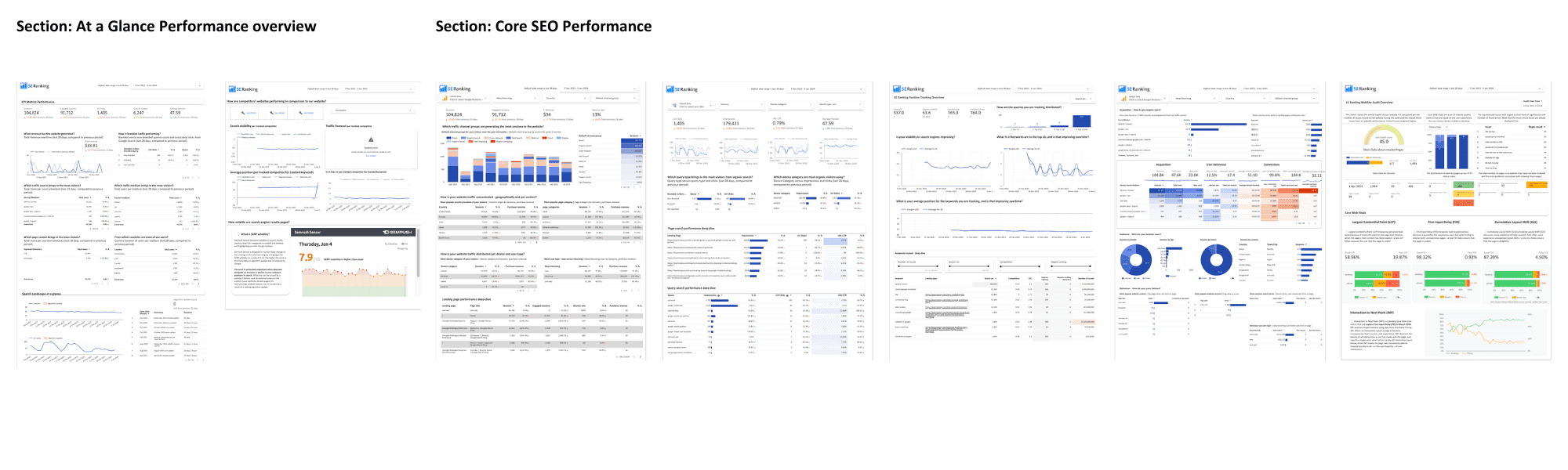
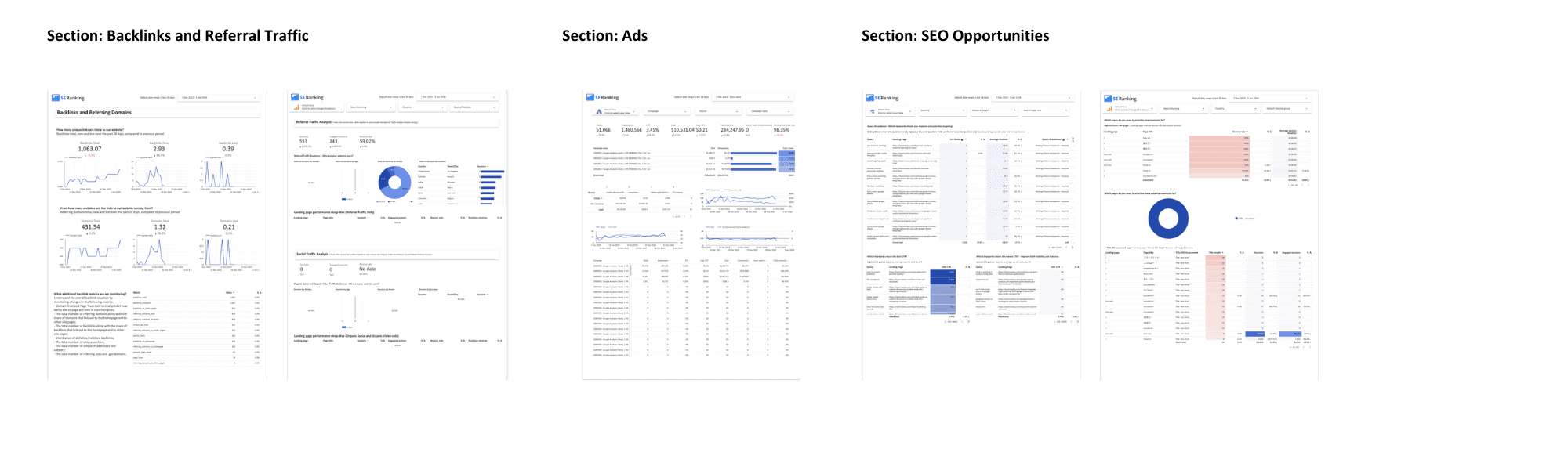
What makes the SE Ranking Looker Studio dashboard template for SEO agency managers unique?
- Multi-page layout: This template is a collection of interconnected pages, each focusing on a different SEO and digital marketing aspect. It provides a holistic view of your SEO efforts.
- Core SEO metrics focus: This focuses on key pages and is dedicated to core SEO metrics. It offers deep insights into keyword rankings, links, and the website’s technical health. These metrics are vital to understanding strategy effectiveness.
- Traffic analysis: Understand where your traffic is coming from, which channels are most effective, and how users interact with your site. It is crucial for fine-tuning traffic acquisition strategies.
- Customizable for company needs: Add or remove sections (like conversions, SEO opportunities, or Google Ads sections) to align with your specific reporting needs and client requirements.
- User-friendly design: Designed for clarity and ease of use, this SEO dashboard is accessible even to less technically inclined users.
- Storytelling and analysis: The sections in this template include explanations of graphs and charts and other textual descriptions. This enables you to focus on strategy and planning.
- Annotations: Annotations are included for key events in the search landscape, such as algorithm events. Custom annotations can also be added.
Refer to this detailed set-up tutorial to learn how to configure each dashboard’s data sources and dimensions.
How to configure the SE Ranking connector in Looker Studio
Now that you have an idea of what’s inside each SEO report template, you’re probably getting a little more eager to use them. The next step is to set them up.
If you’re new to Looker Studio, first get familiar with the platform’s basics in our Looker Studio tutorial for SEOs. It walks you through setting up reports, choosing the right metrics, and tailoring visuals specifically for SEO needs.
Next, we’ll show you how to connect your data with Looker Studio in just a few easy steps.
Rankings, Competitors, Backlink Checker and Website Audit Looker Studio templates
Step 1. Click on one of the choices under the Looker Studio button in SE Ranking’s Rank Tracker, Website Audit, Backlink Checker or My Competitors tool, as shown in the screenshot below.
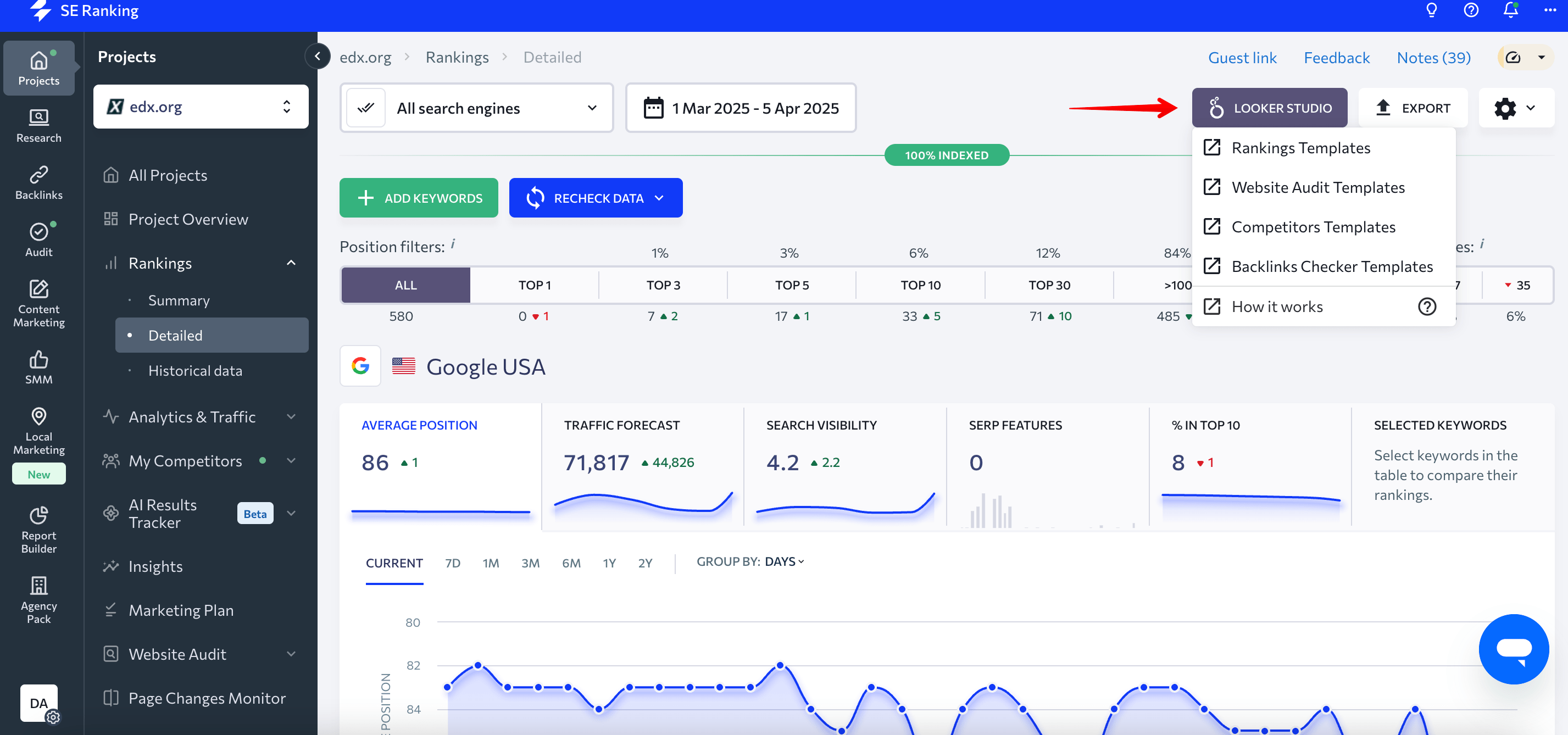
After choosing the template you need, you will be taken to Google Looker Studio. At first, you’ll only see a template and not a complete report. To retrieve all the data for your project, you’ll need to connect data sources.
Step 2. Click the button with three dots and then select Make a copy to duplicate the template.
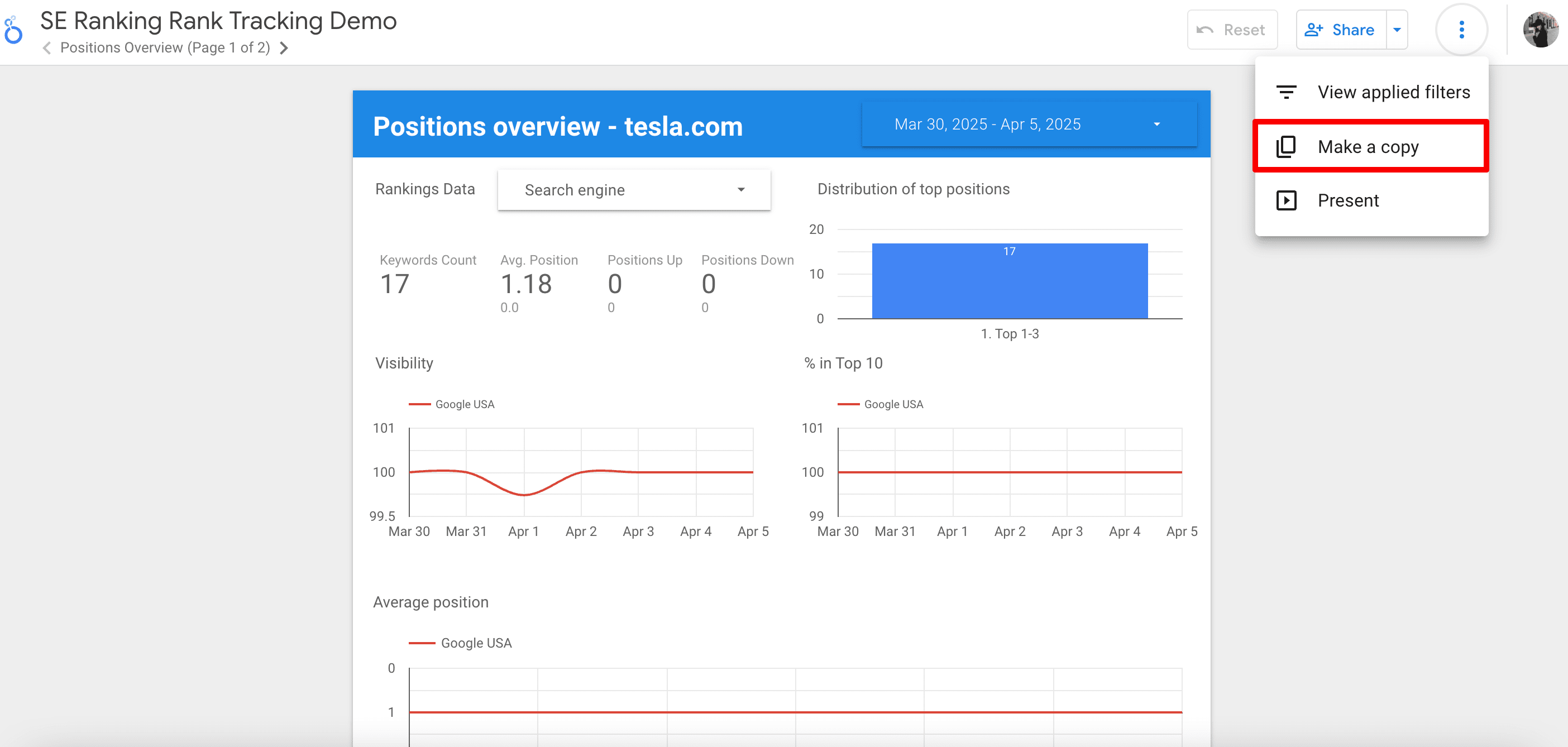
Step 3. You will see a pop-up window displaying the new data sources (SE Ranking) for your report. Click the Copy Report button to begin working with it.
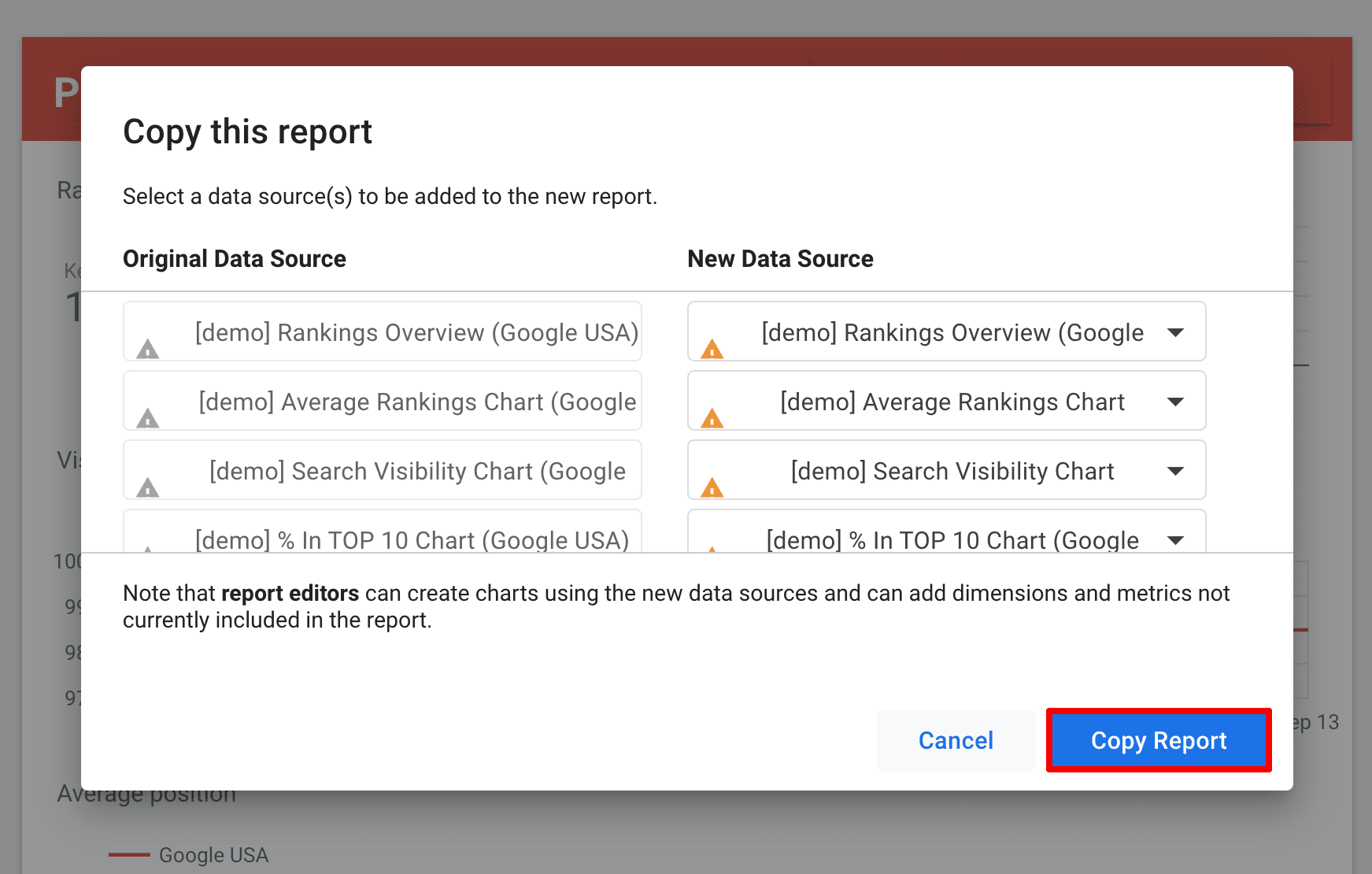
Step 4. At this point, you’ll have a report without imported data. To make the data appear, go to the Resource tab and click on the Manage added data sources option.
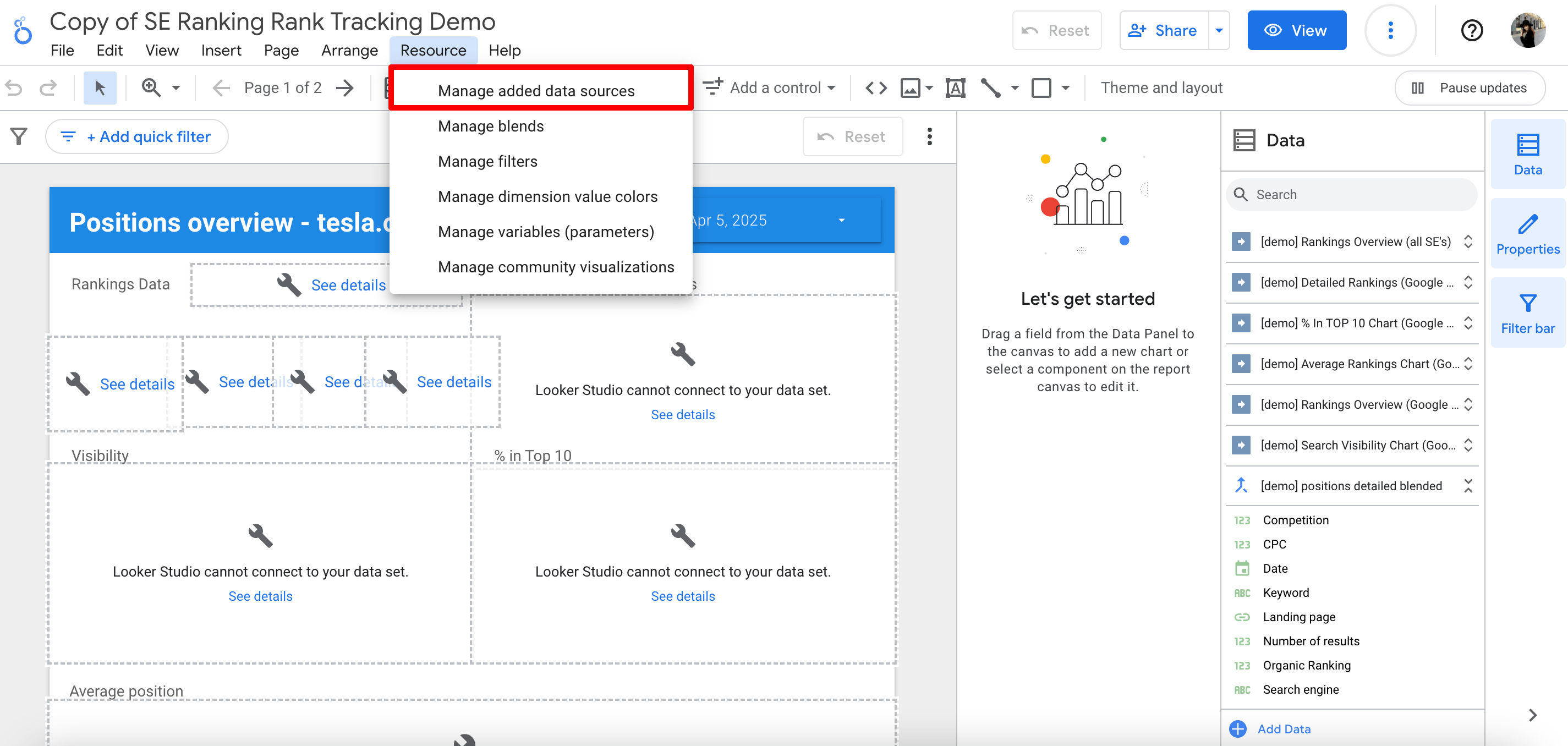
Step 5. You will see a table with all the data sources that need to be connected to the report. It’s time to edit them. Now click the Edit button.
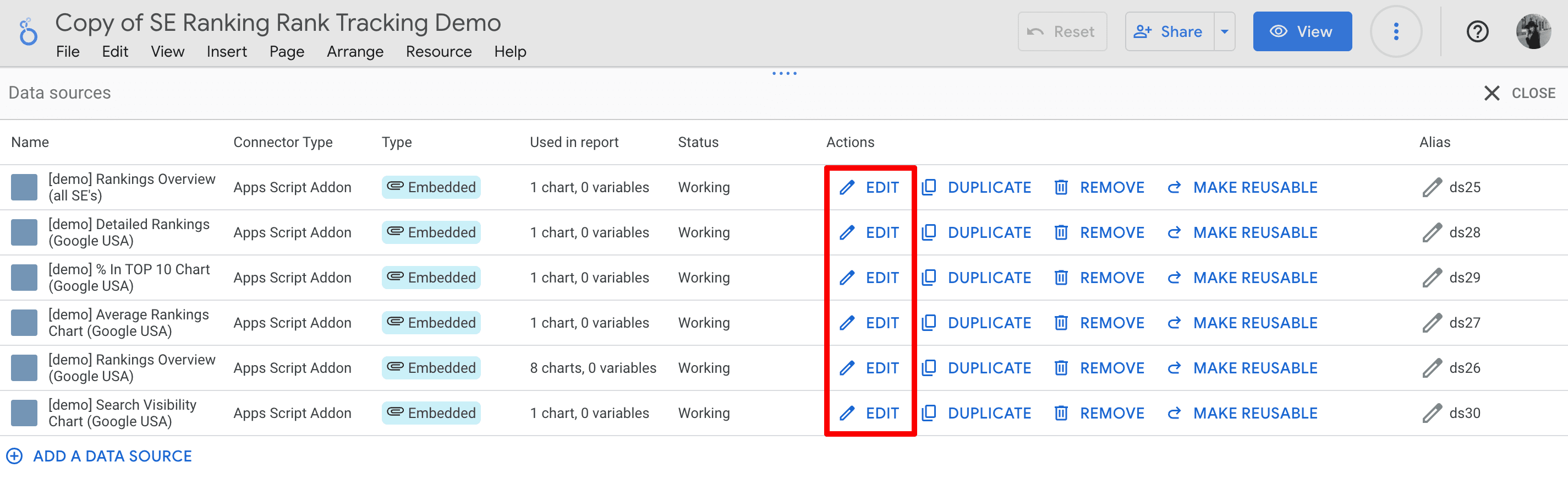
Step 6. Give this data source a name and select the relevant project. Then, click the Next button.
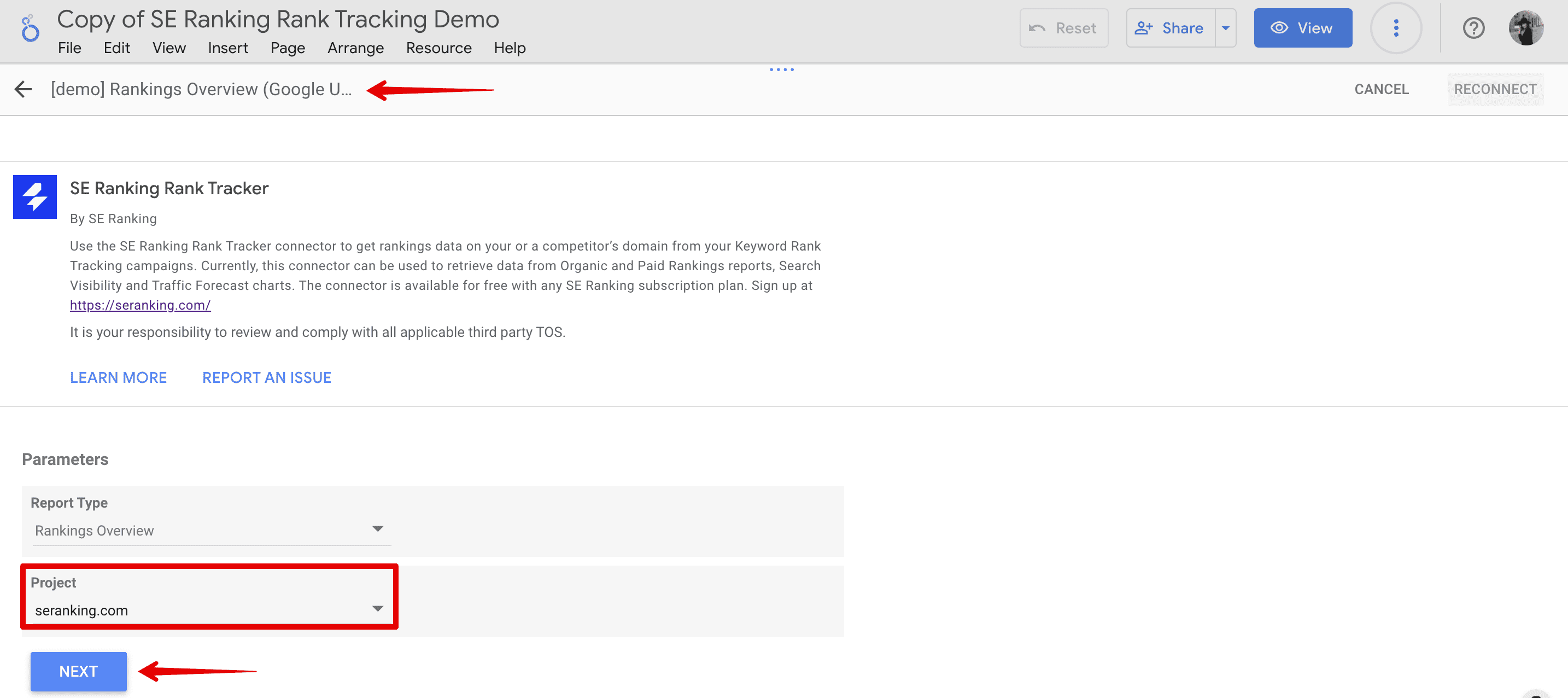
Step 7. Push the Reconnect button to apply connection changes and confirm your action.
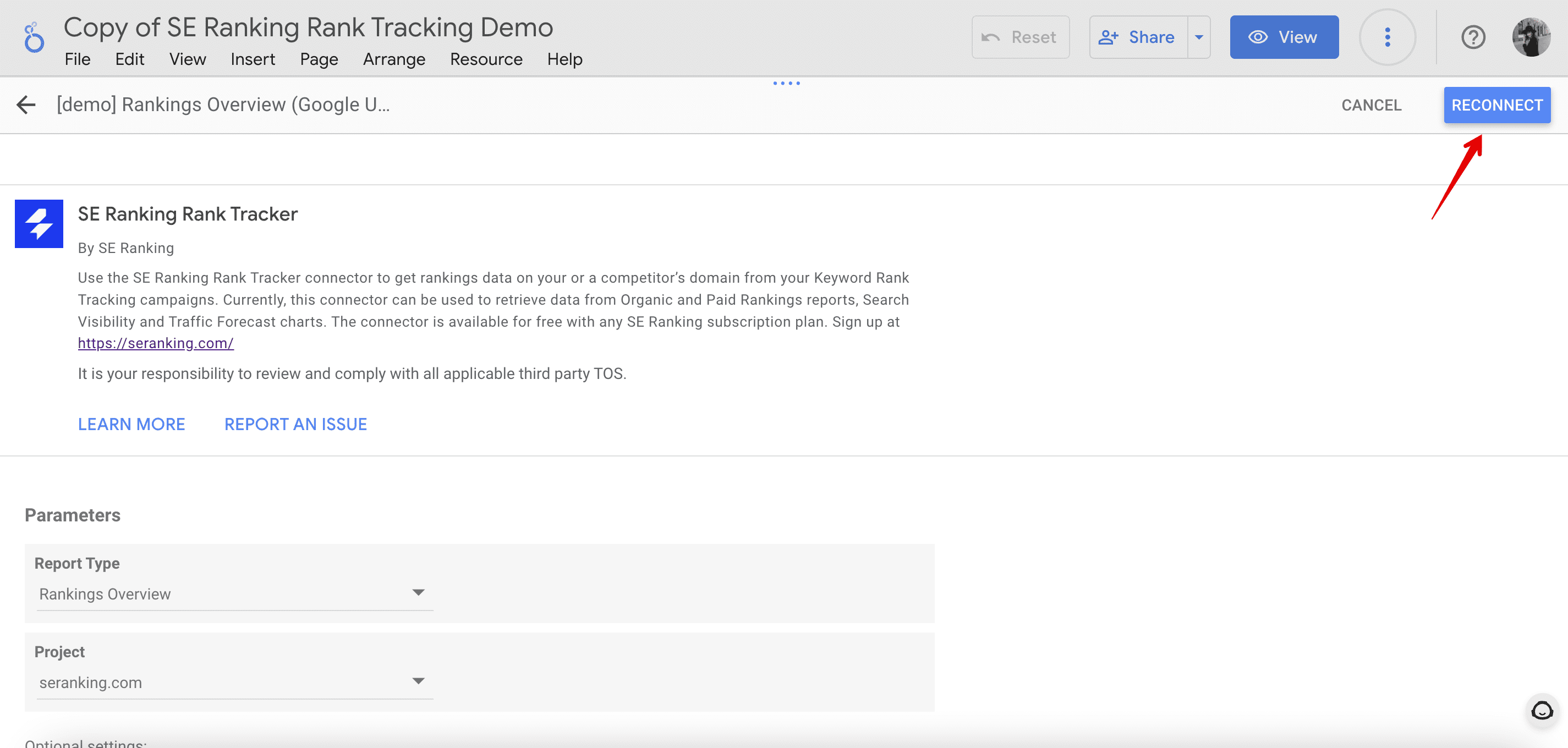
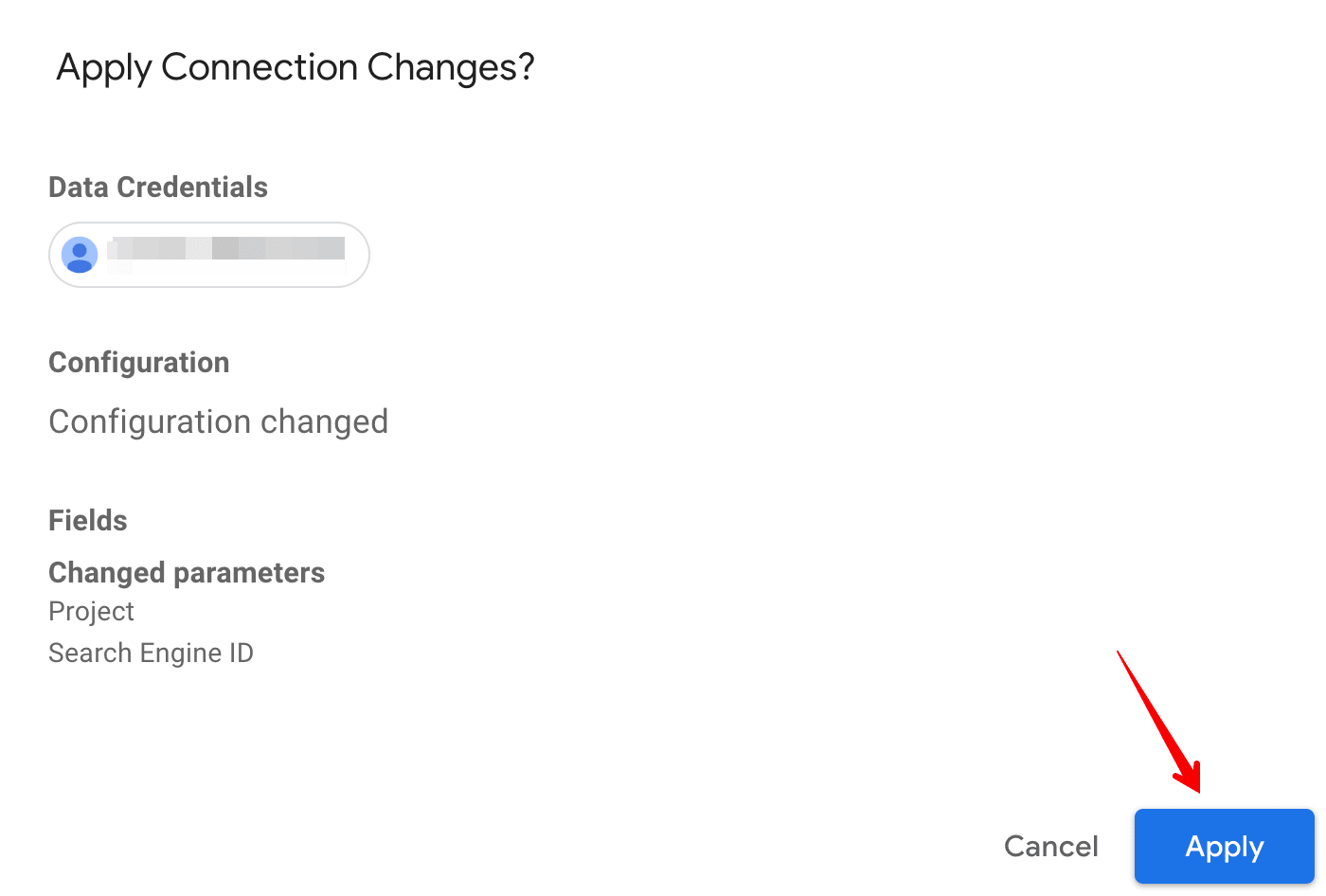
Step 8. After clicking the Done button, repeat each of these steps for all of SE Ranking’s data sources in the table.
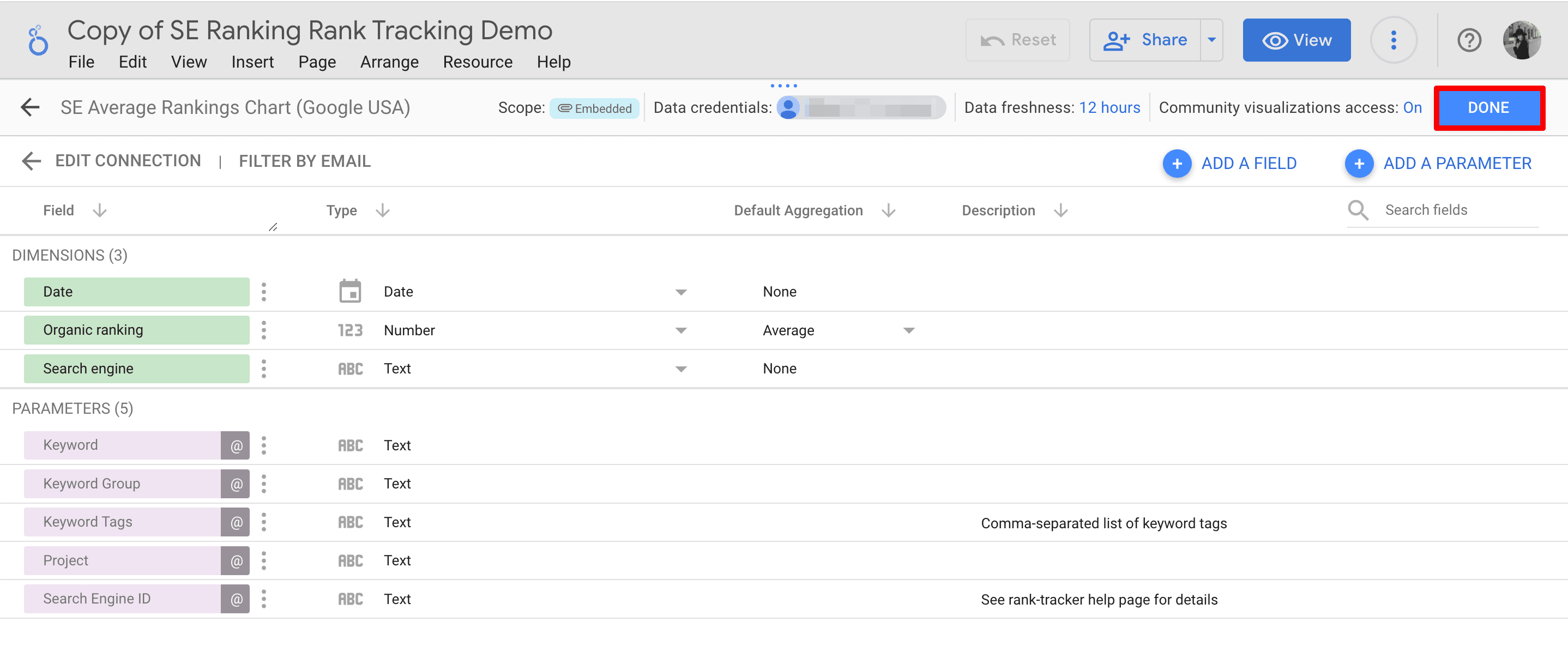
Step 9. Proceed to the report and refresh the page to ensure all the data displays correctly. After that, you’ll have a comprehensive report with all the data from your SE Ranking tools.
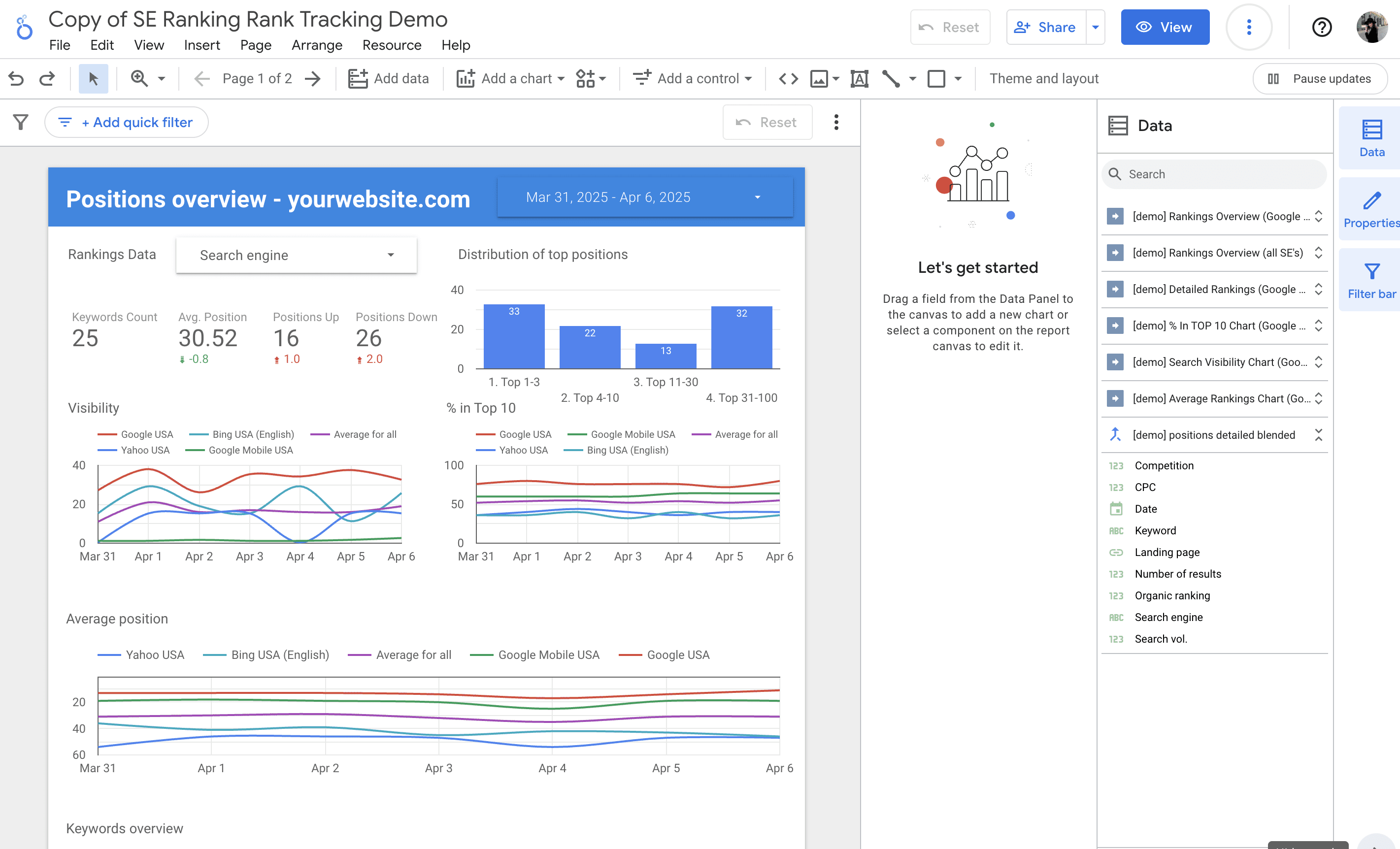
Ecommerce, Core SEO data, Traffic acquisition, and SEO manager Looker Studio dashboards
These SEO dashboards are only accessible through a direct link and are not available on the platform. To use them, click the provided link and create a copy in Google Looker Studio. Click on the desired dashboard to get started:
- Ecommerce dashboard
- Core SEO data visualization dashboard
- Traffic acquisition and opportunistic keywords dashboard
- SEO manager dashboard
Then, follow steps 2 through 9 as described above.
Note: You must reconnect the GA4 and Google Search Console data source with your website’s Google Analytics/GSC data source to replace the demo data.
Log into your Google Search Console and GA4, and then add the data source as shown in the screenshots below.
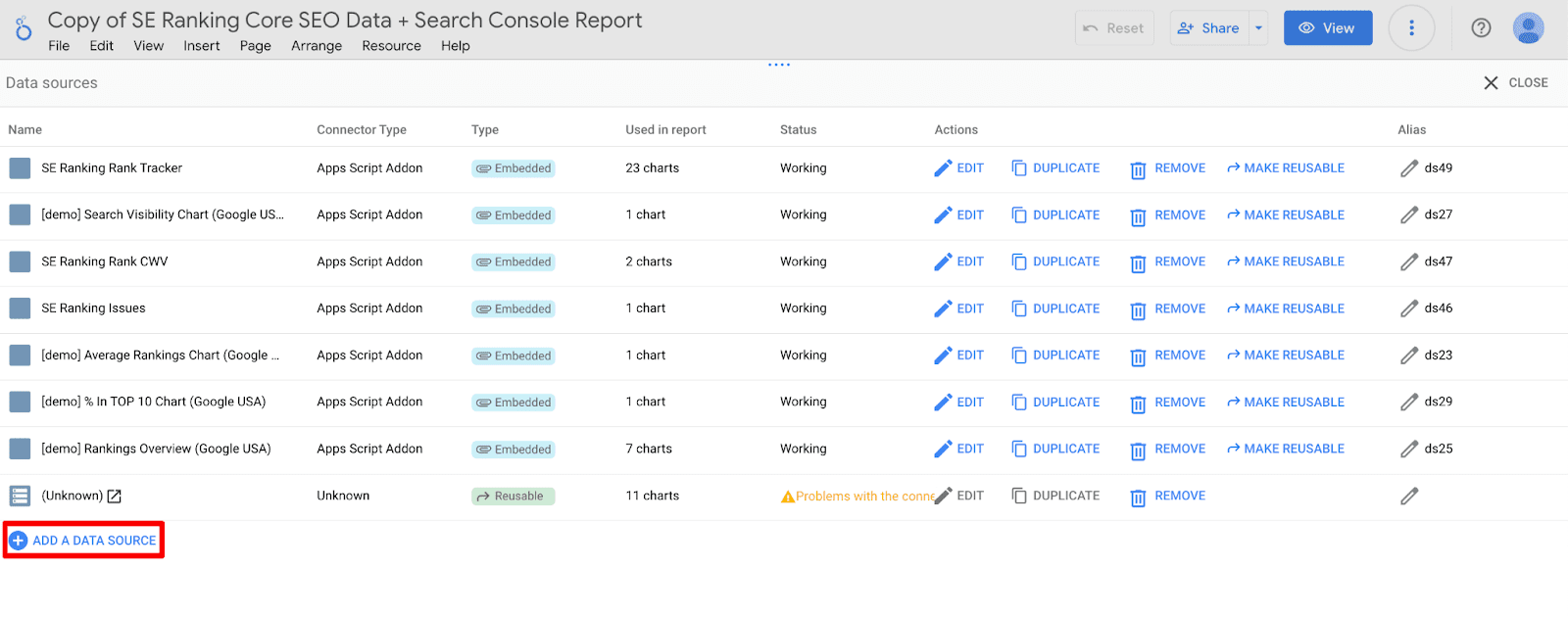
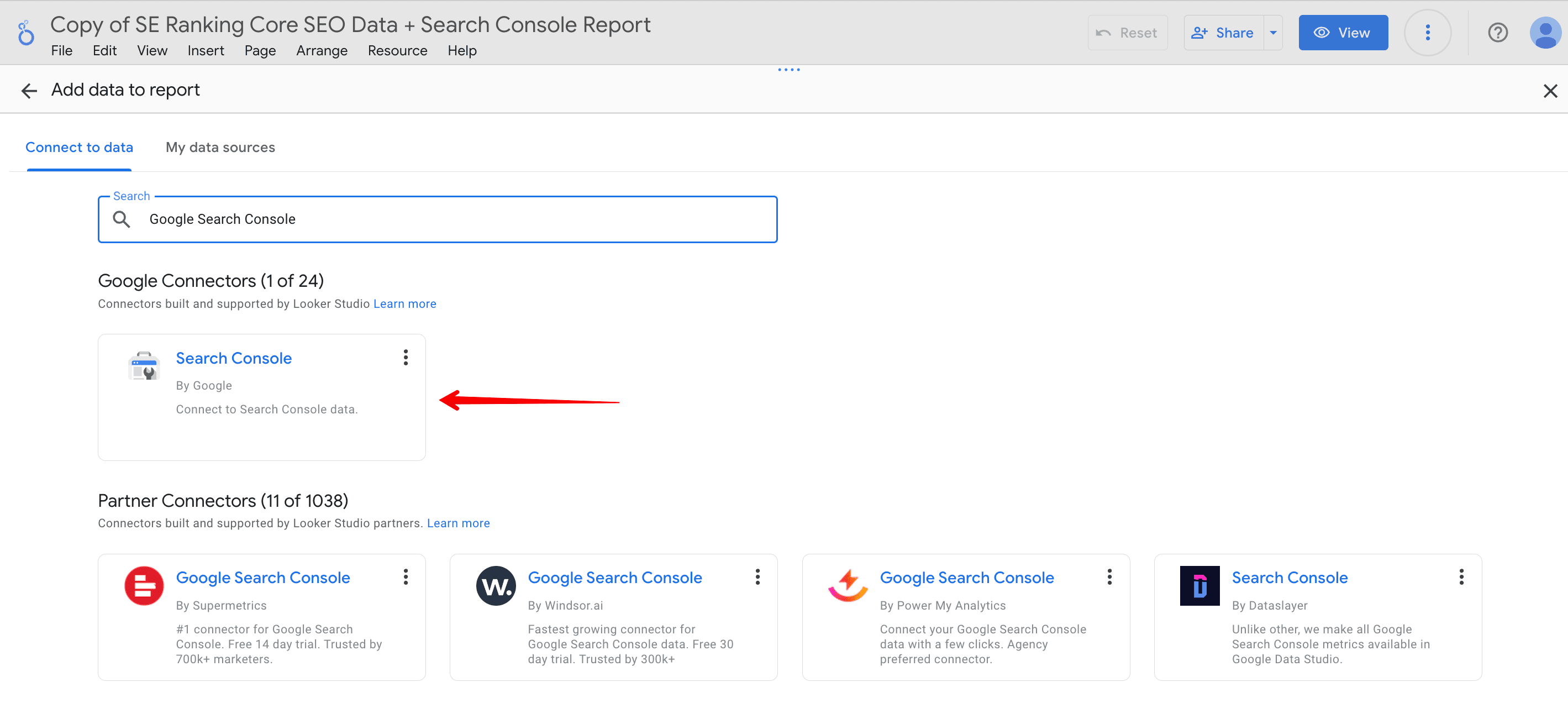
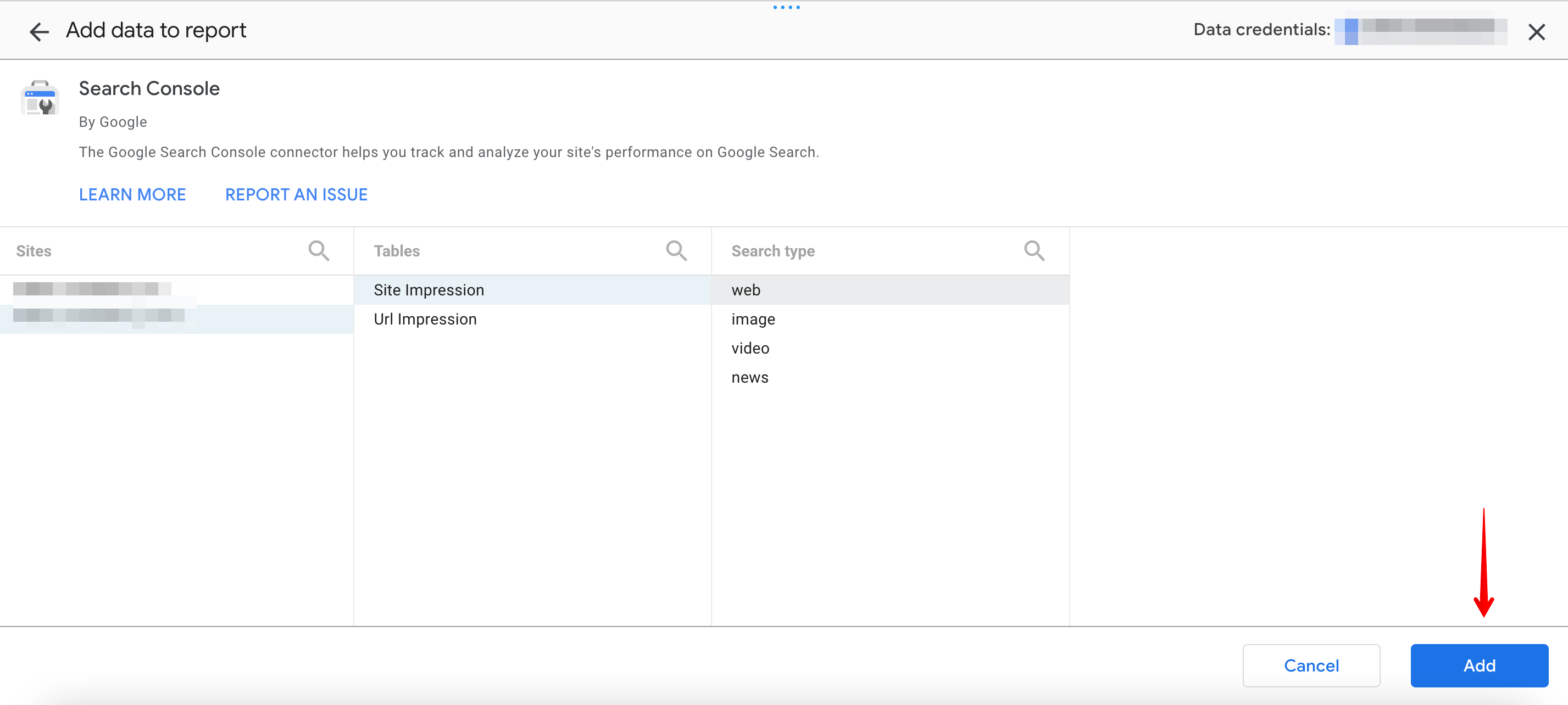
Note: This does not apply to the Ecommerce dashboard.
You’re now ready to present your carefully crafted report to your client. Prepare to demonstrate the power of your data with user-friendly SEO dashboards.
Wrapping up
Looker Studio is a fantastic tool because its SEO dashboards are organized very well and are easy to use. It also provides you with tons of options to customize your reports with. The best part is that it’s almost like an open-source tool, so you can quickly share your reports with others.
To create clear and straightforward reports for your clients or team, we highly recommend trying out the SEO client dashboards mentioned earlier. They make reporting easier and can help you get your message across more effectively.

