Finding Out What Keywords Your Website Ranks For
The site’s rankings matter, whether you do client SEO as an agency, work as an in-house SEO expert, or you’re just improving your own site. One of your first tasks, then, is to find out where the website currently stands in terms of its search engine rankings.
How do you find out how a website ranks? The answer is: with the right keyword rank checker software, different tools and knowledge.
In this blog post, we’ll look at how you can find keywords a site ranks for. Then, we’ll guide you on how to plan your next move using Google Analytics, Google Search Console, and the SE Ranking comprehensive SEO platform.
You’ll also discover tips on how to use our all-in-one SEO platform to find out which keywords your competitors are ranking for.
Download our free research findings and sign up to SE Ranking’s news and SEO tips digests!
Click the link we sent you in the email to confirm your email
Key takeaways
- To find out what keywords your website ranks for, use keyword rank checker tools like SE Ranking. Alternatively, you can rely on Google Search Console keyword data and even sync it with Google Analytics to get a holistic view of your website performance.
- SE Ranking allows you to track keyword rankings for your site and competitors. It also enables you to analyze search intent and identify lucrative keyword opportunities to improve your SEO performance.
- Google Search Console provides insights into the keywords your site ranks for, along with data on clicks, impressions, average CTR, and position. However, it doesn’t allow you to select specific keywords to track or analyze competitors.
- Connecting Google Search Console to Google Analytics enhances your keyword research and analysis capabilities, allowing you to view organic search terms driving website traffic.
- SE Ranking’s Competitive Research Tool enables you to perform competitor analysis, discover keyword overlaps, and track competitor keyword rankings to refine your SEO strategy.
- To improve your overall SEO efforts, utilize keyword data for on-page optimization, quality content creation, internal linking, backlinking, and PPC advertising.
- SE Ranking offers advantages over Google’s tools and other free tools. These advantages include real-time keyword rankings, the ability to choose specific keywords to track, and comprehensive competitor analysis features.
- By leveraging the right tools and implementing effective SEO techniques, you can boost your website’s search engine rankings, drive targeted traffic, and improve conversions.
What tools can help you find keywords your website ranks for?
For a quick rankings overview, here are some tools that can tell you what keywords a site ranks for:
SE Ranking
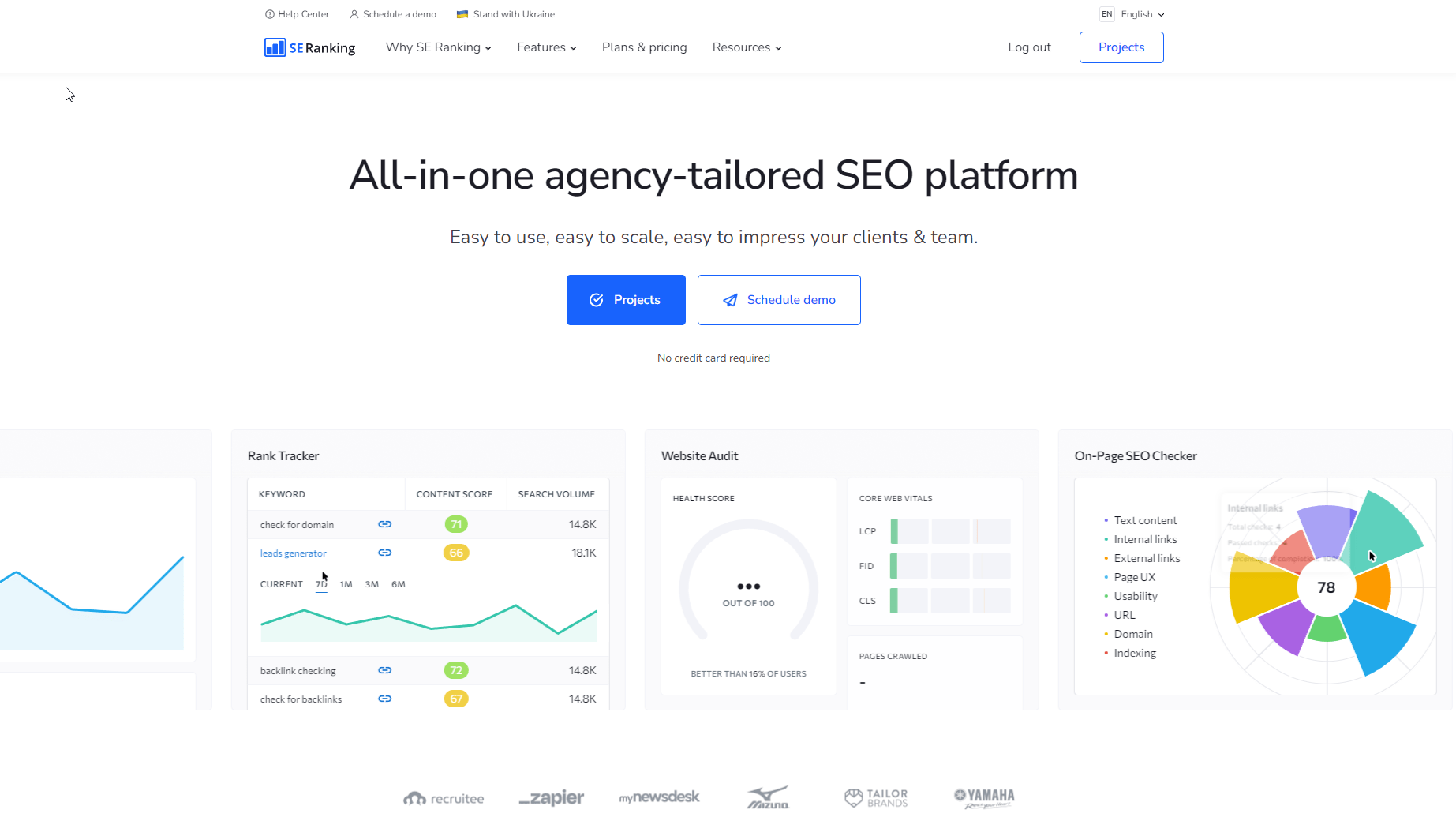
Find search queries that any website ranks for, be it yours or your competitor’s. Track position dynamics, analyze all essential metrics, and identify lucrative keyword opportunities. Match search intent to provide the most relevant content and improve your SEO performance.
Google Search Console
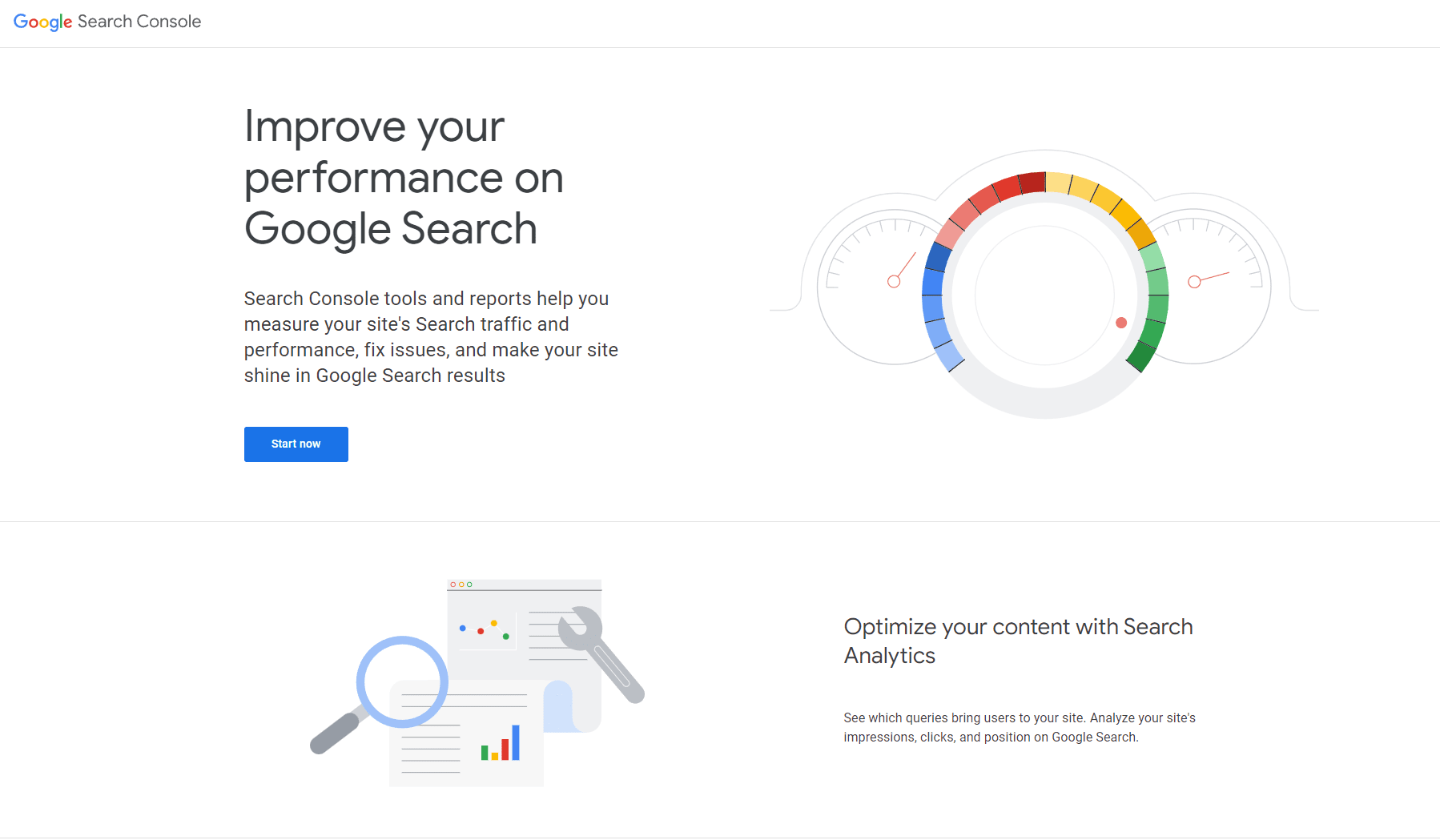
Detect keywords that your website ranks for. GSC won’t let you analyze your competitors, but it does contain useful keyword overview data to help you boost your strategy.
Check what keywords you rank for using SE Ranking
In order to find out what search queries you are targeting in search, go to SE Ranking’s Competitive Research Tool and follow these steps:
1. Enter your website into the search bar. Select if you want to analyze the domain with or without subdomains or an exact URL. Select the search region, and hit ‘Analyze’:
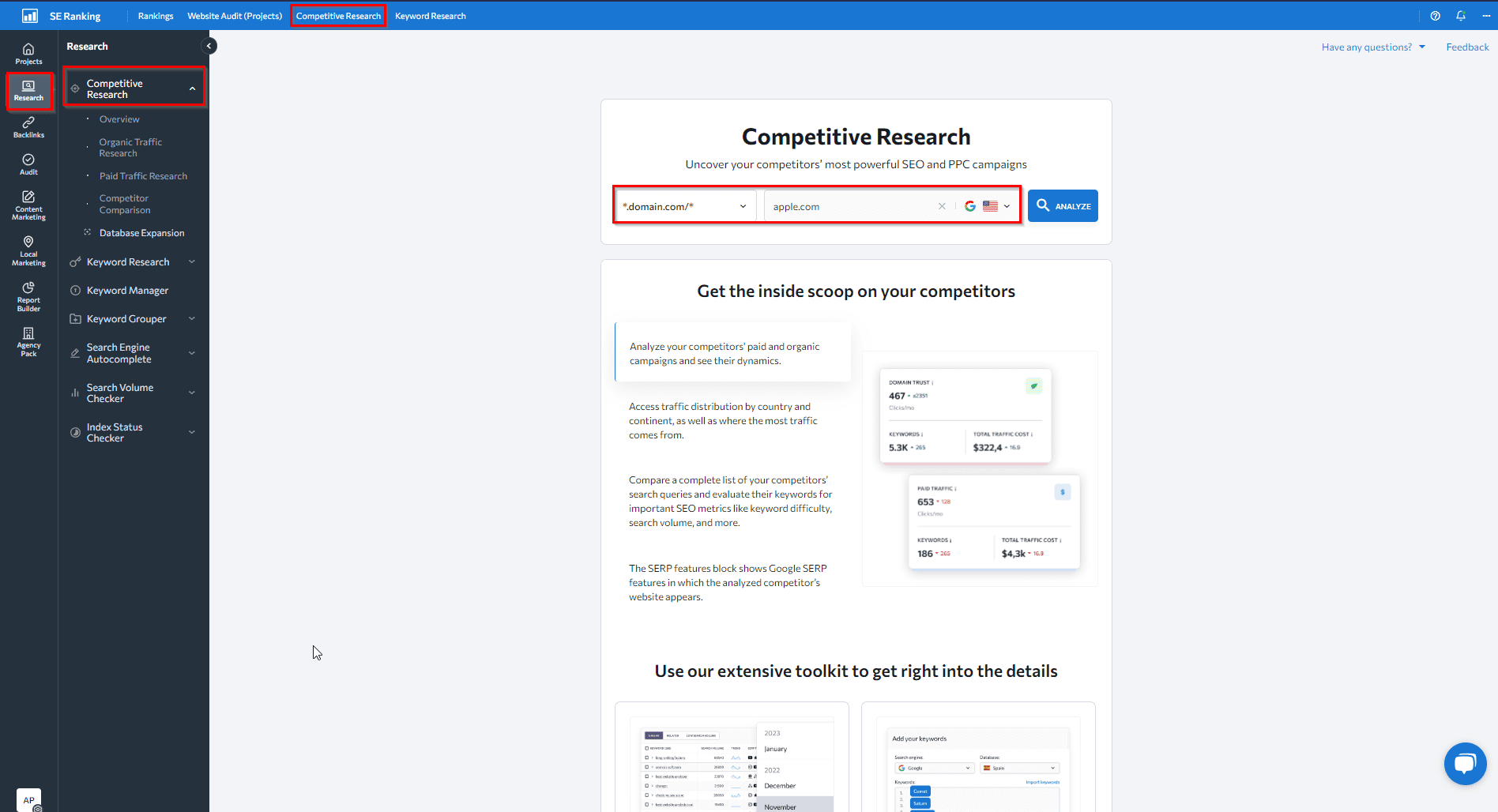
2. Once the data loads, you’ll see a summary of the analyzed website’s organic and paid campaign activities. This summary includes a complete list of all keywords targeted organically and in Google Ads campaigns:
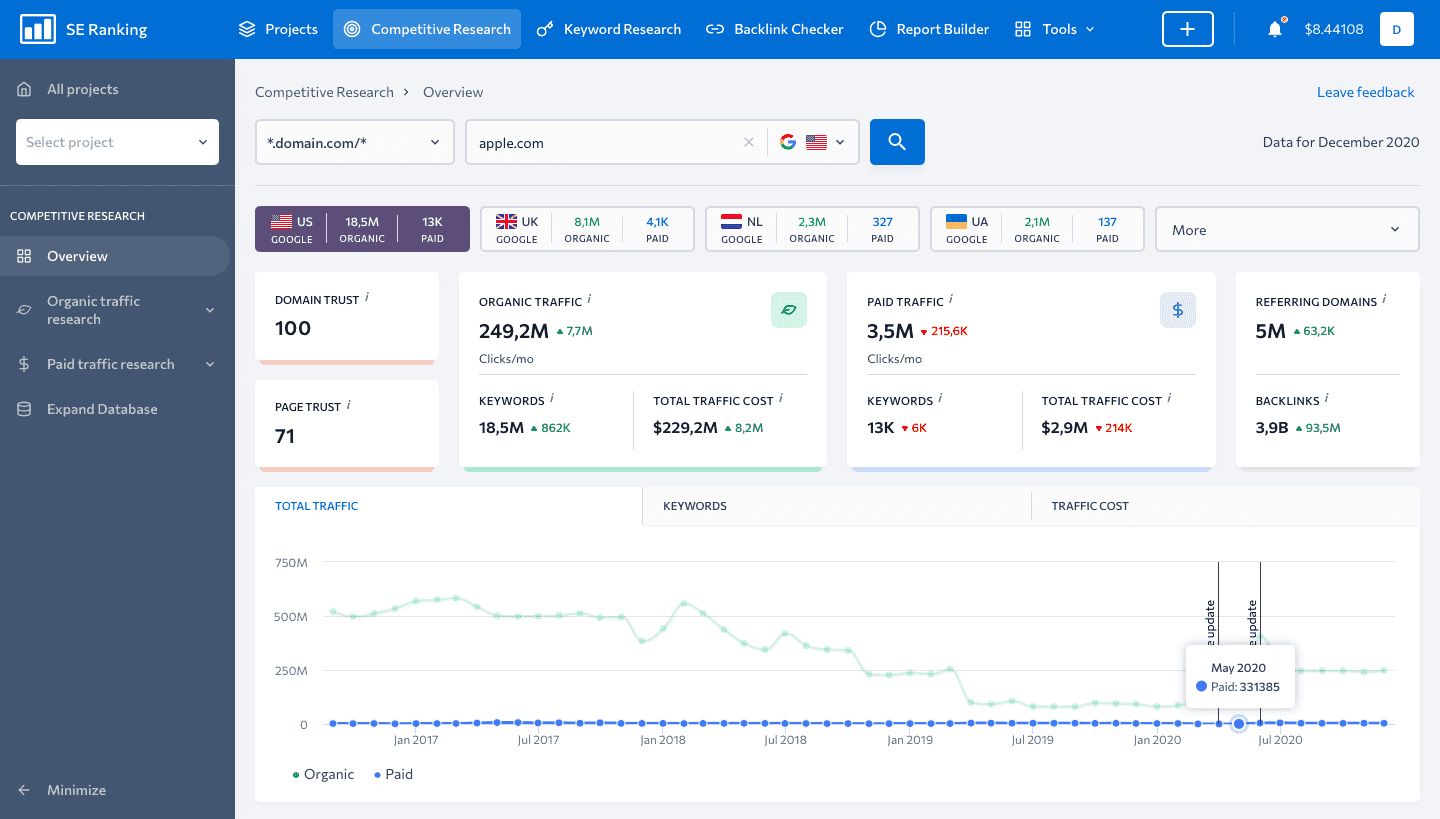
3. By clicking on Keywords either under the Organic traffic research or Paid traffic research tabs, you will be redirected to the detailed report on such keywords.
Analyze and filter keyword data
As you can see from the screenshot below, apple.com is ranking for 48,6 million keywords on Google in the United States. In addition to viewing the list of keywords, you can also see details such as:
- Ranking position
- Monthly search volume
- Search intent
- Cost per click in Google Ads
- Other data to gauge a keyword’s traffic-driving potential
Note: Search intent is crucial for ranking well and attracting the right searchers. Analyze snippets and SERP features to understand search intent better. Google’s personalized search algorithm also impacts rankings, as it tailors results to each individual searcher based on their search history, location, and other factors. To get unbiased results, use incognito mode when checking rankings.
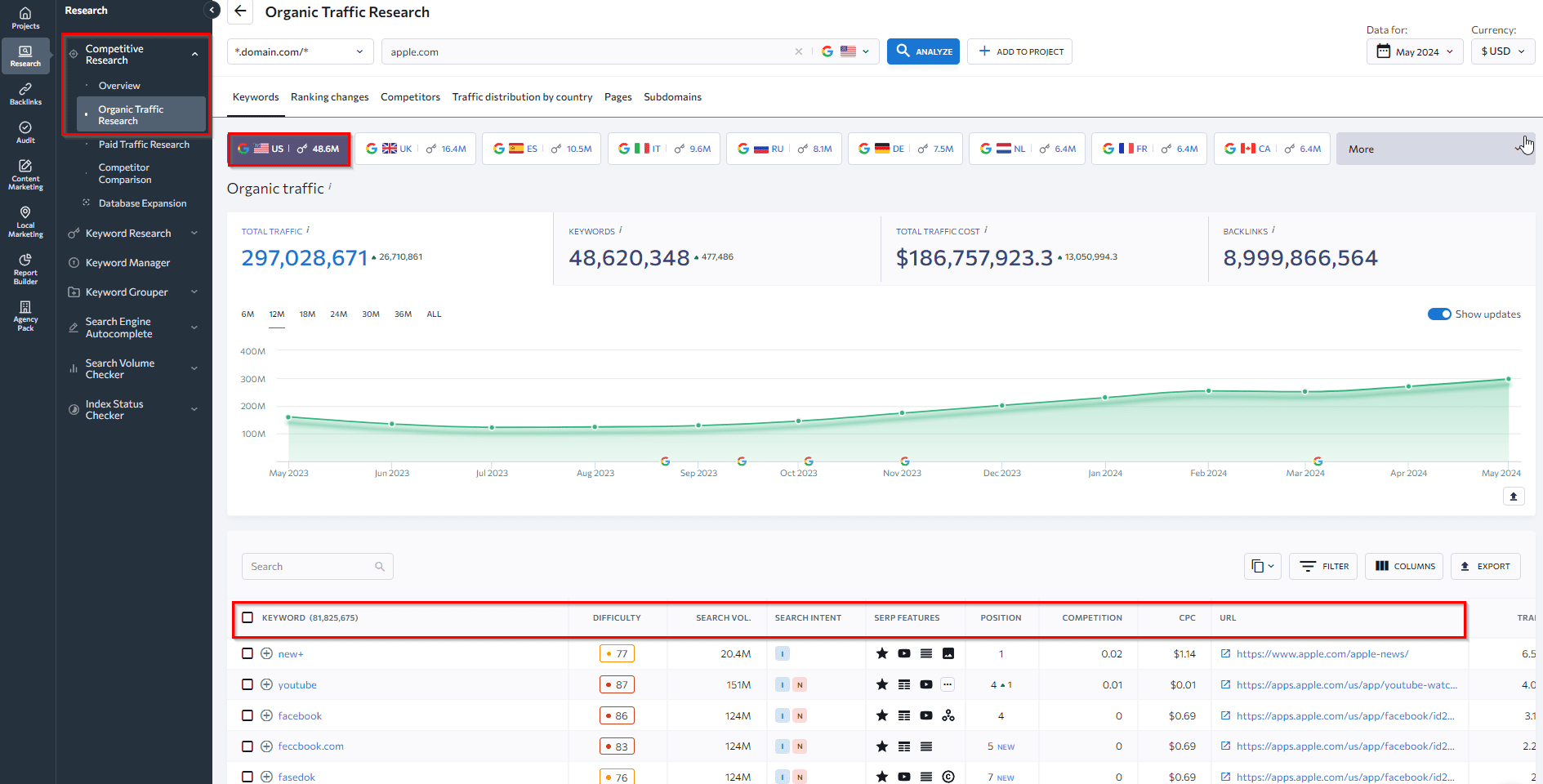
4. The Filter option allows you to filter out the list to only see the keywords you’re interested in.
For example, you may want to see keywords with a search volume of over 1,000 or keywords ranking in the top 10 positions. You can also apply both filters simultaneously to narrow down your results.
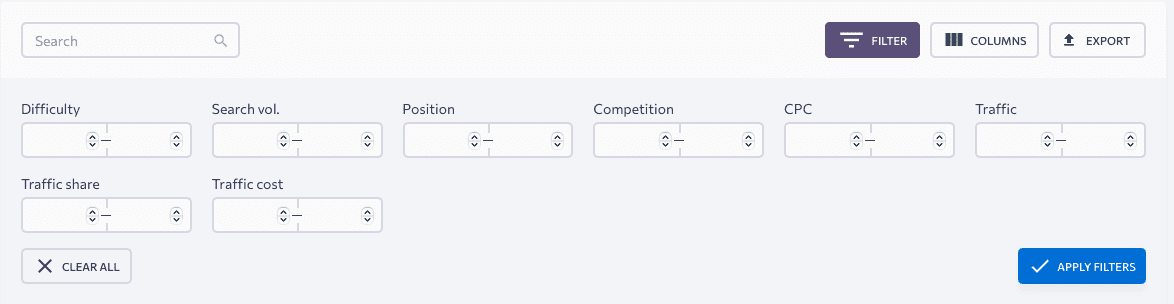
5. You can dive very deep into all the data provided here and use it to build your keyword list from scratch or expand it.
By clicking on any keyword from the list, the service will redirect you to the Keyword Research tool.
Here you can get the full list of websites that are ranking for the selected keyword both in organic and paid search. Plus, you can also find similar, related, low search volume keyword suggestions along with search engine autocomplete suggestions.
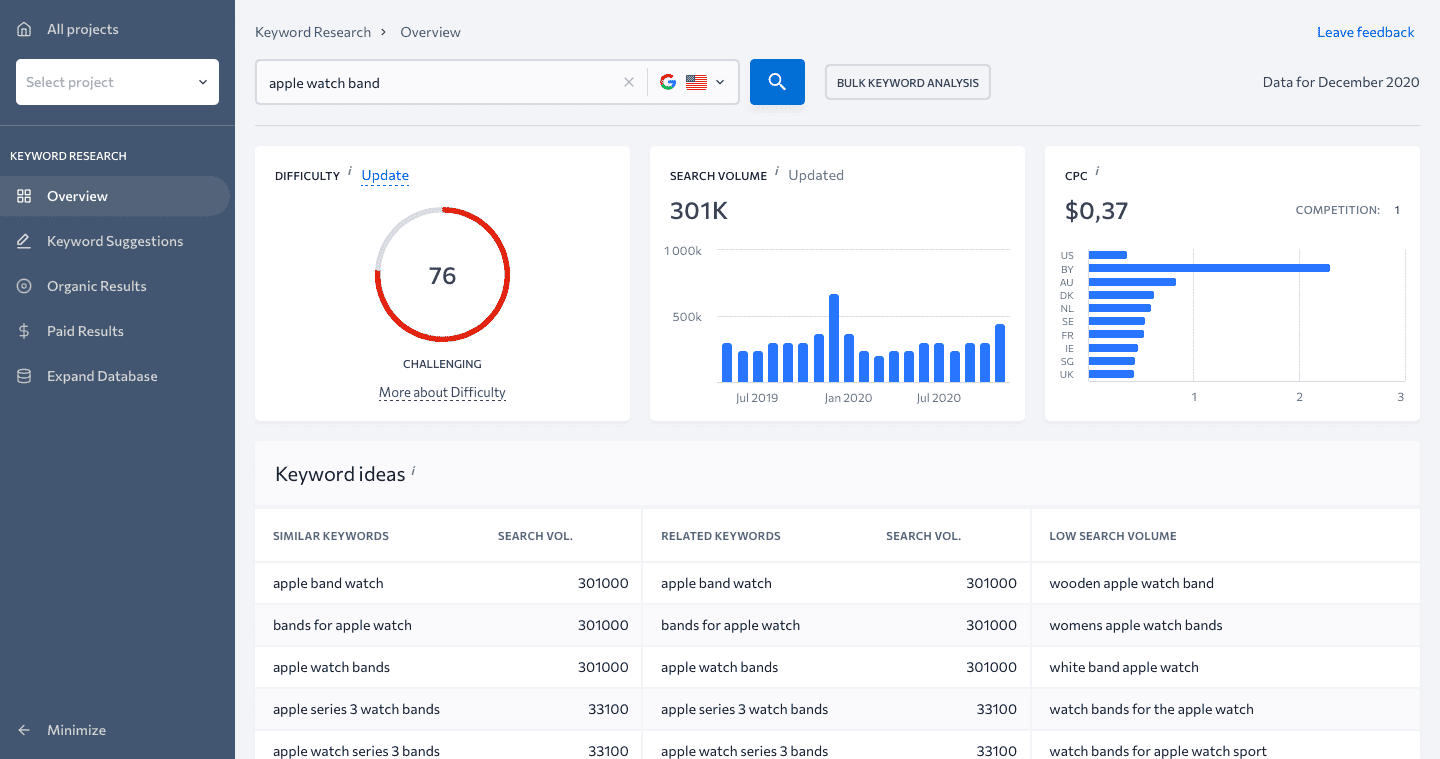
After identifying all the keywords you’re ranking for and evaluating the competition, select specific keywords to target in a particular search engine and location. Add them to your SE Ranking project to check their ranking in major search engines, across different locations and devices.
Click on the three dots icon next to the keyword of your interest and choose Add to project.
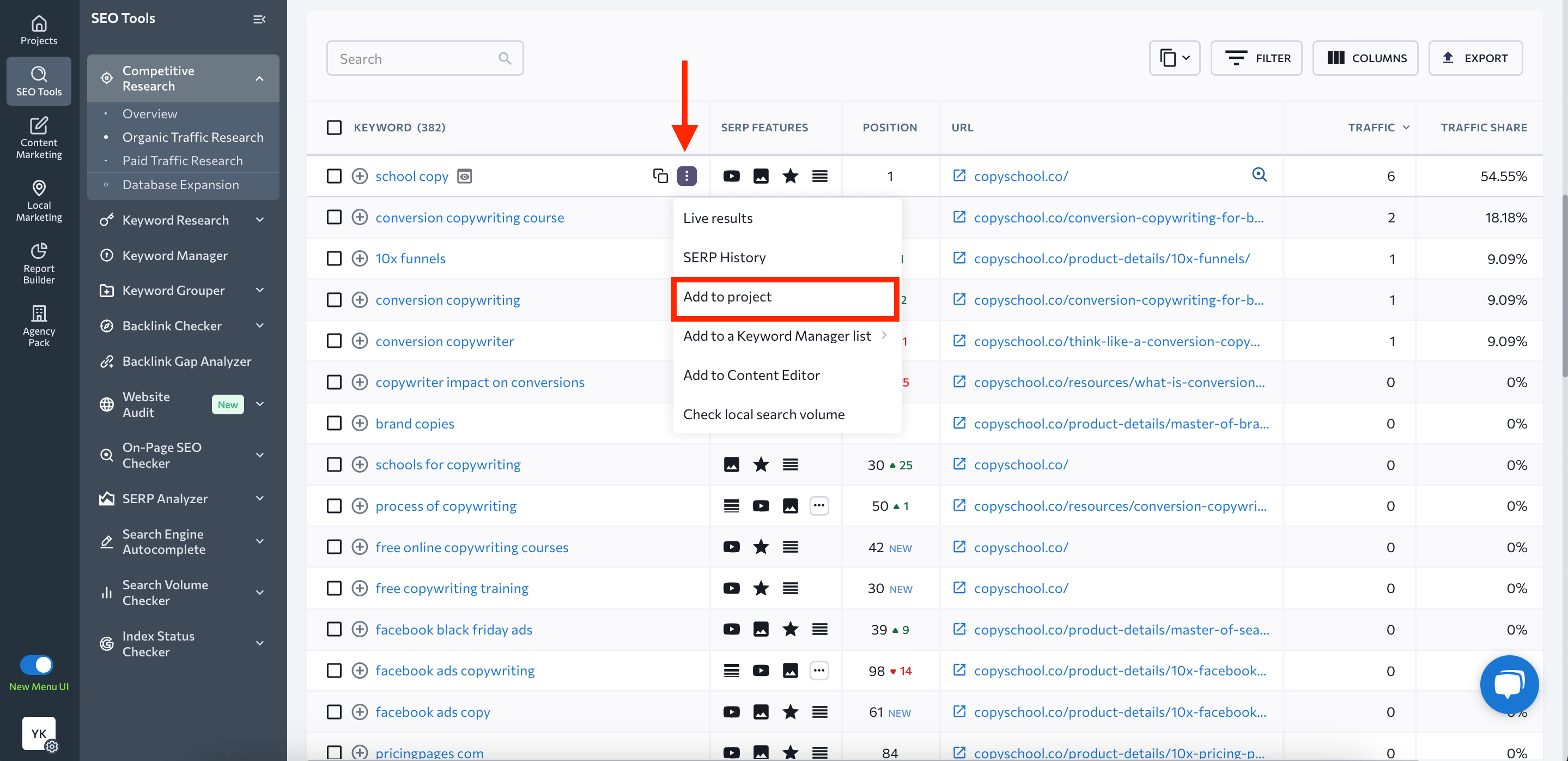
You can also add keywords in bulk to SE Ranking’s Rank Tracker. Just select them, hit the Add to button, and choose Add to project.
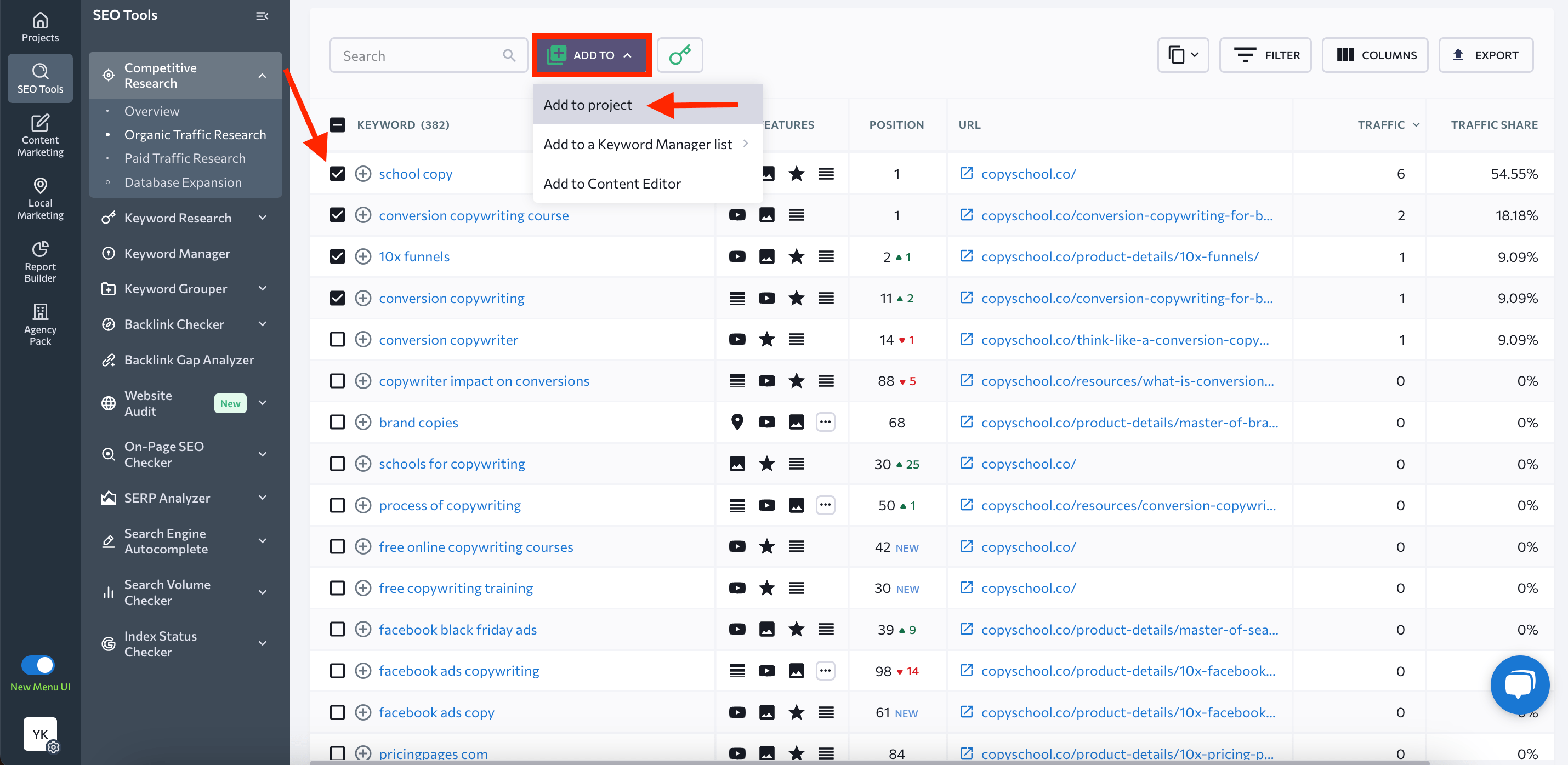
SE Ranking offers multiple ways to add keywords to your project:
- Manually adding them
- Copying from a text editor
- Importing from a CSV file
- Importing a CSV/XLS file with rankings history data
- Importing from connected Google Analytics or Google Search Console accounts
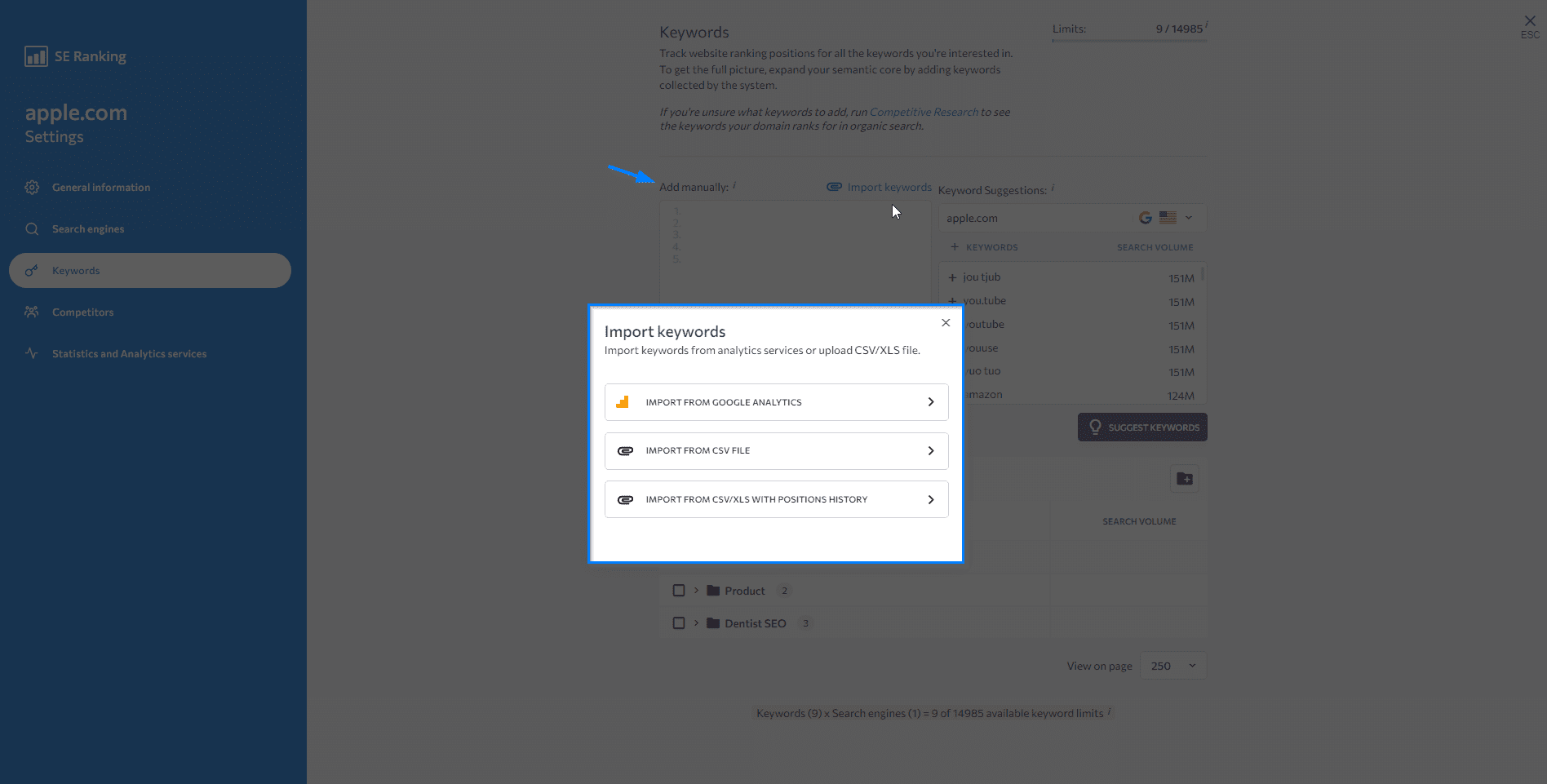
How to track keyword rankings?
SE Ranking’s keyword rank tracking tool provides high-speed data that allows users to get real-time website rankings on request. It also lets you set up a schedule to automatically get rankings data at specific time intervals (for example, every day).
The tool offers comprehensive and structured keyword reports. Besides providing rankings data, you can immediately see each keyword’s search volume, ranking dynamics, and find out if it is displayed for any Google SERP feature, like featured snippets. Under the table settings, you can also enable other parameters like keyword search visibility, traffic forecast, cost, etc.
Check out a product demo created with Storylane to learn how to use Rank Tracker to the full.
Rank Tracker empowers you to:
- Group keywords from the same cluster into folders
- Tag keywords to highlight important queries, target keywords, etc.
- Add target URLs to detect keyword cannibalization.
- Compare rankings by different dates via the calendar feature.
- Analyze ranking dynamics to spot ranking drops and jumps.
- And much more.
For convenience reasons, SE Ranking has tabs that group data for a specified period of time by different categories. You can view data:
- Under the Detailed tab – for a selected search engine
- Under the Overall tab – for all search engines
- Under the Historical Data tab – compare current ranking positions with baseline results for 1/3/6 months
Discover effective techniques for assessing your website’s performance on search engines by checking out our guide on tracking search engine rankings. Use these valuable insights to optimize your SEO strategy accordingly.
It’s also possible to connect Google Analytics and/or Google Search Console with SE Ranking. This shows you the stats from each of these services, all within a single interface. This integration lets you analyze clicks, impressions, CTR, your site’s average ranking position in search results, etc.
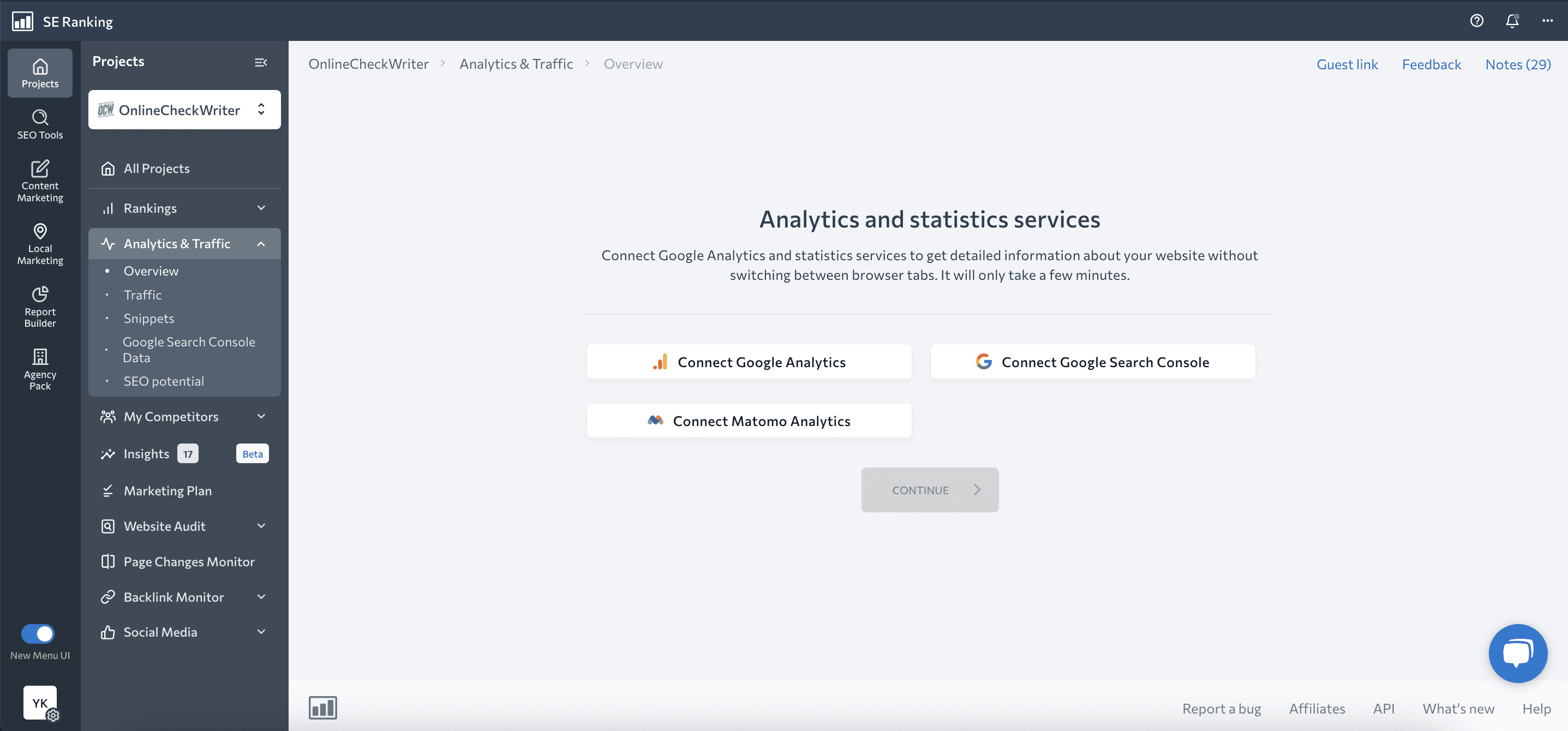
Find out what keywords your website ranks for using Google Search Console
Google is the number 1 place people go to to get this information. To learn more about your site’s organic search performance and the keywords it ranks for, make use of Google Search Console reports. On top of that, you can also connect to Google Analytics to get even more data and further analyze the stats.
To do this, you first need to make sure both of these tools are set up:
Note: Several weeks need to go by at the very least for you to have enough data from Google to work with. Thus, make sure to have it all in place as soon as possible.
To use GSC to find the keywords your website ranks for, go to Performance → Search Results → Queries.
Here you’ll find the Google Search Console Performance report that shows all the different keywords your site ranks for in Google. You’ll also see the data on total clicks, impressions, average CTR and position.
By the way, clicking on Average CTR and Average Position at the top of the page will add respective data to the table below.
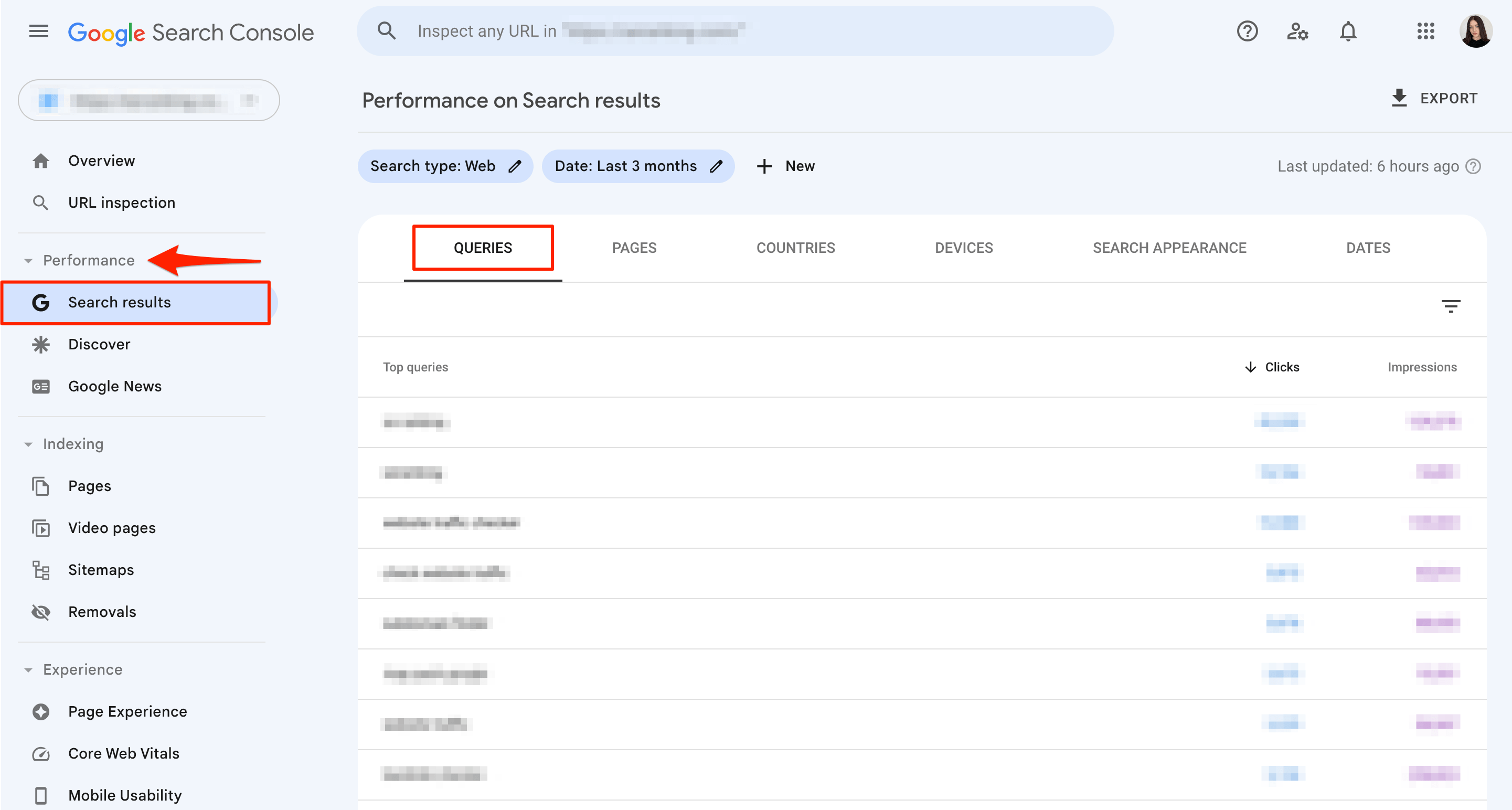
There are plenty of ways you can use this data. Maybe you want to see all of your keywords that are ranking on page 2 of Google and beyond, but are getting more than 30 clicks each month. Such keywords are working for you, but your competition is doing a much better job. If you do some optimization work to web pages that target such keywords, you’ll be able to get on Google page 1. As a result, this will skyrocket your site traffic.
Note that unlike paid SEO tools, Google Search Console does not give you the option to select the keywords that you want to track. Here you’ll find a list of all the keywords and search phrases that your site is displayed for in search. It is usually very long and contains a significant amount of non-targeted searches. If you go for a manual method, check the ranking position of each keyword separately with the help of the “Query” filter. Just click + NEW above the widget.
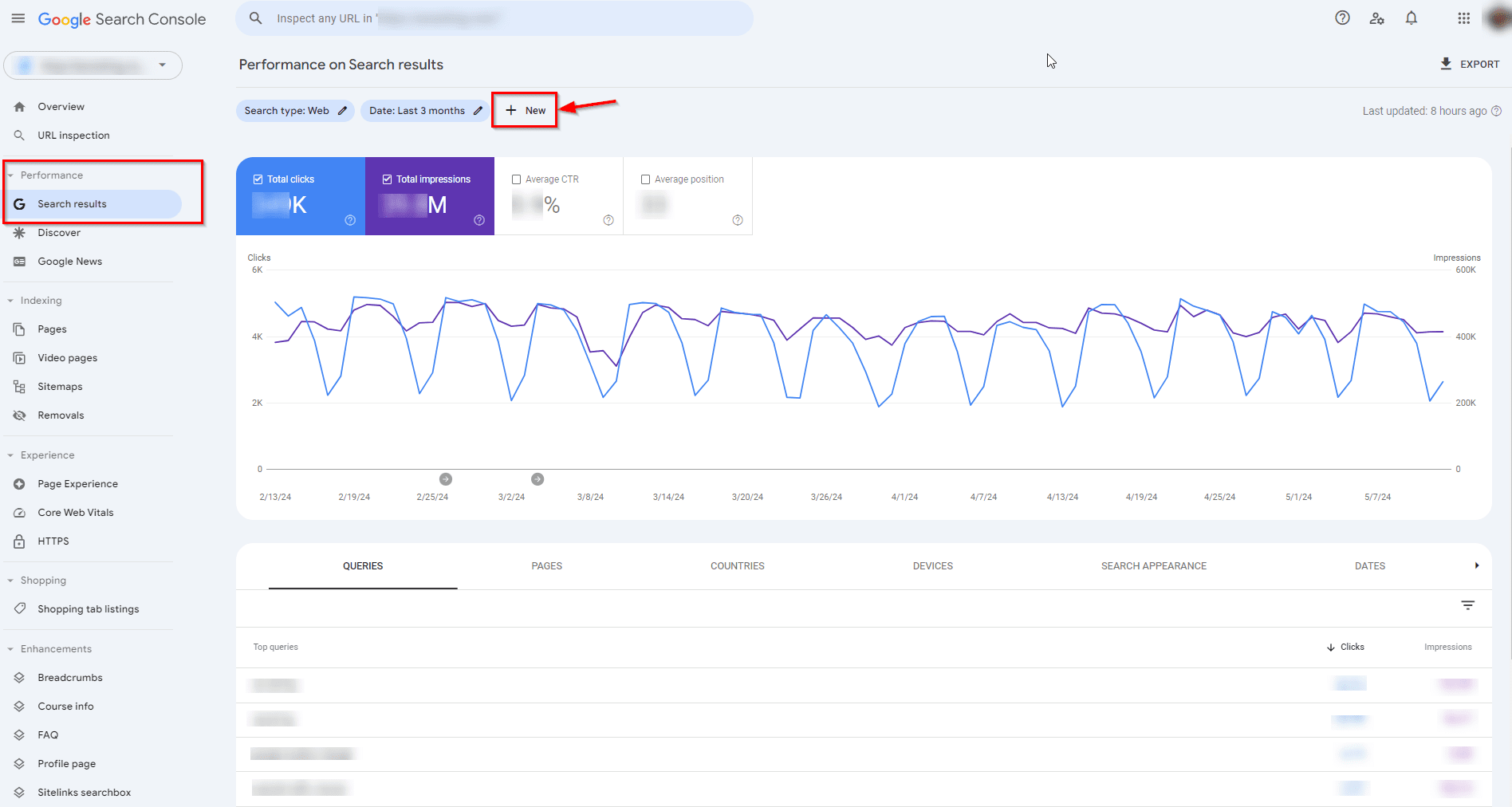
Google Analytics vs. Google Search Console: key difference
It is also worth noting that there is one key difference between Google Analytics and Google Search Console.
Google Analytics focuses on user behavior, tracking website visits and interactions.
Google Search Console prioritizes organic search results and provides information to help website owners improve their search visibility.
Since Google Analytics is user-oriented, it provides data that’s related to everyone who visits and interacts with your website.
On the flip side, Google Search Console focuses on search engines. As a result, it provides data that’s aimed at helping website owners improve their overall search engine presence and visibility.
Once you’ve found all the keywords of your website that Google knows about, we recommend you find all of your site’s web pages. This will allow you to further develop your promotional strategy, especially for local SEO.
But while you are doing this, we advise you to pay attention to two things:
- The regions where you promote your pages
- Even a small change can negatively affect your rankings, especially after Google algorithm updates roll out. Be cautious when making alterations to your website.
Connecting Google Search Console to Google Analytics
When it comes to tracking keywords and optimizing your website for search engines, understanding how to use GA4 for SEO can greatly enhance your keyword research and analysis capabilities.
Google Analytics safeguards user privacy, so it doesn’t show insights on organic keywords by default. However, you can view and analyze the organic search terms driving website traffic by connecting Google Search Console to your GA4 account.
All you need to do is follow 3 simple steps:
- Click on the Admin section in the left-hand panel and navigate to Search Console Links under the Product Links column.
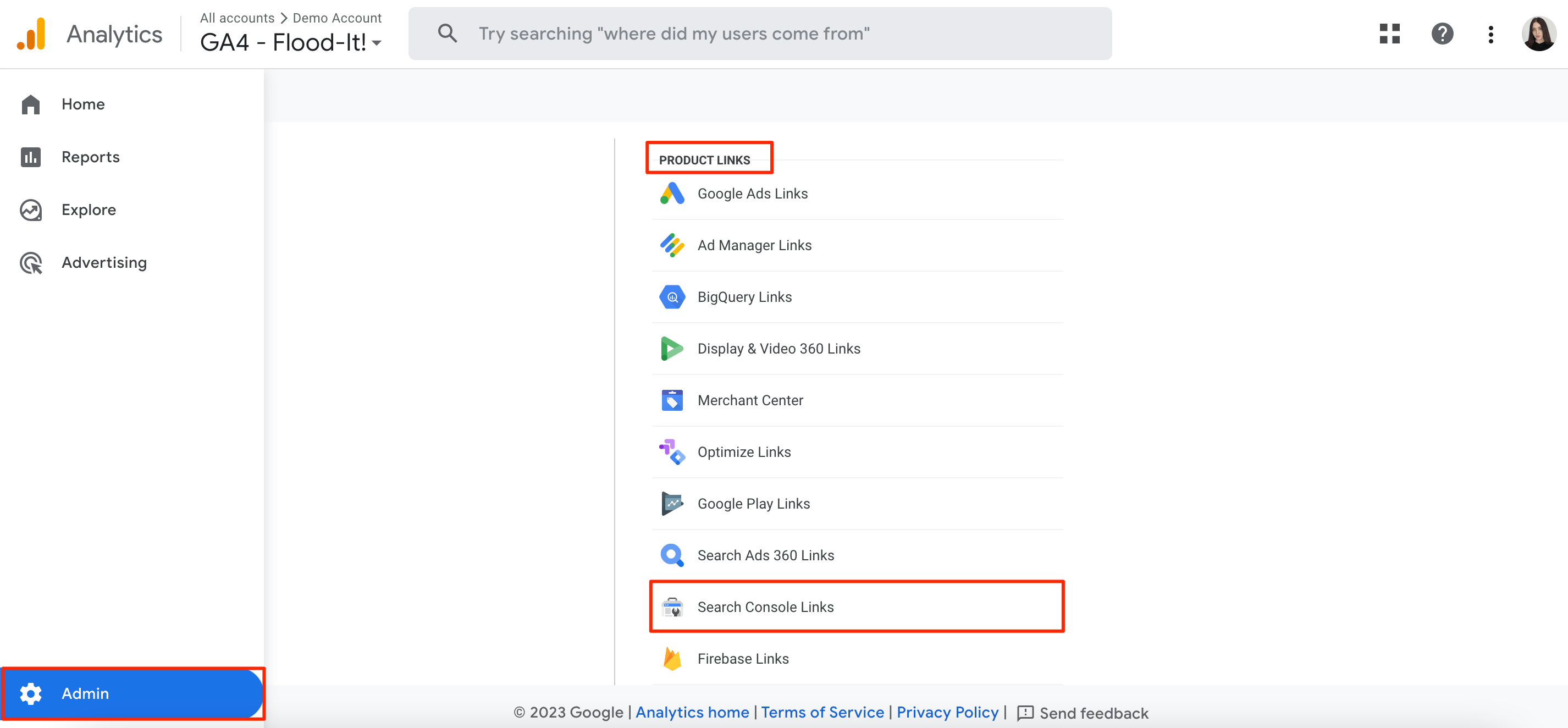
- Now, click Link and select the account you want to link your property to. Then, select the web data stream for your website by clicking the Next button. Review and submit your settings.
- Then, go to the Library and publish the GSC collection of reports. Once you do this, you’ll see the Search Console tab under Retention.
Thanks to this integration, your GA4 will display the keywords that your website ranks for in Google.
Click on Queries in the Search Console section and you will see the list.
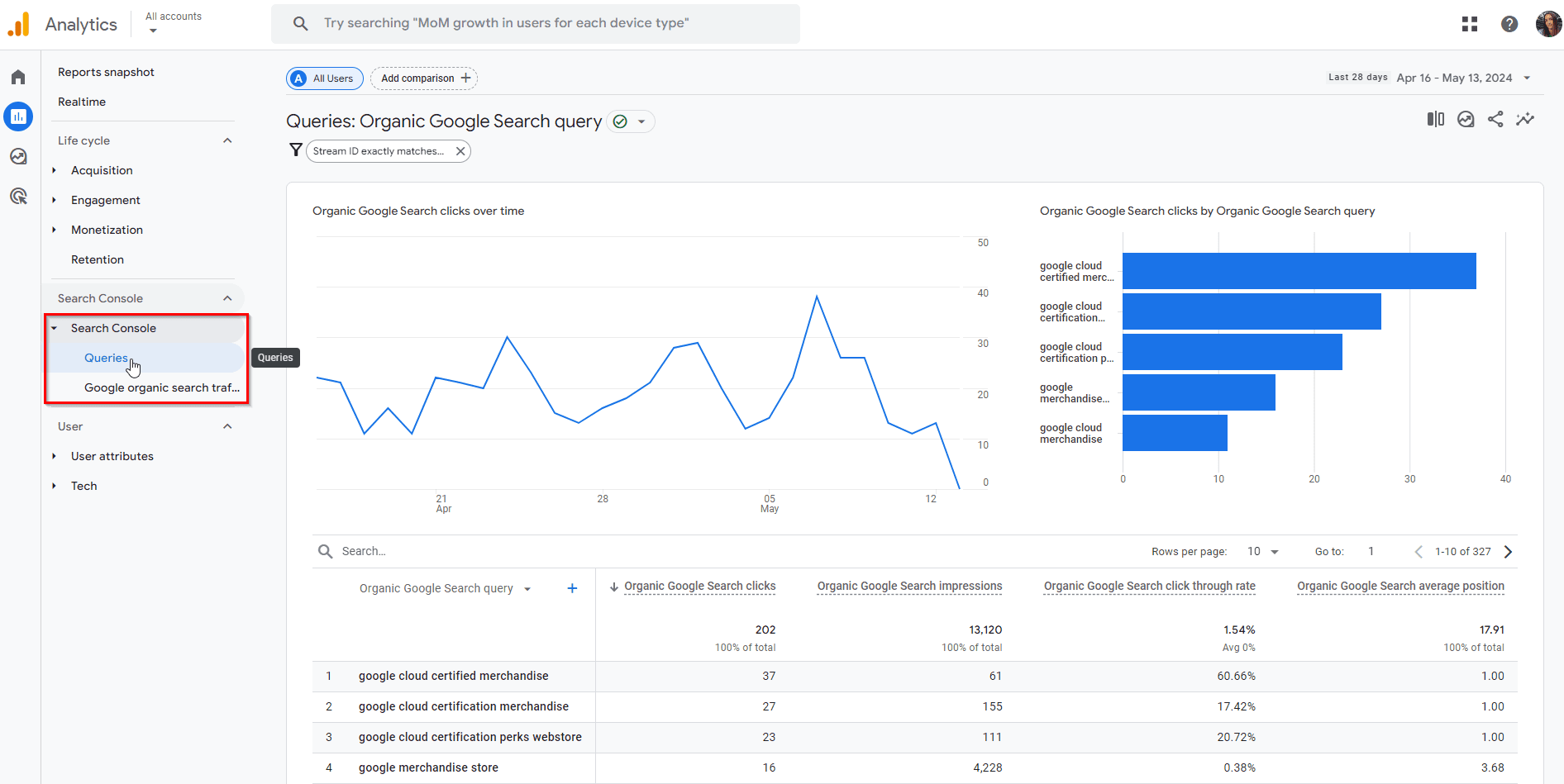
By using this report, you’ll find information on search queries along with related GSC metrics, such as clicks, impressions, click-through rates, and average positions of pages on the search engine results..
Please note that the mentioned report can only be used alongside GSC dimensions. It can also be used with a limited set of GA4 dimensions (e.g., Landing page, Device, Country).
Additionally, GSC keeps track of data from the previous 16 months, and the statistics become accessible within 24-48 hours after collection.
Now, let’s take a closer look at the capabilities of the SE Ranking SEO platform and explore the information it can provide regarding keywords.
Get more data on keywords targeted by your competitors
Since Google Search Console and Google Analytics only provide info about your own website, you can use SE Ranking tools for competitor analysis purposes. This gives you the opportunity to accurately detect what keywords a site ranks for, be it yours or a competitors’, and also track them.
How to find keywords that a website is ranking for?
You can use SE Ranking’s Competitive Research Tool.
This time, enter your rival’s website for analysis. Go to the Keywords report under the Organic Traffic Research section. Follow the steps described in the ‘Check what keywords you rank for using SE Ranking’ section. The tool will provide you with a list of keywords that your competitors use in their organic and paid campaigns.
Discover competitor keyword overlaps
In SE Ranking, you can get a comparison of all the keywords that are targeted by your website and its top direct competitors. That way, you’ll discover keywords that are unique for you and your digital rivals, and will be able to further expand your keyword list.
As a result, SE Ranking will generate a handy Venn diagram that helps you visualize how many keywords you have in common with your competitors:
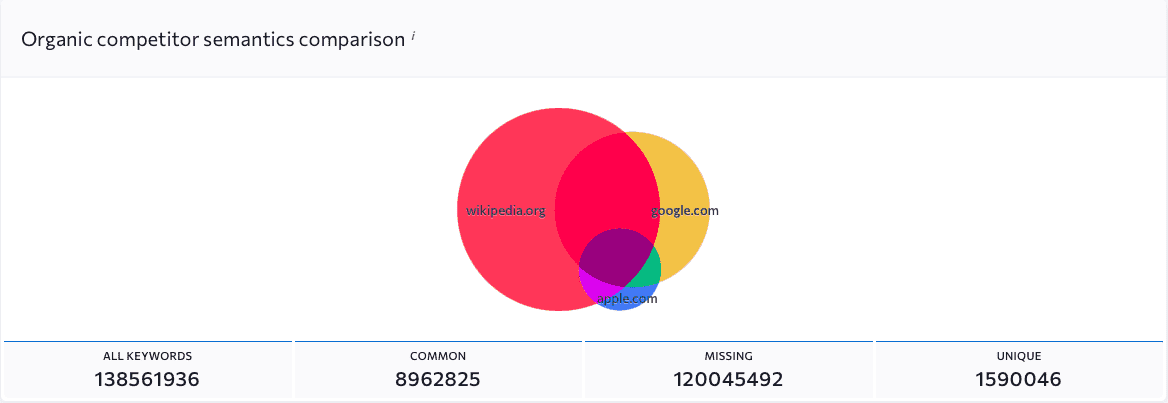
If you’d like to drill deeper into a set of overlapping keywords, you can click on All, Common, Missing and Unique keywords right below the Venn diagram. All of the data can be exported and then discussed with your teammates. Ultimately, this data gives you the opportunity to take your competitors’ top keywords and use them in your own keyword list.
Alternatively, you can go to the Competitor Comparison tab to compare your website to any other two websites other than your top direct competitors:
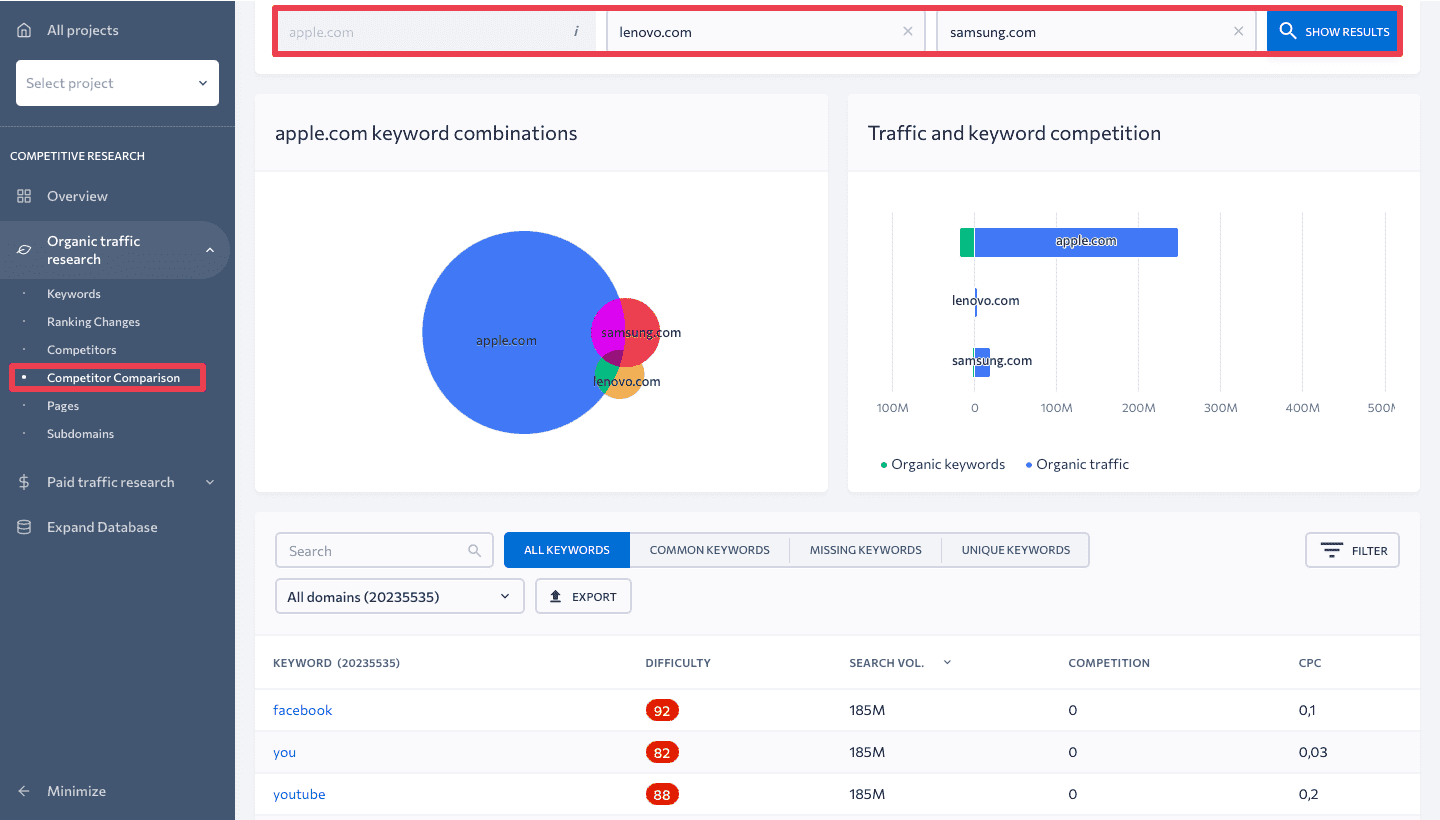
Tracking competitor keyword rankings
Knowing what keywords a site ranks for is only half the battle. The next thing you need to do is find out how to track them properly so that you can create the perfect strategy to outrank your rivals. To accomplish this task, use the already mentioned Keyword Rank Tracker.
SE Ranking’s keyword rank tracking tool tracks keyword rankings for your site and up to 20 competitor sites at the same time. This data shows your current standing and performance, allowing timely adjustments to your SEO strategy.
When setting up a new project, you should specify your closest digital rivals under the Competitors section. And if you ever need to collect data on a larger number of sites, you can always create additional projects for each one of them.
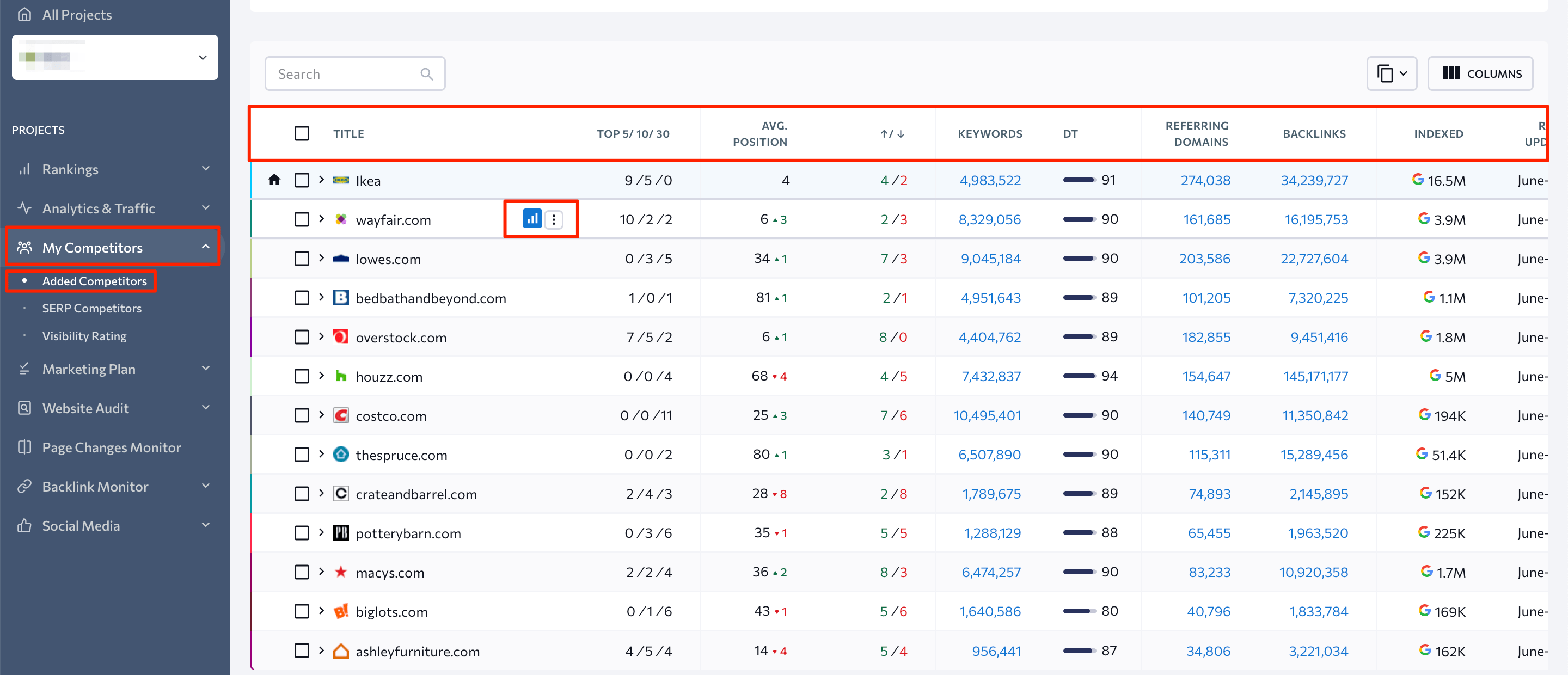
Click on the Rankings icon next to a competitor in the list above. This will take you to a new page that shows how the selected competitor ranks for all the keywords. These are the keywords you are targeting in your campaigns. Plus, you can compare their data to your most recent keyword rankings:
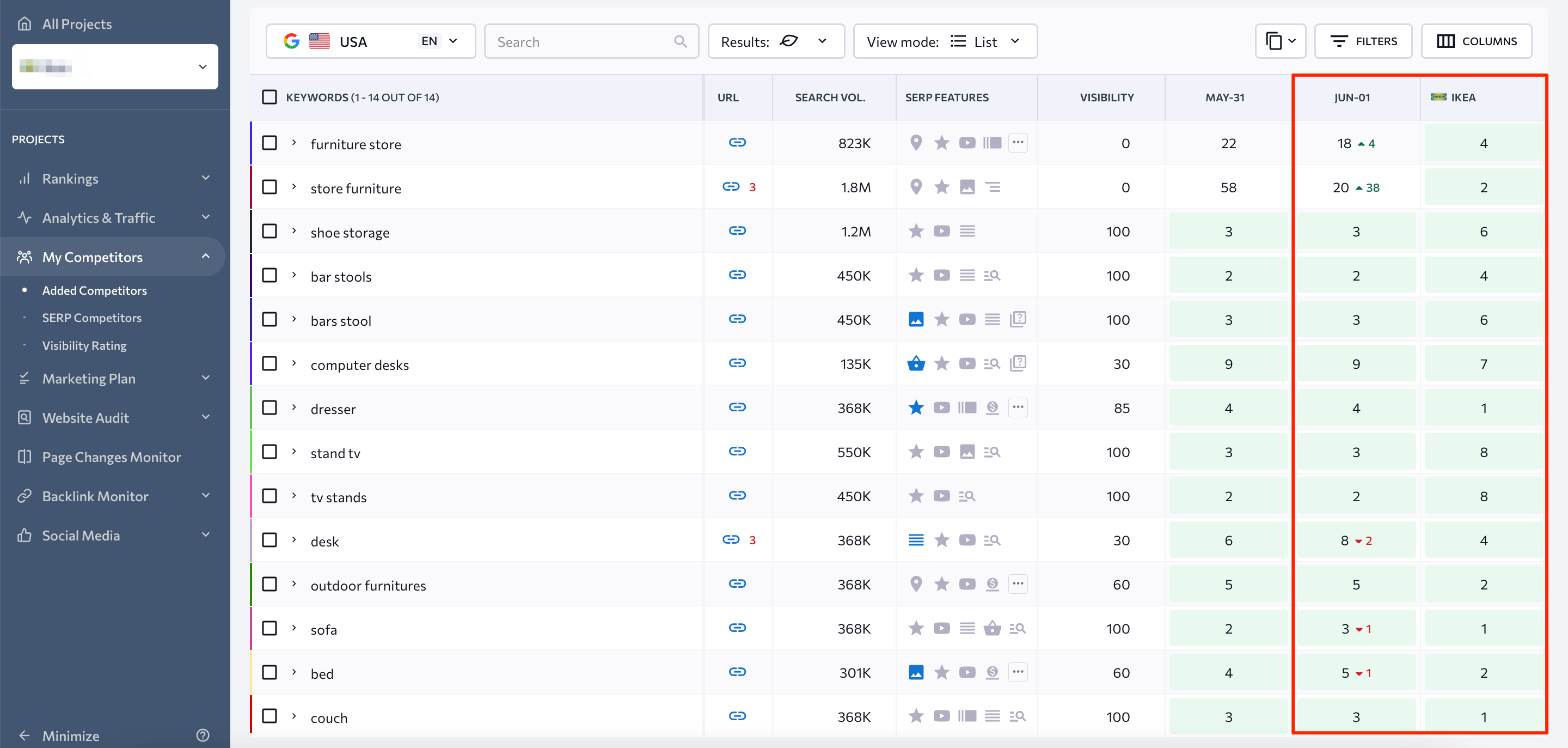
The SERP Competitors tool gives the opportunity to go back in time. To be more specific, you can see the top 100 search results for each of the keywords tracked in your projects.
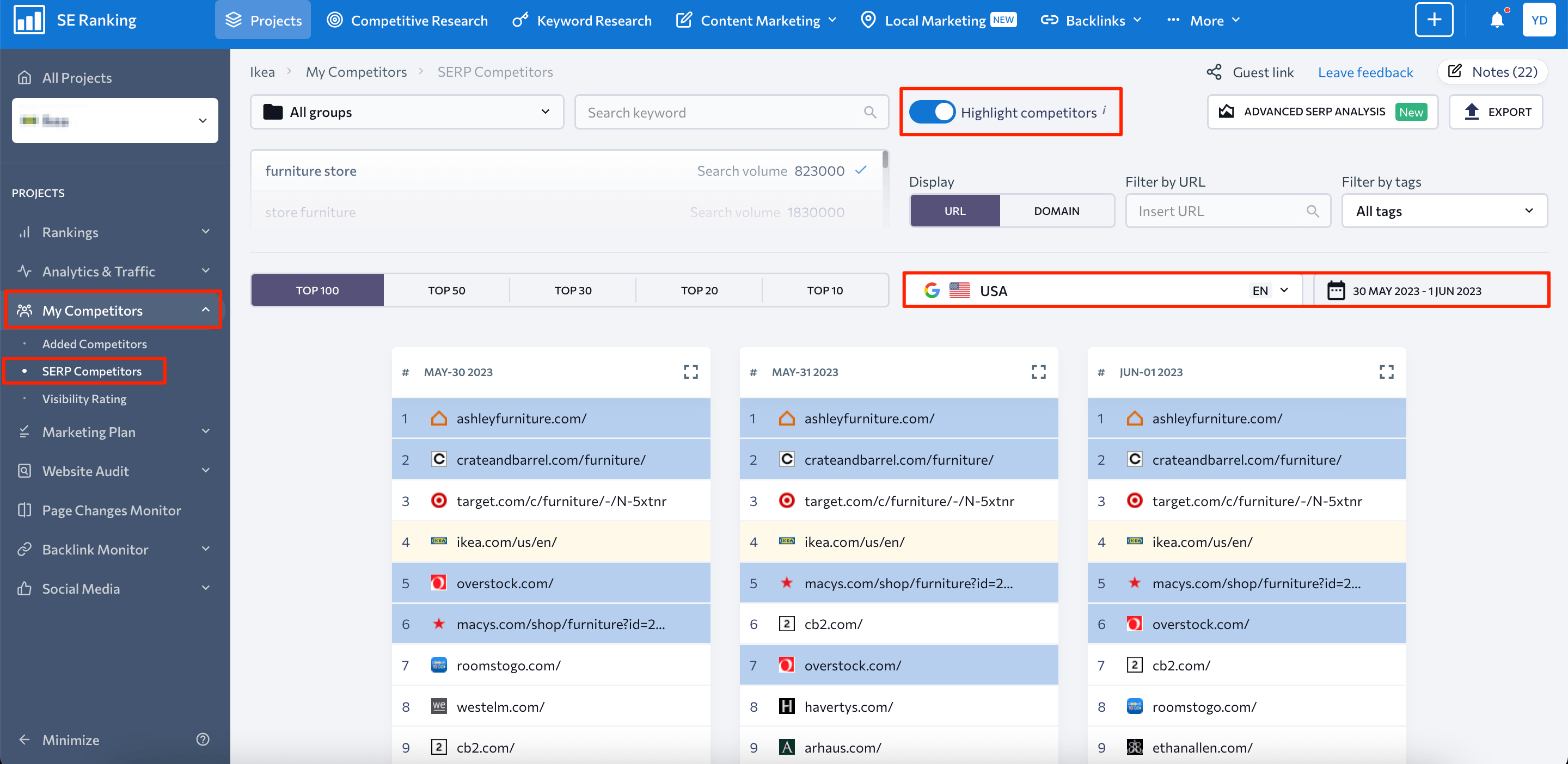
Just pick a keyword you want to analyze, select the search region and set a data range via the calendar. As a result, you’ll see the ranking dynamics of the top 100 websites ranking for the keyword. By the way, you can also choose to highlight the competitors that you have added to the project.
With this data, you can:
- Get an instant understanding of how stable each keyword SERP is
- Know who the strongest players are
- Understand how often results move around
- See who the new players are
On top of that, you get additional data, such as the total number of backlinks, on each website. This gives you a quick, overall understanding of who you are going up against.
Summing up, there’s plenty of data you can get in SE Ranking besides keywords and competitors. It allows you to put together the perfect organic and paid search campaign.
Plus, the Customer Success Team is always ready to lend you a helping hand if you need a nudge in the right direction.
How to use keyword data to improve the overall SEO strategy?
Now you know what keywords you rank for and the search terms that your competitors target. The next task is to figure out a way to utilize this data for maximum impact.
How to rank for specific keywords? Here are some effective ways:
On-Page Optimization
Optimize the pages of your website by incorporating relevant keywords in strategic places. This includes the page title, meta description, headings, URL, and within the content itself.
For this purpose, you can use keywords that already show positive ranking dynamics and that you are already in top 30 for. But be careful not to overstuff keywords. Keyword stuffing is considered a black hat SEO tactic and can harm your rankings.
Content Creation
If you notice that certain keywords aren’t yielding the desired results in terms of rankings, you can try a different approach. Stagnation of your pages may be due to the broad nature of your current content or attempting to target highly competitive keywords.
Instead, you’ll want to find more specific topics with focus keywords that have a lower competitiveness, and create content around that topic. But make sure to analyze SERP before doing this.
To simplify the process of producing SEO-friendly content, you can use SE Ranking’s Content Marketing Platform.
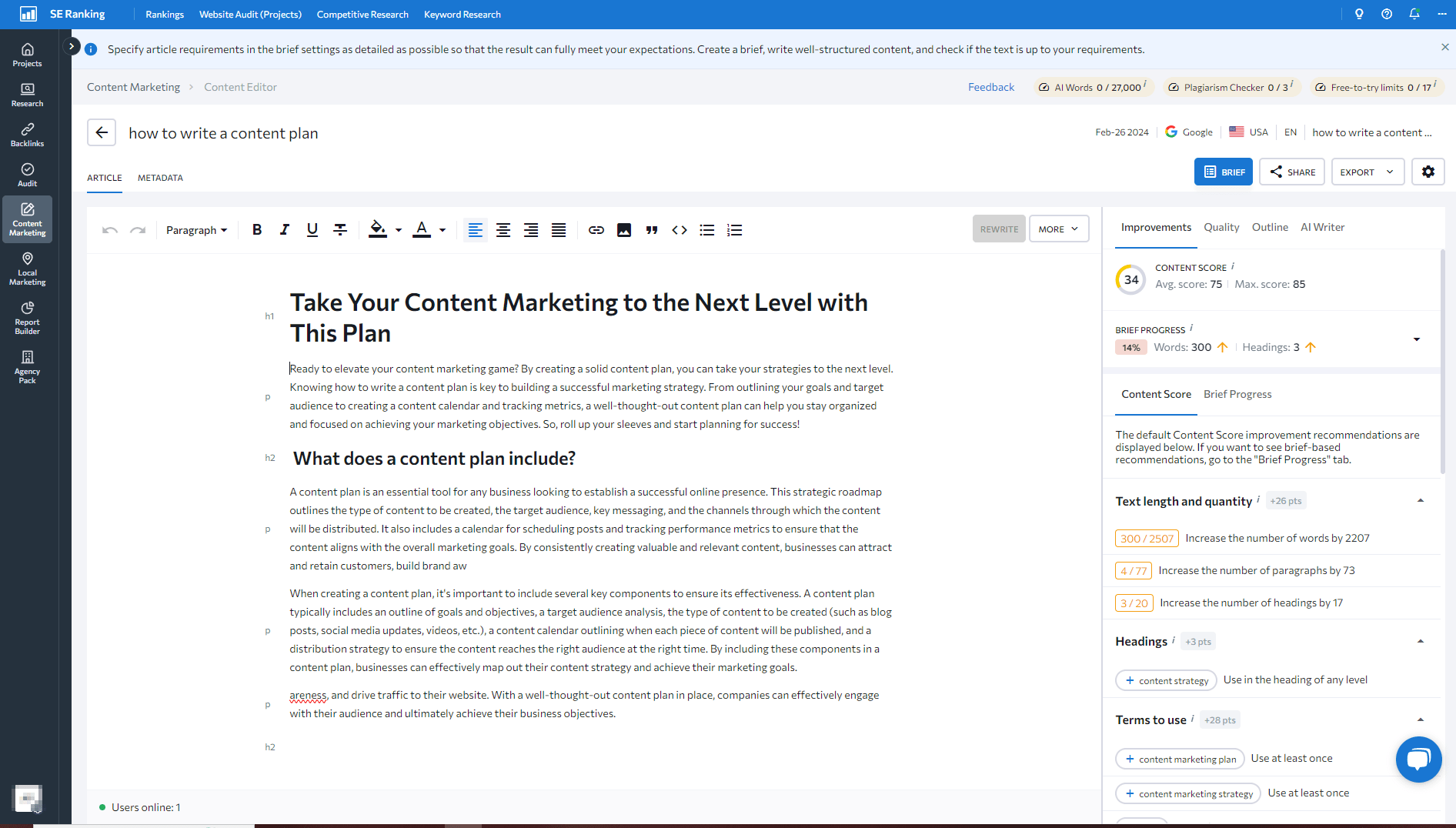
With this content tool alone, you generate content ideas, create comprehensive guidelines for content teams, and comb through the entire content creation cycle.
Internal Linking
When linking between different pages on your website, use the identified keywords as anchor text. This practice helps search engines understand the context and relevance of the linked pages. Ensure that your list of anchor texts for each page includes diversified long-tail keyword variations.
Backlinking Strategy
Identify new opportunities for building backlinks through your keyword data. Look for authoritative websites or blogs that are relevant to your industry and have high domain authority (you can check it in our Domain Authority Checker tool). Reach out to them and request backlinks or guest posting opportunities using your target keywords.
PPC Advertising
Leverage keyword data for pay-per-click (PPC) advertising campaigns like Google Ads. Bid on relevant keywords to display your ads to users searching for those terms. This approach drives targeted traffic and conversions to your website. Avoid bidding on irrelevant keywords that don’t align with your offerings.
Why choose SE Ranking’s keyword rank checker?
Besides using Google’s tools, there are several other ways you can track a website’s keyword rankings. SE Ranking has a number of advantages over Google Search Console and other analytics services:
- Keyword statistics in Google services are displayed with a delay and no more than once a day. In SE Ranking, you can see Google keyword rankings in real time.
- Google’s services don’t allow you to choose which keywords you want to track. Google Search Console provides reports in the form of a list. This list contains all the search queries and phrases that your website appeared for in search results. In SE Ranking, you can create a separate project for each website, add all the necessary keywords and keep track of their ranking dynamics.
- Google service reports are presented in a basic form along with site-specific organic search metrics. SE Ranking has all sorts of parameters and filters that give you a complete picture for each keyword. This includes CPC and level of Google Ads competition.
- Google shows your website’s keyword rankings (after confirming access rights), but doesn’t allow tracking competitor rankings. With SE Ranking, you can analyze data on any competitor and compare keyword visibility. You can also add necessary domains to the keyword report or create unlimited separate projects.
Over to you
Given the many options for keyword research and rank tracking, not using this data in your SEO strategy would be a huge mistake. So, make use of the tools mentioned in this blog post to get keyword data on any website, starting with the one you’re promoting.
Before changing content, analyze keyword visibility for web pages. Use SE Ranking to track organic search rankings and learn about competitors. Embark on your journey to the top of the search results today with your free keyword rank checker and 14-day trial of SE Ranking!
