How to find competitors’ keywords for your SEO strategy
Before analyzing keywords, determine competitors, both in terms of market share and search visibility.
Use tools like SE Ranking’s Competitor Research, Google Keyword Planner, and Bing Keyword Planner to discover the keywords your competitors target in their search engine optimization campaigns.
Focus on keywords that competitors rank for but your site doesn’t, and use this data to improve your content marketing efforts and SEO strategies.
Extend research to include the keywords used in competitors’ backlinks, ads, and content to better understand their promotion approaches.
Use the insights from competitor keyword research to inform your own SEO strategy, not to directly copy competitors. Adapt their successful tactics to your unique context.
Have you ever wondered how your competitors always manage to stay one step ahead? Or how they seem to have a stranglehold over the lion’s share of your industry’s search traffic? The secret to their success might be simpler than you think—keywords.
In this article, we’ll explain how to find competitors keywords using SE Ranking, Google Keyword Planner, and Bing Keyword Planner. We’ll also provide you with step-by-step instructions.
Buckle up because we’re about to explore one of the most critical steps in the competitor keyword research process—collecting search queries.
Why competitor keyword research matters
Competitor keyword analysis empowers your business with the insights it needs to rock the SERP. Gathering search terms gives you a competitive advantage and helps:
- Discover hidden opportunities: By identifying and analyzing the terms your competitors are targeting, you can unveil lucrative keyword opportunities that you may have otherwise missed in your own strategy. Your competitors’ top-performing keywords can shed light on niche areas and specific interests of your shared audience, giving you fresh ideas.
- Optimize your content strategy: Knowing your competitors’ short and long-tail keywords helps align your content strategy accordingly. It can even inspire you to produce more relevant, high-quality content that satisfies user search intent, ultimately enhancing your search visibility and user engagement.
- Improve website ranking: When your competitors consistently rank high in search results for specific keywords, search engines will view them as trustworthy and authoritative sources, specifically for those terms. Intelligently incorporating your competitors’ successful keywords into your strategy helps you demonstrate that your website is just as relevant and reliable as theirs.
Please note that your goal shouldn’t be to copy their strategy. Instead, your aim should be to understand what works (and why it works), and adapt it to your unique context to gain a competitive edge.
- Understand your market better: Your competitors’ keywords can provide insights into audience behavior, niche preferences, and the overall competitive landscape. Having all of this information at your fingertips can help you make data-driven decisions and fine-tune your marketing strategy.
- Allocate resources efficiently: Recognizing where your competitors focus their efforts allows you to allocate your resources more efficiently. By optimizing your SEO tactics to focus on areas where you can outperform your competitors, you’ll be able to achieve the best ROI.
How to find your competitors’ keywords
Before you can start competitive keyword research, you must first know who your competitors are.
This doesn’t just comprise businesses vying for the market share, but also those competing for visibility in Google, which is the largest and most competitive search engine. So pay attention to businesses that rank highly for keywords that are the most important to you. If you’re not sure where to start, feel free to read our complete guide on this topic. You’ll learn how to detect your competitors and optimize your SEO strategy accordingly. This will ensure that you’re keeping pace with the right players.
If you already know who you’re competing with, focus on the sections below. You’ll learn how to find competitors’ keywords by using the best competitive analysis tools like SE Ranking’s Competitive Research, Google’s Keyword Planner, and Bing’s Keyword Planner. Since each of these tools offers a unique perspective and provides a diverse set of functionalities, we’ll describe how to use them correctly.
SE Ranking
The Competitor Keyword Checker by SE Ranking is a comprehensive instrument that unveils the keywords that any given domain ranks for, be it in organic or paid search. It shows all essential domain and keyword metrics, offering invaluable insights into the tactics used by your competitors.
Searching for missing keywords
Open the Competitive Research tools and:
- Enter your address into the bar.
- Choose Domain (with subdomains) or Domain only mode. Don’t choose URL mode, as this option does not contain the Competitors tab.
- Select the region to analyze.
- Click Analyze.
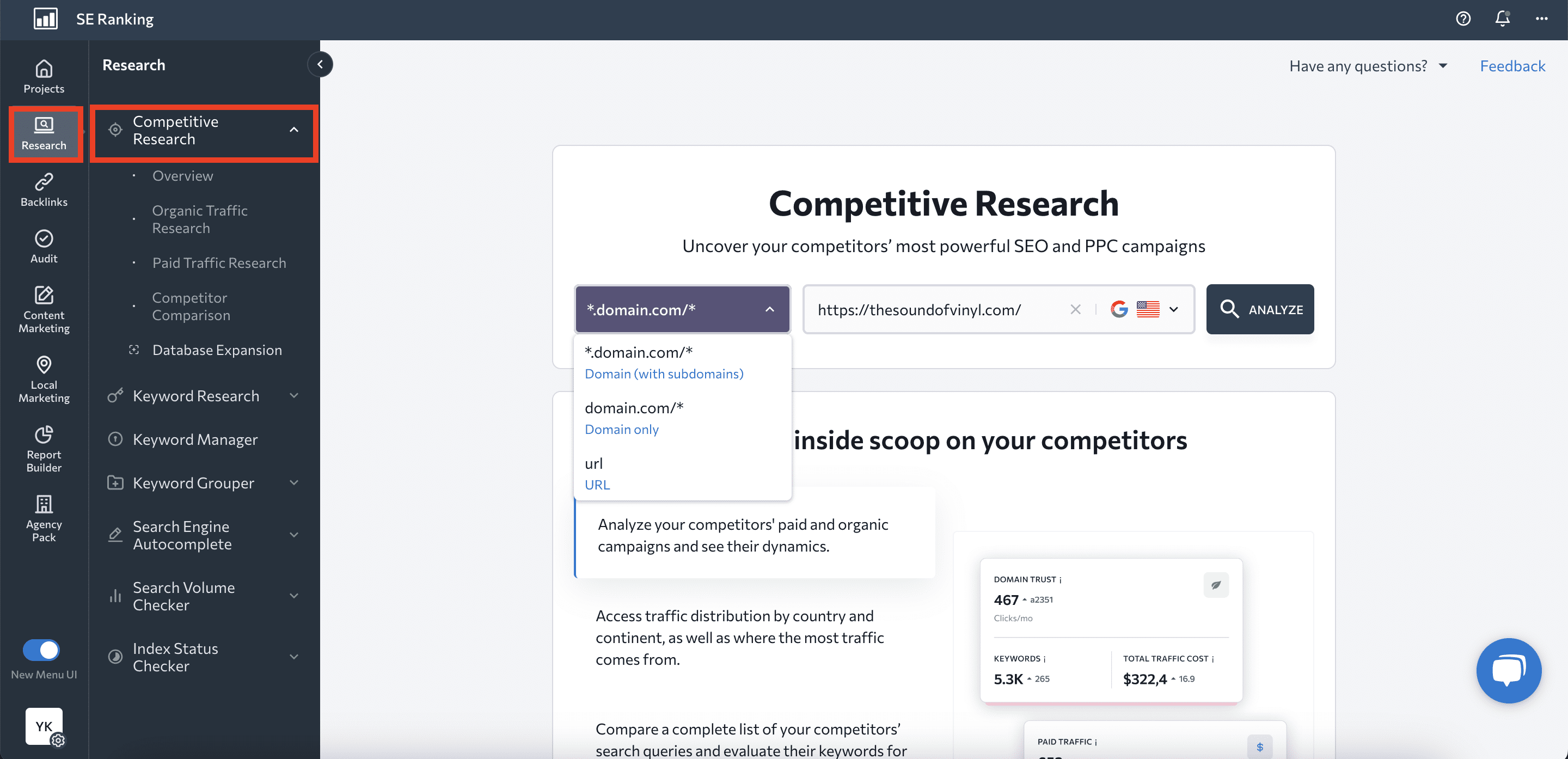
Once the analysis is complete, you’ll be immediately taken to the Overview section, which contains general information about the analyzed domain. You can get a lot of helpful domain and traffic data here, but to find competitive keywords, go to the Competitors tab in the Organic Traffic Research section.
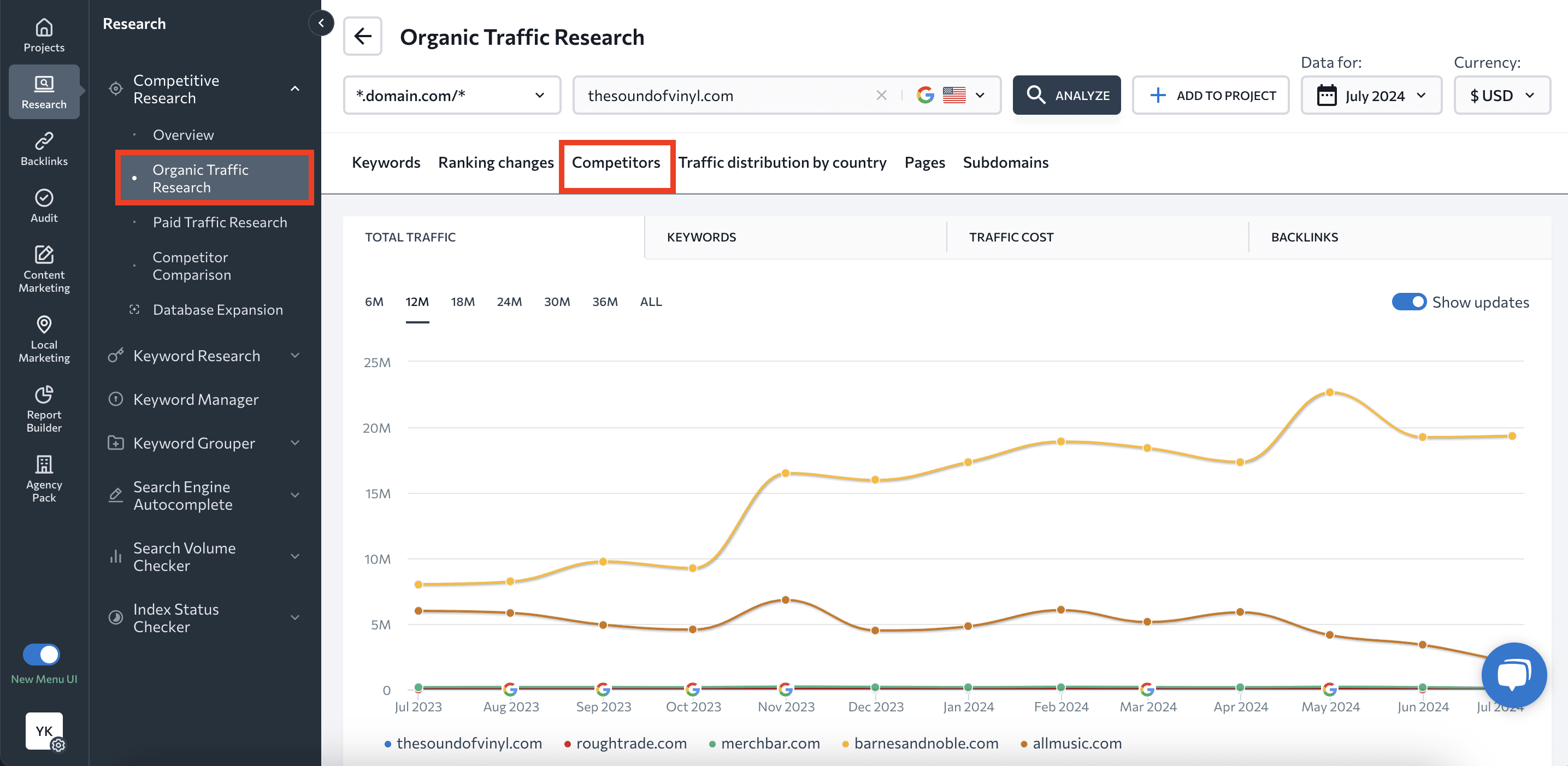
This tab shows your organic competitors along with the following metrics:
- Traffic
- Keywords
- Traffic cost
- Backlinks
Since we’re looking for the keywords your online rivals target in their organic campaigns, direct your attention to the keyword table below the first graph.
Pay attention to the Missing Keywords column in the table, as it shows keyword gaps—the number of keywords that your competitors rank for, but you do not.
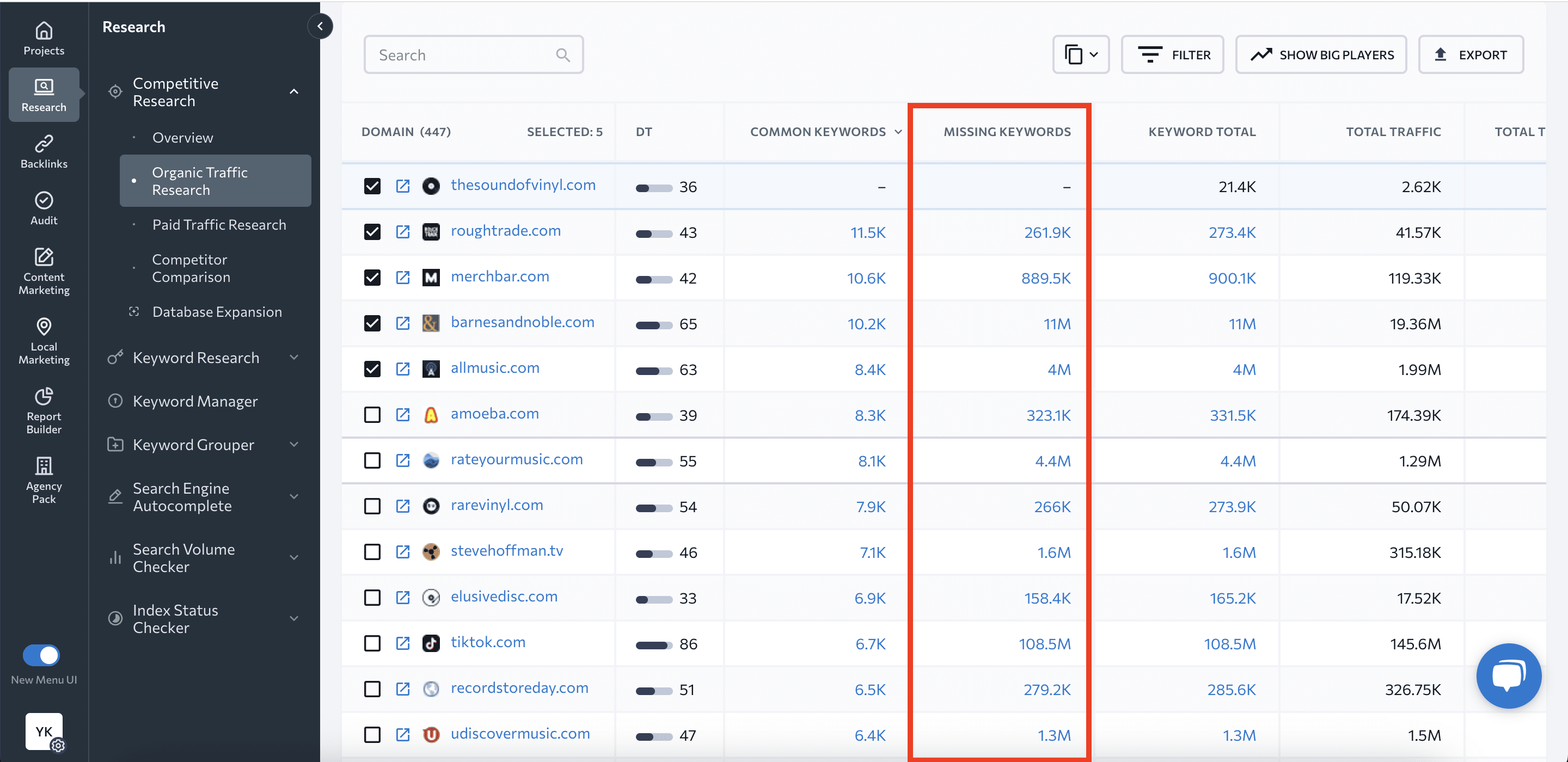
Only choose relevant competitors from which to collect missing keywords. If you know little or nothing about some of the websites listed, click on them to learn more:
- If you click on the website address, you’ll launch another competitive analysis.
- If you click on the external link icon, you’ll be taken to that website.
Once you know which competitor is best to check, click on the number of missing keywords listed opposite their name. You’ll then be taken to the Competitors Comparison tab, where you can get a list of all competitive keywords that aren’t currently in your keyword list and important keyword data.
The Missing tab will be selected automatically.
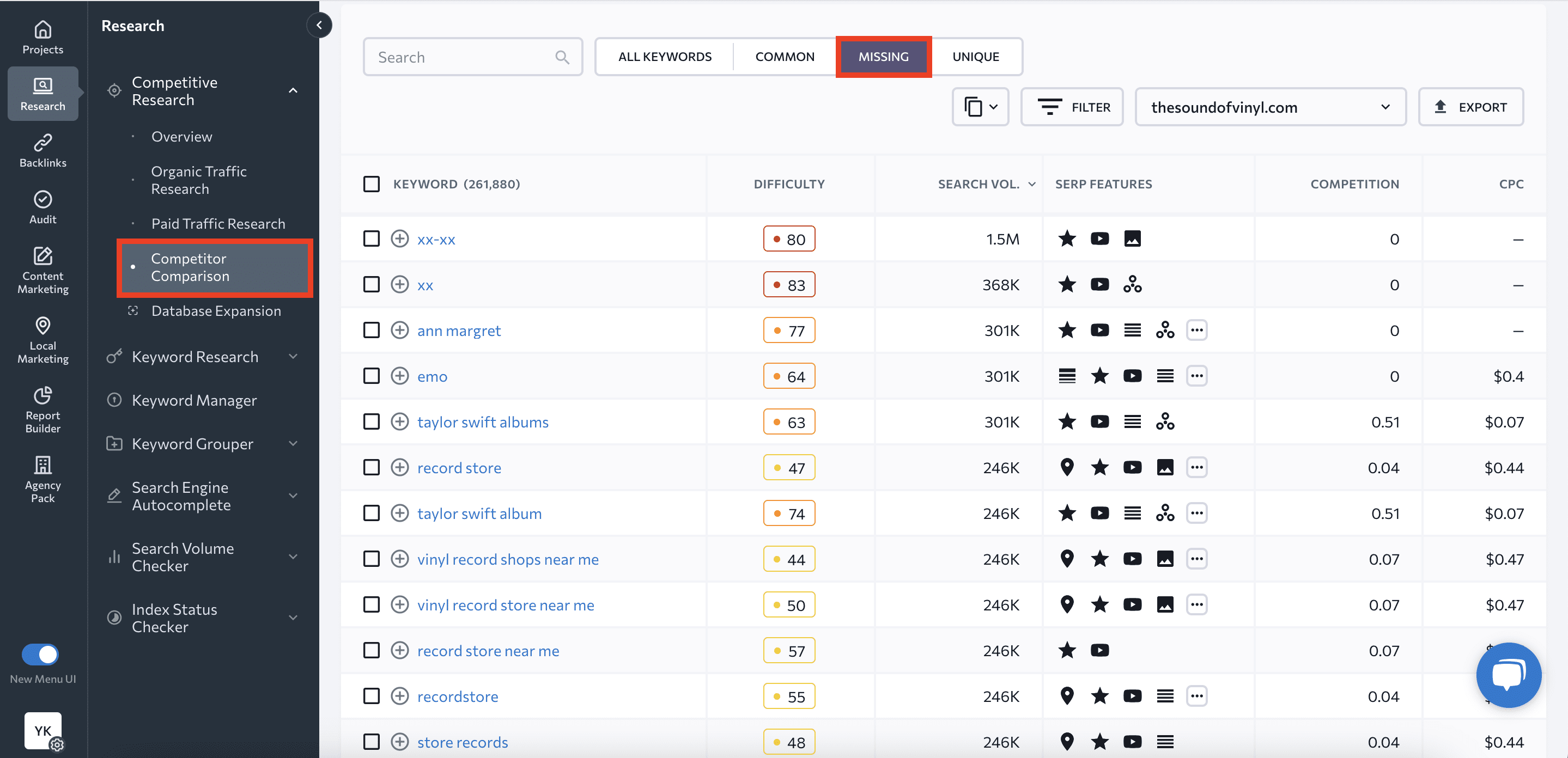
Use convenient filters to sort keywords according to the parameters you need.
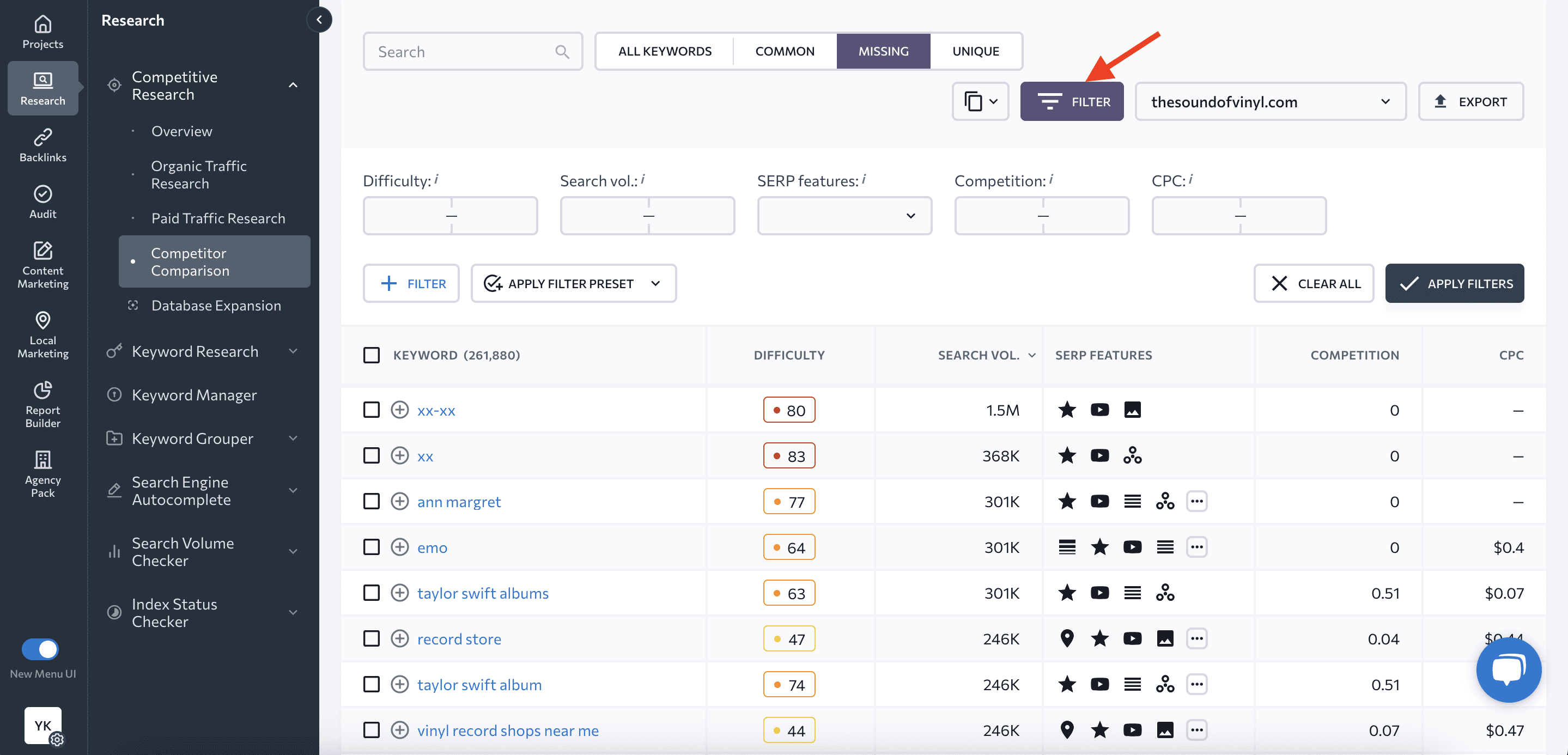
Click the Export button to save the list of missing keywords on your computer for further analysis.
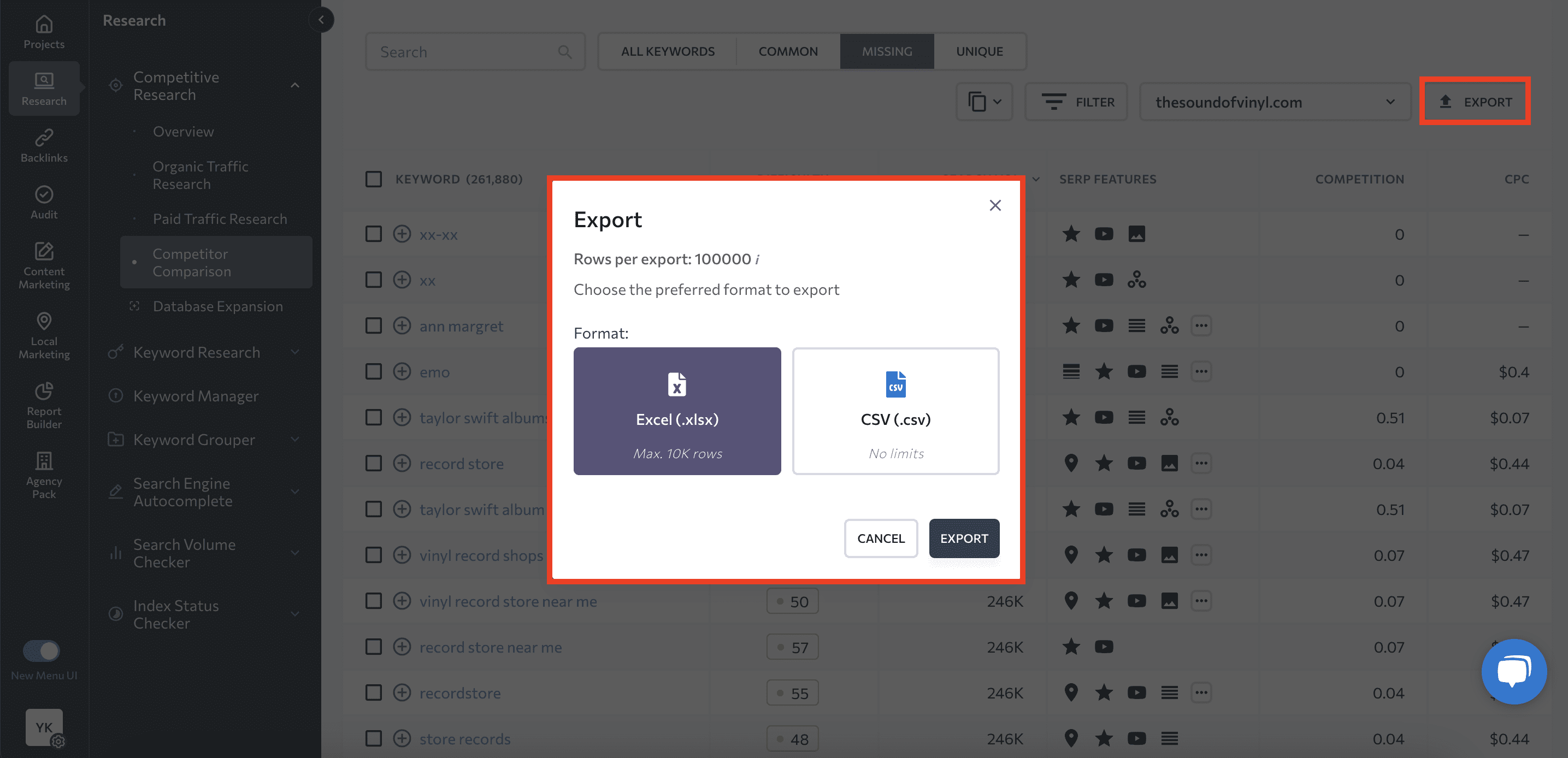
The Competitors Comparison tab allows you to add up to two websites for comparison. To add a website, enter its address and click the Show Results button.
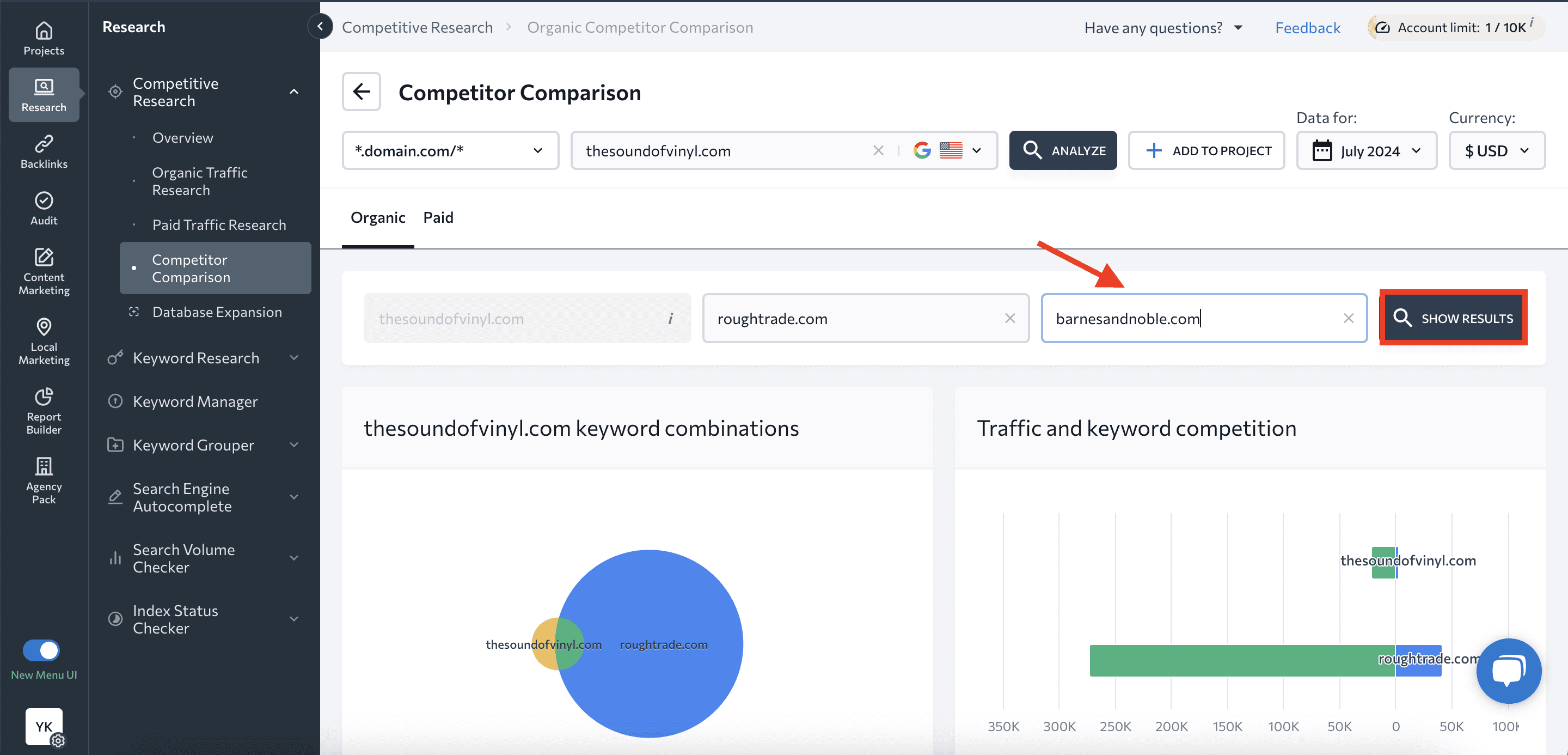
Follow the steps described above to find the missing keywords and add them to your list once you are certain that you have performed enough research.
Searching for a specific competitor’s keywords
If you already have a specific competitor in mind whose keywords you would like to identify, the process is a little different. Start by selecting Competitive Research from the top navigation menu, and then enter the competitor’s website instead of your own. Launch analysis. Now, go to the Keywords report within the Organic Traffic Research section.
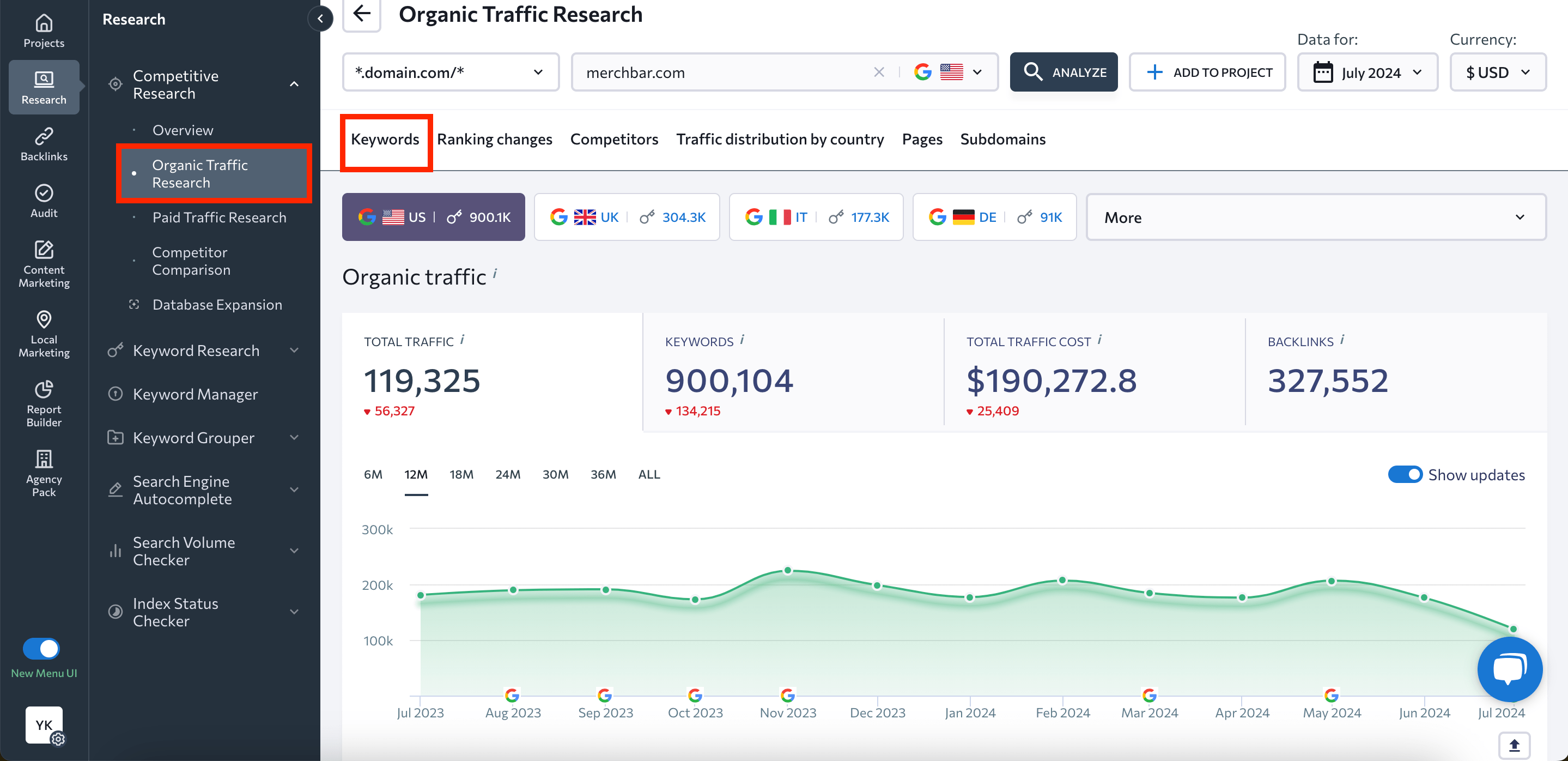
This section will show you several critical metrics, such as:
- The number of organic keywords
- Estimated organic traffic
- Estimated traffic cost
- The number of backlinks
The table below contains all the keywords that the analyzed website ranks for that SE Ranking has successfully identified. This is what you should focus on. It includes various data, including keyword difficulty scores, search volume, search intent, SERP features triggered by keywords, and more. Here, you’ll find everything you for further keyword analysis.
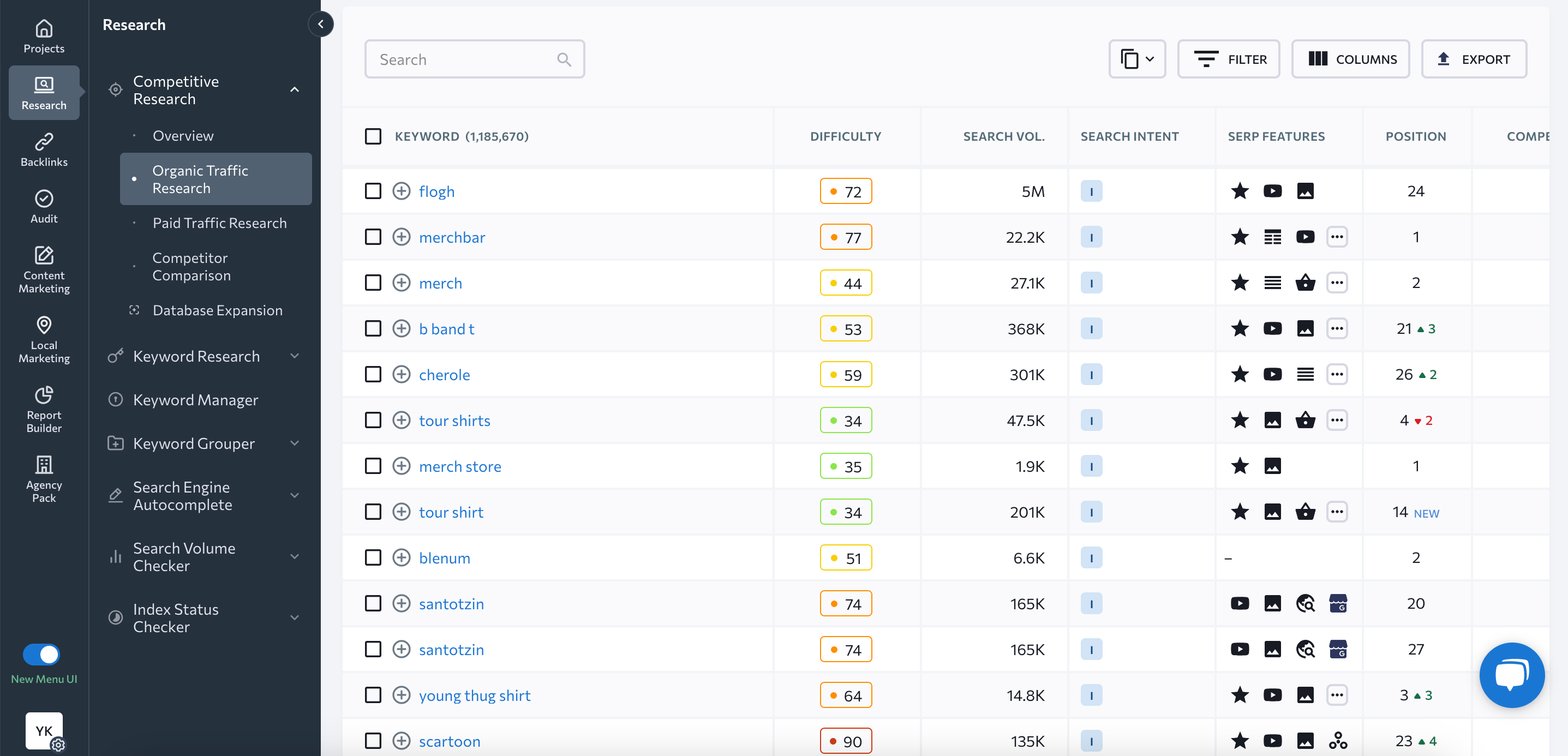
Next, shift your attention to the Pages tab. This is where you can find competitor pages with the most incoming organic traffic. The table showcases:
- URL
- Traffic share
- Total traffic
- Total traffic cost
- Total keywords
- Keywords by intent
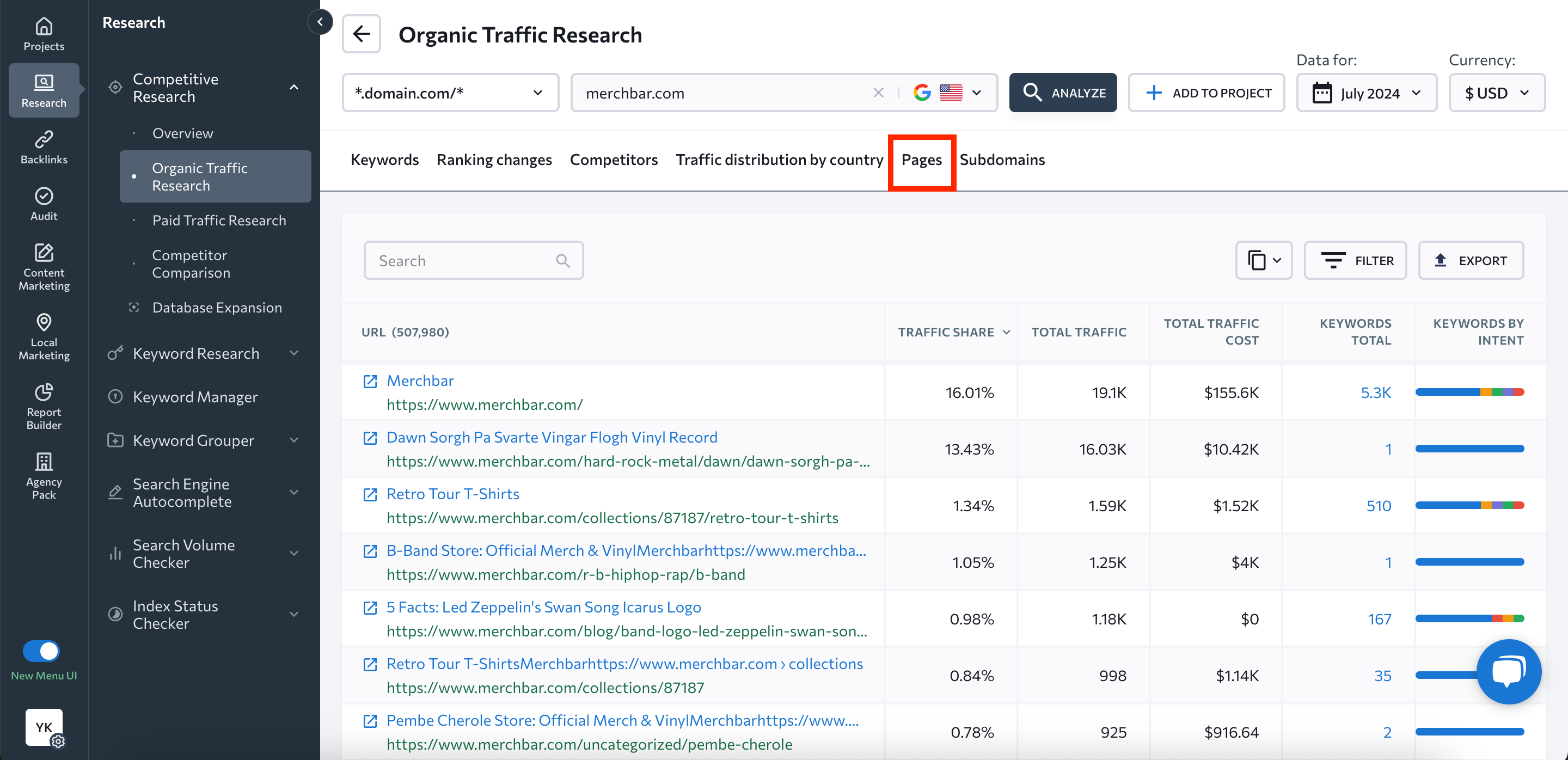
For a deeper analysis, go to the Total Keywords column and click on the number opposite the URL of your interest. SE Ranking will analyze that URL and provide a list of keywords for that page.
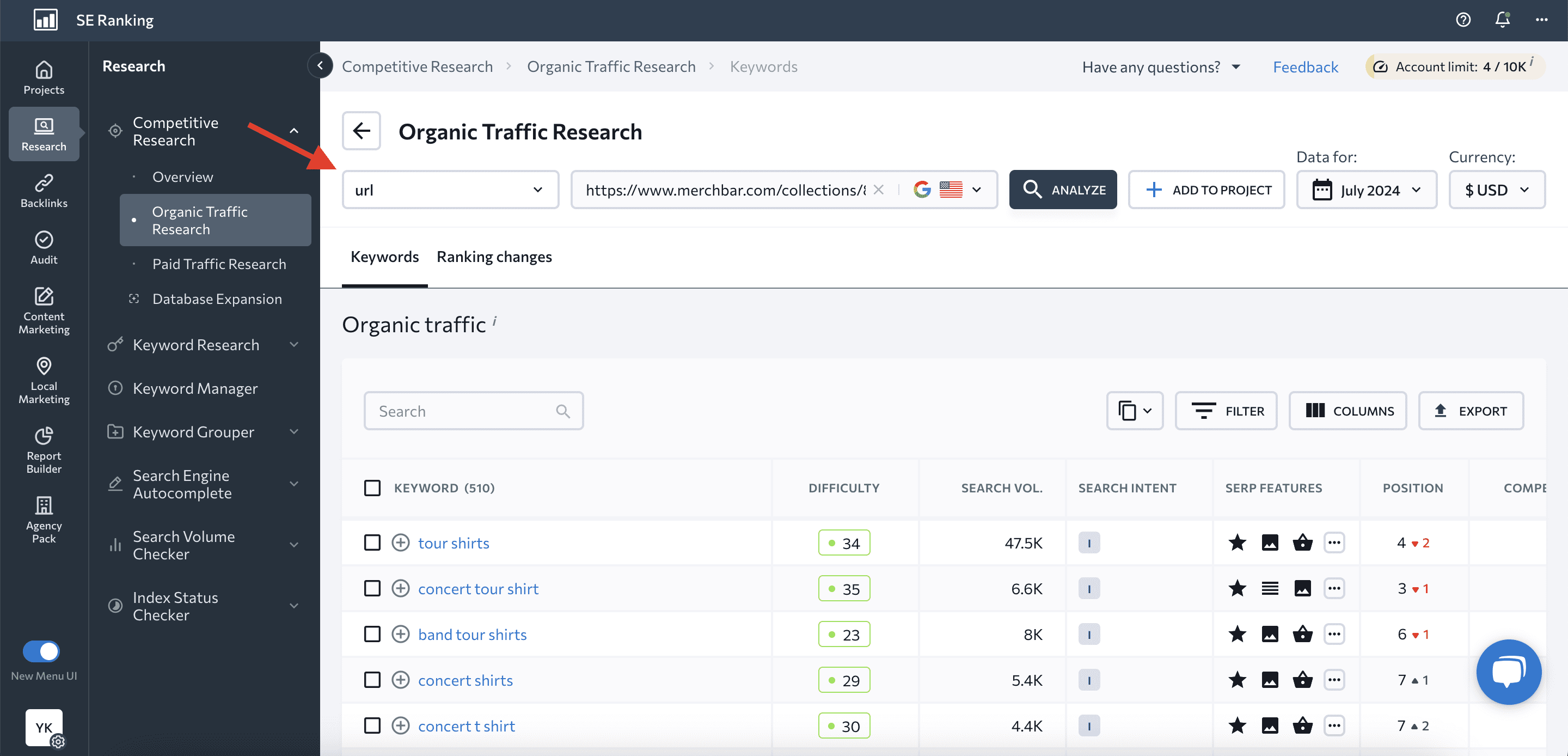
You can also use this tool to see what keywords your competitors are betting on in their paid campaigns.
Searching for the keywords your competitors are bidding on
To research your competitors paid strategies in Google Ads, go to the Paid Traffic Research section and choose the Competitors tab.
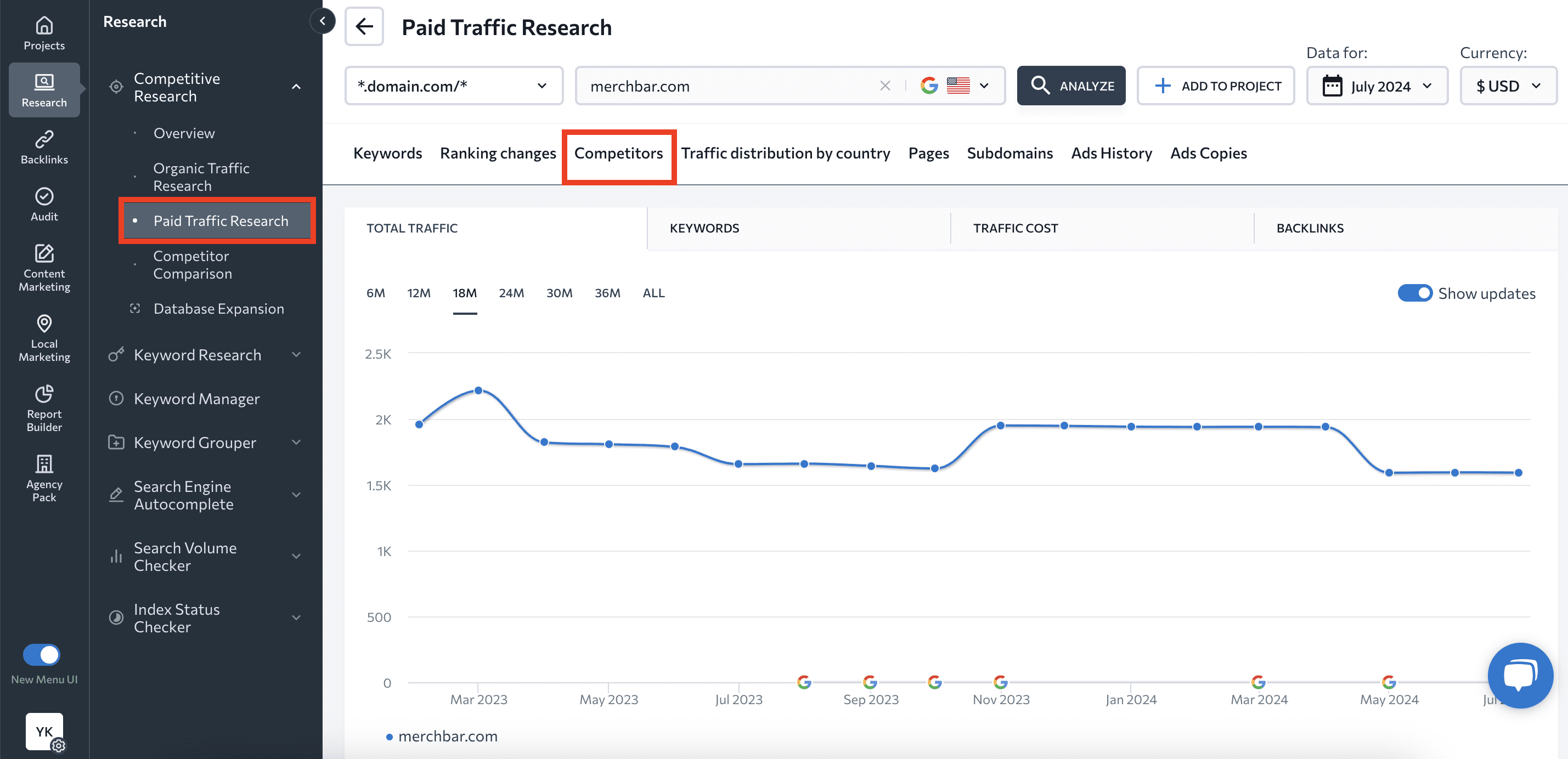
By using the same mechanics as for organic keyword collection, you can:
- Choose a relevant competitor in paid search.
- Click on the number of missing keywords to get a list.
- Apply filters to select the most suitable keywords.
- Export a list of keywords.
- Compare up to two different websites with the target one.
Searching for the keywords your competitors started ranking for
Another effective strategy to stay ahead of the game is to monitor competitor’s new keywords. These are terms that your rivals have recently started ranking for in the top but weren’t ranking for previously. This provides insights into emerging trends and potential content opportunities.
SE Ranking has a dedicated feature that collects such keywords. All you need to do to see them is open your project in SE Ranking and go to the Insights tool. Then, navigate to the Competitors’ new keyword section.
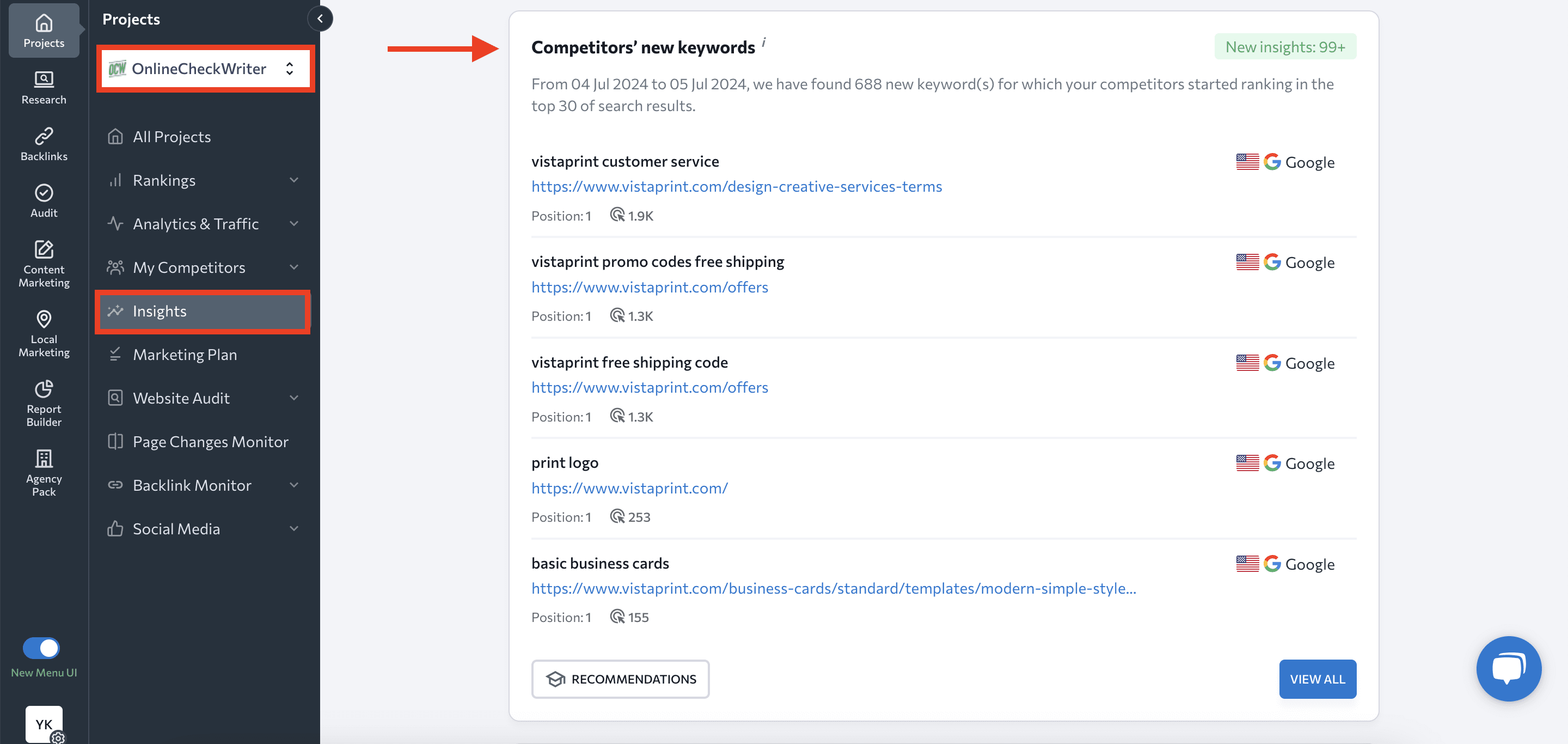
Once there, you’ll see search queries that your competitors started to rank for in the top 30 over the past month. The preview shows the keyword, ranking page, position, and estimated traffic.
For a more detailed report, click on the View All button in the lower right corner of the section. You’ll see the list of new keywords with their search volume, keyword difficulty, ranking page, position, search engine, country, and date of detection. You can choose different timeframes (from the last day to the last month) and export this data in an Excel or CSV file.
From here, you can also add keywords to your project for further tracking, include them in your Keyword Manager list, run detailed keyword analysis, or view Google search results.
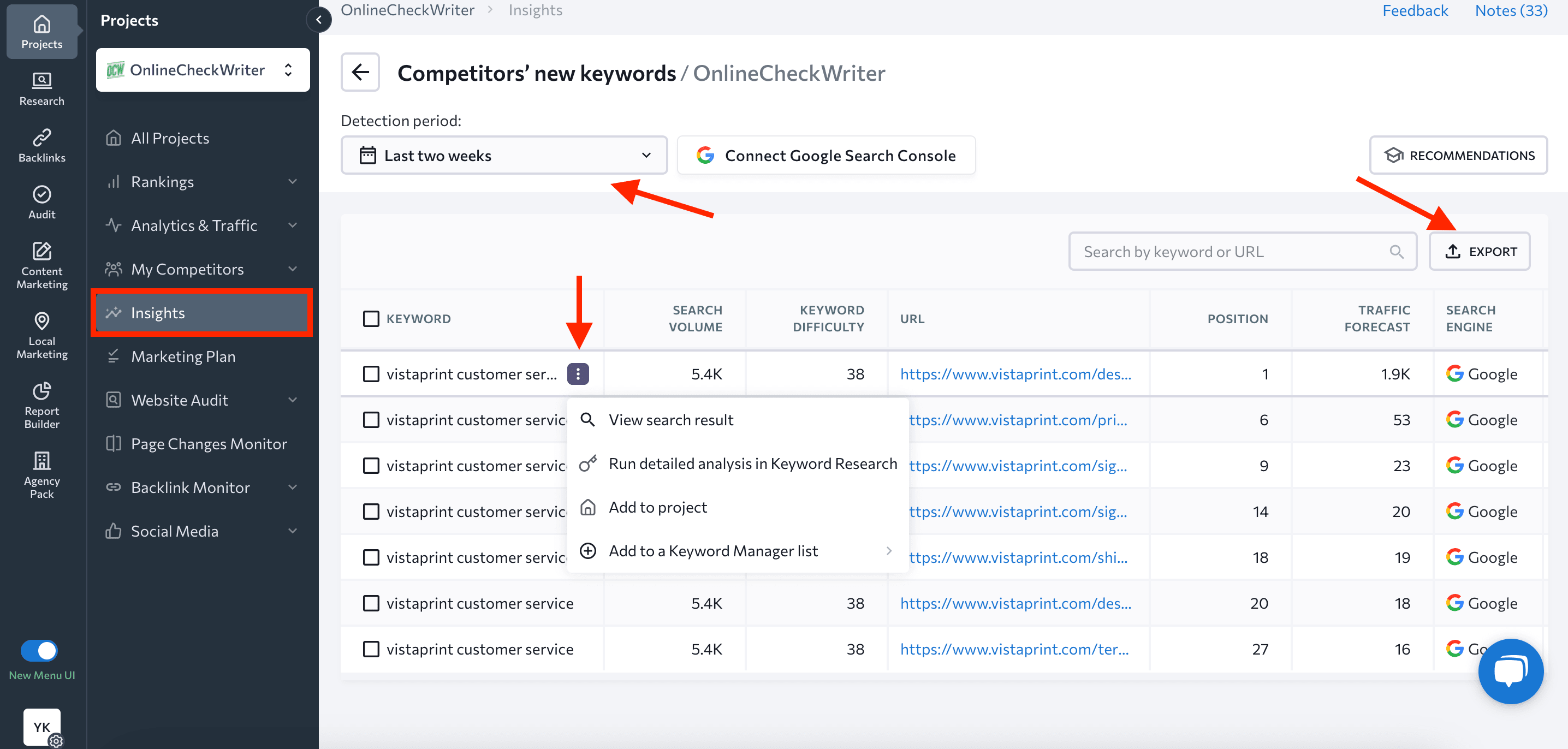
The tool also provides recommendations on how you can use this data to boost your SEO strategy.
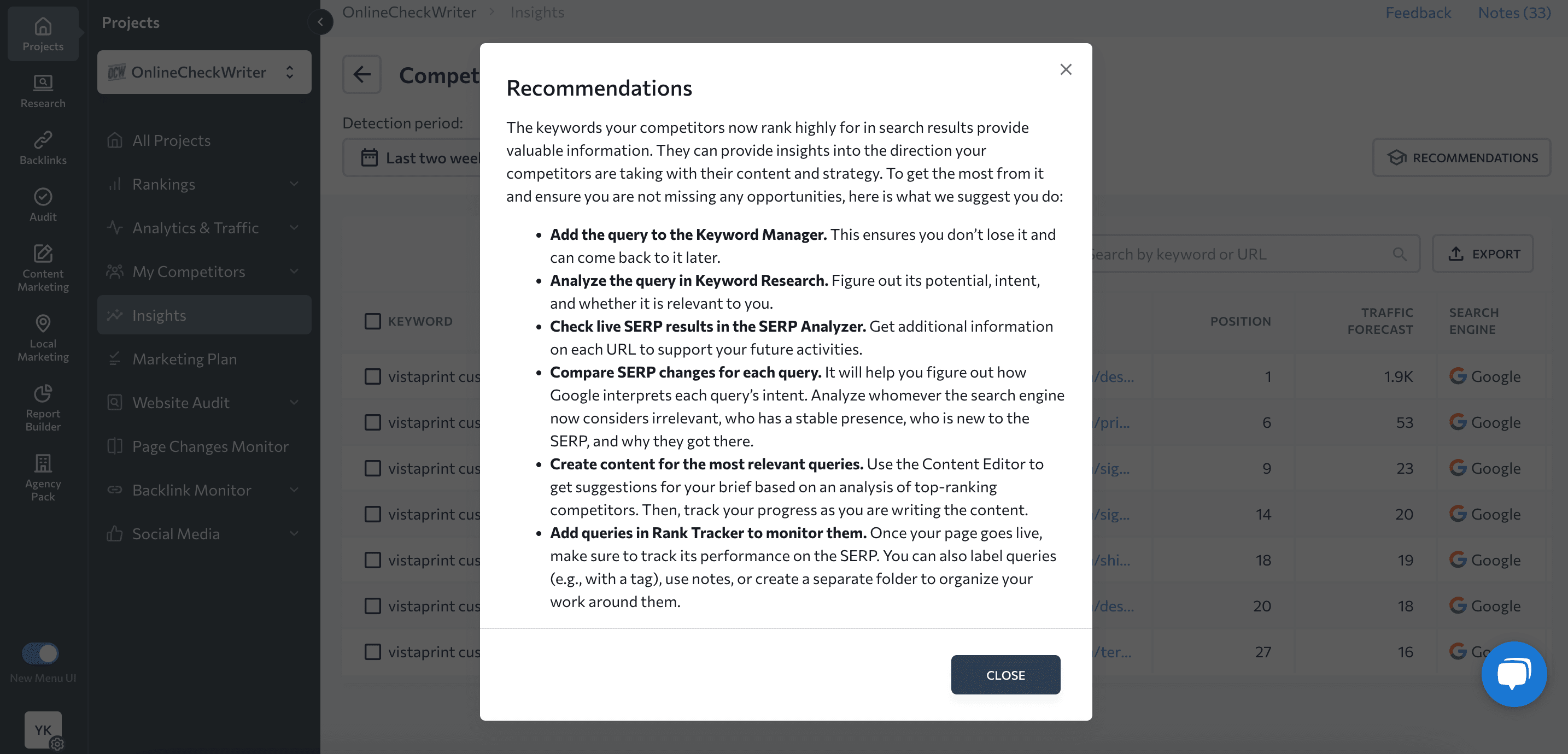
Another section worth your attention is Competitors’ new pages, located below Competitors’ new keywords. It shows competitive pages that started ranking in the top 30 search results during the last month along with page titles, ranking pages, keywords, and traffic forecast.
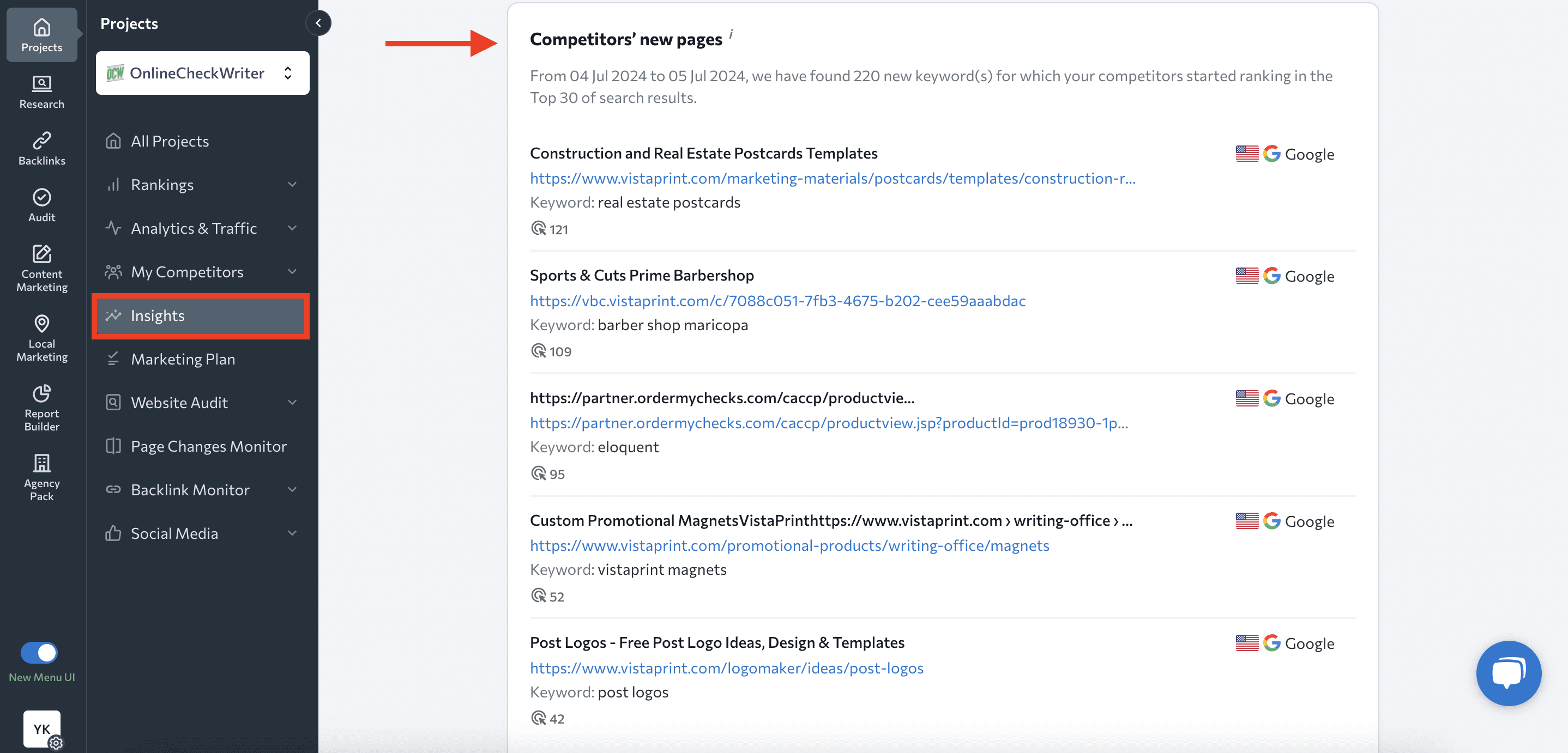
The detailed report available after clicking the View All button complements the data with more SEO metrics. You can also export the information and use those keywords for content optimization.
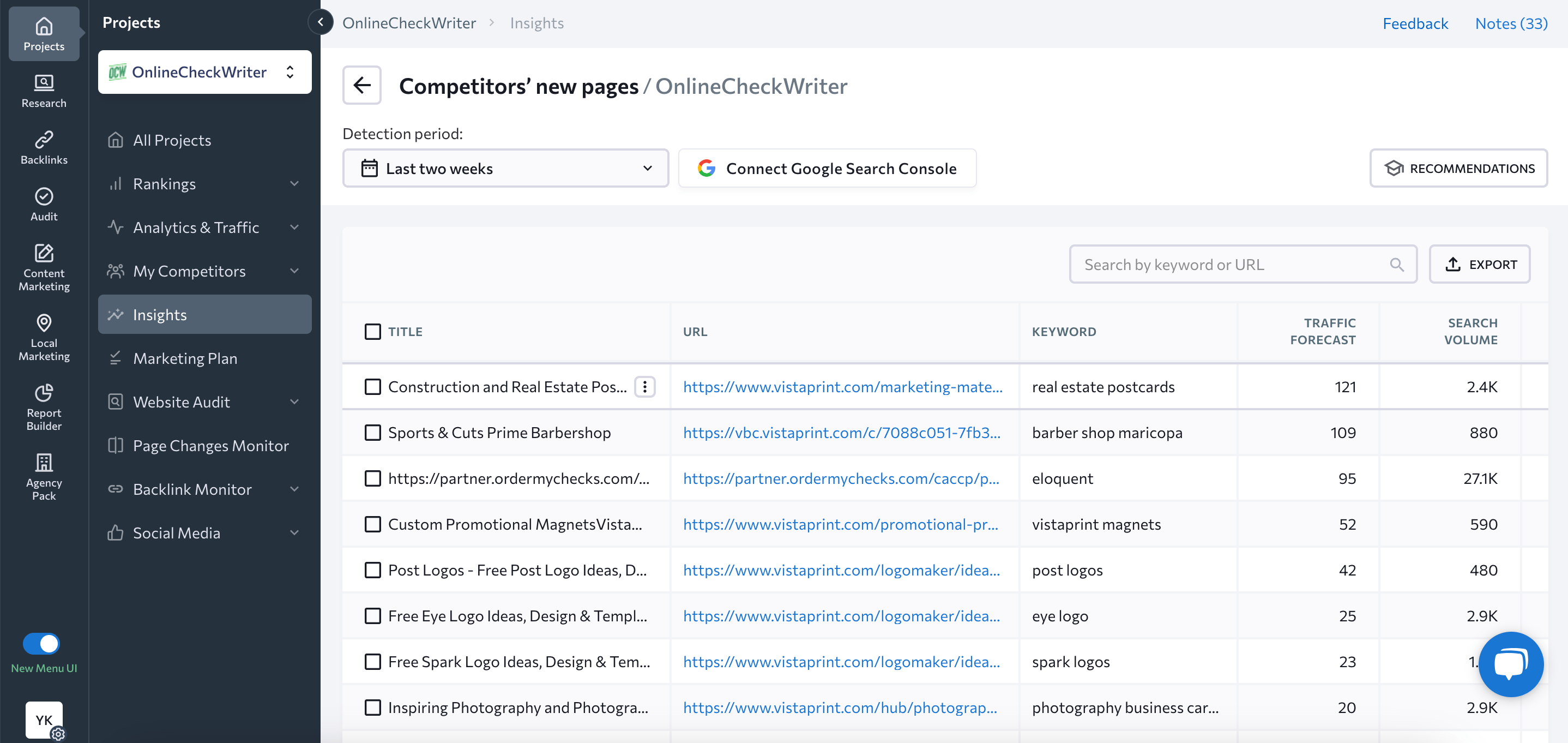
Once you’ve compiled a list of competitor keywords, don’t focus solely on broad terms, as they might not be the most effective way to get noticed. Targeting low-competition keywords can give you a competitive edge and help build a stronger online presence. Read our guide on how to find low-competition keywords.
Google Keyword Planner Tool
Another great tool for generating a list of competitor keywords is Google Keyword Planner.
It is a powerful keyword tool offered by Google that lets users find competitors’ keywords for free so they can use them in Google Ads campaigns.
Log into your Google Ads account or create one to start using the tool. Then, choose Keyword Planner from the Tools and Settings section in the top navigation menu.
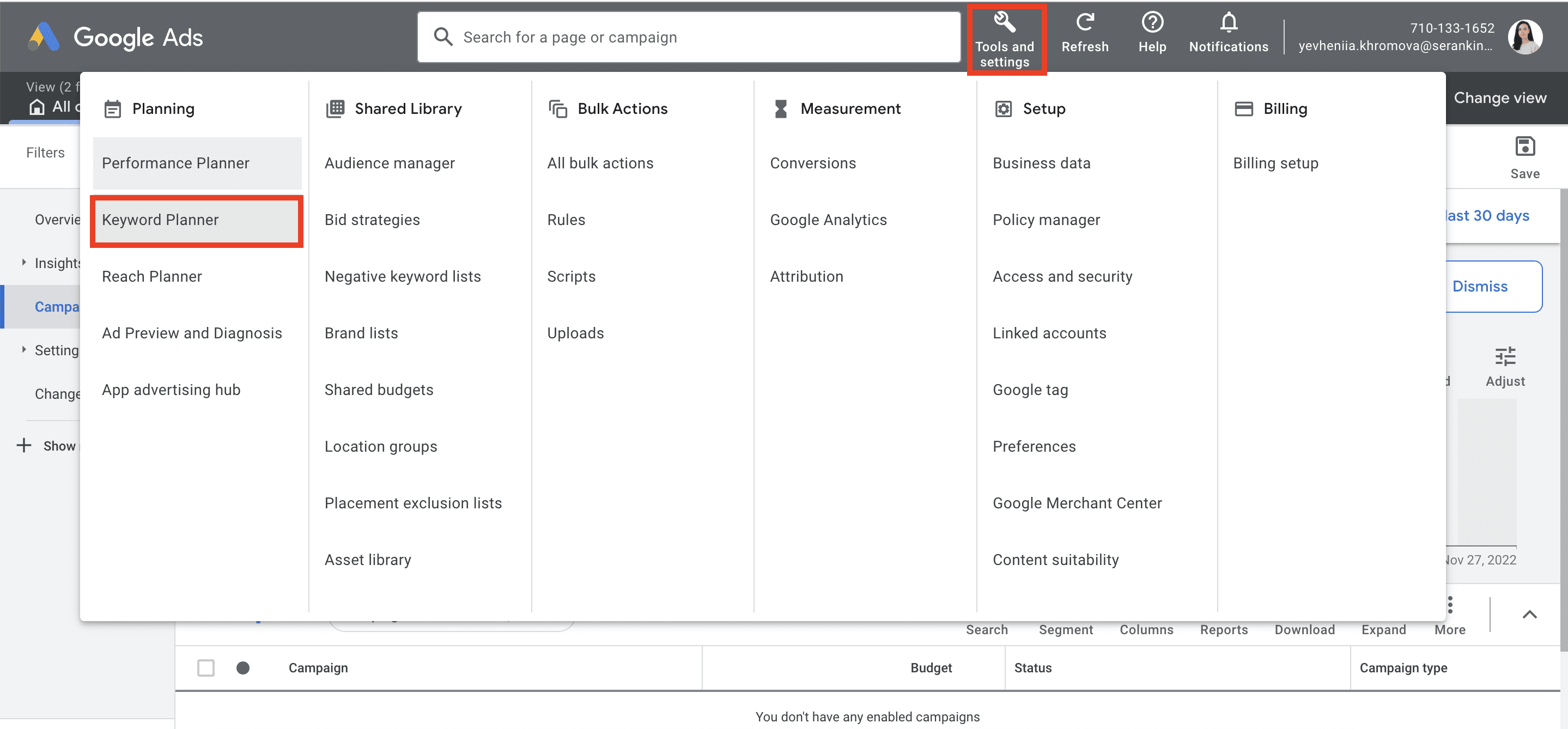
Once you’re in Google Keyword Planner, click on Discover new keywords option.
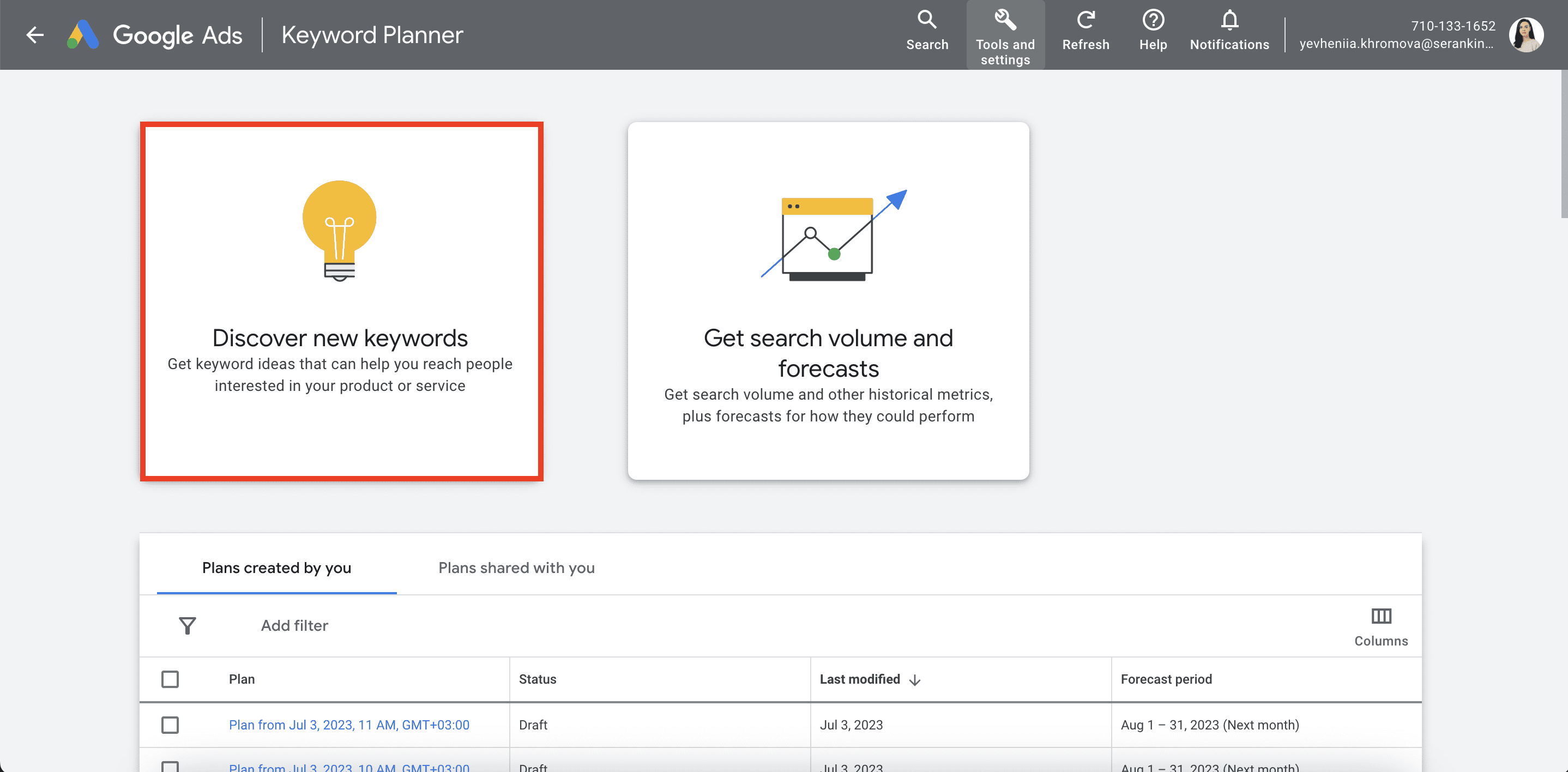
Go to the Start with a website section and enter your competitor’s website. Choose the relevant language and region and decide whether you want to explore the entire site or just the specified URL. It’s recommended to research the whole site for a more comprehensive analysis.
From here, click the Get results button.
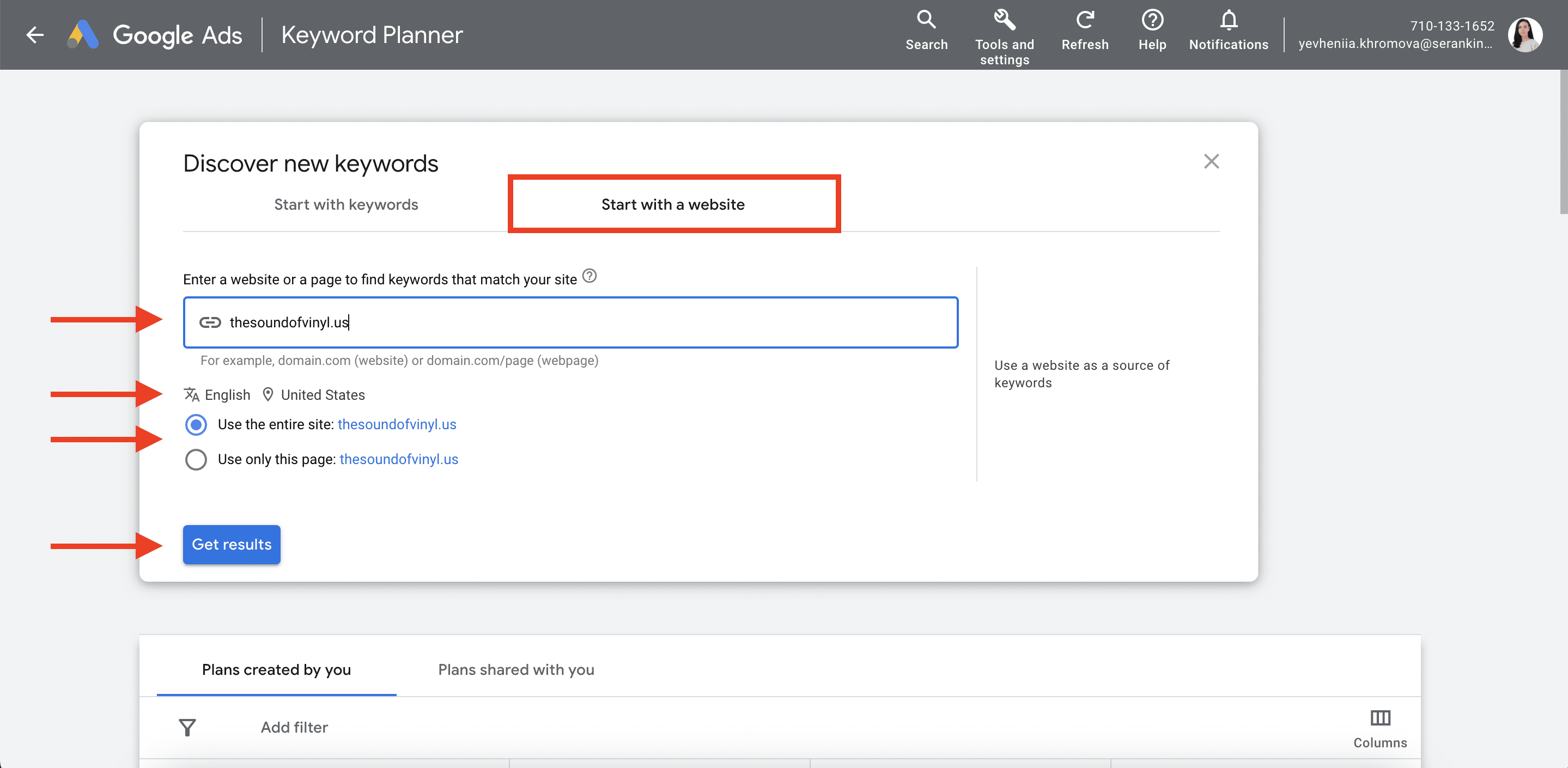
Once the data collection is complete, you’ll see a table with all keywords that the target website uses in its campaigns.
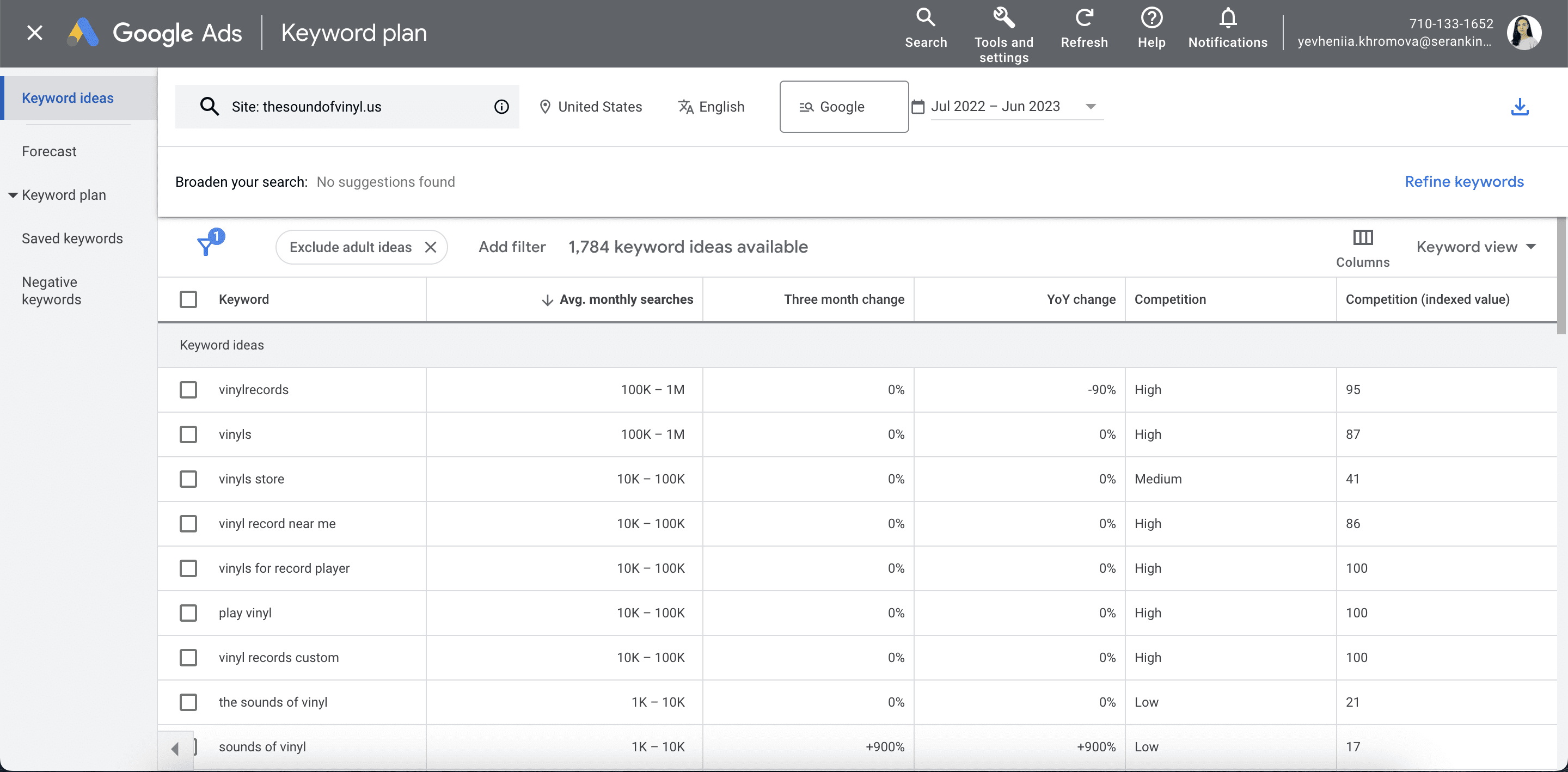
You can modify columns in the table to see more keyword metrics.
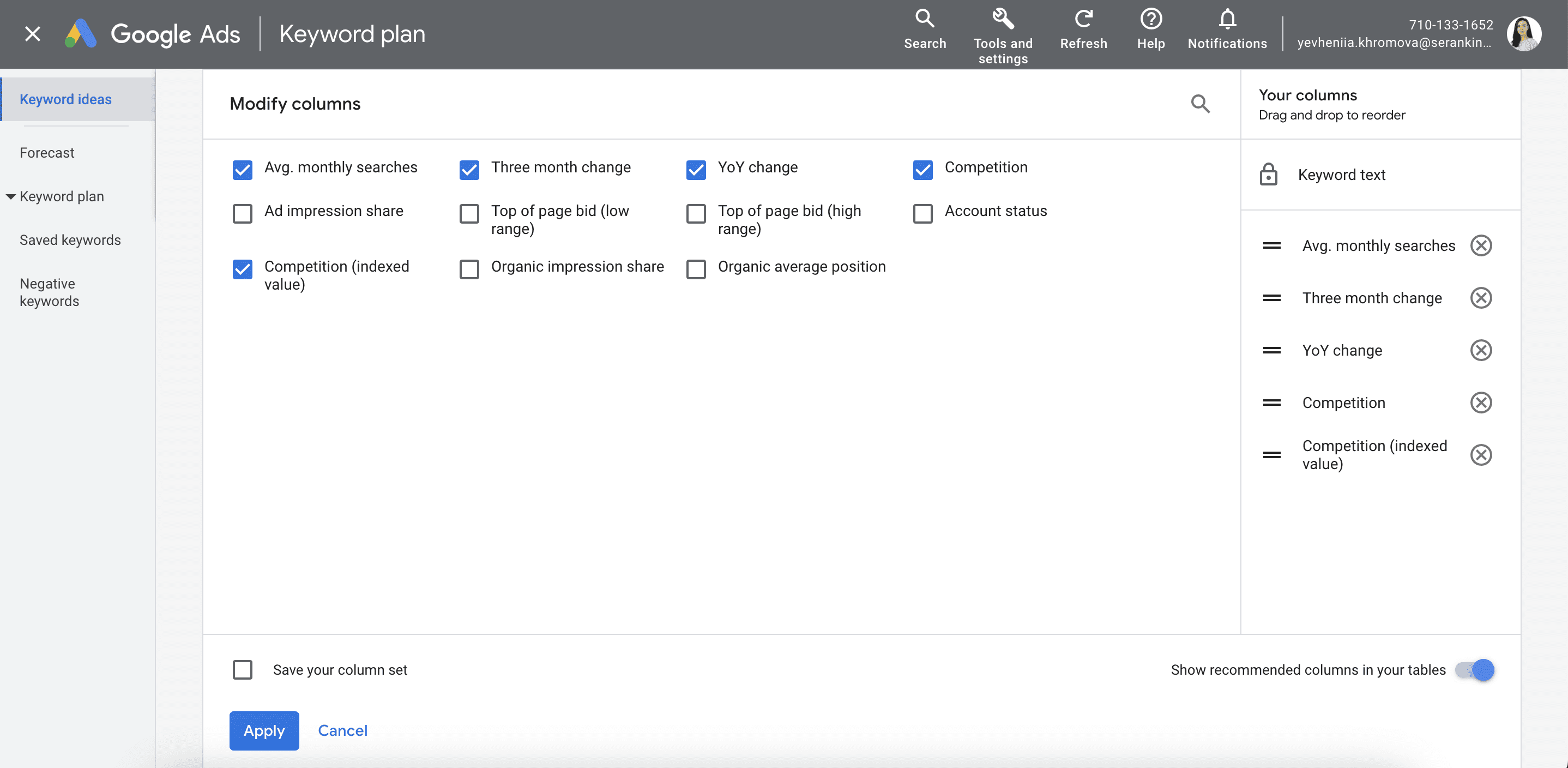
It is also possible either to filter keywords according to specific criteria or export the table.
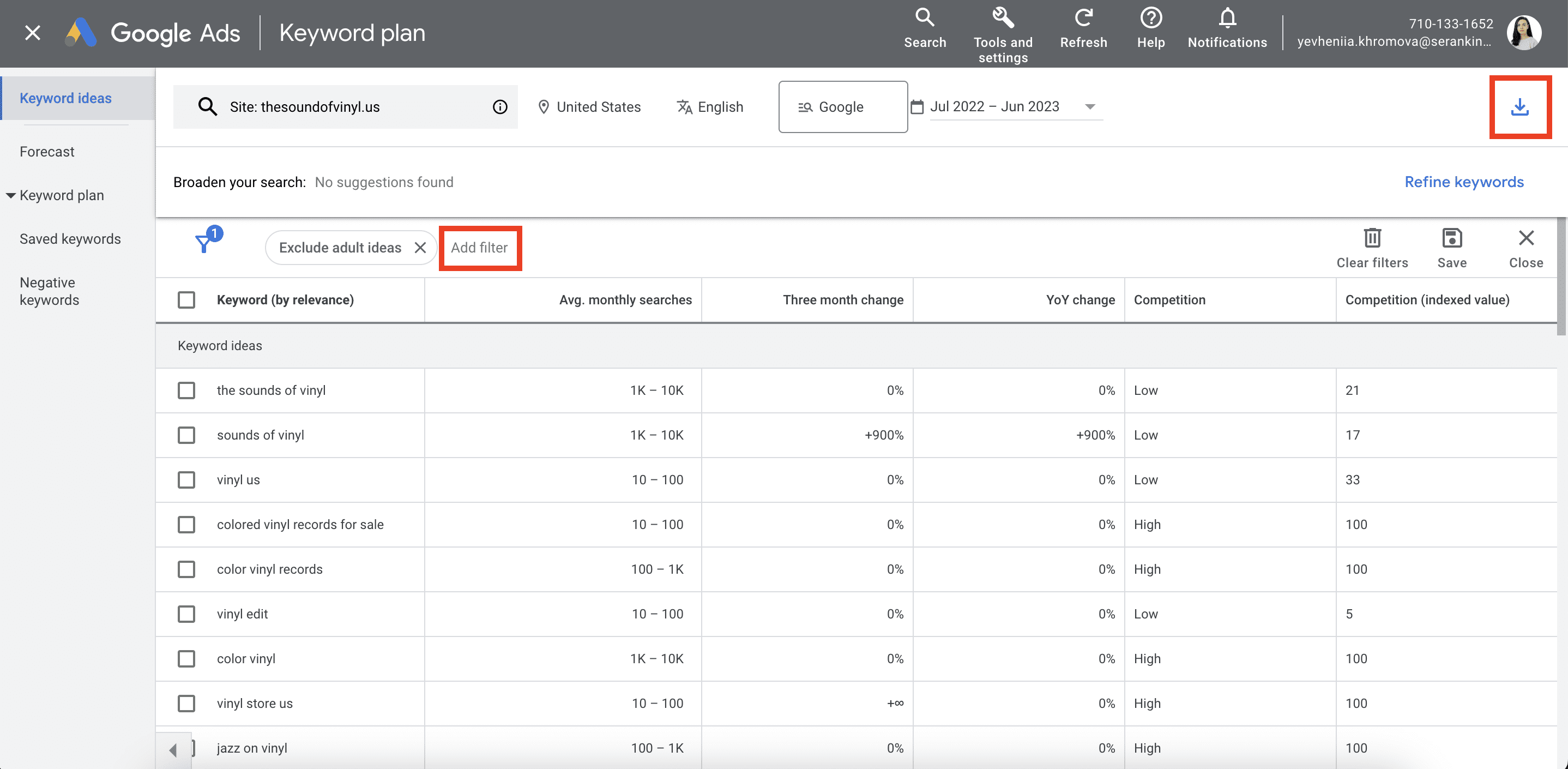
Keep in mind that Google Keyword Planner still has the following drawbacks despite its robustness:
- Designed primarily for advertisers: It tends to lean heavily towards paid search data.
- Broad keyword suggestions: It may not always provide the niche, long-tail keywords that could be relevant to your strategy.
- Groups search volume values for similar keywords: This could lead to challenges in understanding the true search demand for each keyword variant.
- No competitor comparison feature: This makes it difficult to identify missing keywords.
But despite these shortcomings, Google Keyword Planner remains an indispensable part of any SEO specialist’s toolkit.
Bing Keyword Planner
Another handy tool for SEO competitor keyword research is Bing Keyword Planner.
Bing Keyword Planner, developed by Microsoft’s Advertising platform, helps you find competitor keywords and uncover their tactics. It works similarly to Google Keyword Planner but with data pulled strictly from Bing’s search engine.
To access Bing Keyword Planner, you’ll first need to log in or create an account in the Microsoft Advertising platform. To finalize account creation, you must create your first campaign. Keep in mind that you will not be charged until your ads become active. You will also have to upgrade to Expert mode to gain access to Keyword Planner.
Once you’re in, look for the Tools in the top menu. From there, select Keyword Planner.
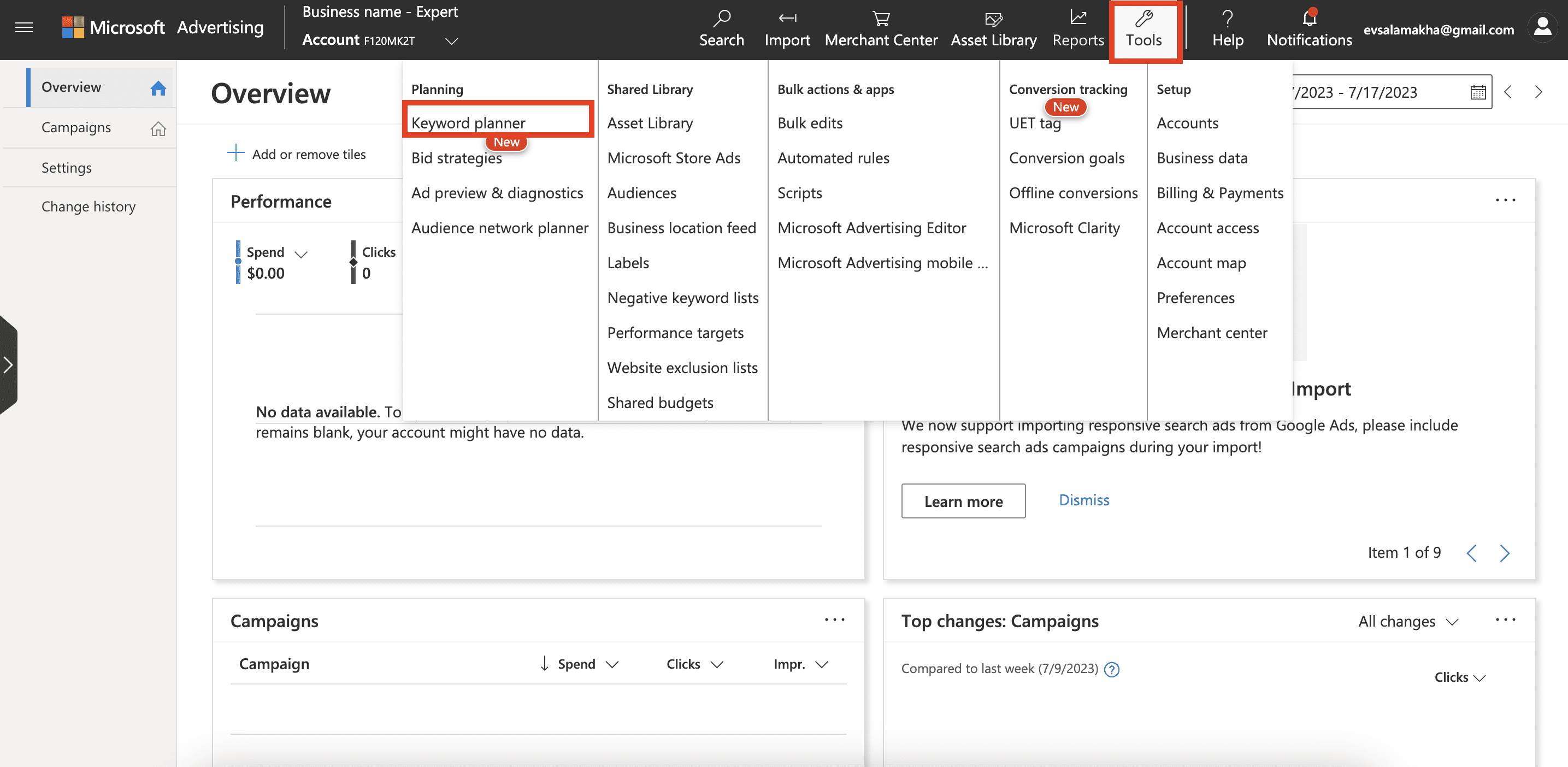
In the Keyword Planner dashboard, you’ll see a section titled “Search for new keywords using a phrase, website, or category.” Click on it to expand and fill out the form.
Bing asks you to specify one of the following:
- Product or service
- Landing page
- Product category
Choose the Landing page option and input your competitor’s address in the box. You can either scan the entire site or a specific page. To get a comprehensive overview of your competitor’s strategy, scan the entire site.
Next, ensure all other settings work for you before clicking the Get suggestions button.
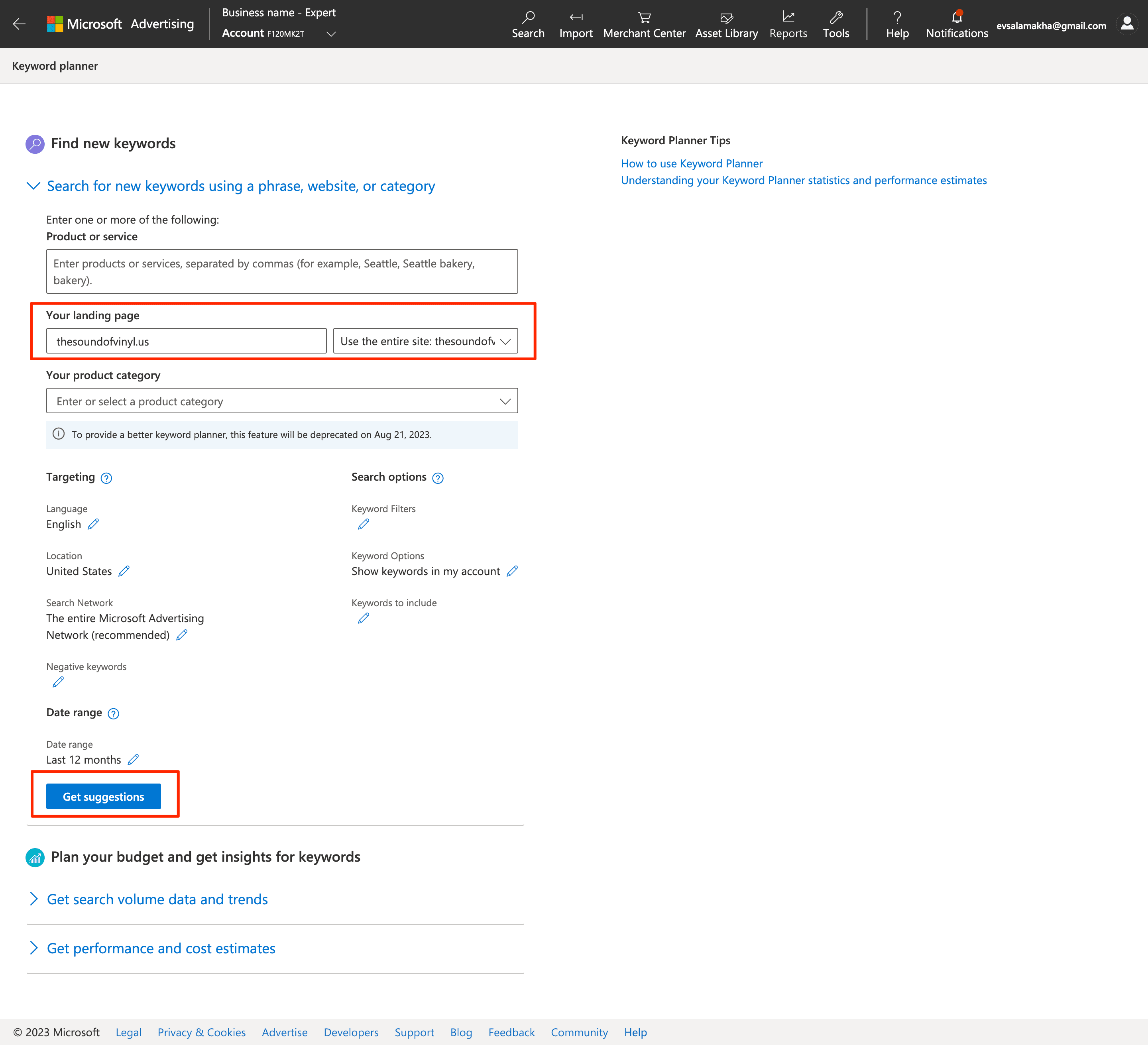
When the analysis is complete, you will find the keywords clustered in Ad group suggestions by default. However, you also have the option to view the table with individual keywords by switching the mode to Keyword suggestions.
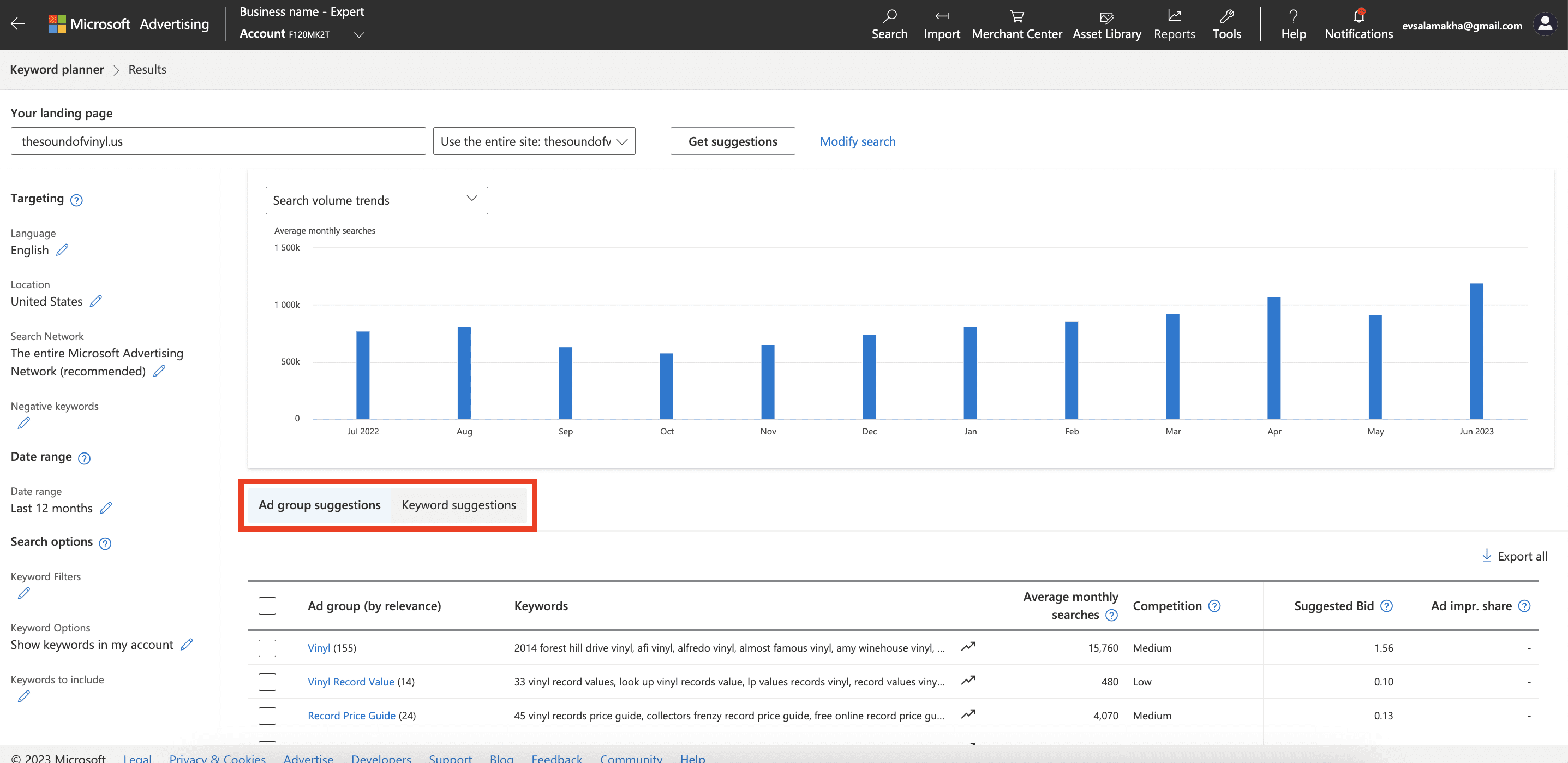
The table with keywords reveals basic metrics like:
- Average monthly searches
- Competition
- Suggested bid
- Ad impression share
You can also sort keywords by relevance or export them for further research.
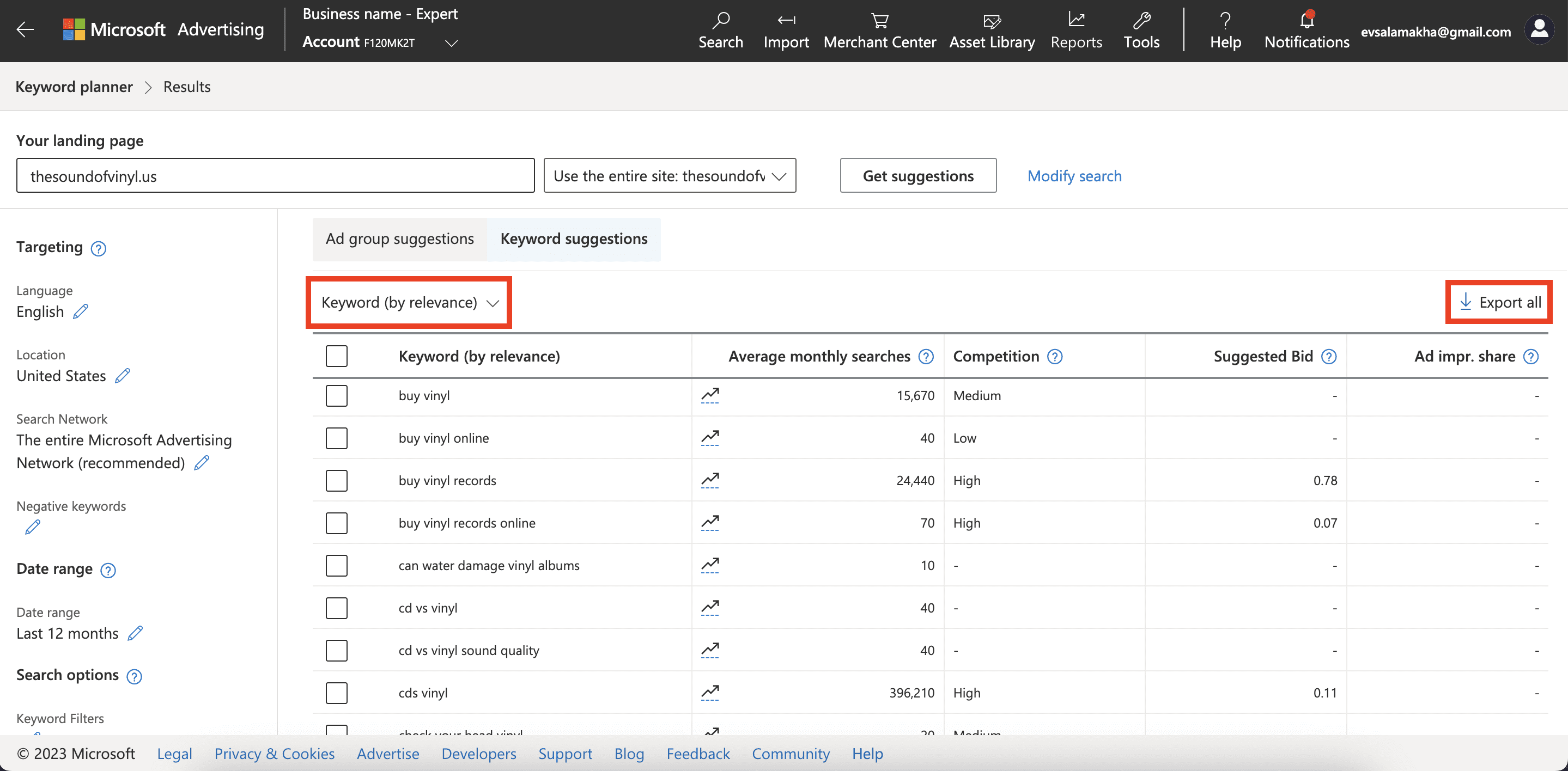
Keep in mind that the Bing Keyword Planner also has its limitations. It was developed with Microsoft Ads users in mind, which means that it tends to favor data relevant to paid search campaigns. It also has a pretty basic list of metrics for analysis and doesn’t offer any competitor comparison feature. Even so, Bing Keyword Planner is a valuable asset, especially when used in tandem with other competitor keyword research tools.
Find keywords competitors are using in their content
The competitive keyword strategy puzzle is impossible to complete without searching for and using the keywords your rivals use in their content. By auditing their content, collecting and analyzing their keywords, you can create more targeted, effective texts that not only resonate with your audience but are relevant to search engines.
One useful tool for uncovering these valuable keywords is SE Ranking’s SERP Tool. It analyzes the SERPs for a particular keyword, providing detailed insights into the queries used by your top SERP competitors and their strategies. To use this tool, you need to have a clear understanding of your target keywords.
Let’s take a closer look at how it works.
Choose SERP Analyzer from the menu and click on the New Audit button.
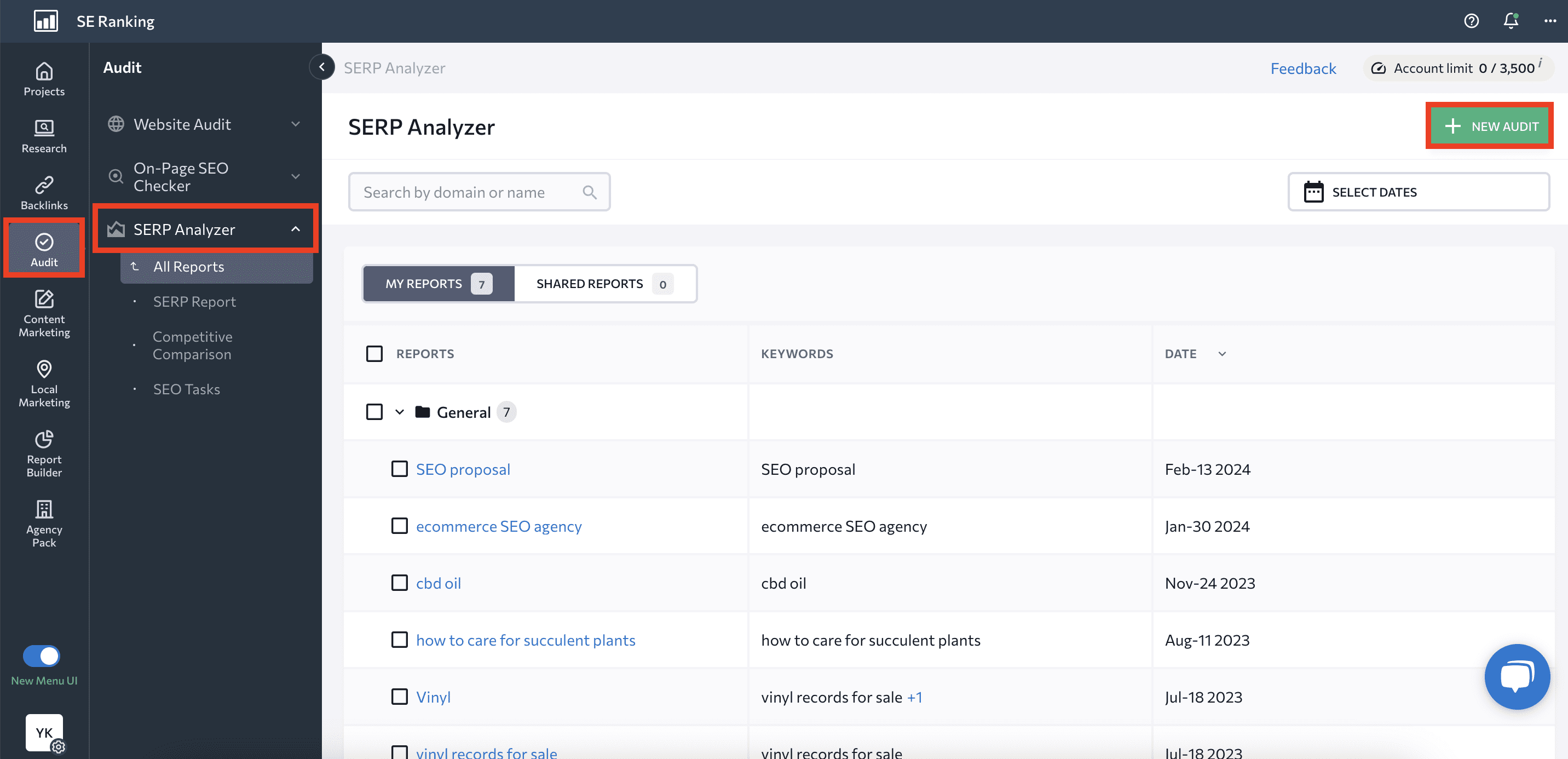
Then, take the following steps:
- Choose the country and the depth of analysis. You can also configure the language of the search.
- Add primary keywords. You have the option to add secondary search queries.
- Name the report.
- Select a group from the list or create your own for your project.
- Include domains you want the tool to consider. Exclude domains you want the tool to ignore.
- Click on the Start analysis button.
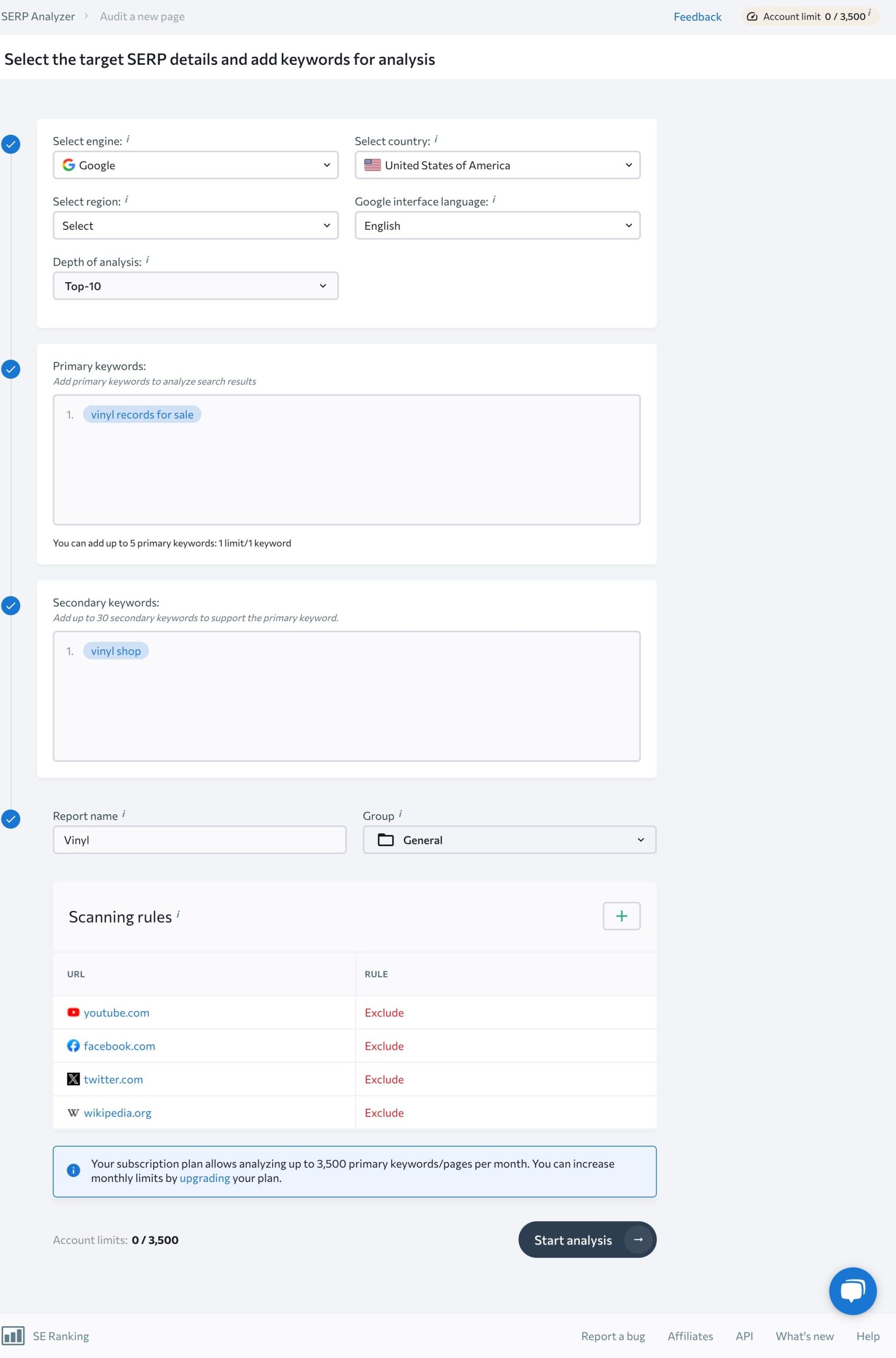
Once the tool has generated a report, select it from the list to access the SERP report, displaying the top-ranking pages for the analyzed keyword. The number of websites shown depends on the chosen depth of analysis. To refine the results, you can toggle off any irrelevant competitors.
Next, go to the Competitive Comparison section and select the Terms tab.
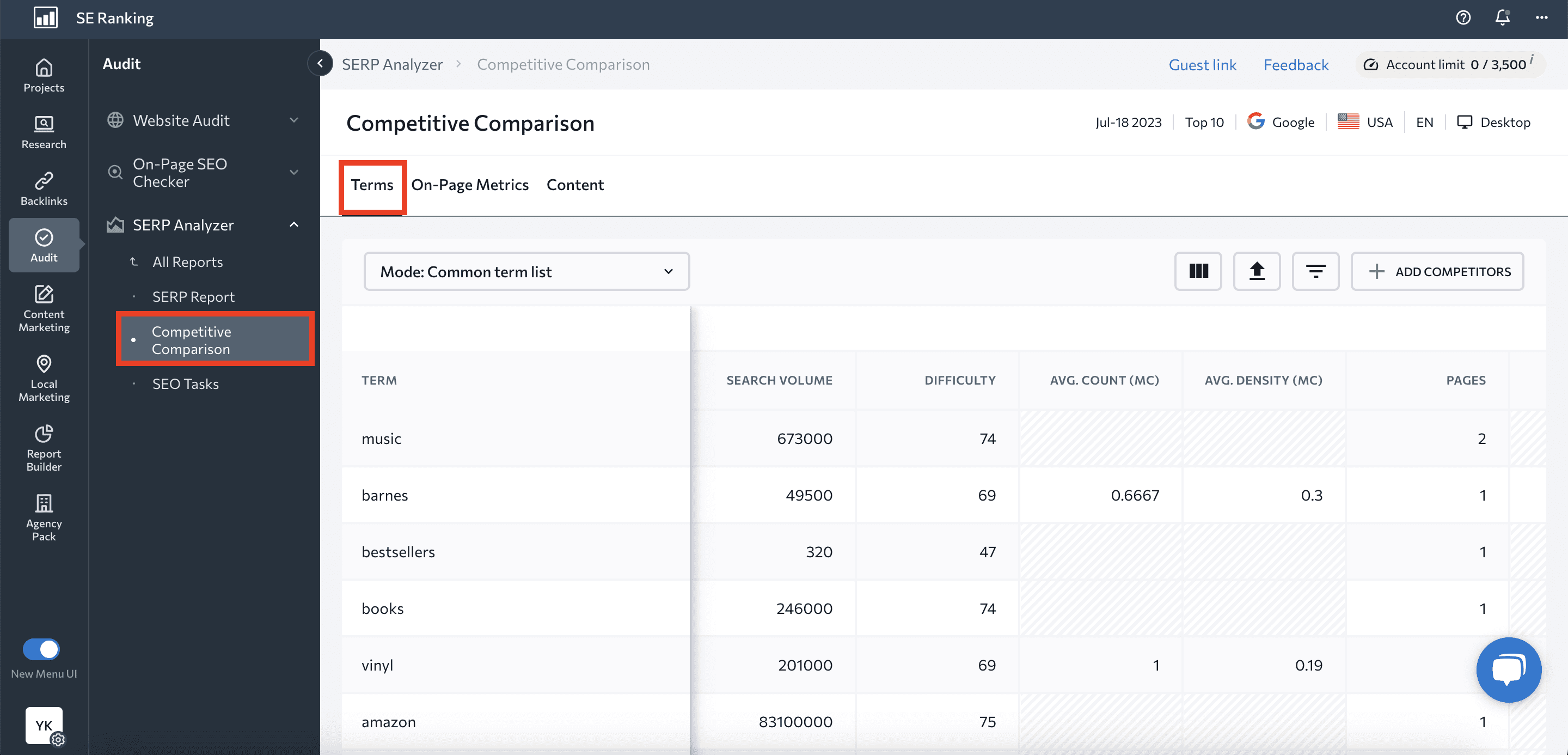
This section shows the terms that top-ranking websites use on their pages. Now, the tool displays the top 3 websites by default, but you can still add other websites by clicking Add competitors.
You can also review keywords in two different modes:
- A common term list combines keywords from all the pages into one list.
- A separate term list shows keywords from different pages as separate lists.
Just like other SE Ranking tools, SERP Analyzer is user-friendly and offers:
- Columns to add more metrics to the range.
- Filters to find keywords according to your parameters.
- Exporting options to continue your research.
Find the keywords your competitors use for link-building
Keywords used in backlinks, also called anchor texts, play a significant role in shaping your site’s SEO strength, as they reveal your competitor’s link-building strategies and the key queries they target.
You can use this information to craft a more informed and competitive link-building strategy of your own, ultimately building a more robust backlink profile that propels your website’s search rankings.
If you’re not sure how to see competitors’ keywords in anchor texts, you can always use SE Ranking’s Backlink Analyzer. This powerful tool reveals tons of information about your competitors, including their backlinks, referring domains, anchor texts used, your competitors top pages in terms of backlink count, and many other vital metrics for SEO.
Open the Backlink Checker and enter your competitor’s URL and launch the search. If you are unsure about your competitors, refer to our guide on how to identify them.
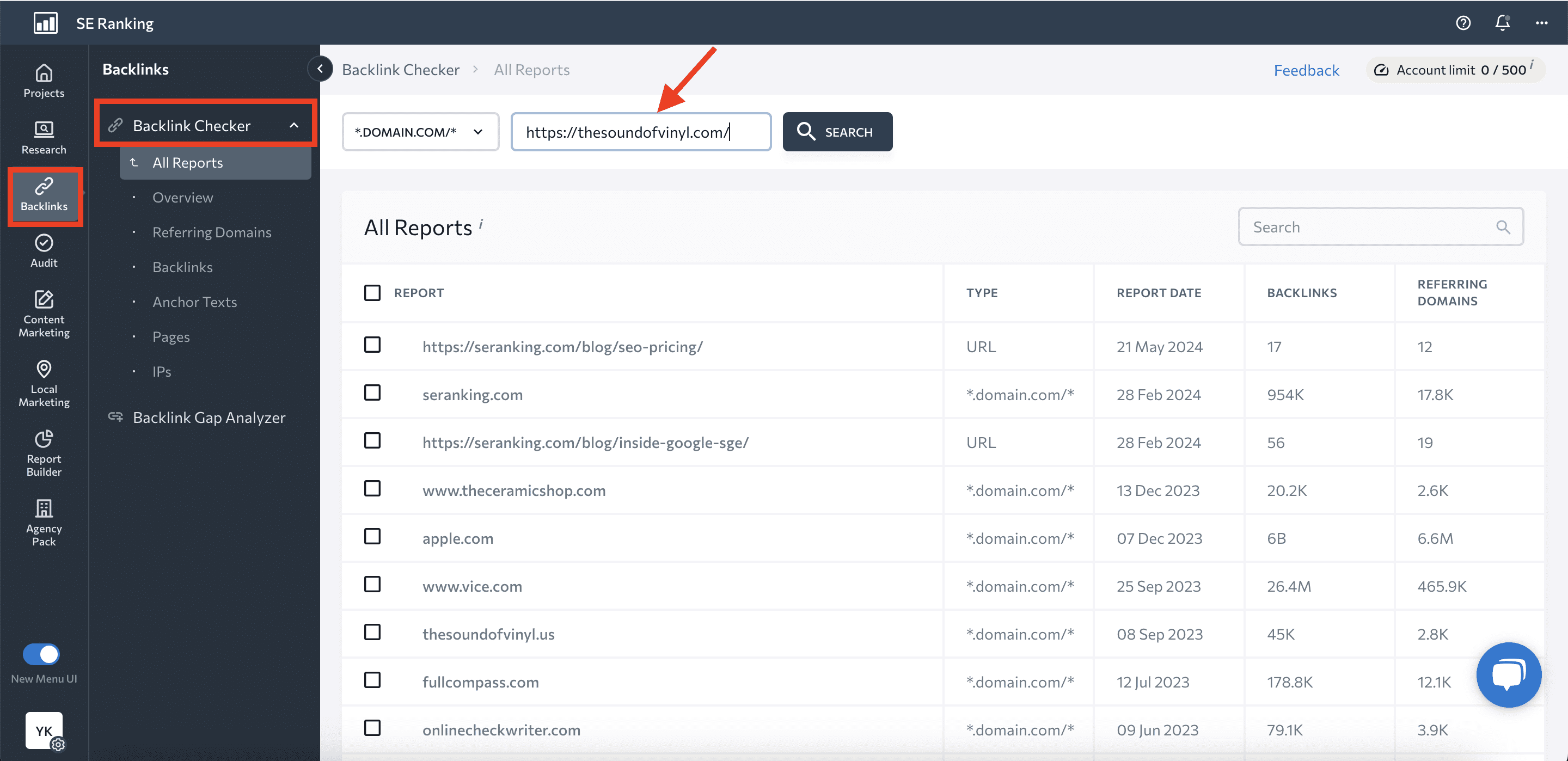
In the Overview section of the Backlink Checker, you’ll find valuable data on the analyzed website’s backlink profile. For anchor texts, click on the Anchor Texts section in the left-hand navigation menu.
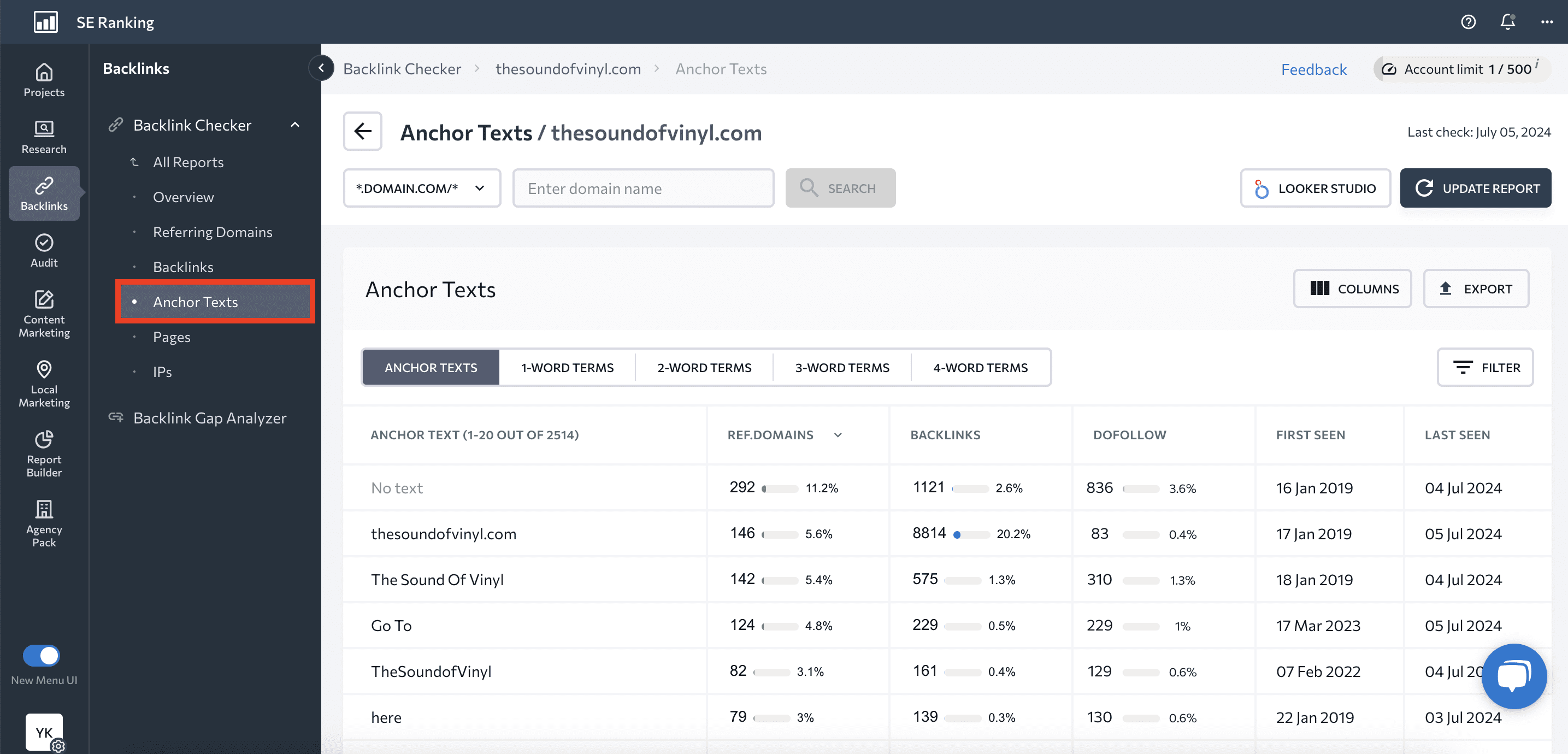
The table below shows all the anchor texts detected on the analyzed website. Each term comes with essential metrics for comprehensive analysis. You can also:
- Sort anchor texts by word count.
- Use filters to find anchor texts based on your unique parameters.
- Add columns to your table to see more information.
- Export the anchor text list for further analysis.
Summary
The case is clear. Understanding the opportunities hidden in your competitors’ keywords is no longer a luxury but a necessity. It allows you to optimize your content strategy, make informed decisions, and outperform your rivals. Now that you know how to check competitors’ keywords and have the tools needed to collect them, it’s time to put this knowledge into practice.
Remember that every keyword discovered, every insight gained, and every adjustment made is a step forward that can help your business shine in the online world.

