37+ Google SERP Features: A Complete Guide
If you search on Google for specific facts and instructions, you’re most likely to come across an answer box. If you look up companies or celebrities, a large panel filled with information about them will appear. Results like these are called SERP features, and they aren’t tethered to the conventional top 10 links.
Let’s take a closer look at them, what they are, why they are important for Google, how to perform a SERP features analysis, and how to create SERP feature-optimized content.
-
SERP features are defined as special elements used by Google above organic search results to help users find answers faster.
-
Optimizing for organic SERP features is crucial because they can significantly influence CTR and traffic. When you rank for SERP features, visitors will see your content first even if your page appears in lower organic positions.
-
The most common SERP features are Featured Snippets, Knowledge Panels, People Also Ask boxes, Local Pack, Image Pack, Video Pack, and AI Overviews.
-
Other organic Google SERP features worth ranking for include the Knowledge Graph, Discussions and Forums, From sources across the web, Datasets, Popular products, Top Stories, and more.
-
The following types of SERP features— Top Ads, Bottom Ads, and Shopping Results—are paid and marked as ‘Sponsored’. These are typically displayed at the top or bottom of search results, but other options exist.
-
For certain query types, Google can provide quick results in a convenient format without showing the link to the original source. Examples include Knowledge Cards, Calculators, and Destinations.
-
Users can benefit from the Other features elements. These appear above search results for queries related to weather information, dictionary definitions, etc.
-
Use SE Ranking’s Keyword Rank Checker to discover which SERP features appear for your target keywords.
-
Find new opportunities with SE Ranking’s Competitive Analysis Tool. Use it to identify which SERP features your competitors rank for. Then use the Keyword Analyzer to find SERP feature opportunities associated with specific keywords.
What are SERP features and why do you need them?
SERP features are the special boxes and elements that Google adds to organic results to simplify search and make the SERP more informative.
Some of them contain links while others are purely informational boxes designed to provide users with quick answers. If you can rank for Google SERP features that contain links, you will likely get more visitors. And even if your blog post or product page appears in the 8th or 9th position in organic search results, ranking for SERP features can still land you a spot in the sun. But on the flip side, if you’re not ranking for these features and they appear above or within the organic listings, they could push your website lower on the results page.
These features can influence your CTR and traffic, so always check Google’s SERP to see if your page appears in one of the featured blocks.
Note that SERP features are not the same as rich results (visually enhanced search results). Apart from SERP features, rich results display additional information beyond the standard URL, title, and description. Rich results show reviews, ratings, breadcrumbs, videos, and other relevant highlights. Also, adding structured data markup to your pages increases your chances of getting rich snippets.
How common are Google SERP features?
Before we break down each SERP feature, let’s take a look at the latest data we’ve collected for the US market from the SE Ranking platform.
The table below shows the most common SERP features, their average presence percentages for Q4 2024, and how these percentages have changed compared to the previous quarter:
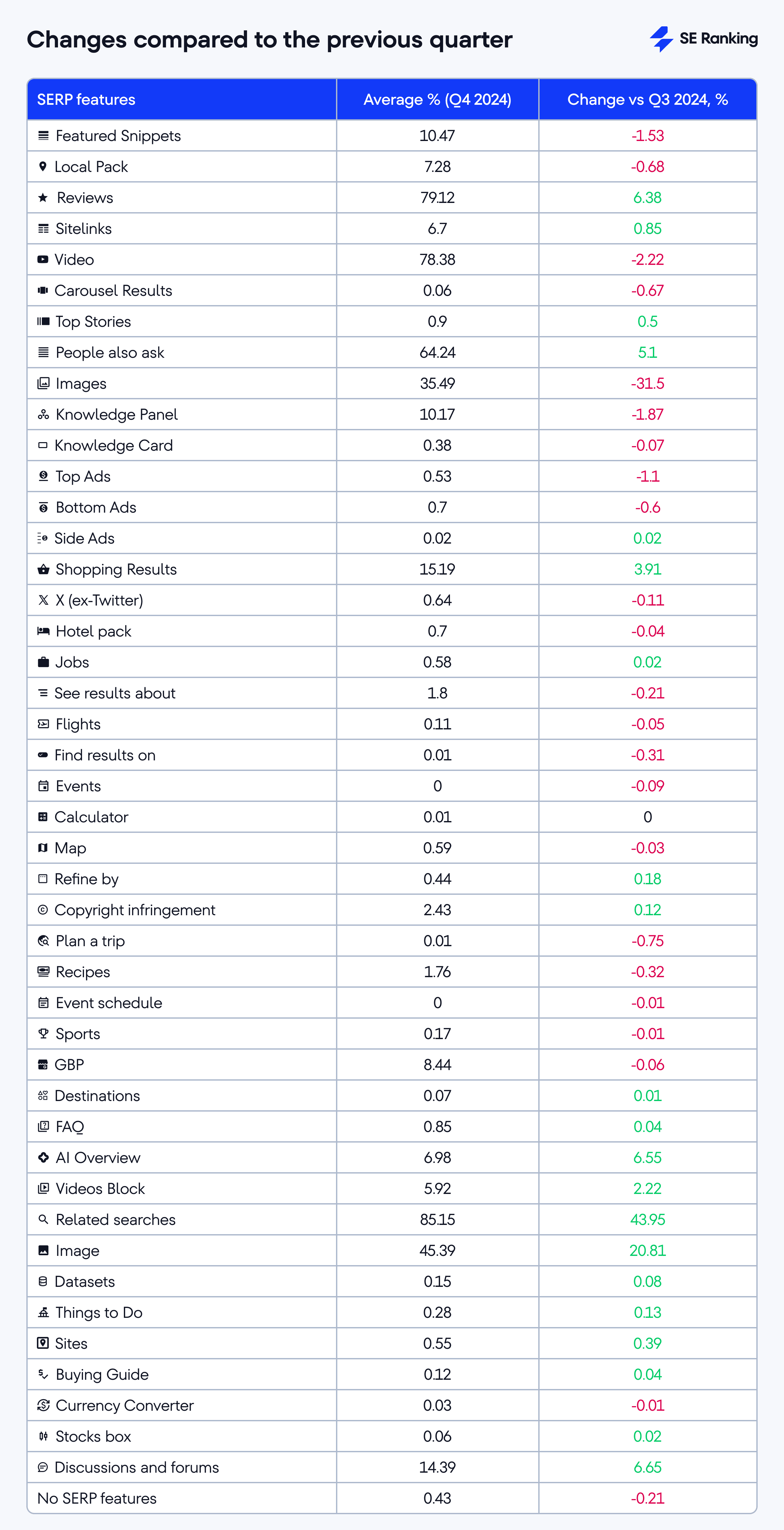
We’ve also handpicked the top SERP features for Q4 2024 based on their presence:
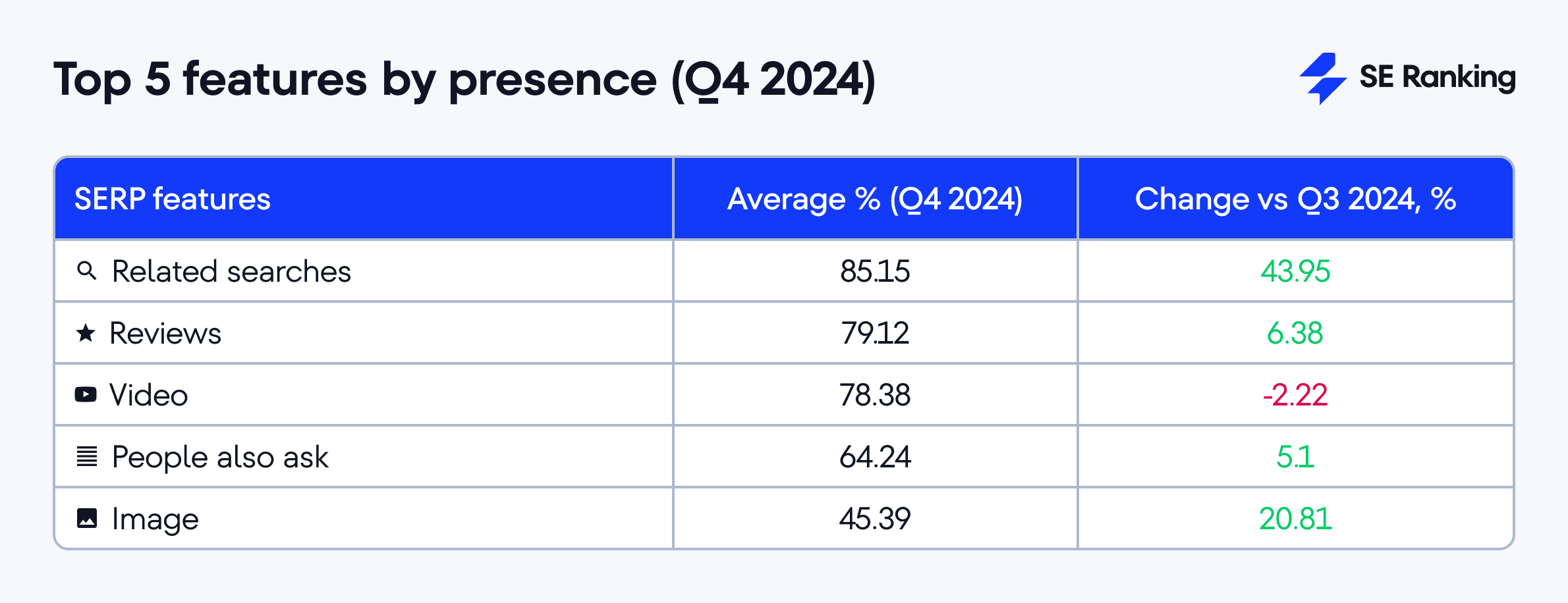
It’s clear you should optimize for the SERP features that your main keywords trigger, as only 0.43% of Google’s first-page results are without them.
The most important SERP features
Let’s cover some of the most common SERP features to affect your website’s visibility and traffic.
The black icons listed below illustrate how each feature is displayed in SE Ranking’s interface. Later in this guide, we have a separate section that further explains how to track your website’s Google SERP features. You’ll also learn new ways to enhance your website’s performance.
Featured Snippets
Overview
The search results for popular questions may include boxes with answers—Google Featured snippets. This box displays a fragment of the page’s content that Google considers to be a concise answer to the posed question. Together with the answer, the Featured Snippet contains a link to the cited page with its headline and URL. Information in this box can be shown as a definition box, an ordered (or unordered) list, or a table.
Pages present in Featured Snippets usually have higher CTRs than other pages on the same SERP, so getting Google to put your page in this box is key.
Example
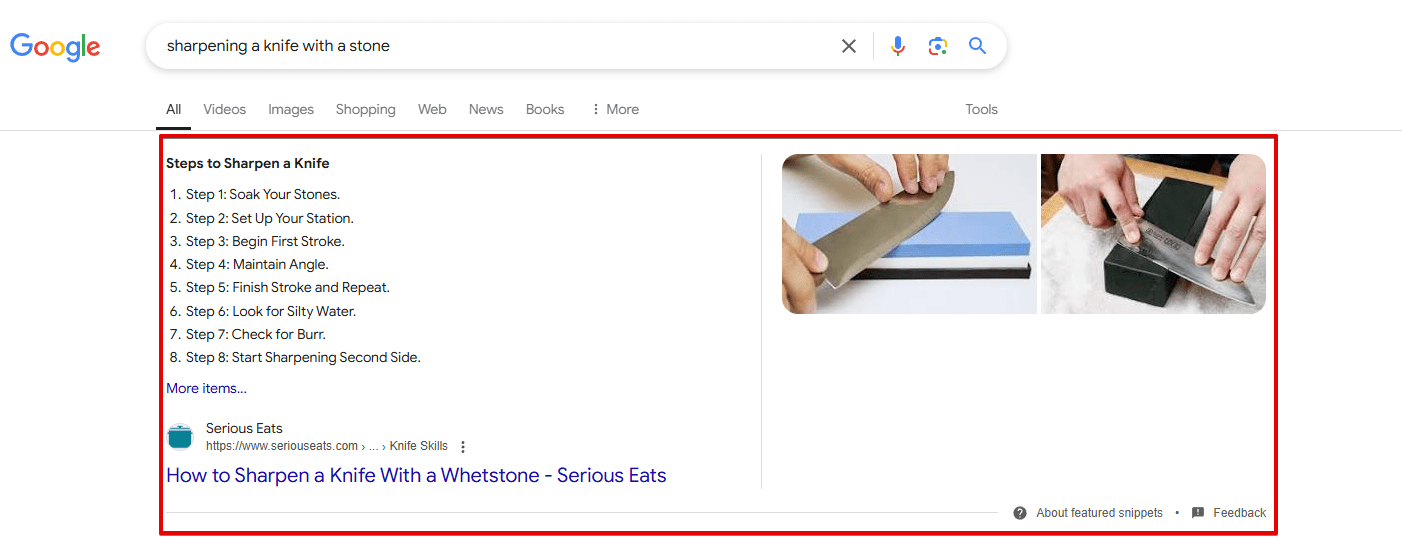
How to get
Google insists that there is no way to mark content prepared for the Featured Snippet. Nevertheless, you can indirectly affect Google’s choice:
1. Optimize your page for the query. Add a keyword (a question) to the H-tags and write a paragraph answering specifically the question (54-58 words). If it’s a what-is question, start the answer with a definition (“X is a …”). If it’s a how-to question, write step-by-step instructions (“to do X you need to follow the steps 1, 2, 3, n”). Depending on the query’s subject, the best format can also be a list or table.
2. You can also create and post a set of simple questions related to your product. The questions should have concise and direct answers. For instance:
- How do I become an Airbnb host?
- Does gel nail polish ruin your nails?
- Can you just paint over wallpaper?
- What size running shoes to buy?
- How to choose a wedding photographer?
- How does Google Ads work?
3. Add Sсhema.org markup. Schema is a piece of code that marks different content elements on your page. It allows search engines to understand the structure and the meaning of your content: “itemscope” points out the object described on the page; “itemtype” identifies the category of the object (a film, a book, a software, etc); “itemprop” indicates the features of the object, and so on.
Knowledge Panels
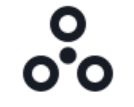
Overview
Knowledge panels are information boxes that appear on the right side of the Google SERP. They display key facts from Google’s Knowledge Graph (a large database about entities) about a person, place, company, or topic. In other words, when a user conducts a search, Google determines if they’re looking for information about a specific entity and then displays relevant details directly in the Knowledge Panel SERP feature.
These panels give searchers a broad overview of the entity by including images, basic facts, social media links, related searches, and other relevant details. Business knowledge panels will generally show working hours, address, phone number, and customer reviews.
Example
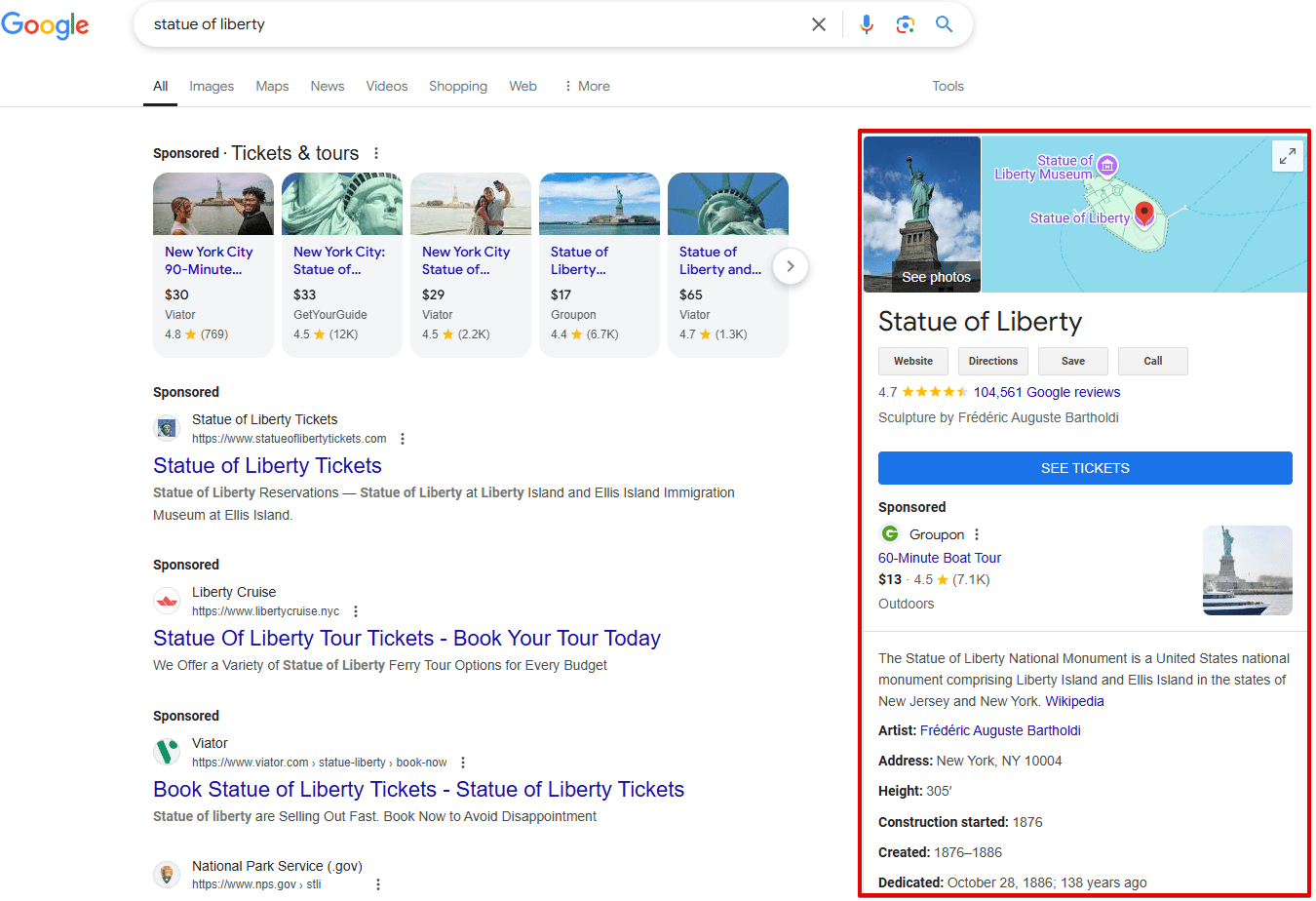
How to get
Getting a knowledge panel isn’t something you can control directly, but here are some indirect approaches worth trying:
- Creating/claiming a Google Business Profile
- Having clear, consistent info across the web about your brand/organization
- Building a strong presence on sites trusted by Google (like Wikipedia, social media, official websites, local listings)
- Using organization schema markup on your website, if you are a company
People Also Ask Box
Overview
People Also Ask is a section with a list of questions related to an original query. An answer to a question appears when clicking a grey arrow and contains a short text extract from a page, the title of this page, and the link to it.
Google is currently testing different names for this PAA feature. It was most recently called “Other people search”. Earlier variations included “More to ask”, “Others want to know”, “People are also asking”, “Often searched together”, etc.
Example
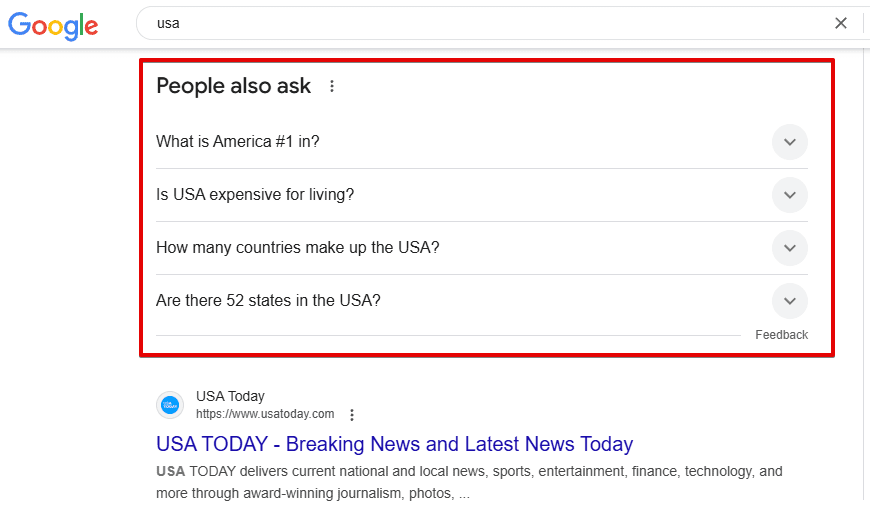
How to get
As usual, Google doesn’t explain how to get your site to appear in this feature. One thing to note, however, is that if your page appears in the Featured Snippet, it can also appear in the “People Also Ask” section. As with Featured Snippets, finding relevant question-based keywords and answering them can help.
Local Pack (3-Pack)
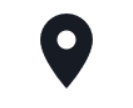
Overview
When we use location markers in queries (“near me”, Chicago, Brooklyn and so on) or search for anything Google qualifies as a local intent query, the organic results are usually accompanied by a Local Pack. This is a map containing address pointers and a list of three companies with their NAP (names, address, phone) data, rating, and other information displayed.
If you have a local business, creating a Google Business Profile is key. This is because the Local Pack attracts targeted traffic. And even if your site doesn’t reach Google’s top 10 results, users can find it on the first SERP if it appears in a local pack.
Example
For example, here is a local pack for the query [lawyer in chicago]:
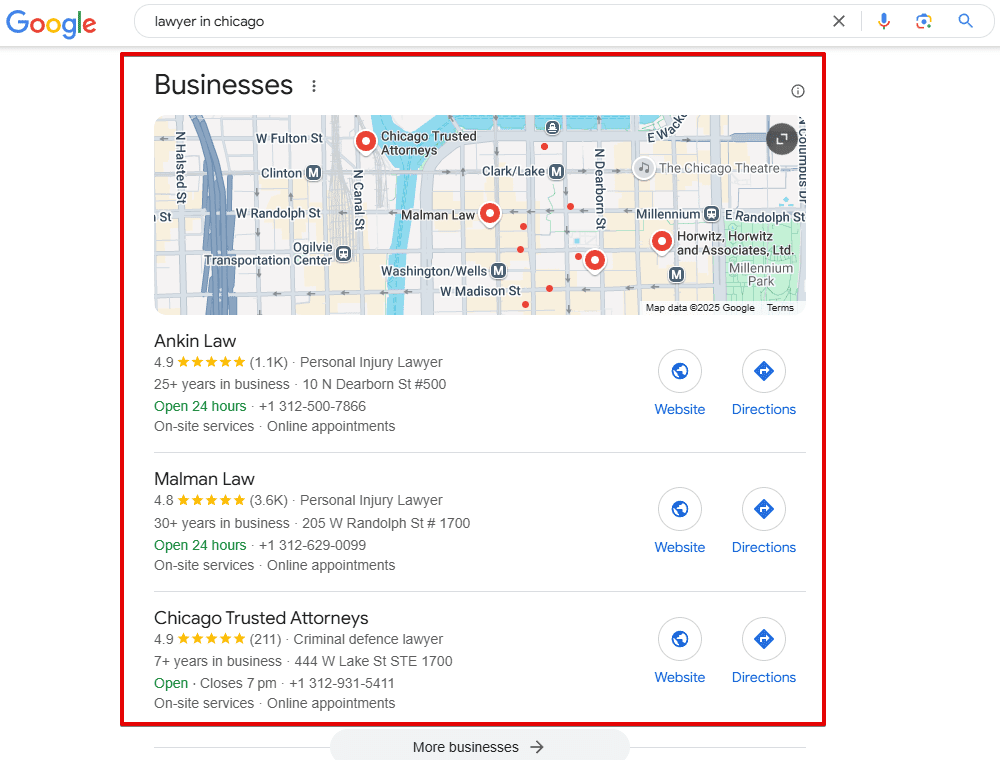
How to get
Here’s how to help users see your company in this block:
- Register your company in Google Business Profile and verify your listing.
- Choose a category for your business. Add the info: your company’s name, business hours, and phone number. Recheck to make sure everything is correct.
- Enter your business address. Make sure you’ve provided correct data.
- You can add a menu if your business is a bar or a restaurant, or if it’s a barbershop, spa, etc.
- Add a concise but comprehensive description of your product or services; this will help you rank for more keywords.
- Gather positive reviews.
Image Pack
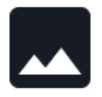
Overview
Images are also a separate Google search section. Its results can be displayed at the top of SERPs as a separate block for a variety of queries, including product, personal, medical ones, or any query that can be illustrated.
See the screenshot below of kittens appearing from Google’s image SERP feature:
Example
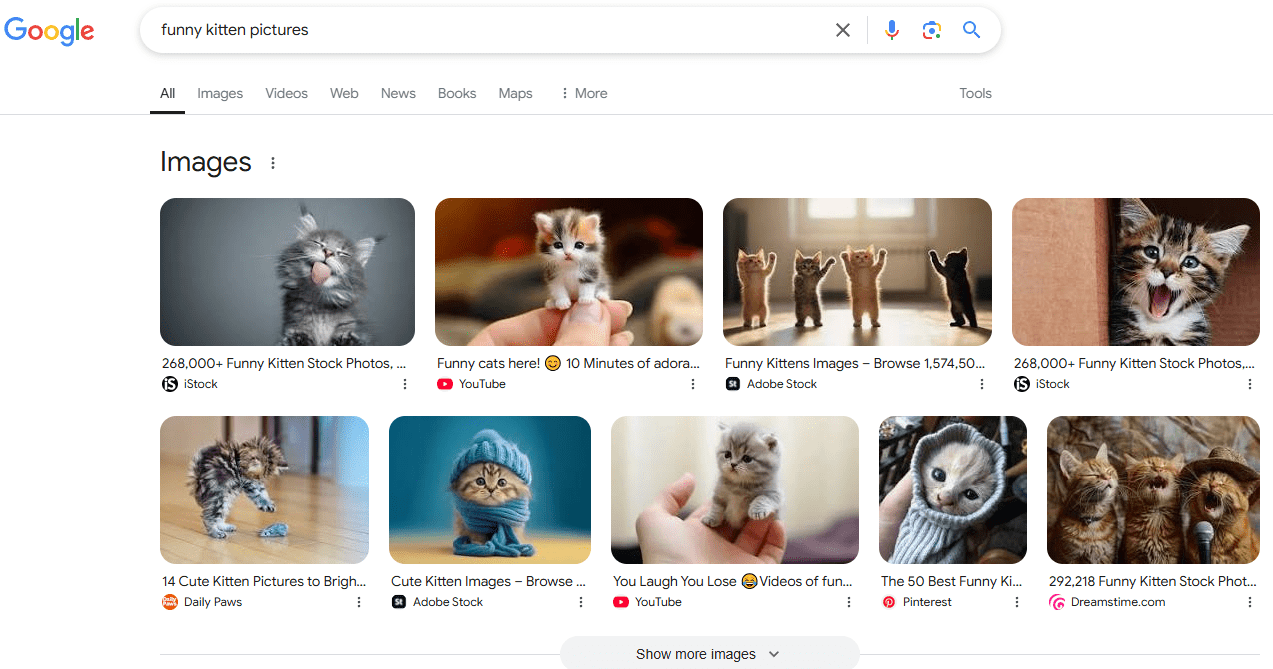
You can reach the Image results page by clicking on the block title. Once you choose a picture, you can see its title and source (the link to the site it is published on).
How to get
To get your site’s images to appear in this block, focus on image optimization: alt tags, a proper title, and optimal image size. You also need to create an SEO-friendly URL.
Sometimes Google adds an image to the Featured Snippet, and what’s notable is that the image can come from one site, while the snippet itself may be sourced from another. For example:
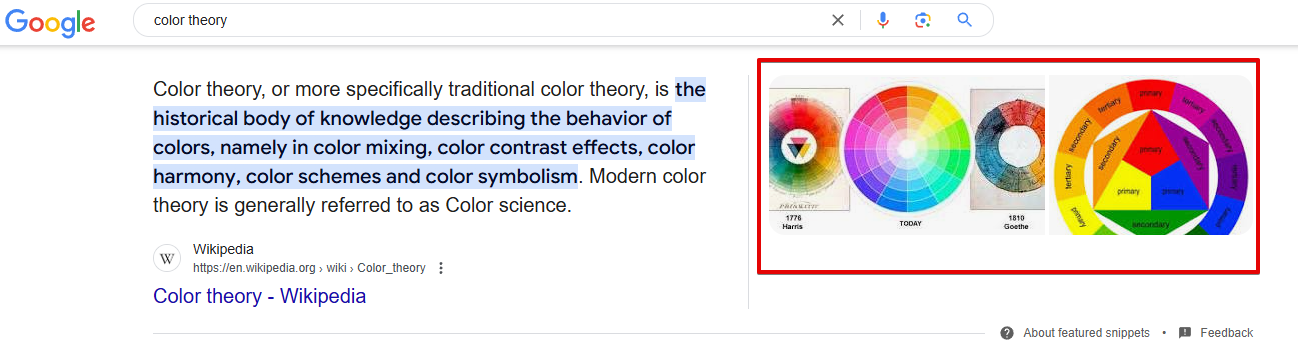
A picture appearing in a featured snippet generally leads in Image search results and is carefully optimized for the query. Following the same principle, a video can also show up in the featured snippet.
Video Pack

Overview
The Video feature adds a thumbnail video to search results snippets. These results are typically pulled from YouTube or other large video hosting sites.
They are accompanied by the video’s title, its duration, description, download date and,—good to remember—the name of the account who uploaded it. Some videos in the Google SERP are displayed with timecodes.
Example
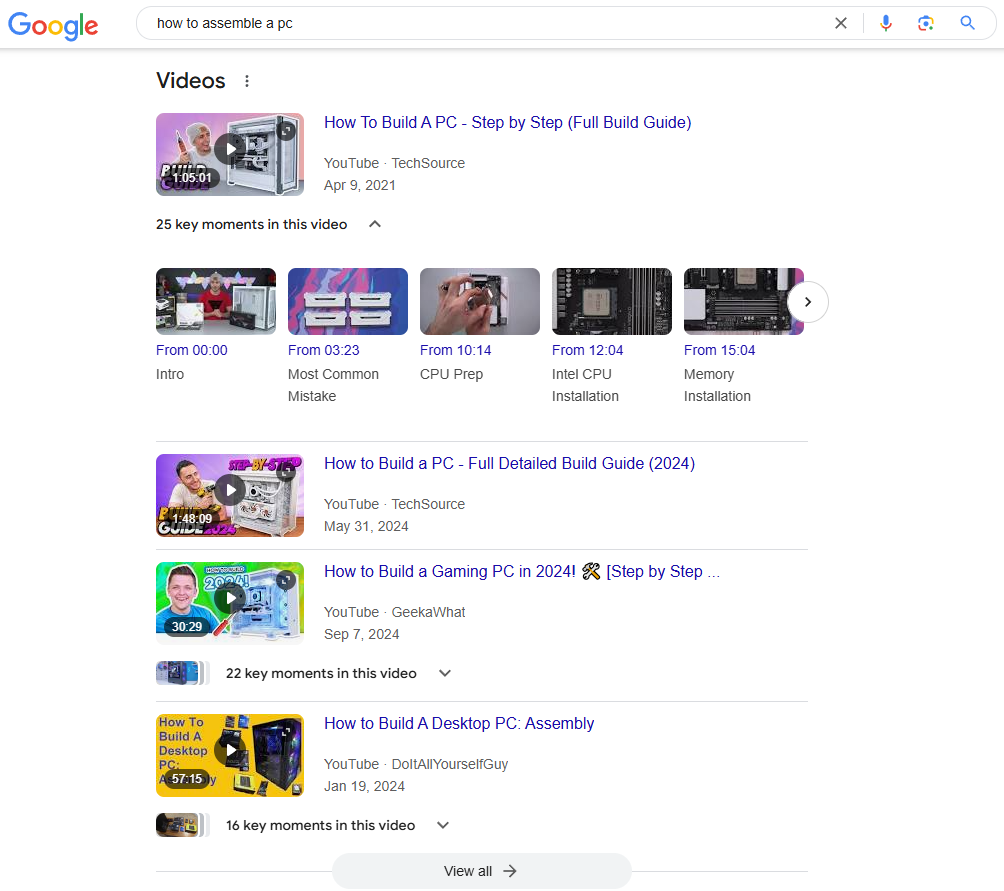
How to get
In order to be displayed as a SERP feature, the videos must be properly optimized for the target query (title, meta description, hashtags, acceptable shot in the preview, etc.). And do not forget to add a link to your site in the video description.
AI Overviews
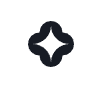
Overview
AI Overviews (AIO) are AI-generated answers to user queries that appear at the top of SERPs. They are presented on the left side in text format. On the right side of the block, the AIO provides a list of links to the sources used in the AI-generated answer. Users can jump to it for more details. Its purpose is to provide users with quick, complete answers directly on the search results page. This allows users to read the overview instead of scrolling through organic SERPs.
As our recap research shows, the most common niches to trigger AIOs are Relationships (54.84%), Business (38.84%), Food and Beverage (37.14%), Technology (33.67%), and Self-Care (29.58%).
Example
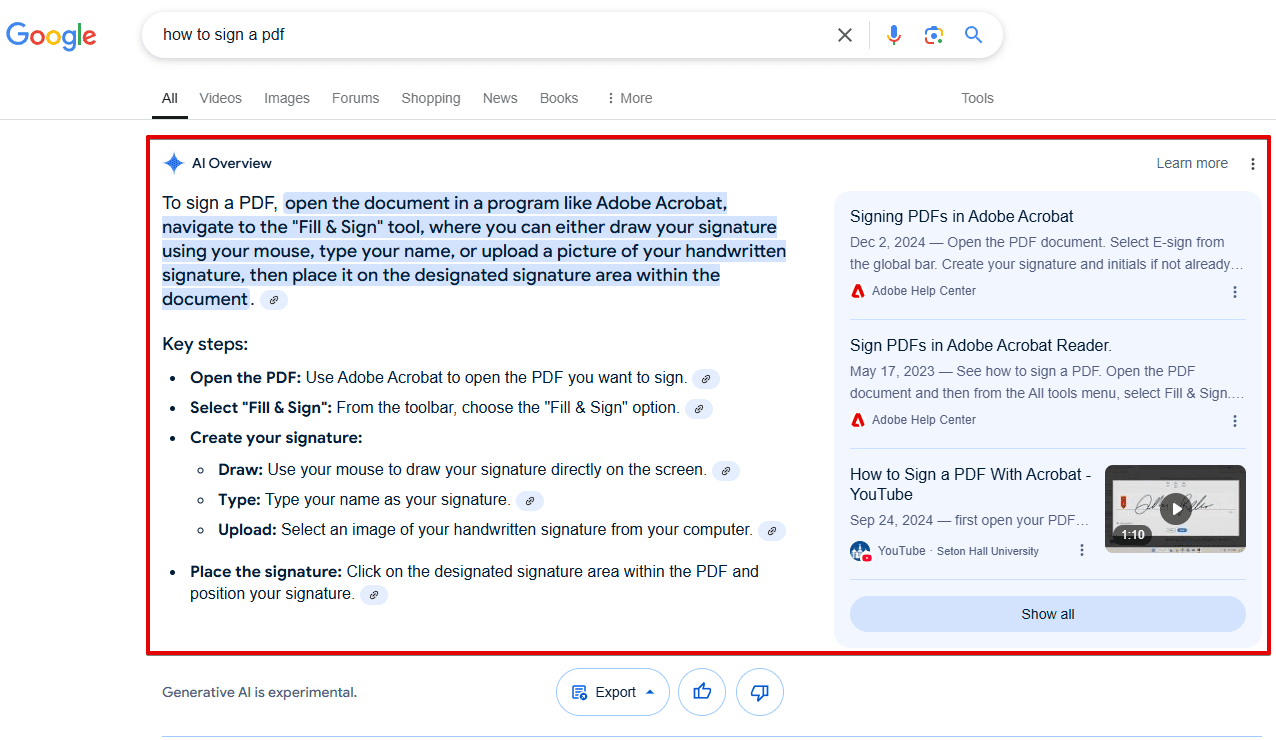
How to get
Since these snippets are AI-generated, there is no obvious way to get your site to appear in them. But you can boost your chances of being quoted as a source by:
- Ranking in the top 10 organic search results, as most AIO-featured pages do
- Writing comprehensive content that covers topics from multiple angles and includes supporting data
- Structuring content clearly with proper headings, short paragraphs, and summary sections
- Updating content regularly to keep it fresh
- Demonstrating EEAT in your content
- Keeping your technical SEO strong by using proper schema markup and maintaining basics like image compression, caching, HTTPS security, and mobile-friendliness, all of which help Google understand your content better
More organic SERP features
Recipes
Overview
This rich snippet contains information about individual recipes, including cooking times, calories, ratings, and reviews.
Example
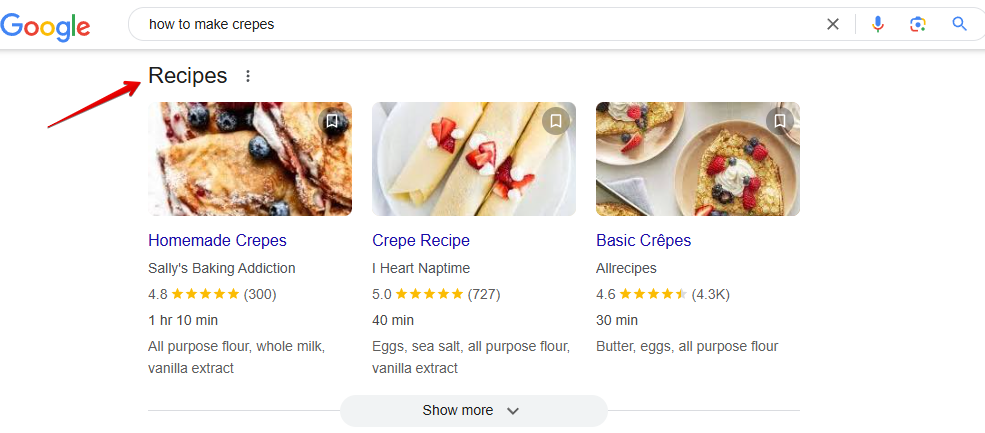
How to get
To tell Google about your recipe, add the Recipe structured data to your page. By providing information on ratings, ingredients, preparation and cooking time, nutrition, etc., you can get your page to appear in Google Search results and Google Images.
Discussions and forums
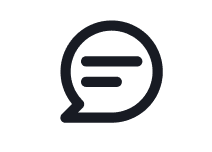
Overview
This Google SERP feature includes links to forums and different online discussions where users share their advice and experiences related to your search query. It includes links to Quora, Reddit, and similar websites.
Example
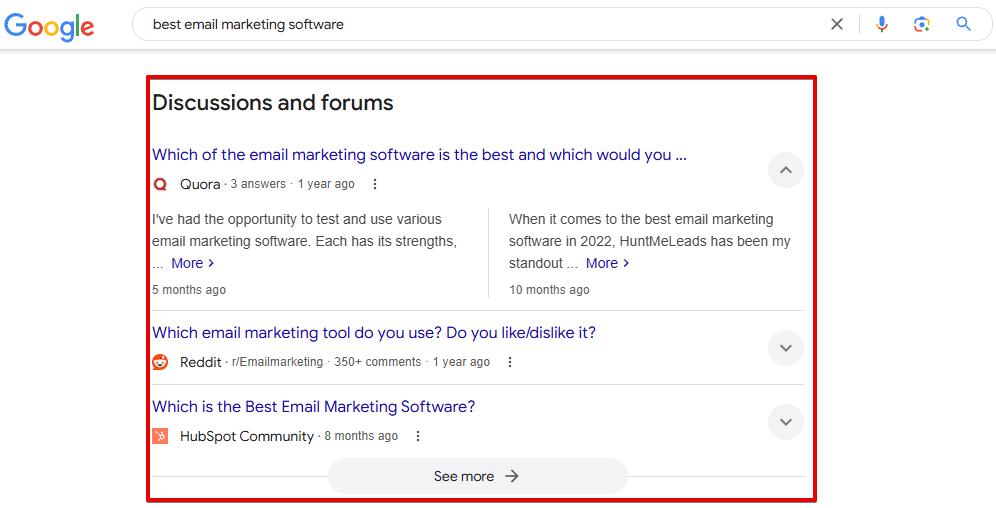
How to get
To boost your brand’s visibility through the Discussions and Forums SERP feature, try to get more brand mentions on different forums. Avoid creating overly promotional content—these posts may get deleted.
Adding opportunities for your readers to create discussions and share their experiences can also boost your brand visibility. Create forums on your website, and use the DiscussionForumPosting structured data to help Google identify these discussions better.
From sources across the web
Overview
This SERP feature combines snippets from several trusted websites into a single answer box. When people click on specific parts, they can see more details from that source. Each website that contributes gets their name shown and a link back to their page. It’s especially useful for complex topics where having multiple perspectives can give you a more complete picture. You’ll often see 3-4 different sources quoted, with the most relevant parts of their content highlighted.
Example
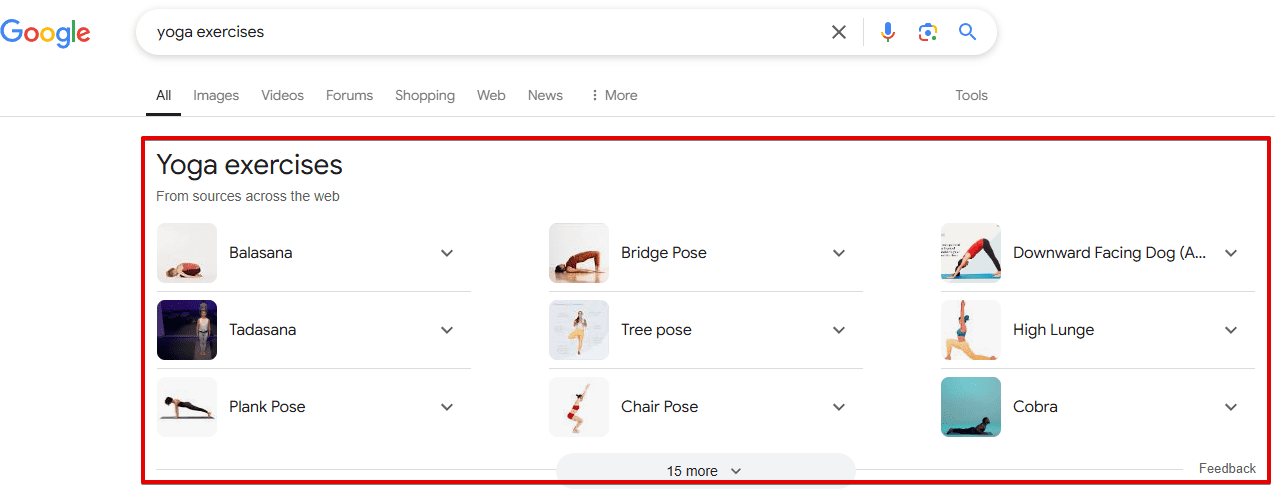
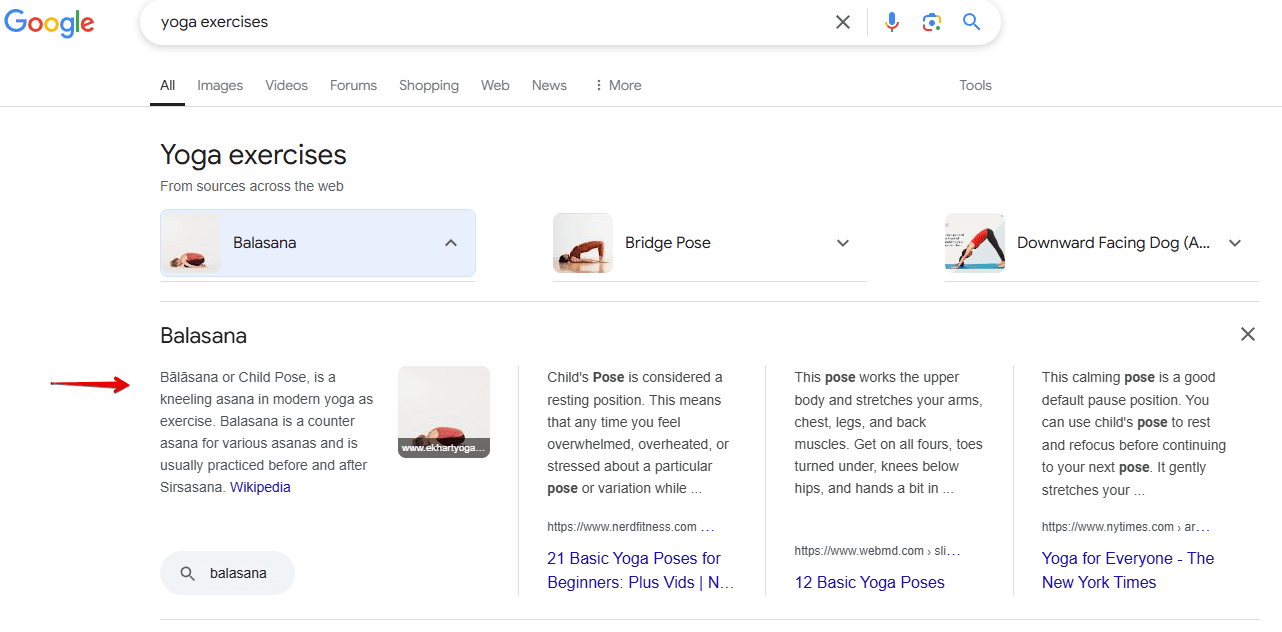
How to get
Google picks which sites to show here on its own. Your best shot at getting featured is to write high-quality, factual content that thoroughly answers questions and backs up claims with expert sources. Build authority in your topic area, use clear headings and structured formatting, include citations and references from credible experts, and get mentioned in authoritative related listicles in your niche.
Datasets
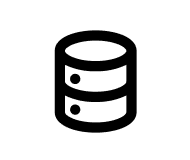
Overview
The Datasets SERP feature assists users in finding publicly available datasets for their projects or analysis. This section contains results from Google’s Dataset Search, which taps into a wide range of repositories available on the web.
Example
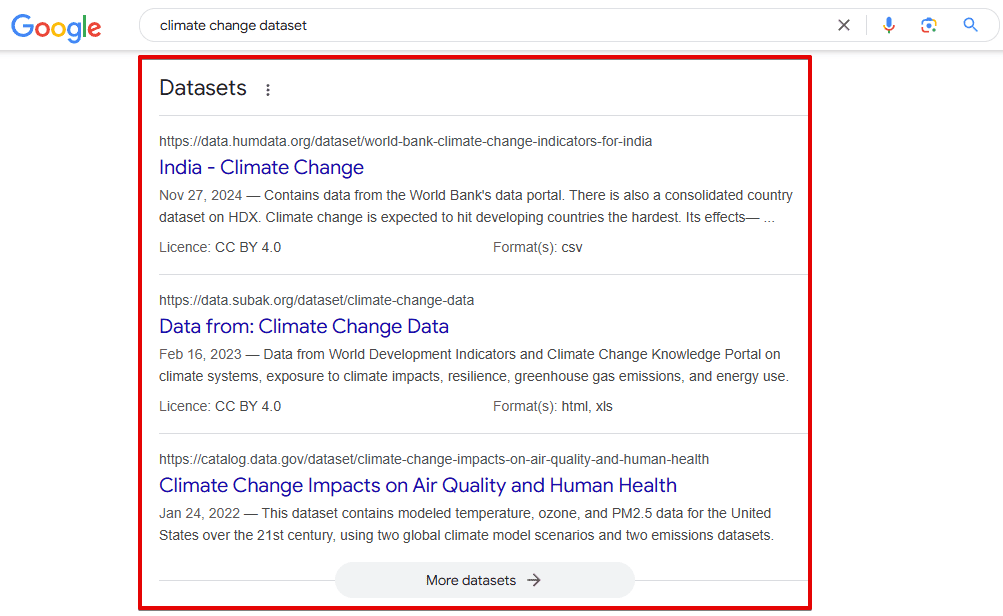
How to get
By using structured data, you can get your published data included in Google’s datasets search and featured in the SERP’s Datasets block. Just mark your pages with the Schema.org/Dataset and include detailed metadata in your dataset. Rich metadata improves the dataset’s discoverability and presentation in search results.
Events
Overview
This Google SERP feature shows the list of events (festivals, concerts, performances, etc.) that take place in a particular location. It is shown at the top of the SERP on mobile and on the right side on desktops. It also includes the place, date, and time.
Example
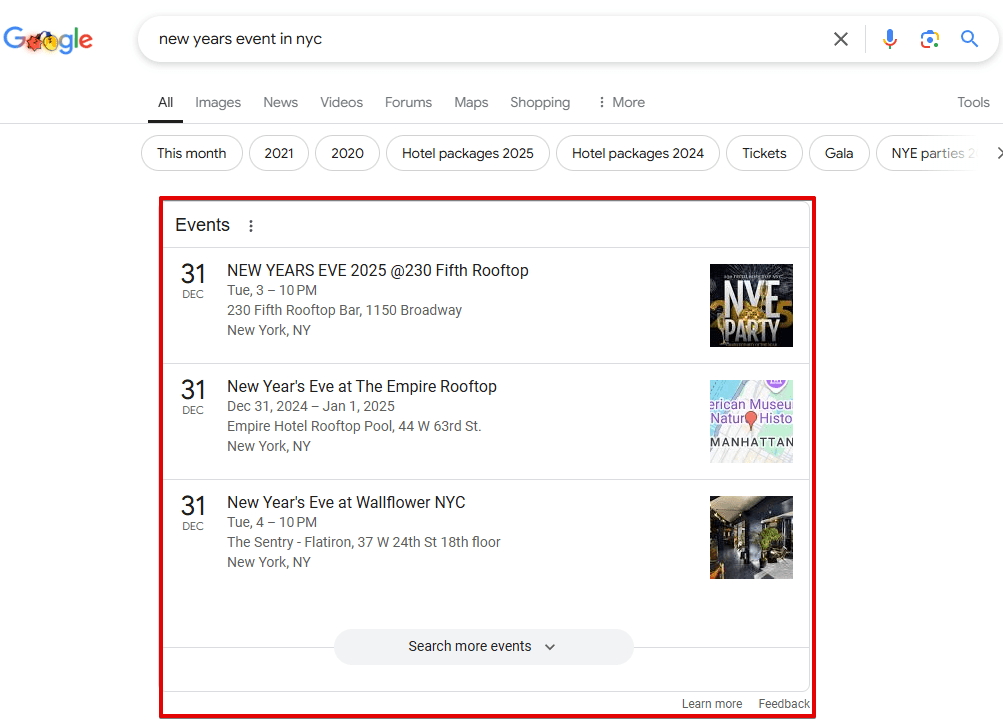
How to get
To get your events qualified to show up in search results, add the Event structured data. Usually, Google doesn’t require additional steps, and you can add new properties to help people find out the status of your event.
Event schedule
Overview
The element at the search results’ top displays event schedules (concerts, TV shows, etc.).
Example
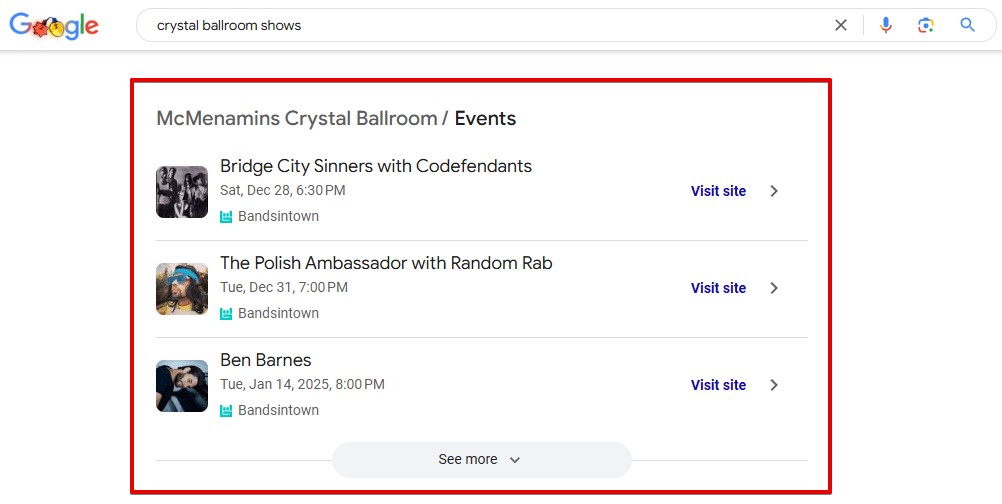
How to get
With the help of structured data, search engines can see and display relevant information on your events.
X (ex-Twitter)
Overview
A couple of years ago, Google and X (ex-Twitter) announced a partnership. Since then, the search engine began indexing tweets and showing them in search results. You can see the featured block with the most recent messages displayed for almost any type of query.
Example
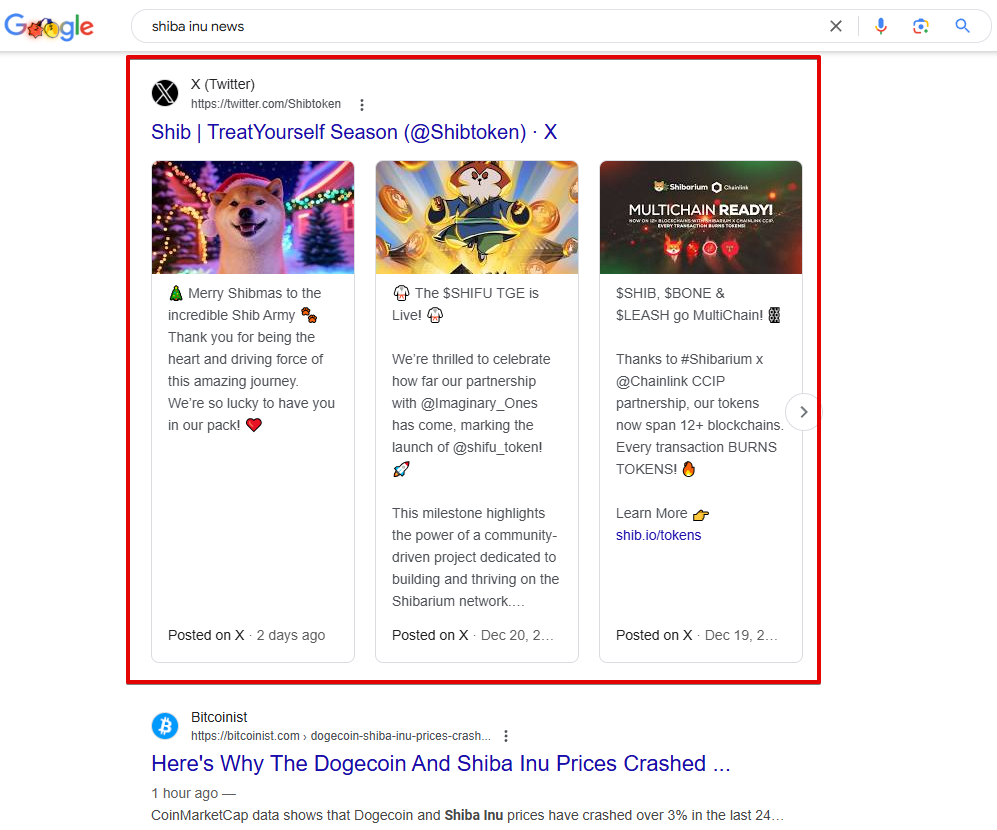
How to get
To have the same SERP feature displayed for your brand query, you need to level up your X (ex-Twitter) profile. For those who have not yet followed you, this block will show the relevance of your posts and invite users to follow you. Regular posting, follower growth, retweets are all good measures to take to get this SERP feature.
Sports
Overview
This element appears when searching for sporting events. It displays live scores and results, upcoming matches, and other important details. This feature can be displayed in several formats. If users search for a particular team, they may see a box containing upcoming games and even links to purchase tickets. Other results may include information on the latest games.
Example
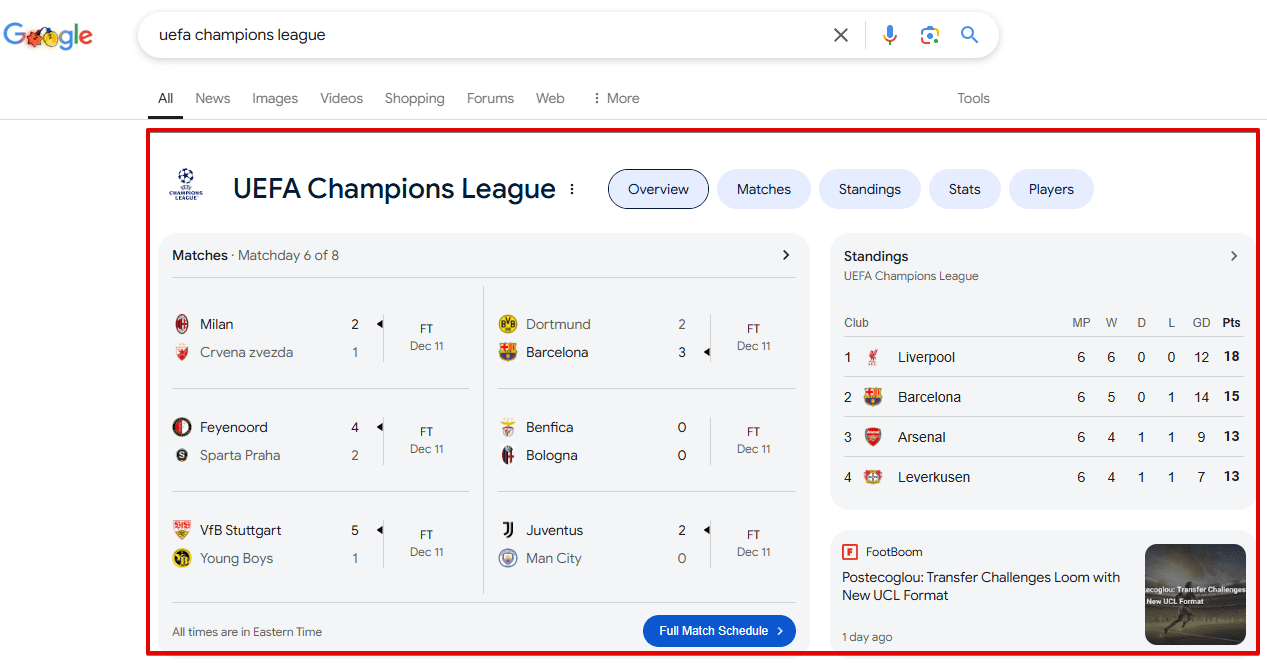
How to get
Google doesn’t provide any information on how to get this SERP element.
Jobs

Overview
The Jobs feature is displayed when the search query is related to a job search. It contains the position, website and company name, publication date, salary, and other related information.
Example
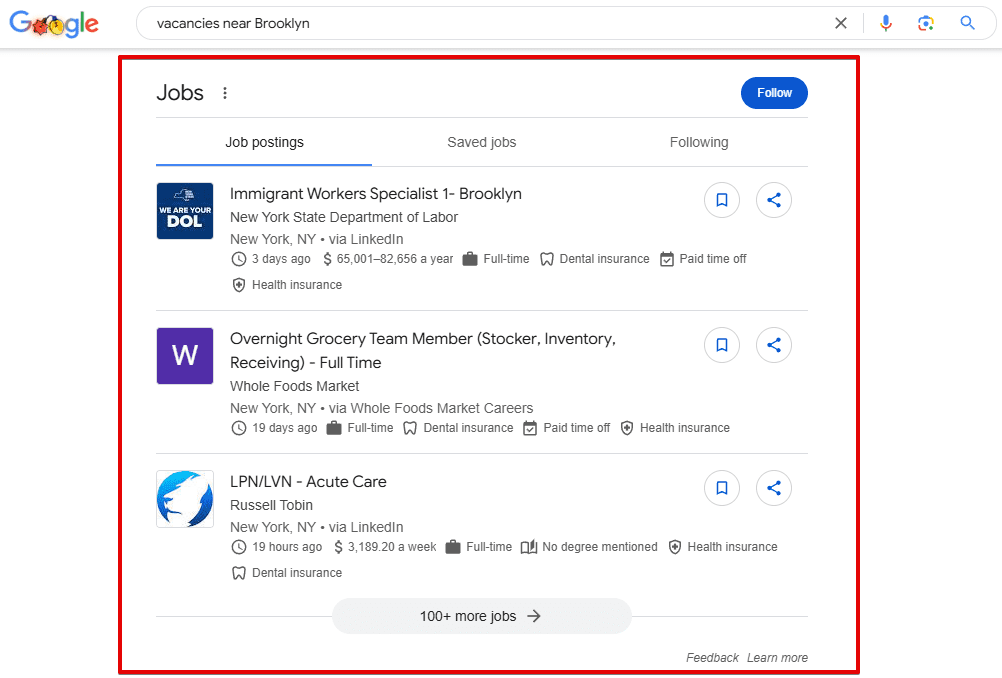
How to get
To help your site appear in this section, add the JobPosting markup to your page. This gives your website a higher chance of being discovered.
Popular products
Overview
Popular products or Top products is a SERP feature that comes up for queries related to product categories, such as “shampoo for hair loss” or “frying pan”. These elements are displayed in the middle of search results. When searching for a product online, users can filter the price or product category by clicking on the refinement elements on the left.
Example
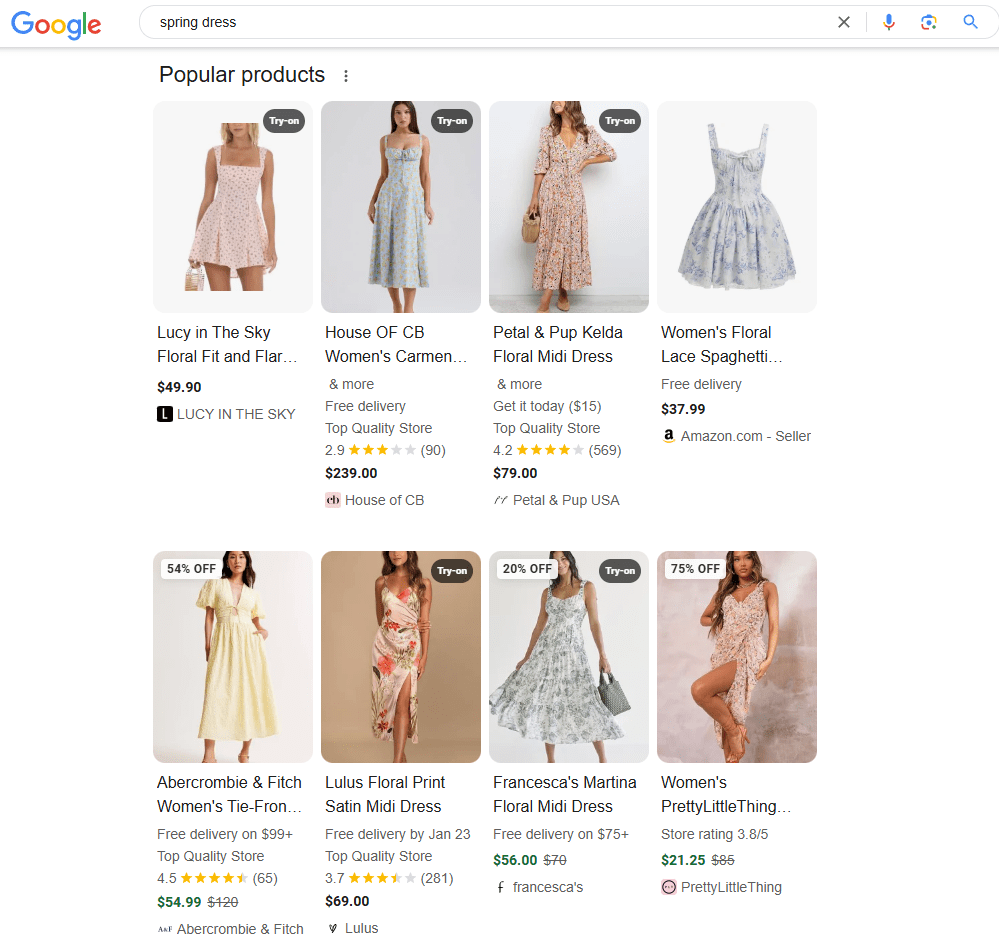
How to get
To enable this element, add Carousel structured data to the content type (Product, Movie, Recipe, etc.) and ensure your products are listed in Google Merchant Center.
Shopping Side Bar
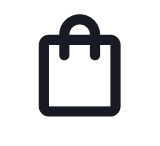
Overview
This SERP feature expands the Popular Products section by offering product filters in the left sidebar. When users input shopping-related search queries, they can select various product criteria (such as material, season, size, style, color, etc.) and find relevant products. You can also toggle this feature on and off if needed.
Example

How to get
To get your products to appear in search results with a sidebar that features filters, add schema markup to the product page. It should contain your product specifications. This enables search engines to display your product details on the SERP as users apply filters.
Top Stories

Overview
News is a separate search channel but its results can be displayed on the first SERP position. The Top Stories feature applies to the hot news-related queries such as “Elon Musk and Grimes” or “duplex AI”.
The selection algorithm of this feature is very demanding, and only news publishers can be shown here. E-commerce blogs with a news section won’t make it into the block, but an online media that publishes unique news content has a good chance.
Example
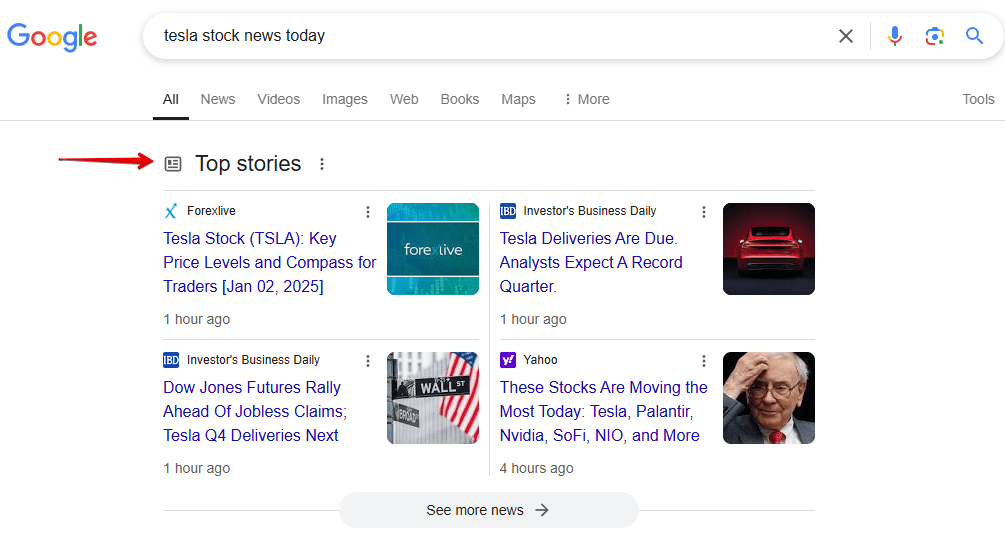
How to get
If you run a news media, you should definitely register it in Google News. Google has prepared guidelines both for content and technical preparations for the sites willing to be represented in the News. You can read more here.
Map

Overview
The Map appears at the top of the SERP for a specific geographic query. This element allows people to see Google Maps without leaving the SERP. You can switch between route options, modes of transportation, add or remove stops, etc. If you click on the map, you will be taken to Google Maps.
Find out how to run ads on Google Maps with this guide.
Example
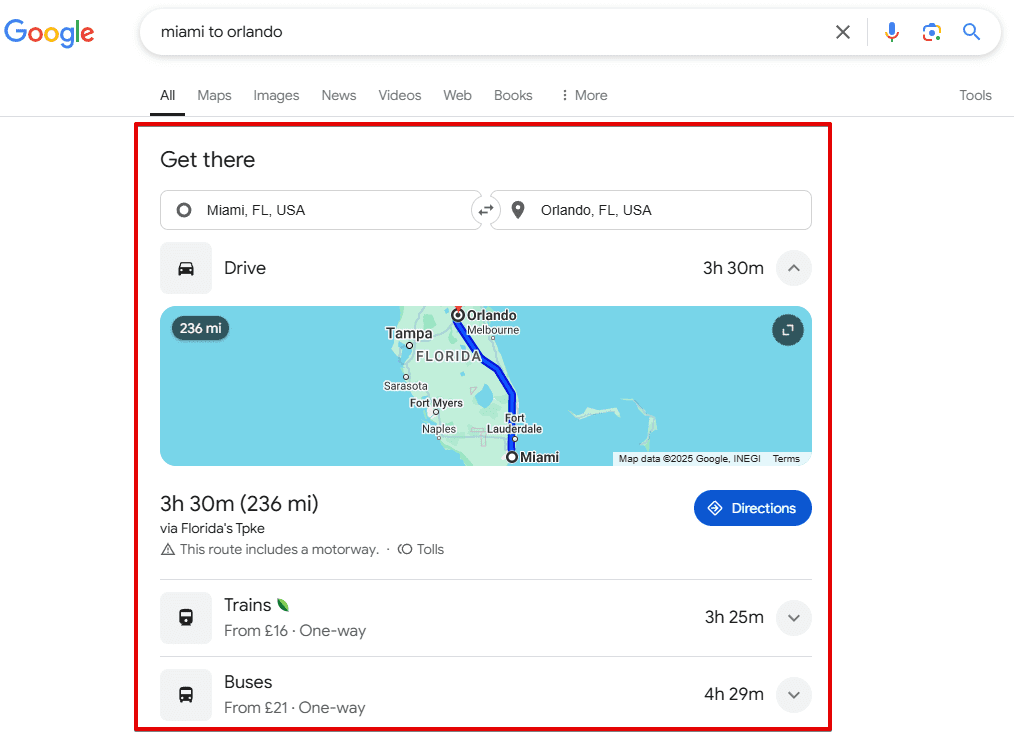
How to get
If you provide passenger transportation services, you can show up in this section by sharing static transit data (e.g. routes, stops, and schedules) with Google Transit.
Flights
Overview
The Flights element allows users to find flights, compare prices, and pick from options offered by different airlines. People can also use this feature to purchase airline tickets directly on the search results page. This information is collected from Google Flights.
Example
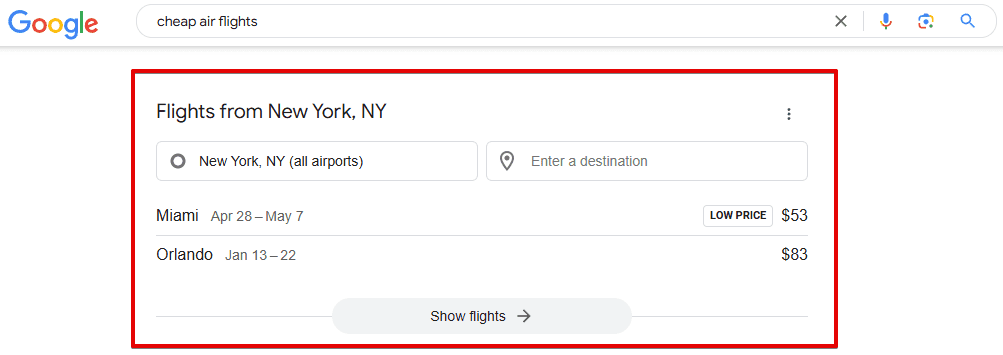
How to get
Google doesn’t provide any information on how to get this SERP element.
Hotel pack

Overview
This block contains photos, ratings, and prices of hotels and hostels in an area specified in the search query.
Example
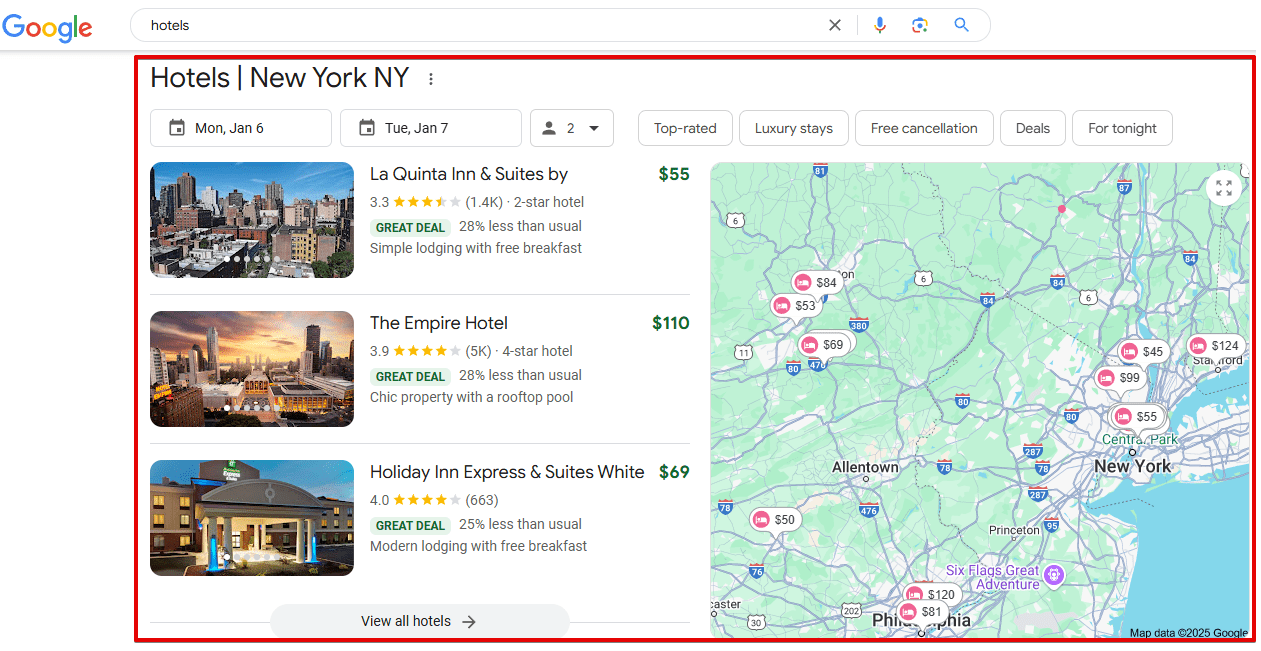
How to get
To get this result, become a Google partner and register your Google Business Profile. Google uses this tool to gather hotel prices and other data related to your accommodation. Use structured data to ensure the search engine can understand your content.
This SERP element looks like a combination of Local Pack and Google Flights. Here, you can find the dates and indicate how many people are staying. You will find the price tags along with links to the hotels on the left and the map on the right.
After clicking on the map, you will be redirected to the Google Hotel Search.
Plan a trip
Overview
This element is located in the middle of the search results and shows a list of travel guides to various destinations.
Example
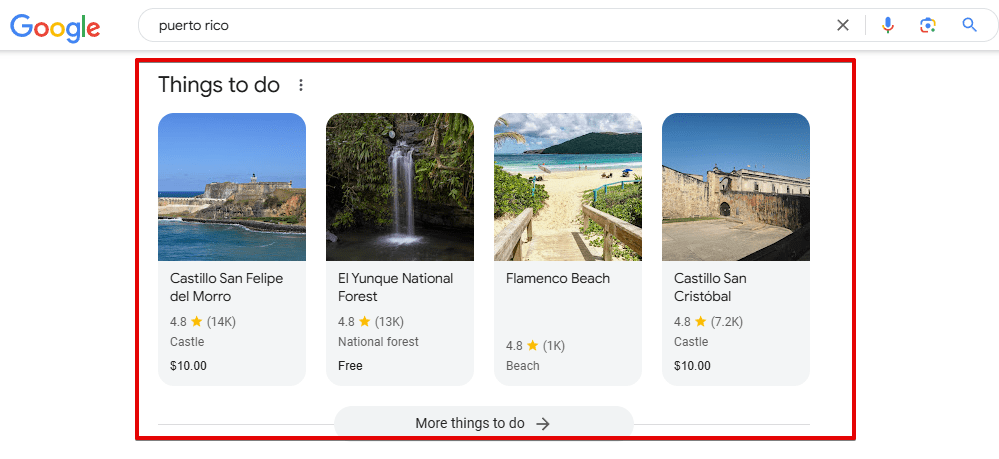
How to get
Google doesn’t provide any information on how to get this SERP element.
Google Business Profile
Overview
This is a local business snippet. Chances are that you have seen one of these before. It shows users the business’s name, photos, a map for clients to easily find the place, reviews, working hours, and phone number. All data is pulled from Google Business Profile.
Example
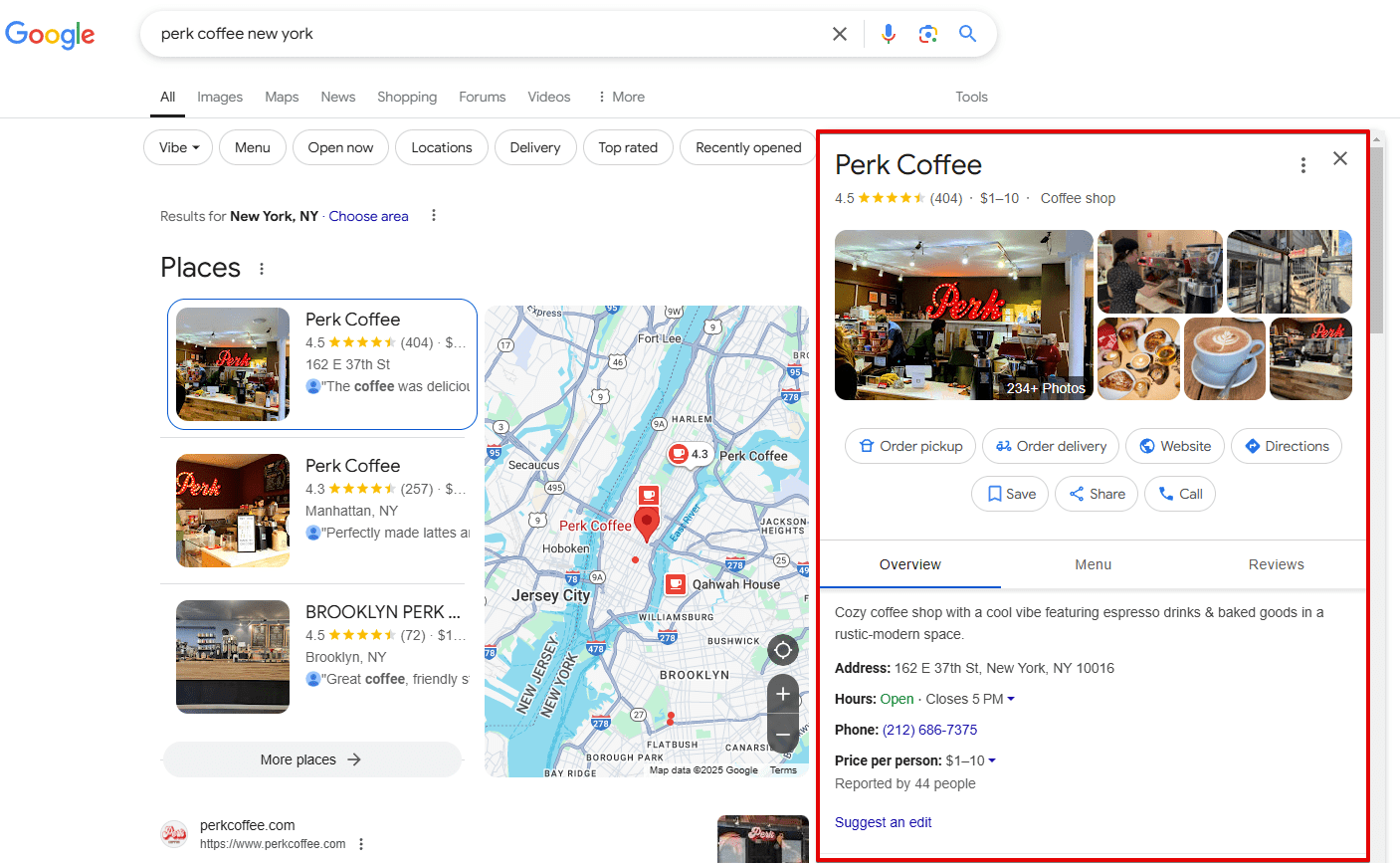
How to get
You’ll need to create and optimize your Google Business Profile if you want to get your company featured in this SERP feature. This one appears when users search your brand name. We’ve included a brief summary of it in this section, but for more detailed information, refer to Google’s guide.
Manage your Google Business Profile, receive comprehensive reports on existing GBP issues, and monitor rankings across multiple locations with SE Ranking’s Local Marketing tool.
Things to know
Overview
This feature appears in search results for queries related to various topics. Users can find important details, related concepts, and common questions without having to visit multiple pages. The primary purpose of this feature is to help users find exactly what they are looking for at the beginning of their search experience. It breaks down a topic into digestible subtopics and presents them as expandable sections, bullet points, or short summaries. It appears for broader informational queries where users might want to explore different topic aspects.
Example
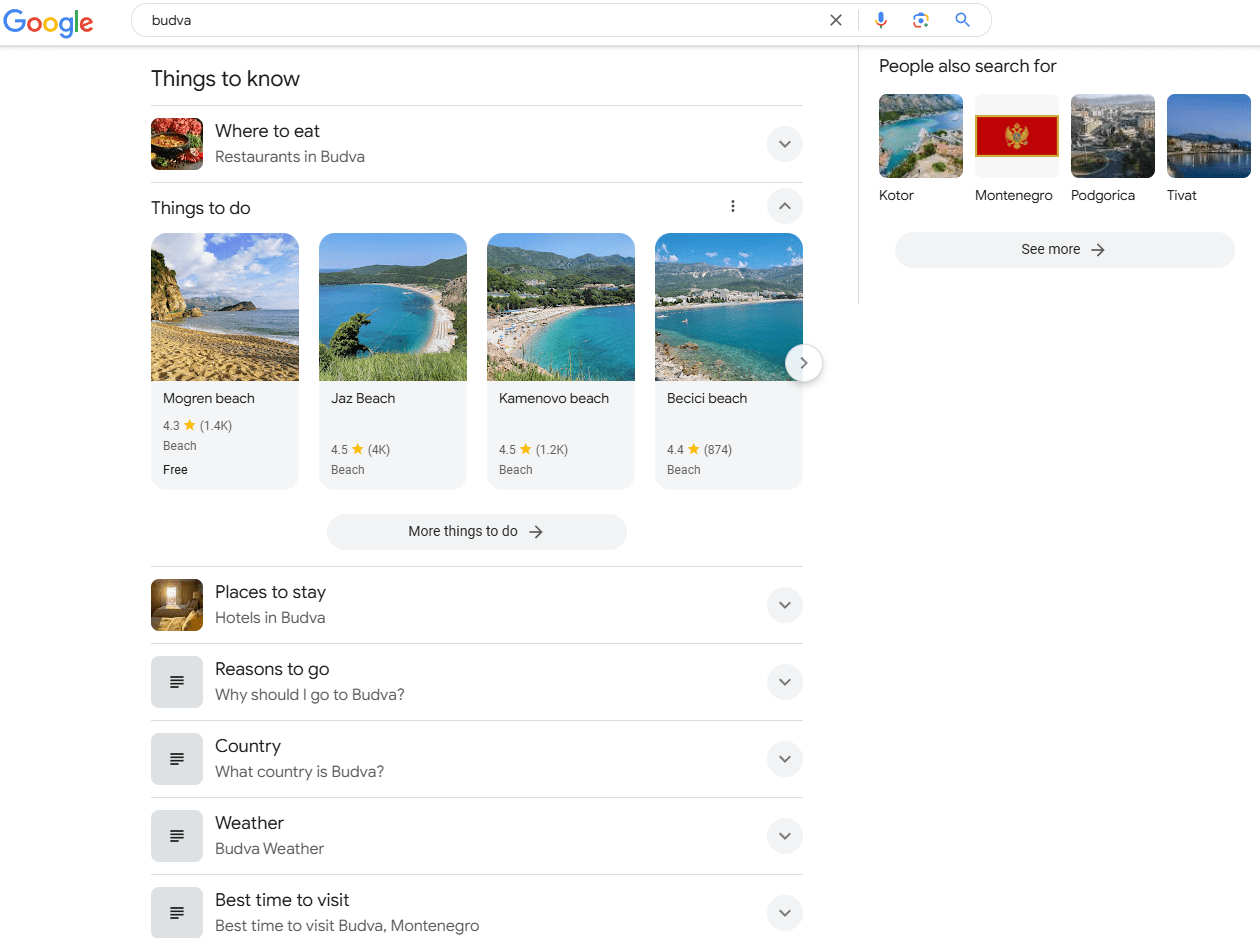
How to get
Here are some optimization best practices for this feature:
- Target broad informational queries that are likely to trigger quick responses to specific questions.
- Write clear, easy-to-digest content that matches search intent and breaks topics into distinct sections that address different things users are interested in.
- Use bullet points, lists, tables, and add concise headings for snippet-friendly content.
- Use factual, authoritative information and sources to establish credibility.
Carousel results

Overview
Carousel results, one of the most eye-catching Google SERP features, appear for general queries with several relevant answers, i.e. a group of results. For example:
- best horror movies
- children books
- best pop albums 2025
- best android games
When you click on a single card, you’ll see a new SERP containing results for that query. This means the Carousel can contain a link to the SERP with your site included.
Let’s say you write an article on the best Android games. It ranks 9th on the SERP and is featured in a Carousel. Since the Carousel is the first element users see on a page, they can click on it to go to the next SERP, where your website will rank higher. This would significantly increase the traffic your article could get from search.
Example
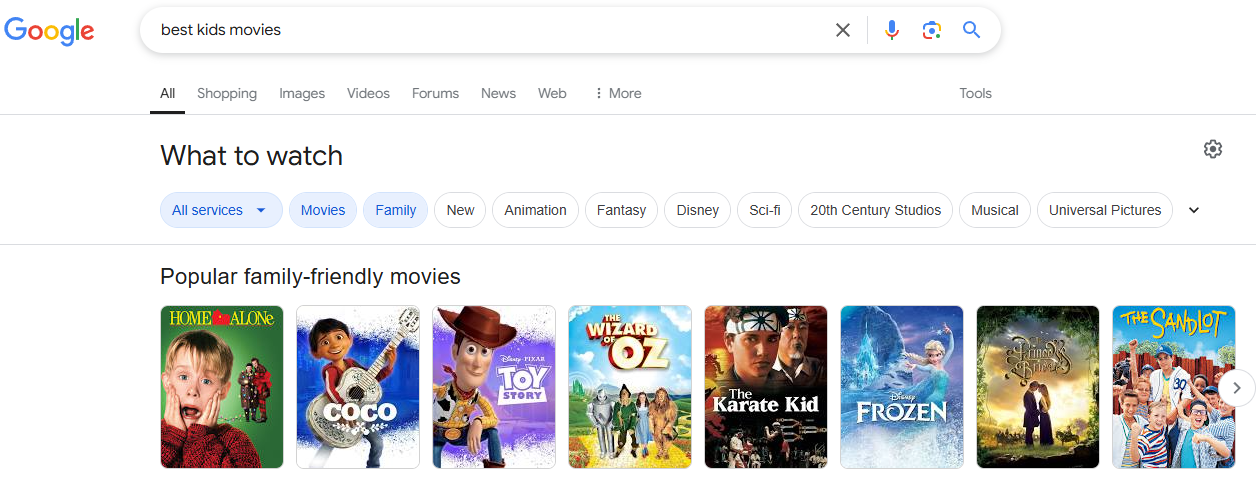
How to get
Here’s how to appear in carousel results:
- Rank among the top 10 results for a query.
- This query should be among the results displayed in the Carousel. For example, the keyword “retriever” belongs to a group of keywords united under the umbrella term “dog breeds”. Or “Annie Hall” belongs to a group of results for the query: “best films Woody Allen”. Or “Carrie”—to “best books Stephen King”… you get the idea.
See results about
Overview
This element appears in search results if Google is not sure what the user is looking for. It is usually located under the Knowledge Graph and includes some phrases that specify the search query.
Example
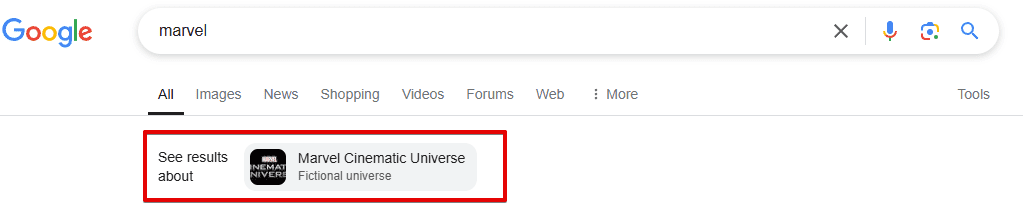
How to get
There are no known ways of getting this SERP feature.
Refine by
Overview
A mobile search result that shows options for clarifying questions for certain searches. It commonly appears on broad searches for brands or query types. There are several refinement options such as size, type, shape, use, style, etc. Selecting an option adds the keyword to your initial query. For example, if you are looking for new skis, a search for “skis” will have a lot of refinements. After selecting the type “racing skis”, “freeride skis” etc., you can search for a particular brand.
Example
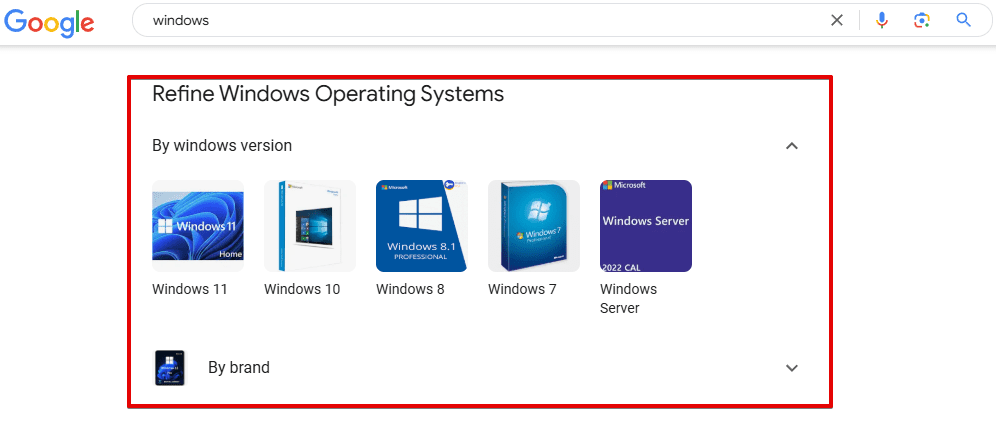
How to get
Focus on long-tail, product-specific searches during the research stage and optimize your content for them.
FAQ
Overview
The FAQ SERP feature lists common questions (and their answers) related to specific search queries. It is part of a website page snippet, with all answers pulled exclusively from the same website.
Example
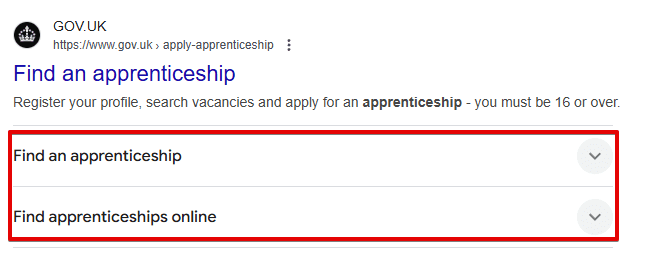
How to get
FAQs are limited to authoritative government and health websites. If your site qualifies, use the FAQPage structured data type. Add the question in each Question element, and add the full text of the accepted answer in each Answer element. Remember that each question should have only one answer. For pages where users can add alternative answers, use the QAPage markup instead. Alternatively, you can automate this process with a CMS plugin (e.g., use the Structured Content plugin in WordPress).
Paid SERP features
These special elements are separated from organic listings and are displayed at the top or the bottom of the search results. You can recognize paid SERPs by their AD tag.
Top Ads
Overview
Top Ads are Google Ads results displayed at the top of the first SERP, above organic search results. These ads typically appear for commercial queries, such as “buy X”.
The Top Ads feature can be combined with other SERP elements, including Sitelinks and Reviews.
Example
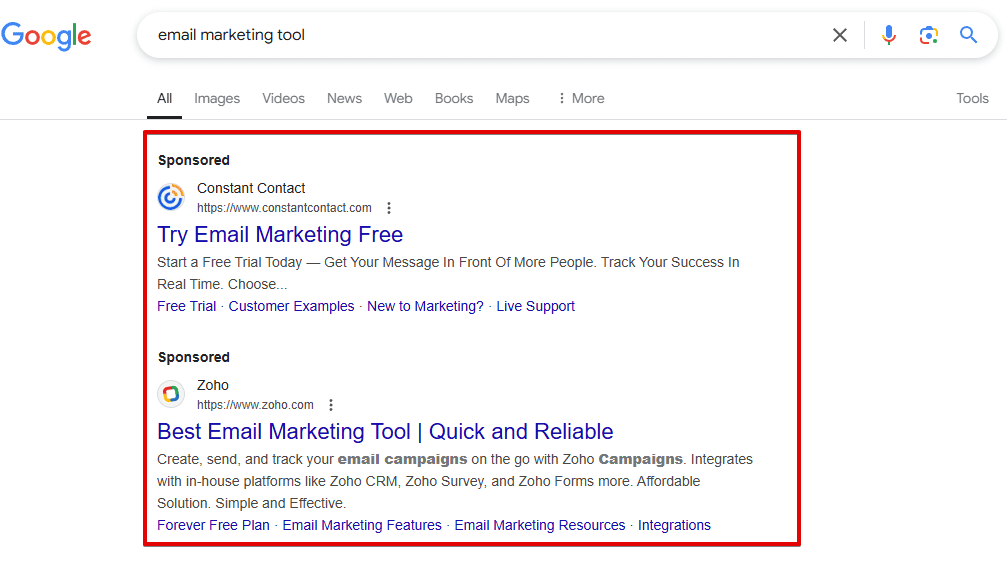
How to get
To test and get all the benefits of paid search, start working with Google Ads. Define the queries and pages you’ll use for your ad campaign, as their metrics combined with the quality and relevance of your pages determine the campaign’s success and budget.
If you aren’t sure where to start, you can use our Competitive Research tool -> Paid Traffic Research. It will allow you to see what keywords your competitors are using for their ads, their competition level and cost. This data helps you choose queries for your Google Ads campaigns.
Bottom Ads
Overview
The Bottom Ads is the same advertisement unit as the Top Ads, but located below the search results. The Top Ads are more effective—its clickability and visibility are higher than those in the Bottom Ads. However, both blocks are invariably shown on the first page of search results, which is already a great benefit.
Example
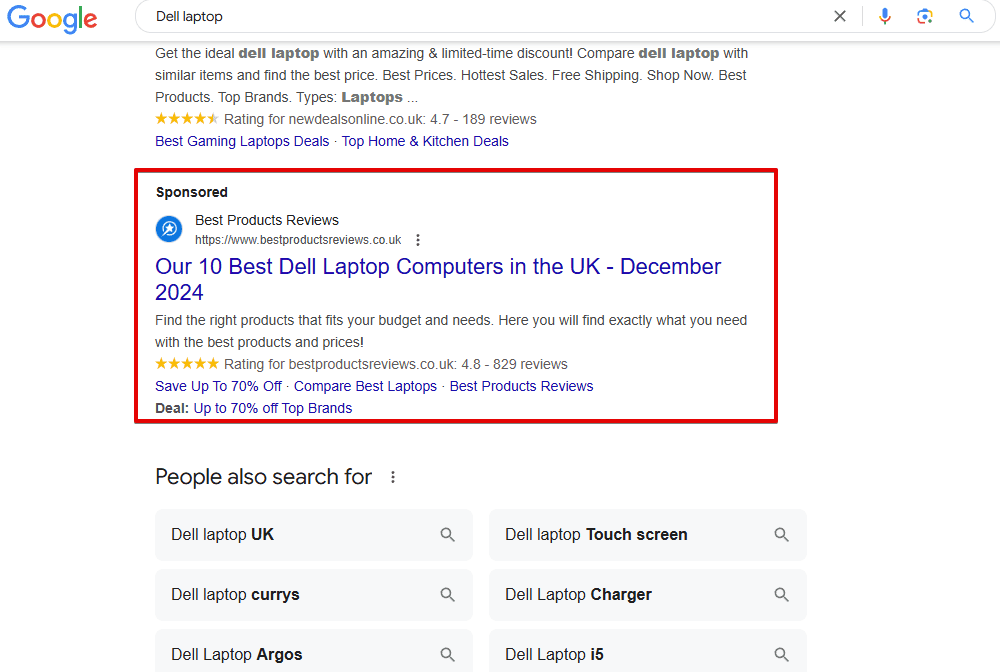
How to get
Typically, if there are both Top and Bottom Ads on the same SERP, the ads with a lower bid will be displayed at the bottom. But there are some queries for which the ads can be displayed only below the search results. Google explains this in that there is the threshold bid for the Top Ads. This means that if your bid is lower, the ad will appear only at the bottom. In addition, your ad’s position on the page is determined by the Ad Rank and its relevance to the search query.
Find out how to get your ads above Google search results in this detailed guide from Google.
Shopping Results

Overview
The Shopping Results is a special block that looks like a carousel of cards with products related to the search query. It allows users to see the searched items and compare prices directly on the first page of search results. It applies to commercial queries, regardless of whether users specified only the goods category or a specific model.
Each card contains basic information that is constantly updated by Google based on the data you provide in the Merchant Center: photo and name of the product, price, store where it is sold and the consumer rating.
Example
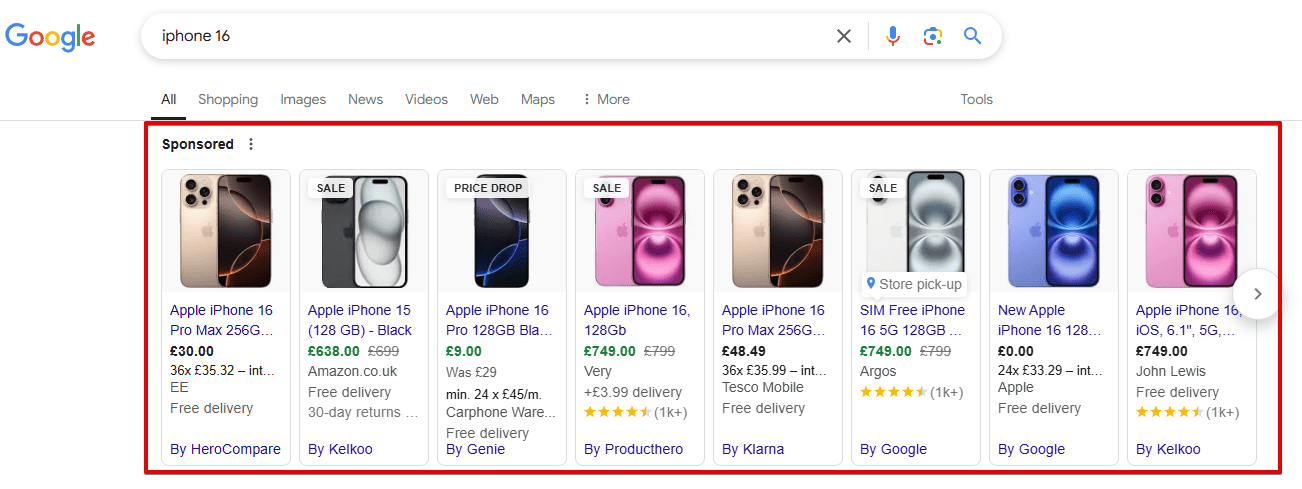
How to get
The Shopping Results block displays products according to the contextual advertising principle—you can buy a place there. But for this, you need to have accounts both in Google Ads and Merchant Center. If most people are familiar with the first one, the Merchant Center is likely new for many of them.
Here are the three steps for starting a campaign in the Merchant Center:
- Create an account and connect it with your Google Ads, confirming your administration rights to the website. Find detailed instructions on registration and requirements for launching the profile here.
- Prepare a feed—a list of products that you offer with key data.
- Add the feed and go through the moderation process.
Quick results in a convenient format
For certain query types, Google can provide instant results in specially formatted boxes, many of which are interactive.
Knowledge Card
Overview
The Knowledge Card is a separate block above the search results that offers helpful information about the query.
This SERP feature is somewhat similar to the Knowledge Panel but works a little bit differently. The Knowledge Card contains dynamic elements. For example, the card from the screenshot below displays data at each point of the chart. In fact, since these blocks already contain comprehensive information about the query, the user rarely goes further to discover organic results.
Example
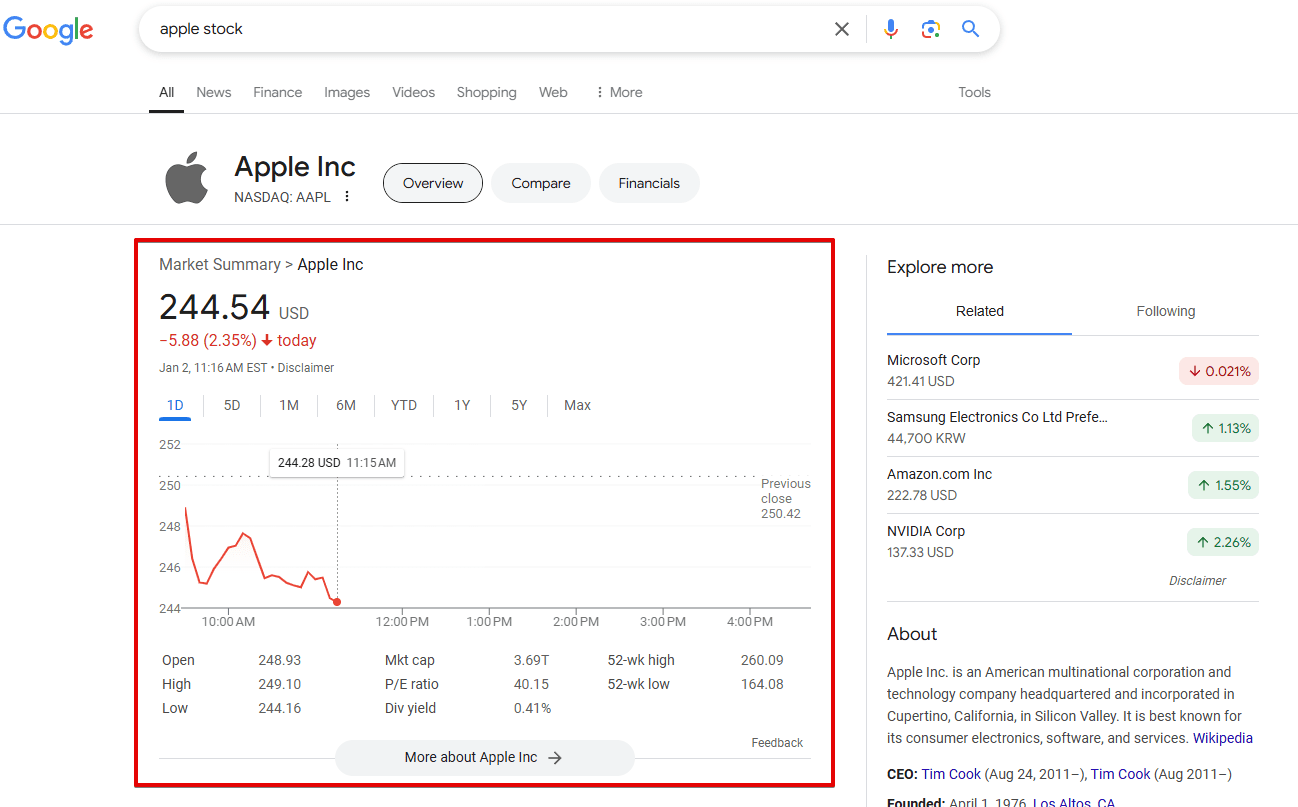
How to get
As Knowledge Cards are powered by Knowledge Graphs, you can follow the same rules as described in the previous paragraph.
Calculator

Overview
The Calculator appears at the top of the SERP and helps Google searchers type in math queries. The calculator box shows the solution and allows users to perform another calculation.
It also appears on both desktop and mobile, with10 blue links appearing under the main answer.
Example
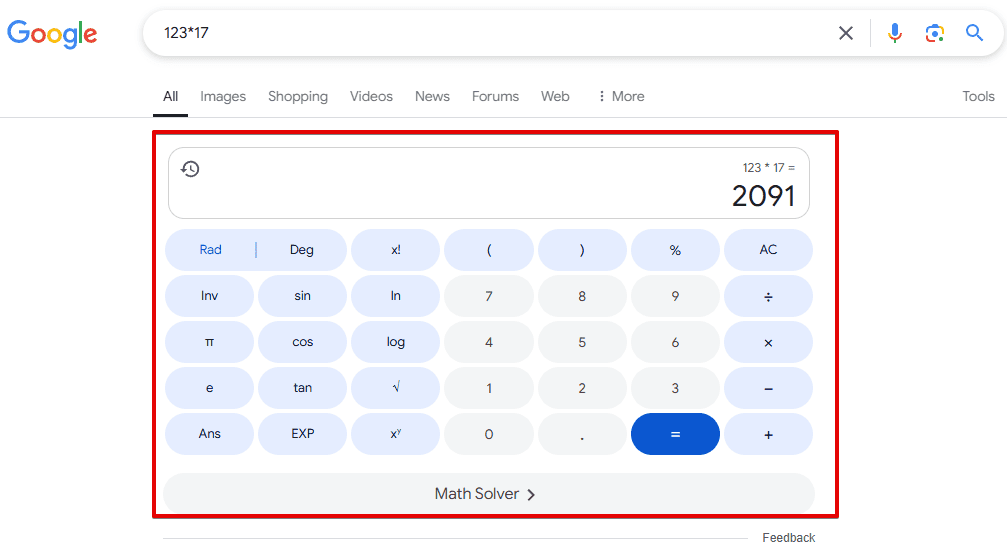
How to get
There are no known ways of optimizing content for this type of SERP feature.
Destinations
Overview
This SERP feature appears at the top of search results. It gives users a list of places in the category they are looking for. This is especially relevant for travel. For example, it will show a list of beaches or ski resorts located within the region you are searching for.
Example
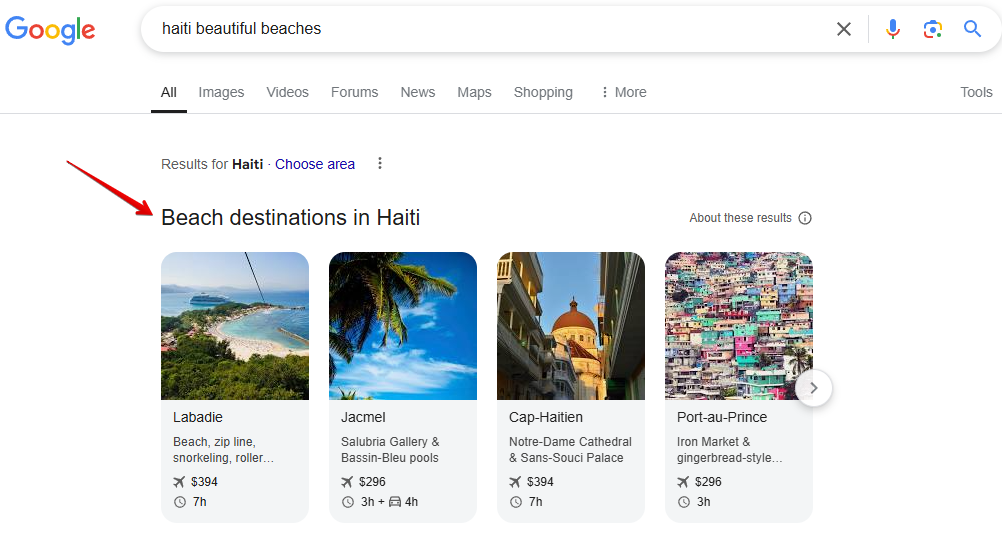
How to get
There are no known methods for optimizing content for this type of SERP feature.
Google, however, hints at one possible method. Destinations are ranked based on the following factors: its popularity (based on online mentions and the destination’s search volume), how much it costs, and how easy it is to get there from your location (including factors like travel time, number of stops, and airport changes during layovers).
Other types of SERP features
Other features (Currency exchange/translations/and more)
Overview
The Other features elements appear before the search results for specific queries related to weather, time, exchange rates, translation of words into any language, and definitions.
Example
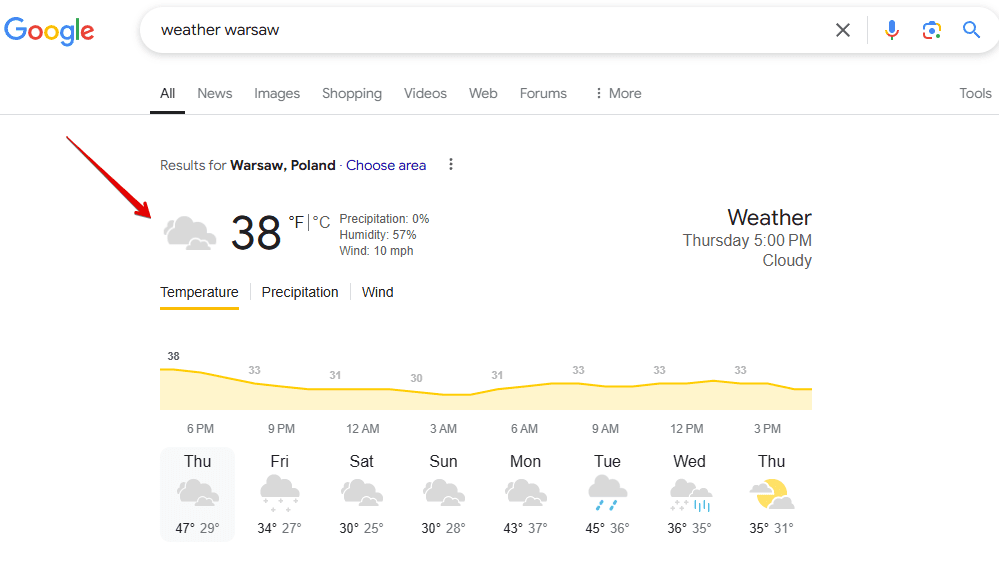
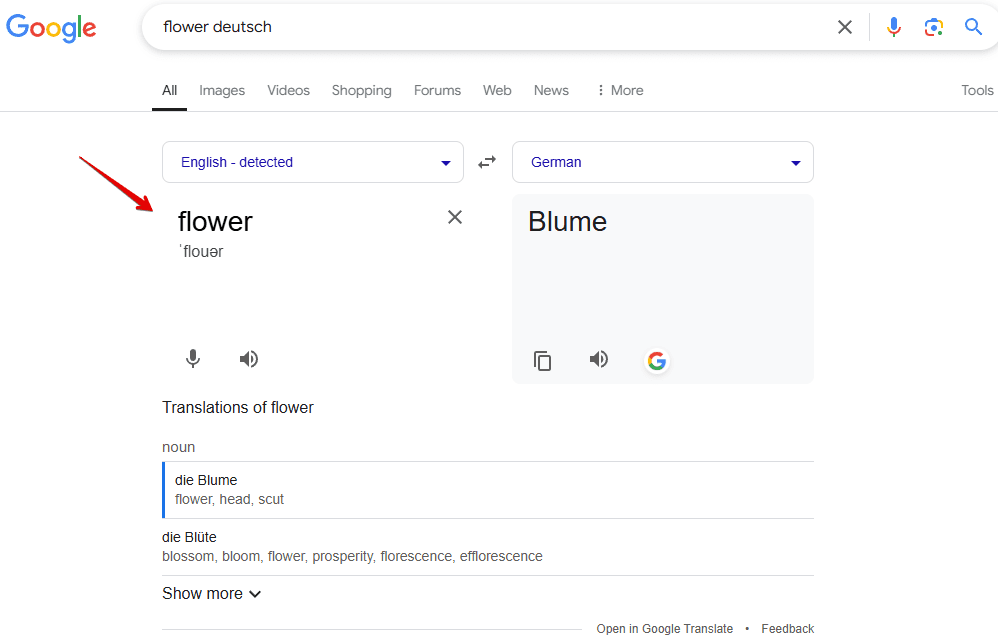
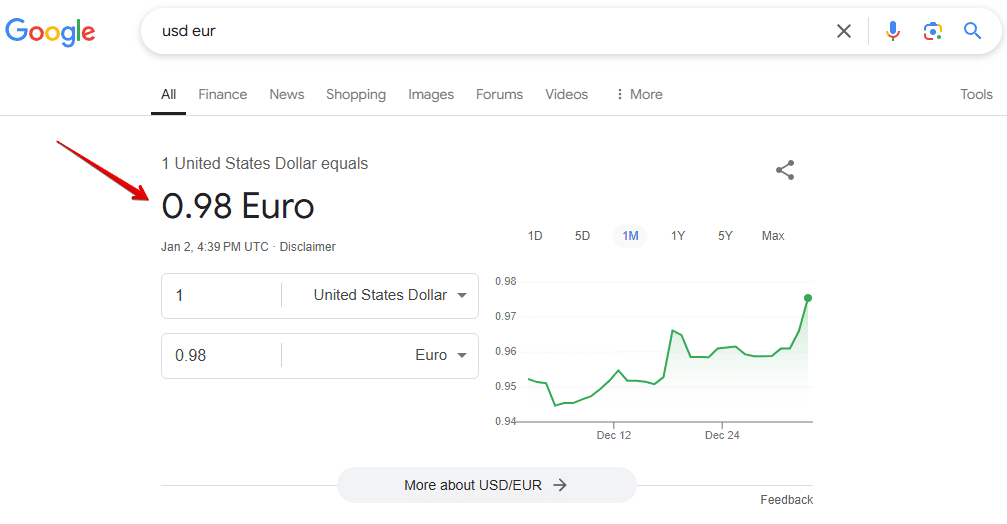
How to get
Although these answer boxes are convenient for users, they can be a headache for website owners who want clicks. When the user is able to quickly see everything they’re looking for, they don’t feel a need to scroll down the SERP. There is also no available information on how to optimize content for this SERP feature, as Google often provides answers based on its own products, including Translate, Finance and others.
Find results on

Overview
The item is displayed as a listing carousel that offers several results picked by Google to answer the search query. When a user is looking for a particular place that is featured on a review site or an online directory, the element will appear right under the search bar. Each listing or directory contains a URL and an image.
Example
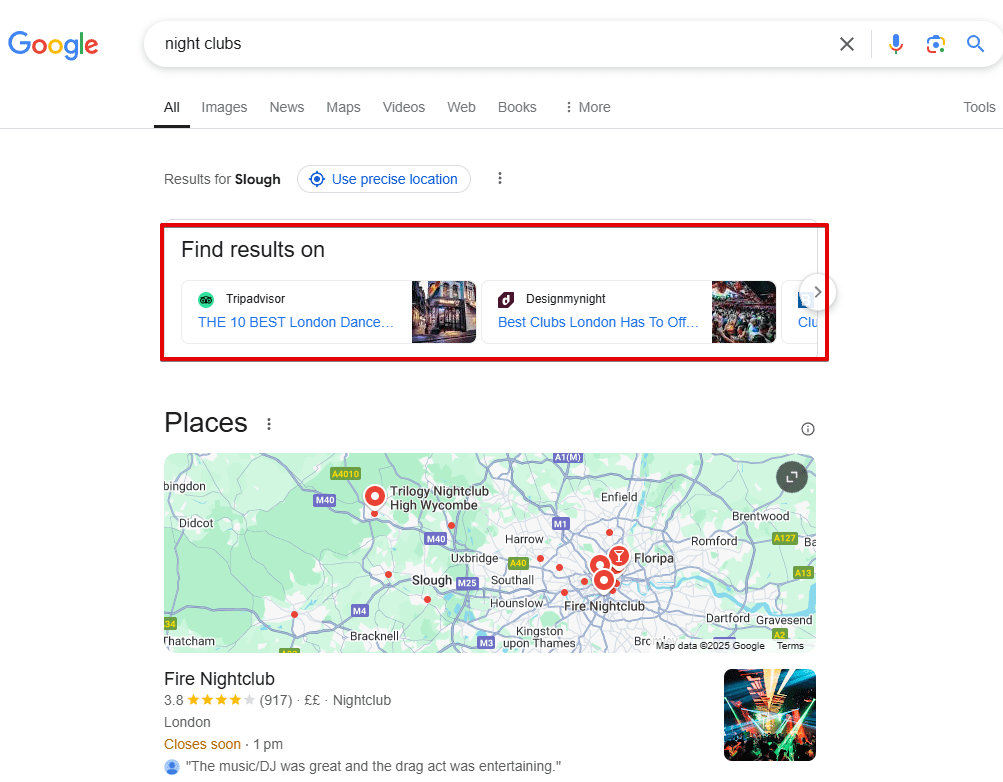
How to get
Google displays Find results when they consider the directories to be relevant to users. However, they don’t share how to make your site appear in this feature.
Copyright infringement
Overview
This search element informs about copyright infringement and the removal of particular results from the SERP due to complaints.
Example
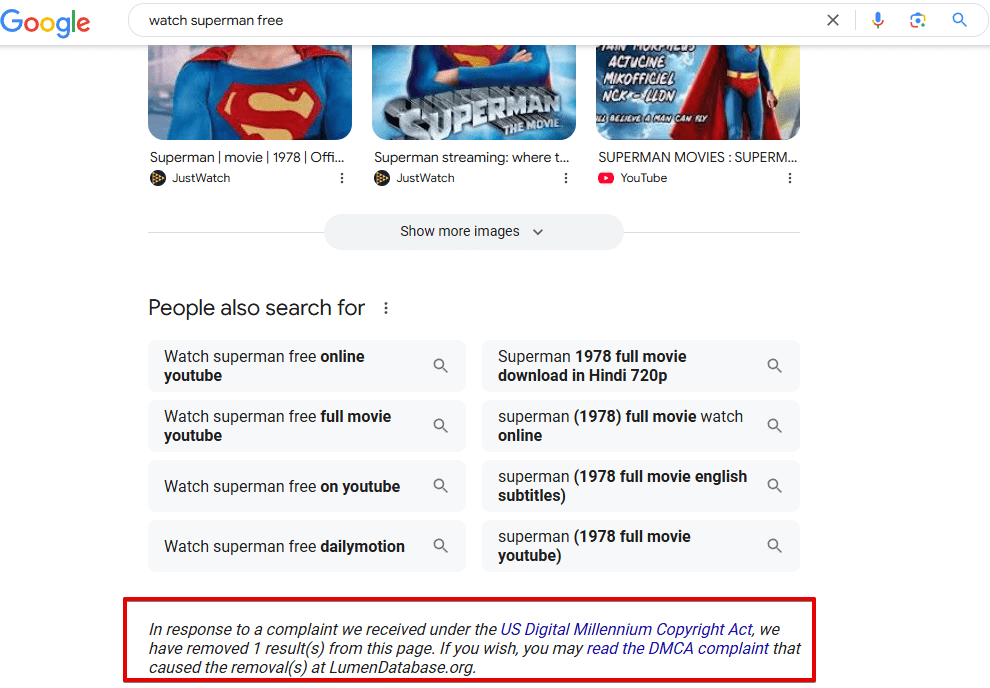
How to get
Google may remove your website from SERPs because of misappropriated copyrighted content, such as movies, television, video games, music albums, music videos, and others.
Check which Google SERP features your website has
If you are wondering which SERP features show up for your tracked keywords, you can find out with the help of SE Ranking’s Keyword Rank Checker. The tool currently lets you track 37+ SERP features.
To find Google SERP features for any keyword, go to Keyword Research, type in the keyword, and click on the Keyword Suggestions tab. For example, let’s say you have a baking blog and want to check which keywords related to “cherry pie” show up under the recipes results.
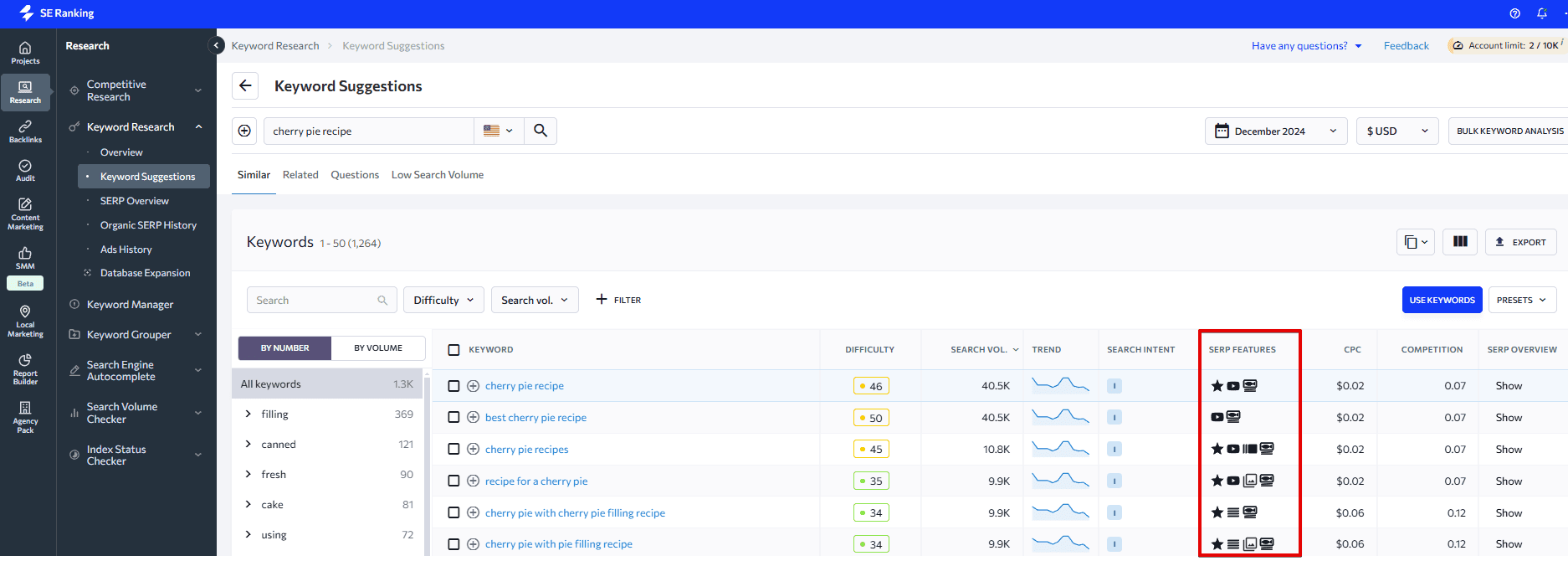
The SERP features are displayed as black icons. It tells you which keywords have which features. By clicking on Add Filter, you can choose the Recipes search feature only to narrow down the keyword list.
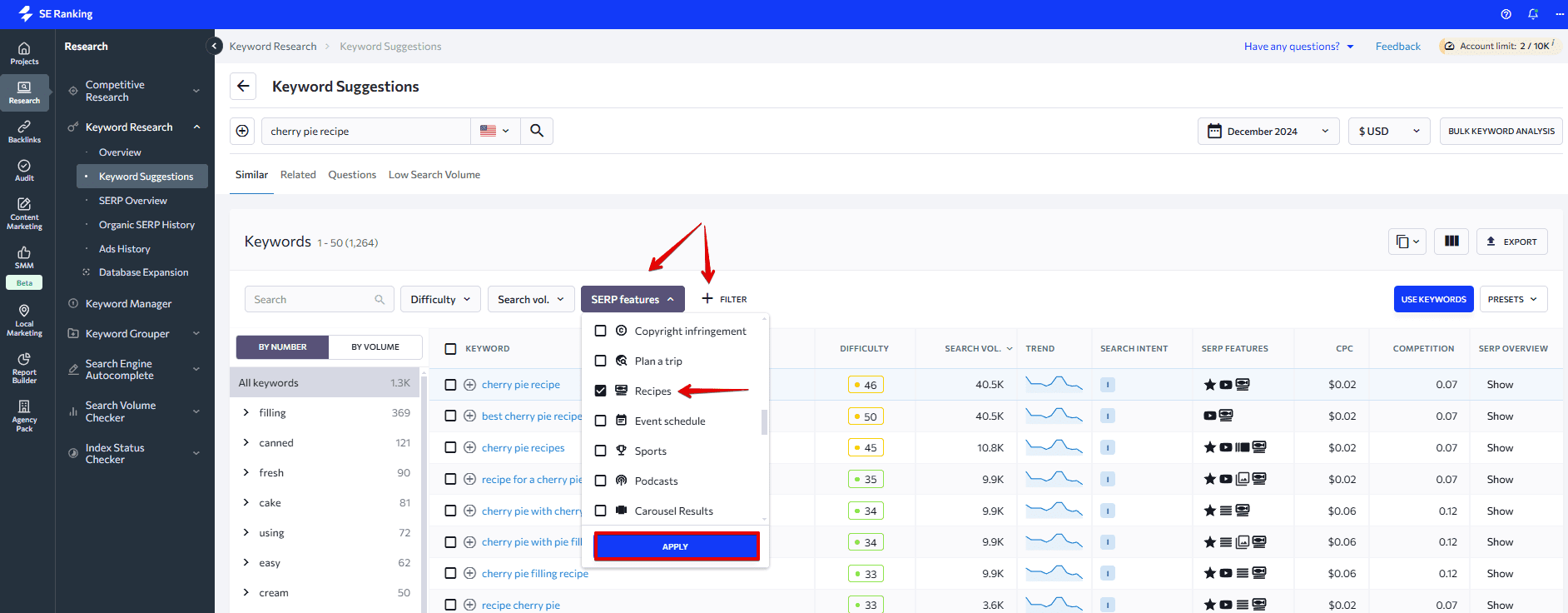
Alternatively, go to your project >> Rankings >> Detailed. Icons highlighted in blue will appear, indicating that this page appears as a SERP feature. You can add this column by expanding Filters and choosing a Google SERP feature in the drop-down list.
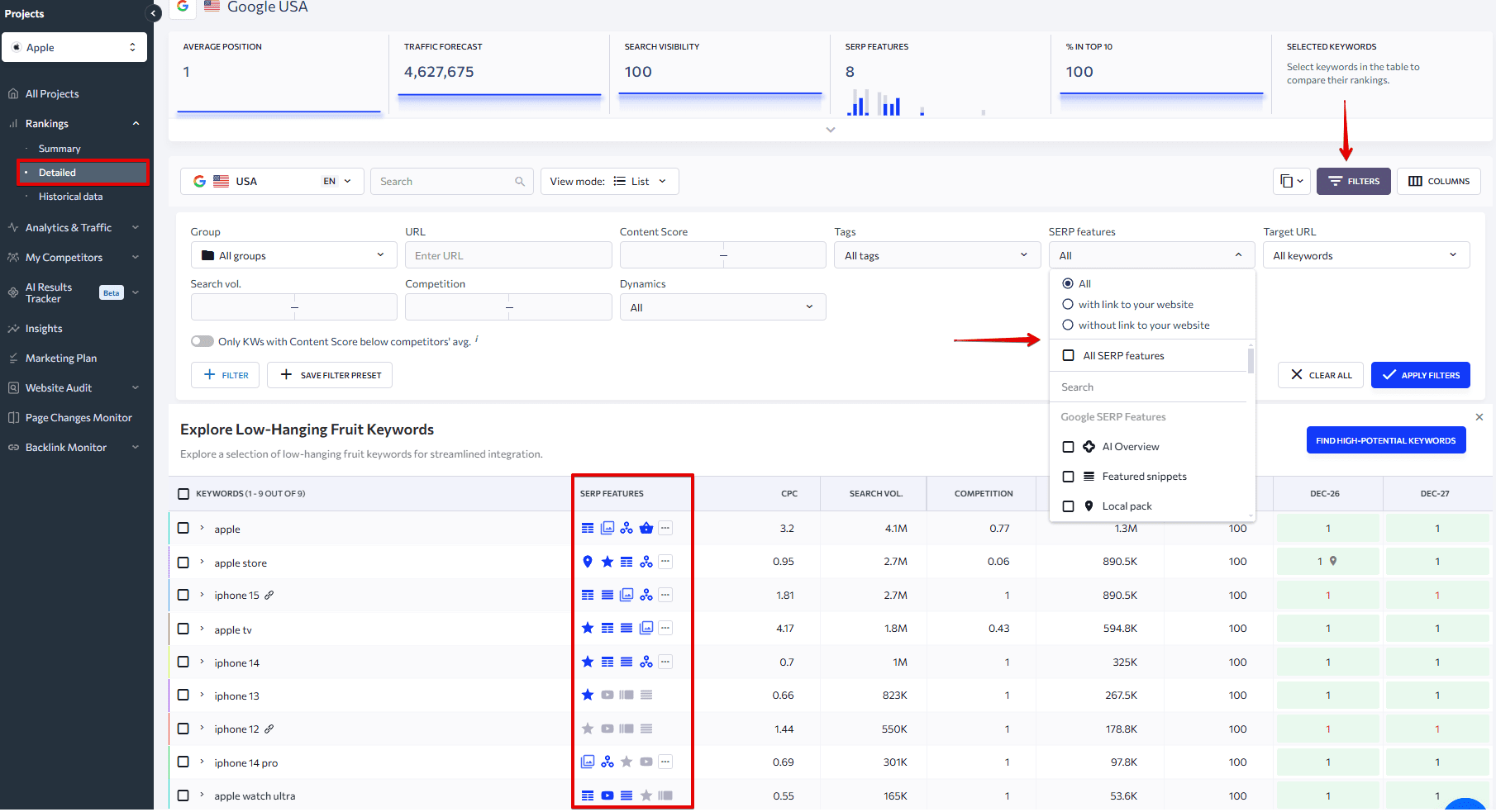
The icons in grey say that another page owns this SERP feature. If there is no icon at all, then there is no SERP feature for this keyword.
SE Ranking also lets you track SERP features for your competitors’ keywords. Go to Competitive Research, enter a competitor’s website, go to Organic traffic research >> Keywords.
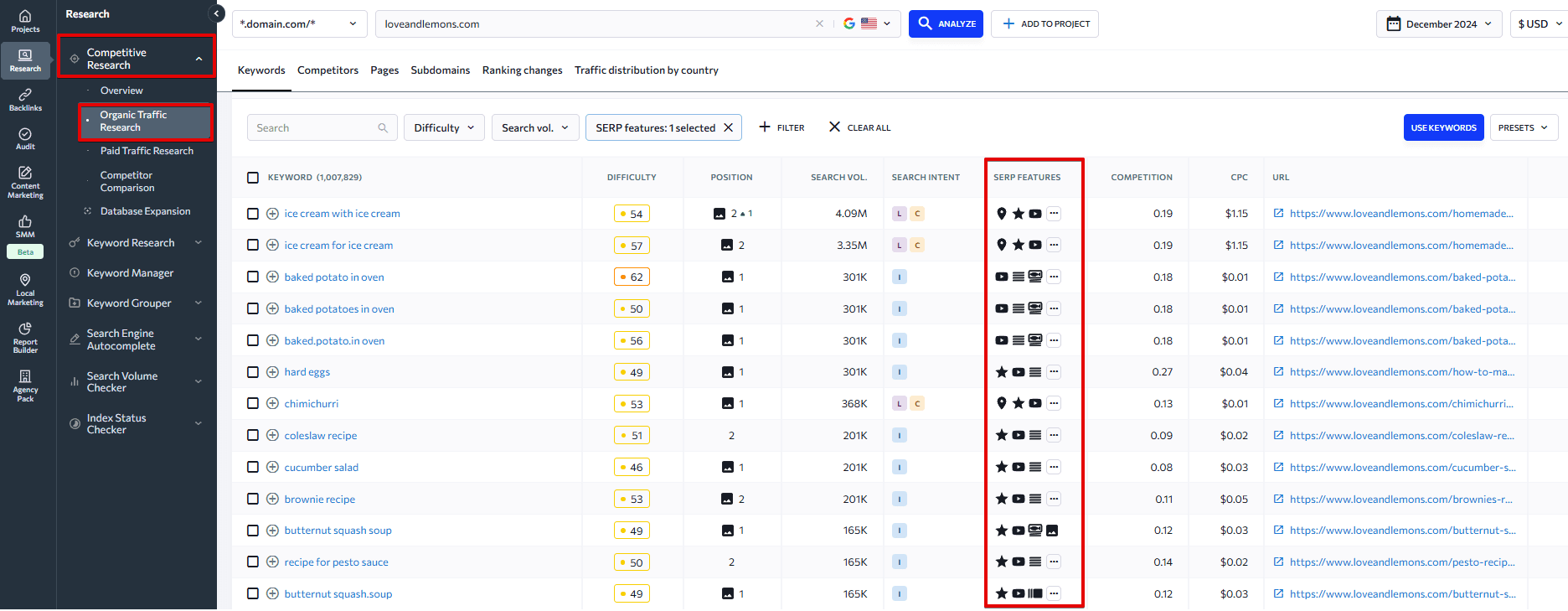
In this section, you can see which keywords help your competitors appear in the Recipes rich results.
Dozens of SERP features appear in Google search results, and the number keeps growing.
How to find SERP feature opportunities
Once you know how to check a website for SERP features, it’s time to start looking for other opportunities to enhance your website’s SEO and SERP strategy. Our Competitive and Keyword Analysis tools can help you do just that while also giving you a roadmap of improvements.
How do I find competitor-based SERP features in SE Ranking?
Use SE Ranking’s Competitive Analysis Tool to detect competitors’ SERP features, enter your competitor’s website for analysis, and scroll down to find a block with SERP features. It will show you all the SERP features that the analyzed domain appears in and how many keywords trigger each feature. Click on any feature under the Organic Traffic Research section to see a detailed breakdown of the keywords that made it appear.
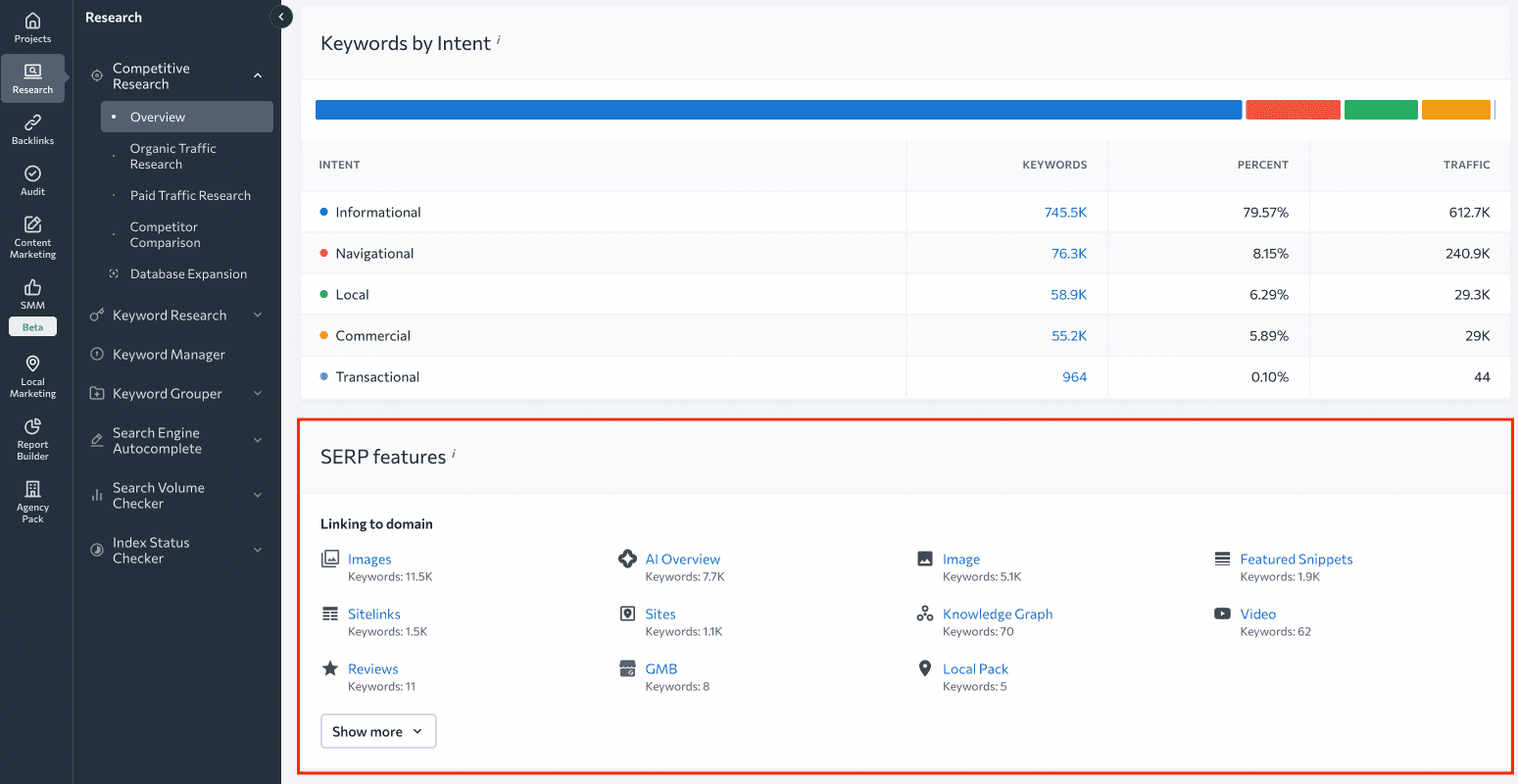
Alternatively, you can go straight to the Organic Traffic Research tab and choose the Keywords tab. As you scroll down to the keywords table, pay close attention to the SERP Features column. It shows special elements that appear in search results for the analyzed keyword.
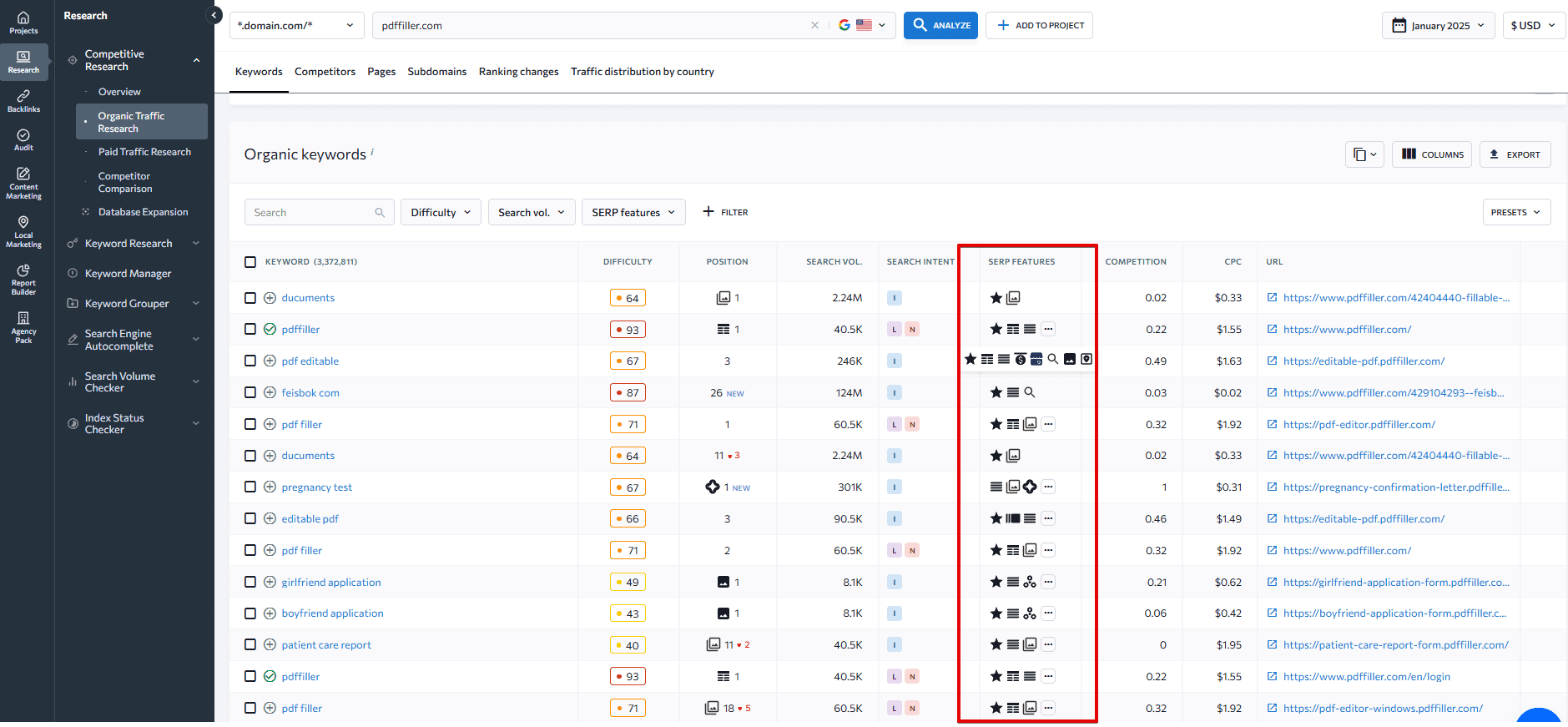
Hover over the icon to see more SERP feature data.
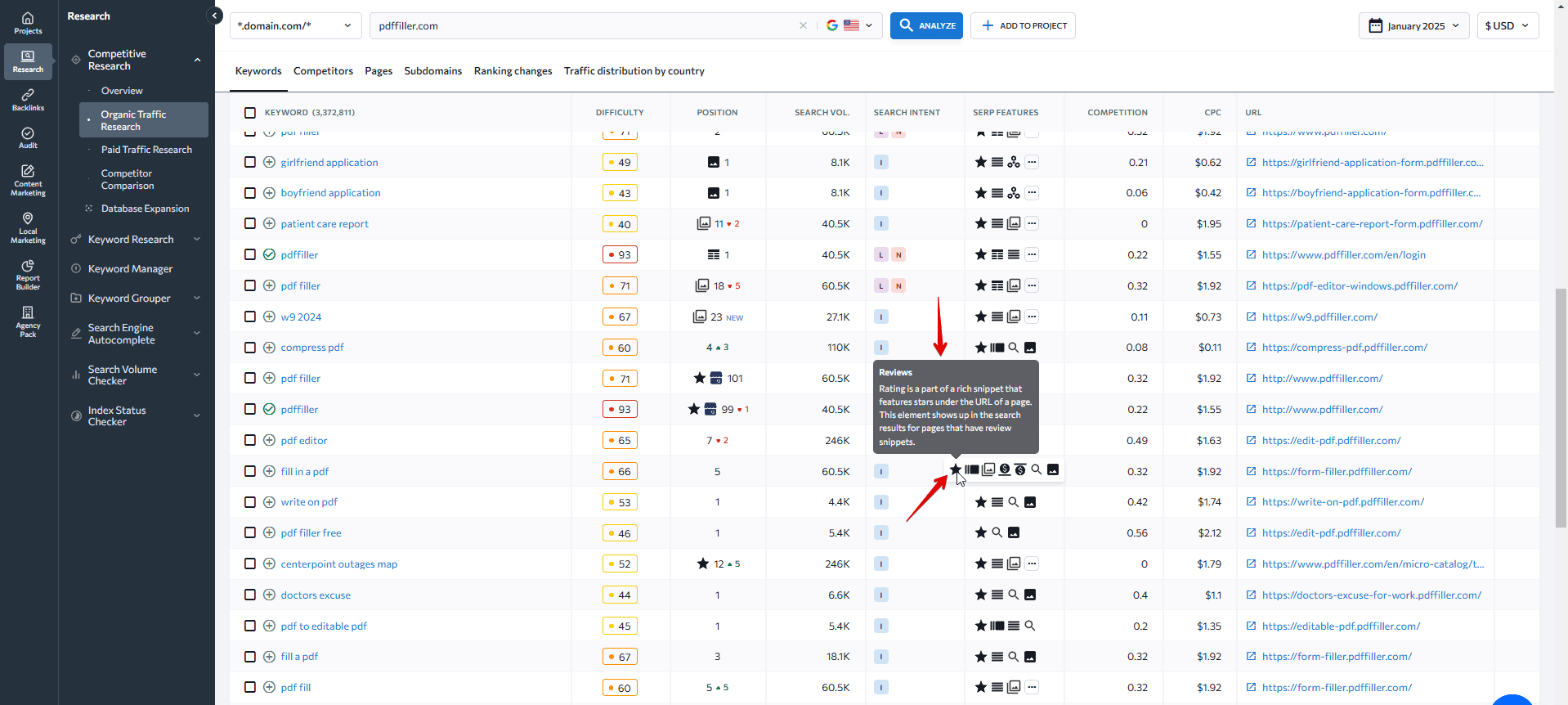
In the screenshot above, the keyword ‘pdf editor’ triggers the following SERP features:
- Reviews
- Top Stories
- Images
- Top Ads
- Bottom Ads
- Related searches
If your competitor ranks for important SERP features that you don’t, you should strengthen your SERP feature strategy. Focus on optimizing your site or page to rank for these features.
Besides SERP features, the table also includes:
- Keyword difficulty
- Search volume
- Search intent
- SERP Position
- Estimated traffic volume and cost
- URL
- And other metrics
Pay attention to the URL column showing the page that ranks for the analyzed keyword. If you click on the link, you’ll launch another competitive research for the page you selected.
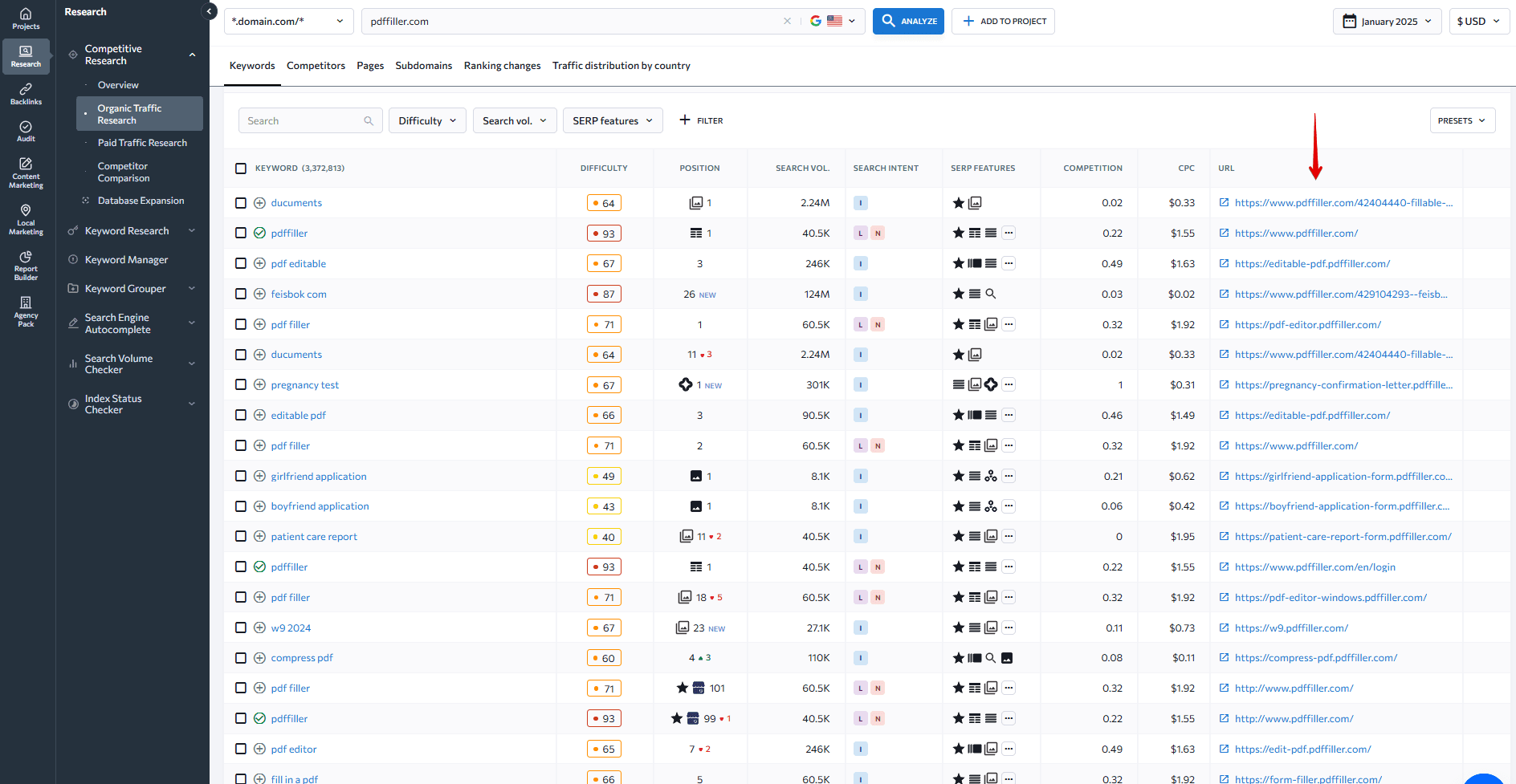
Now, go to the Keywords tab in the Organic Traffic Research tab and check the SERP Features column.
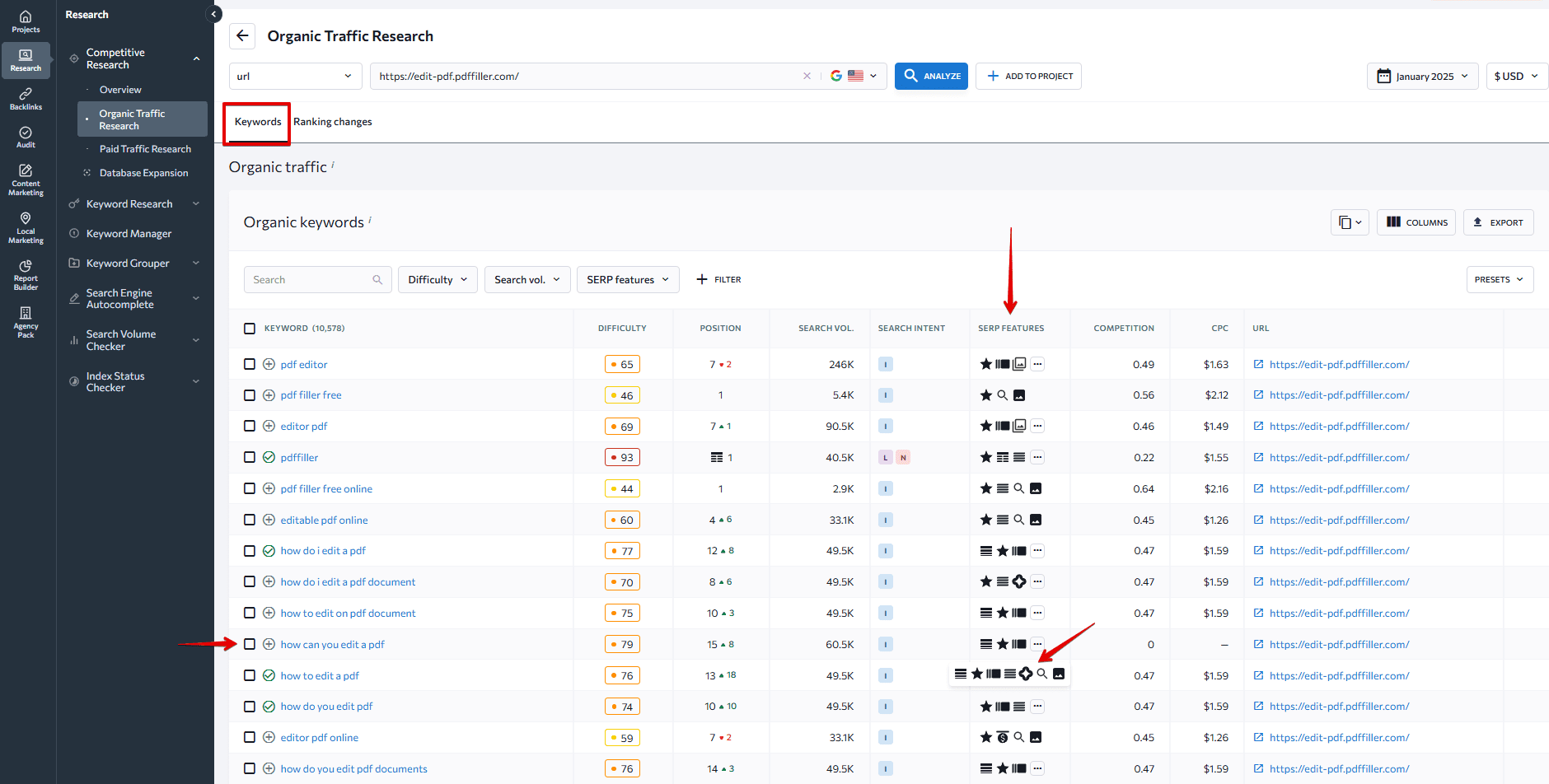
As you can see, the analyzed URL ranks for the keyword ‘how can you edit a pdf,’ which triggers features like Featured Snippets, People Also Ask, AI Overviews, etc.
Understanding why your competitors are succeeding enables you to strategically target areas for optimization and take advantage of all possible SERP opportunities.
How do I find keyword-specific SERP features in SE Ranking?
SE Ranking’s Keyword Analyzer is a great tool for pinpointing SERP feature opportunities associated with specific keywords.
Start your search by entering the target keyword that you want to analyze. The tool will analyze the keyword and show its primary metrics in the Overview dashboard.
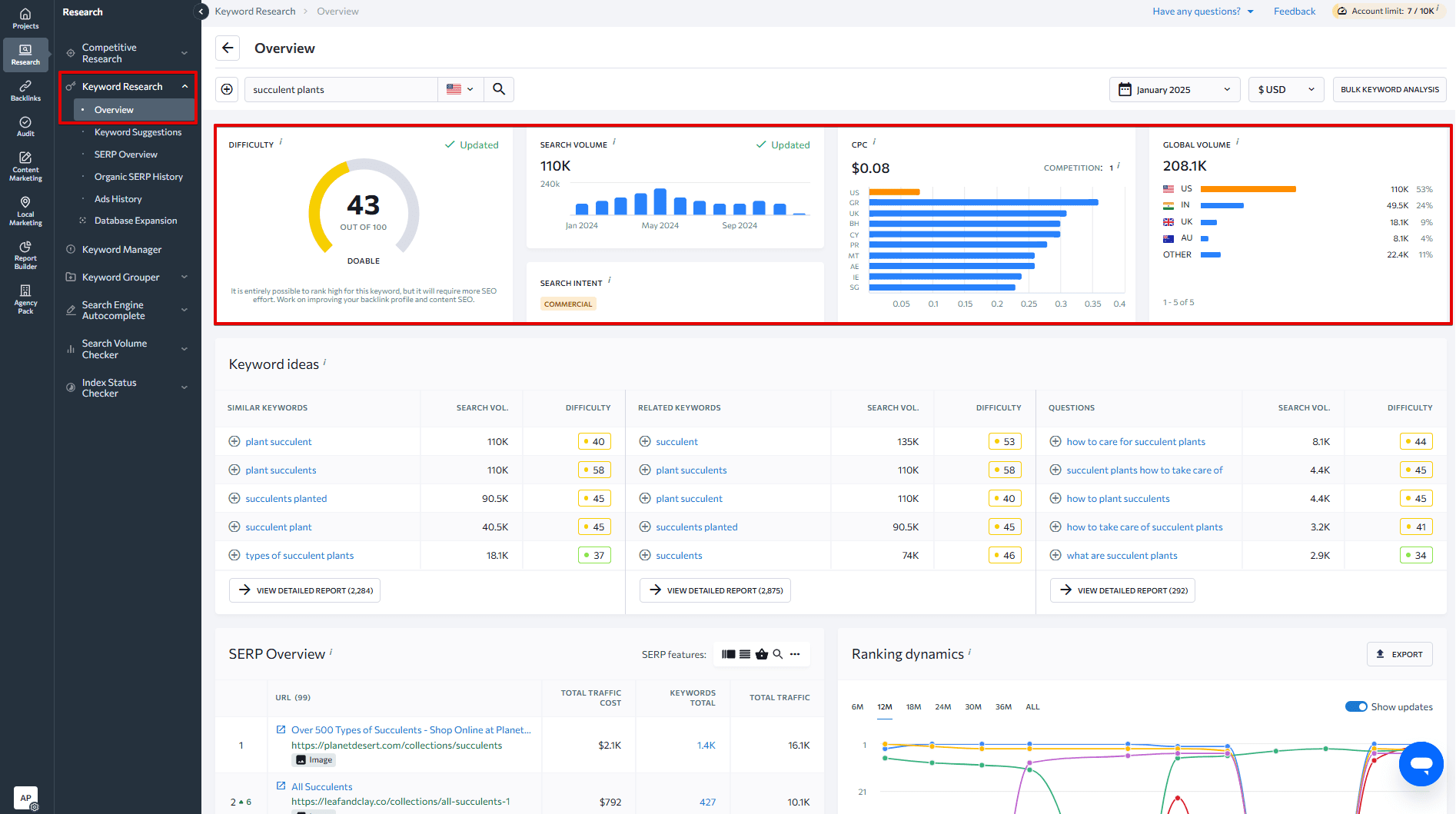
То see which SERP features are triggered by associated keywords, go to the Keyword Suggestions tab. Once there, look at the SERP Features column.
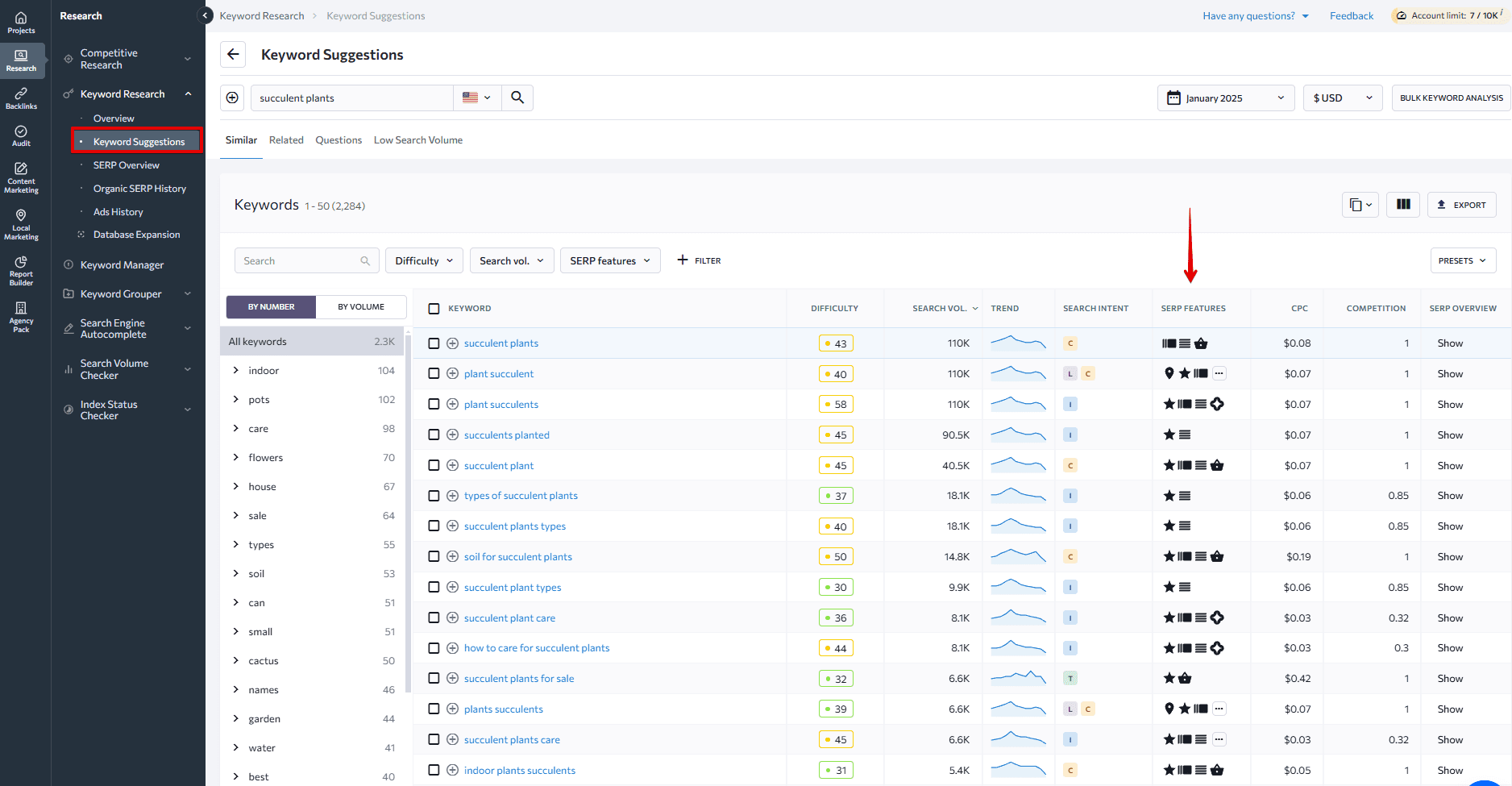
It displays SERP features that appear in search results for the selected category of keywords. For example, the ‘succulent plant care’ search query triggers Reviews, Top Stories, People Also Ask block, and AI Overviews. To see how these results look on the SERP, click the three dots icon and choose the Live results option. It will show you what the results page looks like for that keyword.
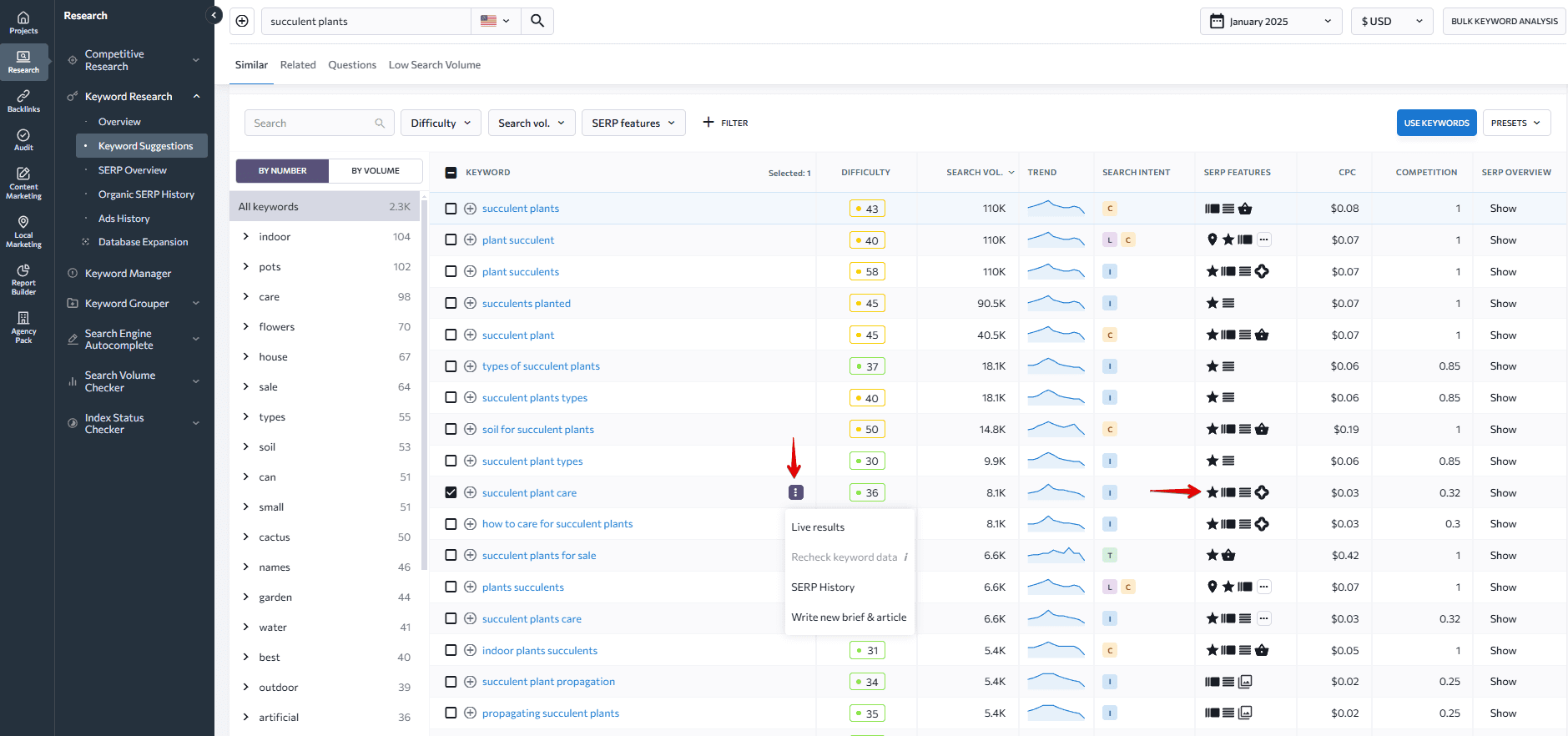
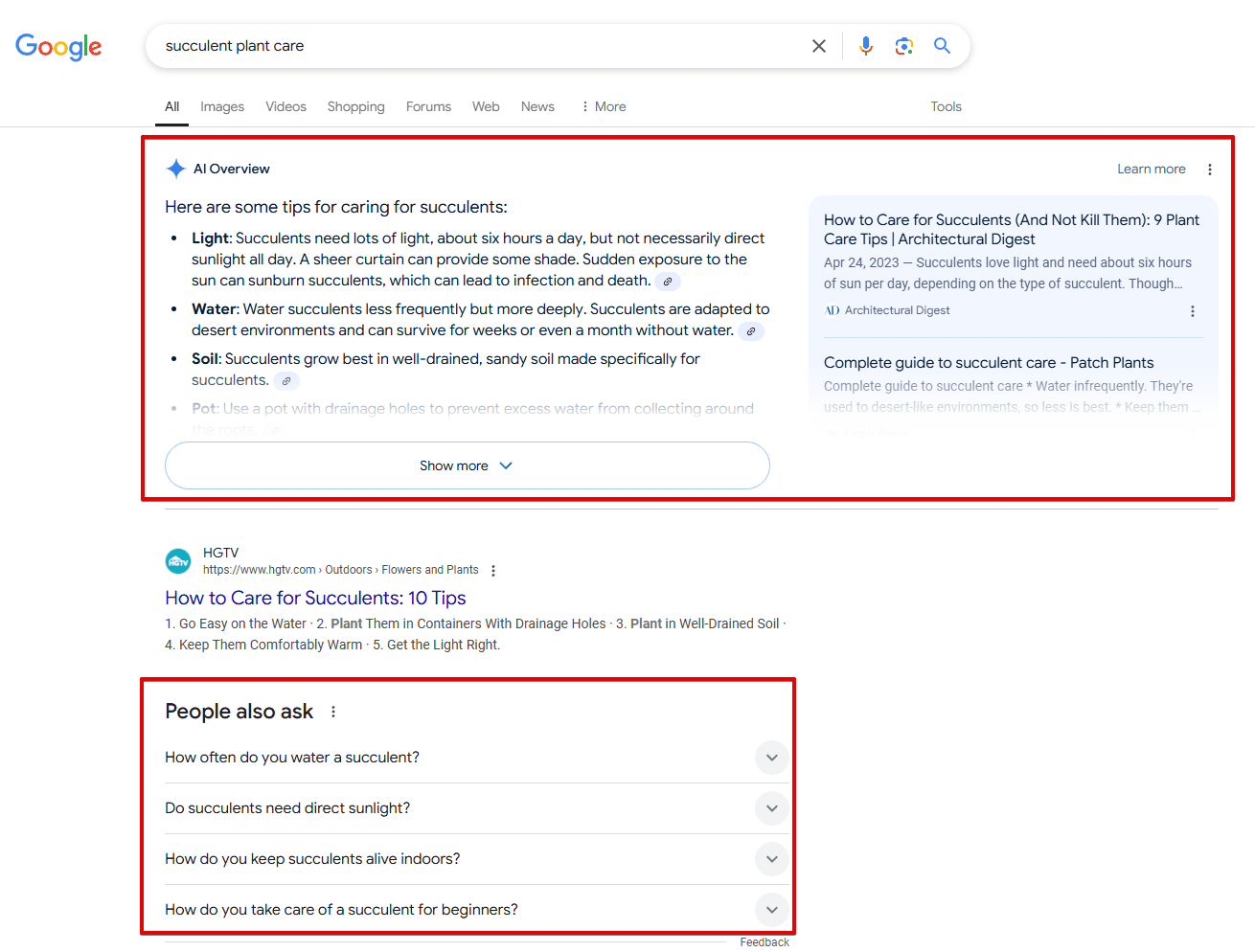
To filter keywords by specific SERP features, do the following: use SERP Features filters, choose a feature (Featured Snippets, Sitelinks, Top Ads, etc.), and click Apply.
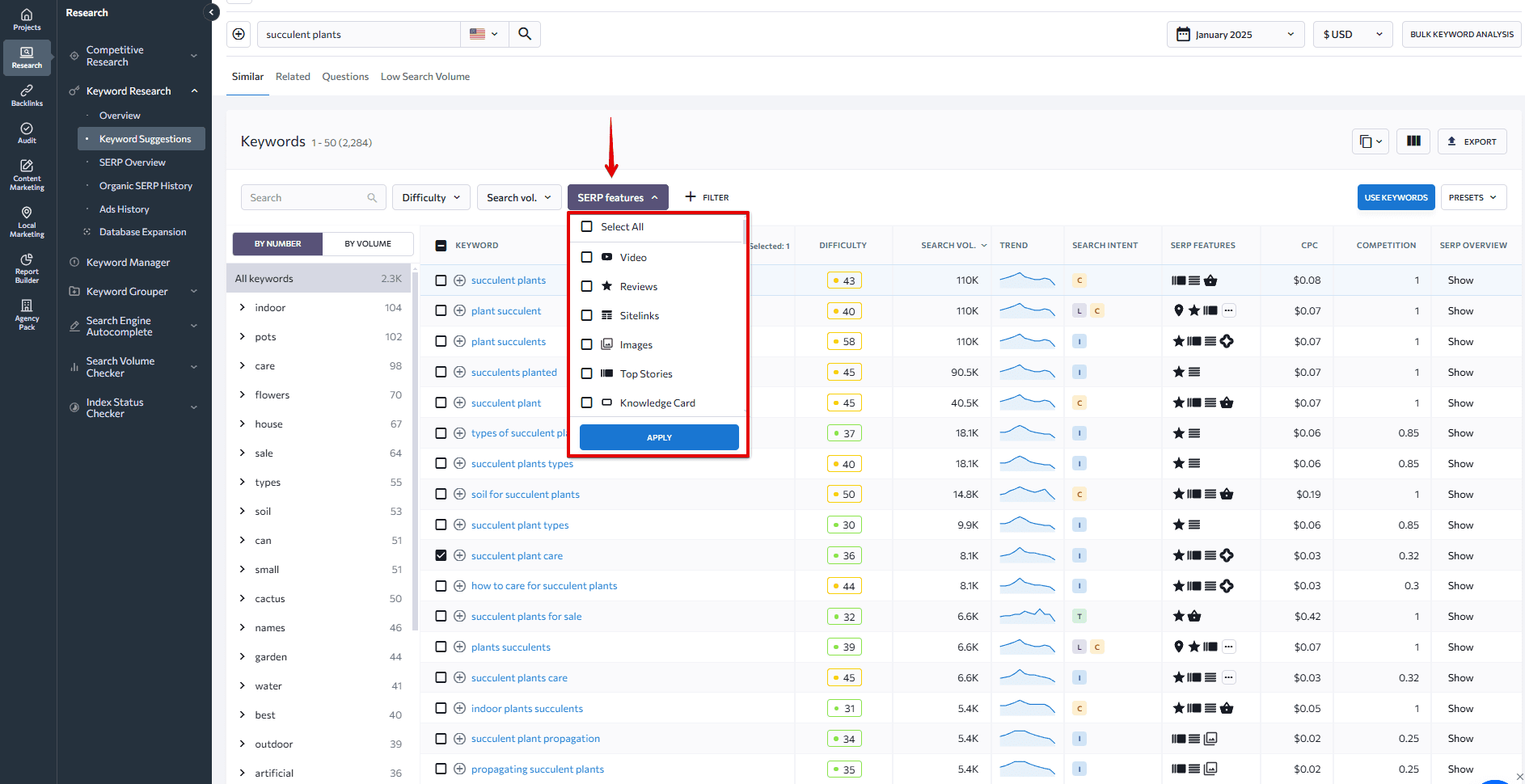
Customizing your approach based on keyword-specific SERP features helps you craft content that aligns with user intent and their preferred content formats. This drives more engaged visitors to your site.
Final remarks
First of all, there are more Google SERP features than the ones listed here. Google is not stopping there and will continue transforming the SERP to make it more visual and informative. However, it’s important to understand that not every feature will contribute to your website’s organic performance. Each SERP feature’s effect depends on its nature. To measure it, monitor Google rankings and the SERP features for the most important queries in your niche.
We’ll continue to watch closely as Google adds and tests new SERP features. We are always updating our platform to catch each new feature as it appears. Stay tuned!

