30+ Google Search Operators for SEO Pros
Google search operators are special commands that allow you to refine and narrow your search results.
Search operators can create targeted searches for tasks like competitor analysis, content research, backlink opportunities, website optimization, etc.
Common operators include site:, related:, -, OR, AND, *, quotation marks (“”), and ().
Advanced Google search operators include filetype:, intext:, intitle:, inurl:, AROUND(X), before:, after:, and source:.
Avoid using Google search operators that don’t always show accurate results, like .. (two dots for number ranges), location:, loc:placename, inanchor:, allinanchor:, blogurl:, and daterange:.
Some older operators like link:, info:, phonebook:, ~(tilde), cache: have been discontinued by Google, so it’s important to stay updated on current use cases.
Follow best practices when using operators, such as avoiding spaces between the operator and query, and using quotation marks for exact match phrases.
While this Google operator guide is a great starting point, pro-SEO platforms like SE Ranking can dive even deeper to give you the full picture and provide more accurate SEO data for in-depth analysis.
Google has long become one of the best tools for finding information online. However, so much data is available that it sometimes fails to show the right content in the TOP results. Here are some tips and tricks for using Google more efficiently.
First of all, filter your web searches using Google search operators. With just one command, you can go from 14,240,000,000 to 1,830,000 results (the second slide).
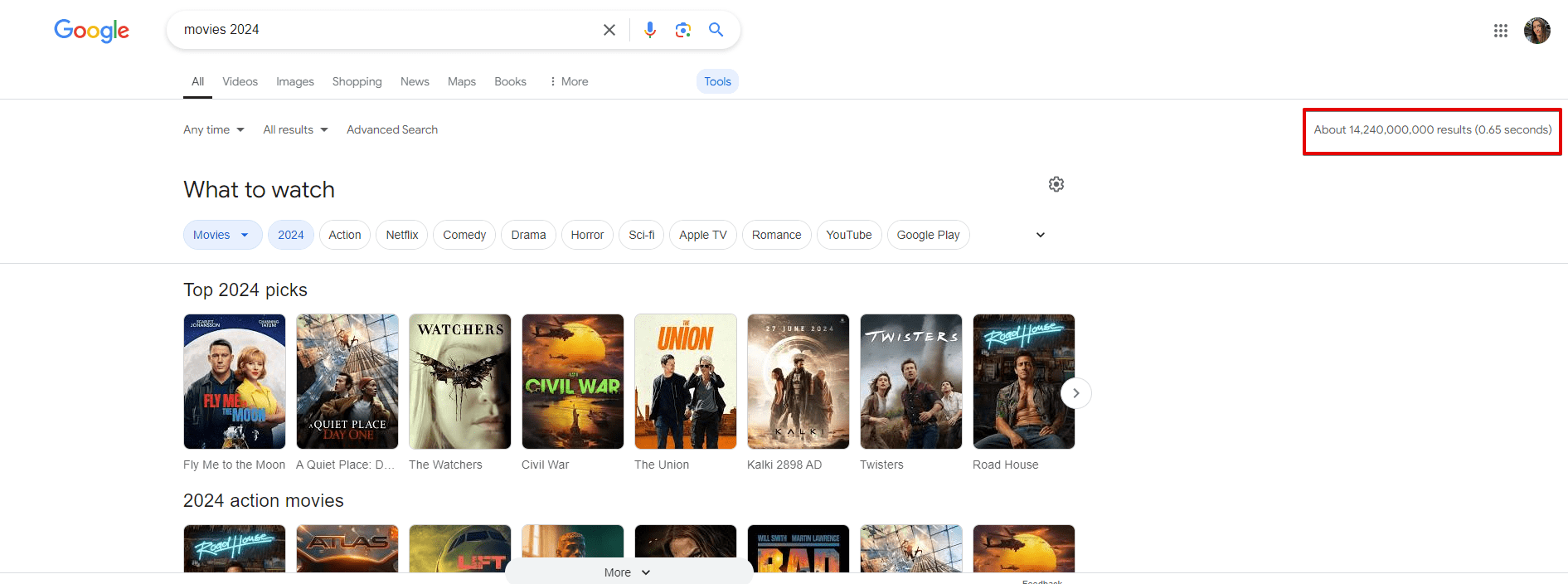
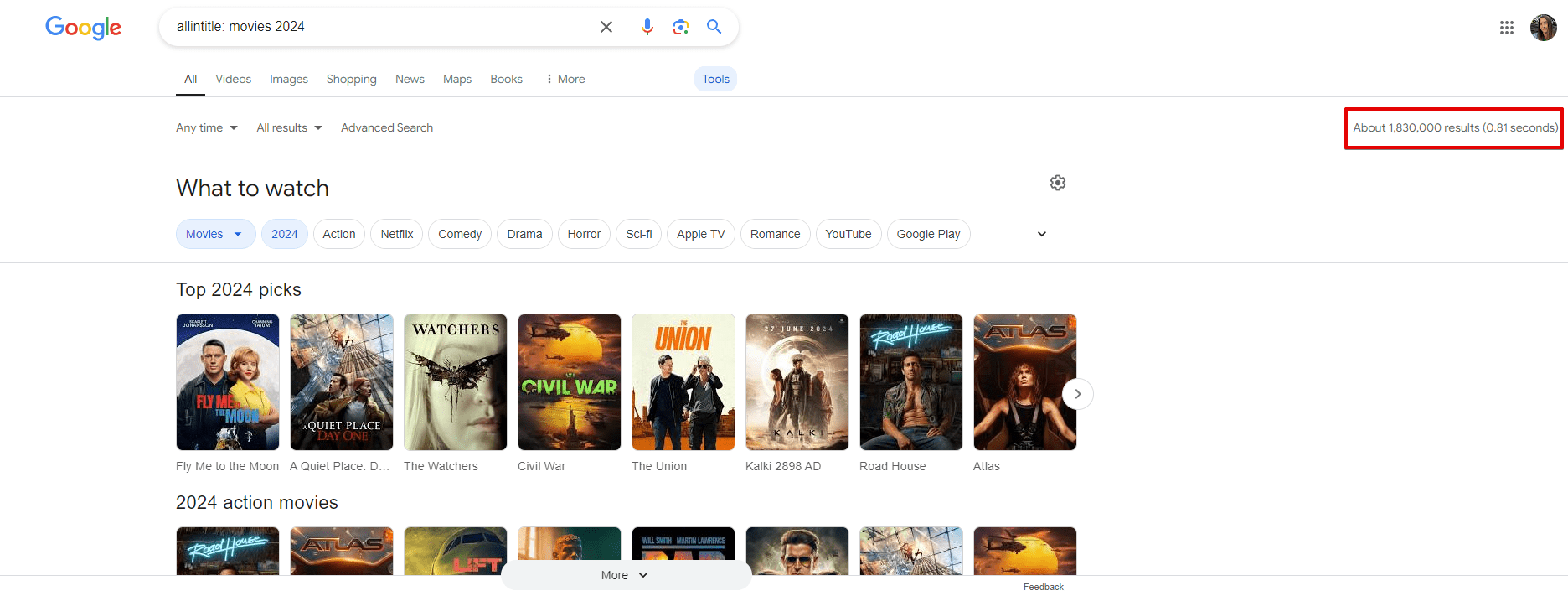
Of course, search operators are used in conjunction with key terms. There are several ways to find suitable words and phrases, but the fastest and most efficient method is to use keyword research tools. These tools will generate plenty of keywords that you can analyze using different parameters and export. Also, don’t forget about advanced keyword research techniques.
In the meantime, let’s start with some basic definitions. We’ll dive deeper into the most relevant and effective Google search commands and how to use them for SEO.
What are Google search operators?
Google search operators are special commands with symbols and characters that narrow your search according to the specified criteria.
Why use Google search operators?
Google search operators are powerful tools for internal and external website optimization, but they can do even more. We’ve broken down their use cases into four main areas:
- Refining search results. Google operators provide more relevant information by applying multiple conditions to your search, dramatically reducing the number of results and helping you find exactly what you need.
- SEO optimization. Google operators can help you find all competitors with blogs and perform any other relevant advanced searches to optimize your site’s performance and visibility.
- Improving online marketing strategies. Google search operators facilitate thorough data collection for website analysis, improve keyword research processes, and help you identify potential link-building prospects. These capabilities allow for more informed and effective marketing decisions.
- Increasing efficiency. Using these search operators is a huge time-saver. You can find what you need in minutes instead of hours, set up parsing tools to gather data automatically, and streamline your research process for various marketing tasks.
How to use Google search operators
Use Google search operators as you typically would when searching for a topic or keyword:
- Identify the topic you want to research or explore.
- Determine if you want to refine your search by excluding certain results, focusing on a specific website, or searching for pages with specific words in the title, etc.
- Choose the appropriate search operator based on your goal, e.g., site:, filetype:, intitle:, etc.
- Enter your search term and your desired search operator in the Google search bar.
- Google will then return a list of filtered results based on your search term and search operator.
You can also place a search operator before or after your query to narrow down the results. For example, to search for an exact phrase, use quotation marks around the text: “your query here”. You can also combine multiple operators for more accurate results. For example, to find a specific file type on a site, you can type: site:example.com filetype:pdf.
For complex or repetitive searches, consider using parsing programs to automate the analysis and data-gathering process in search. Custom parsing tools give you important information from websites in a matter of hours and display it in a convenient format.
The complete list of Google search operators
Google operators give you different results depending on your browser settings, IP, and search engine. For example, google.com is a global search engine whose results differ from google.fr—the French local search.
| Operator | Example | Description |
| – | seranking -wikipedia | excludes keywords from search results |
| $/€ | SEO analysis $65 | searches for prices in a specific currency |
| * | analysis *SEO/PPC | searches for keywords that contain one or several words between them |
| ” ” | “best free SEO tools” | shows exact match keywords |
| OR or (|) | Keyword analysis OR rank tracking | searches for pages containing one of the keywords |
| AND | tesla AND jobs AND California | displays results that contain all entered keywords |
| in or to | $39 in euro | converts currencies and other units |
| ( ) | (SEO) se ranking | shows multiple queries or operators |
| site: | site:seranking.com audit | lets you limit your search to the pages of a particular website |
| site: * – | site:*ebay.com -www | checks the subdomains. Helps find out if all their pages are indexed |
| site: inanchor: – | inanchor:seranking.com -site:seranking.com | finds links with no anchor text |
| ( ) inanchor: OR – site: | (inanchor:ebay.com OR inanchor:alibaba.com) -site:ebay.com -site:alibaba.com | finds pages on websites with branded anchor text |
| site: before: | site:seranking.com/blog before:2024-08-01 | finds posts published before the specified date |
| site: after: before: | site:seranking.com/blog after:2024-04-01 before:2024-08-01 | checks how often your competitors post on their blogs |
| related: | related:https://seranking.com/website-audit.html | searches for pages related to the topic |
| source: | seo source:forbes | lets you find news published on a particular website |
| map: | map:Boston | displays the location on Google Maps |
| movie: | movie:deadpool and wolverine | shows video content and showtimes near you |
| weather: | weather:Texas | shows weather forecasts |
| stocks: | stocks:microsoft | shows stock quotes & prices |
| define: | define:keyword | finds the definition of a word |
| filetype: | mexican ecommerce filetype:pdf | finds a specific document format |
| site: filetype: | site:ebay.com filetype:pdf | finds different types of documents and files on a specific site |
| AROUND(X) | seo AROUND(2) smm | looks for queries that contain a certain number of words in between |
| AROUND(X) inurl | seo AROUND(2) smm inurl:blog | can find the suggestions for blog titles |
| intext: | partners intext:se ranking | searches for pages containing a specific keyword |
| intext: -site: | intext:nike.com -site:nike.com | finds websites that mention your competitors |
| site: -site: intext: ” ” | site:https://seranking.com/blog/ -site:https://seranking.com/blog/ctr-seo/ intext:”ctr” | finds pages on your sites for internal linking |
| allintext: | allintext:what is seo | discovers pages that contain particular phrases |
| intitle: | intitle:AI Overviews research | finds pages containing particular keywords in titles |
| intitle: ” ” OR | seo intitle:”backlinks” OR intitle:”guest posts” | finds websites that can potentially place branded content or backlinks |
| intitle: ” ” site: | intitle:”SEO Software Comparison” site:https://seranking.com/ | finds suitable pages on a specific website |
| intitle: ” ” OR site: | optimization intitle:”seo” OR intitle:”smm” site:.de | narrows down the search results to a particular region or country |
| allintitle: | allintitle:free website audit | finds pages with a specific phrase in the title |
| site: allintitle: | allintitle:website audit site:seranking.com | finds pages on specific domains with keywords in titles |
| inurl: | inurl:cheap-domains | finds pages with a specific keyword in a URL |
| site: -inurl: | site:apple.com -inurl:https | finds insecure pages on your website |
| inurl: -website.com | seo inurl:blog -seranking.com | finds competitors with blogs |
| site: inurl: | site:floraqueen.com inurl:lilies | finds pages with a particular phrase in a URL to link sibling pages to each other |
| allinurl: | allinurl:converse trainers sale | finds pages with a particular phrase in URLs |
| .. | Cannes Film Festival 2024..2025 | shows data over time |
| location: | location:”paris” art exhibitions | looks for news on Google News in a particular location |
| loc:placename | loc:london “seo agency” | shows results in a particular region |
| inanchor: | inanchor:sony lenses | shows pages that contain a particular anchor text |
| allinanchor: | allinanchor:sony lenses | shows pages that contain all keywords in the anchor text |
| blogurl: | blogurl:nomadicmatt.com | shows URLs of a blog on a particular domain |
Search operators can help you get precious insights to fuel your SEO strategy and improve website rankings. If you haven’t begun using SE Ranking’s award-winning keyword position checker, make sure to give it a try.
Most used Google search operators
1. site: searches for pages on a particular site
The site: Google command helps you limit your search to a specified resource’s pages.
More specifically, you can
- Find out if your content is unique or if there are any duplicates on competitors’ sites (when combined with the ” ” operator)
- Quickly check if the site is indexed
- Search for documents and files on website pages (in combination with filetype:)
- Find sites for guest posting (in combination with intext:)
- Find pages with a keyword in the title (in combination with allintitle:)
Example: site:seranking.com audit
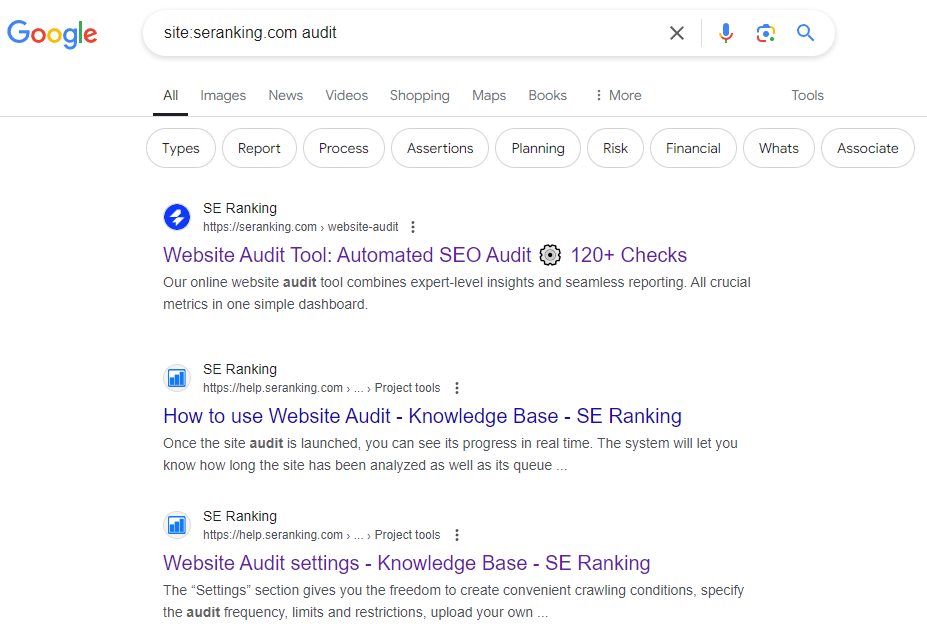
Enter site:, url, query and get the results containing a particular keyword on a specific website.
The results of a simple query differ little from the results displayed by the operator. Although, when combined with other Google operators, it significantly expands the search results.
How to combine with other operators:
- By using the site:, *, – you can check the subdomains and find out if all their pages are indexed.
Example: site:*ebay.com -www
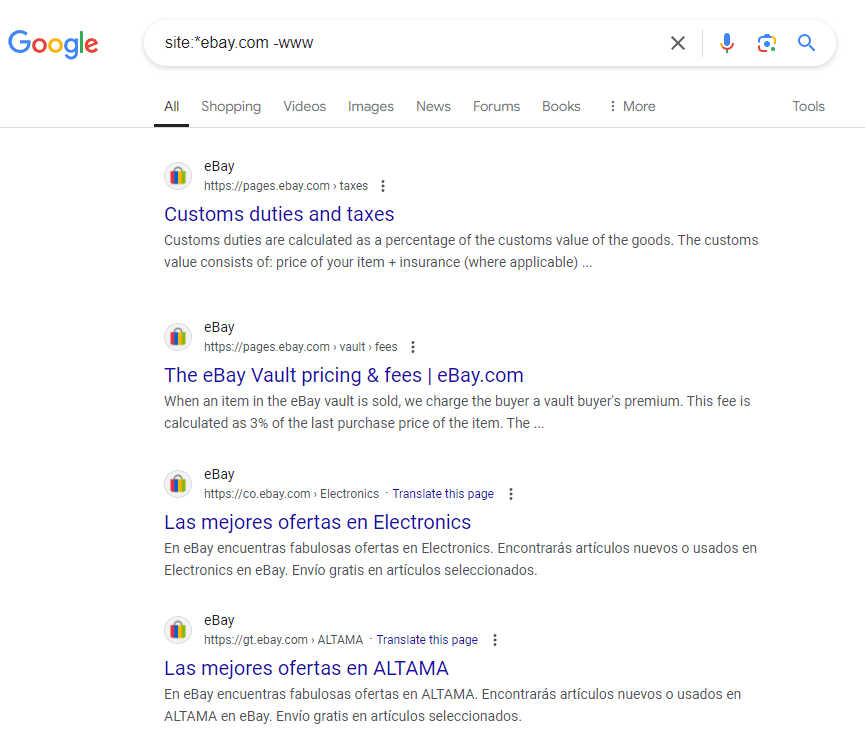
Placing the * symbol before the domain excludes the www subdomain.
- With the help of site:, inanchor:, – you can find links with no anchor text.
Example: inanchor:seranking.com -site:seranking.com
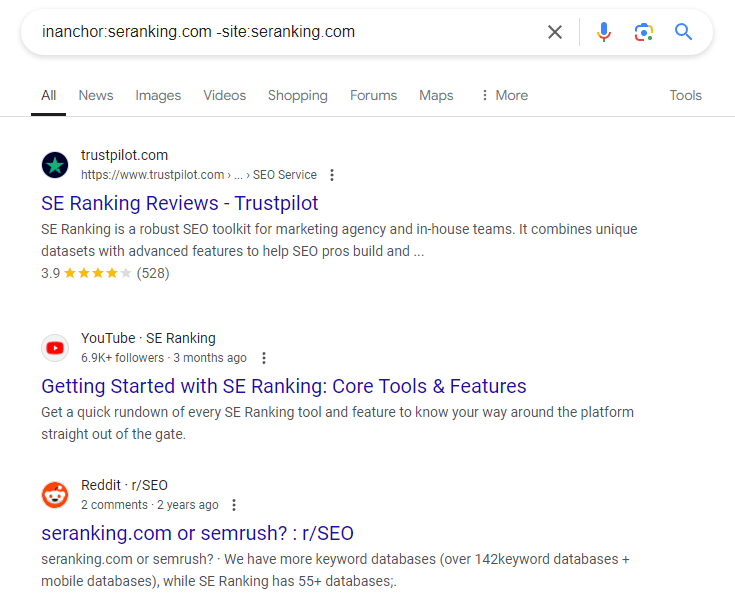
- With the help of ( ), inanchor:, OR, -, site: you can find pages on websites with branded anchor text.
Example: (inanchor:ebay.com OR inanchor:alibaba.com) -site:ebay.com -site:alibaba.com
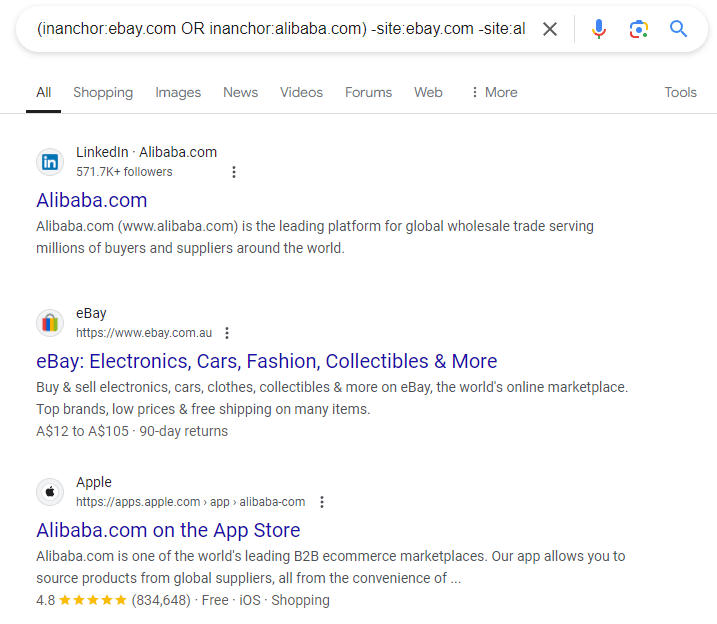
- With the help of site:, before: you can find posts published before a specified date.
Example: site:seranking.com/blog before:2024-08-27
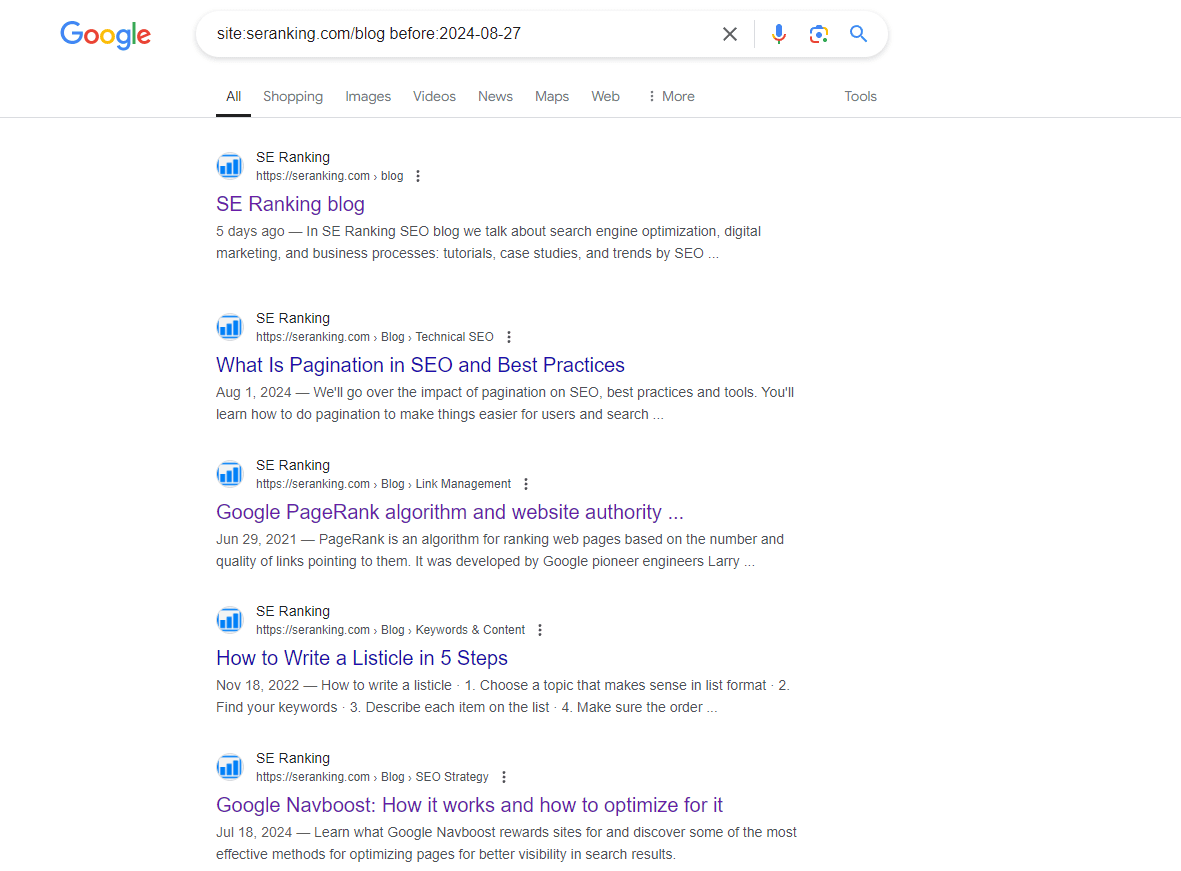
- With the help of site:, after:, before: you can check how often your competitors post in their blogs.
Example: site:seranking.com/blog after:2023-03-01 before:2024-08-01
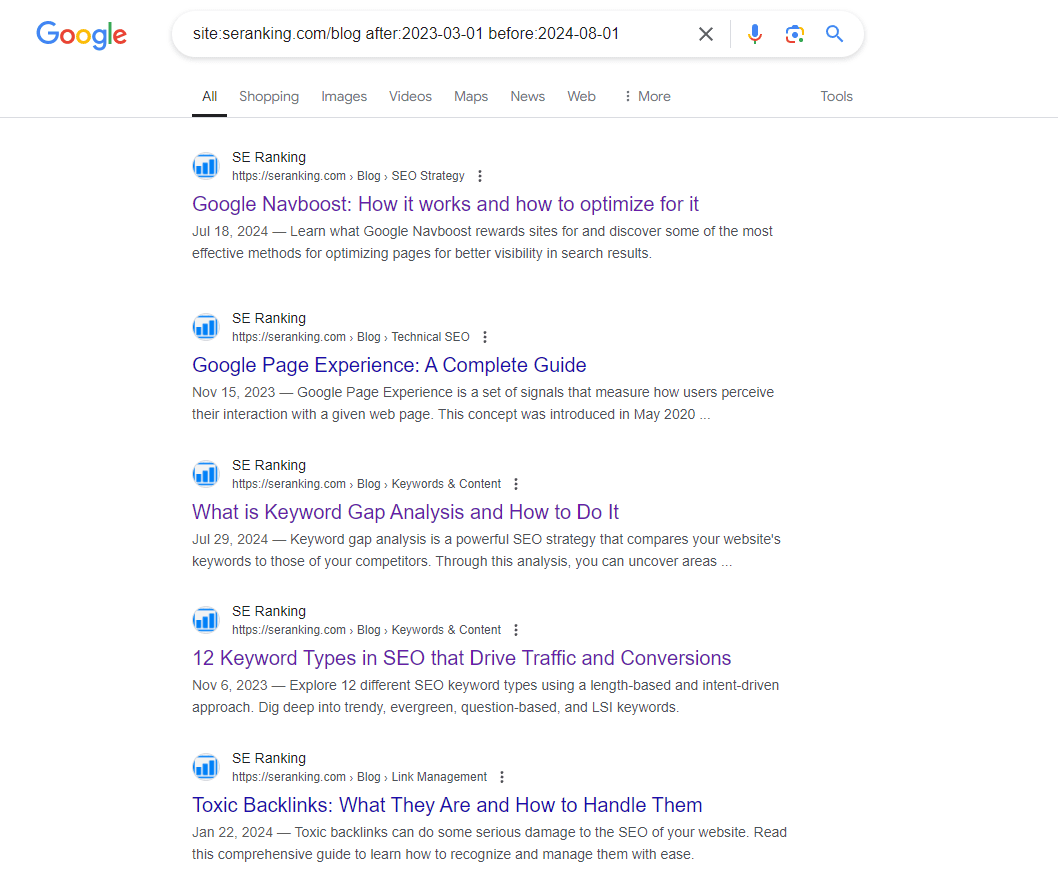
2. – excludes keywords from search results
If the query contains a word you want to exclude from search results and disassociate from the entered query, insert a – (minus) symbol in front of this word.
Example: seranking -wikipedia
In our example, we found websites that contain the seranking keyword and excluded the keyword “wikipedia” from the results.
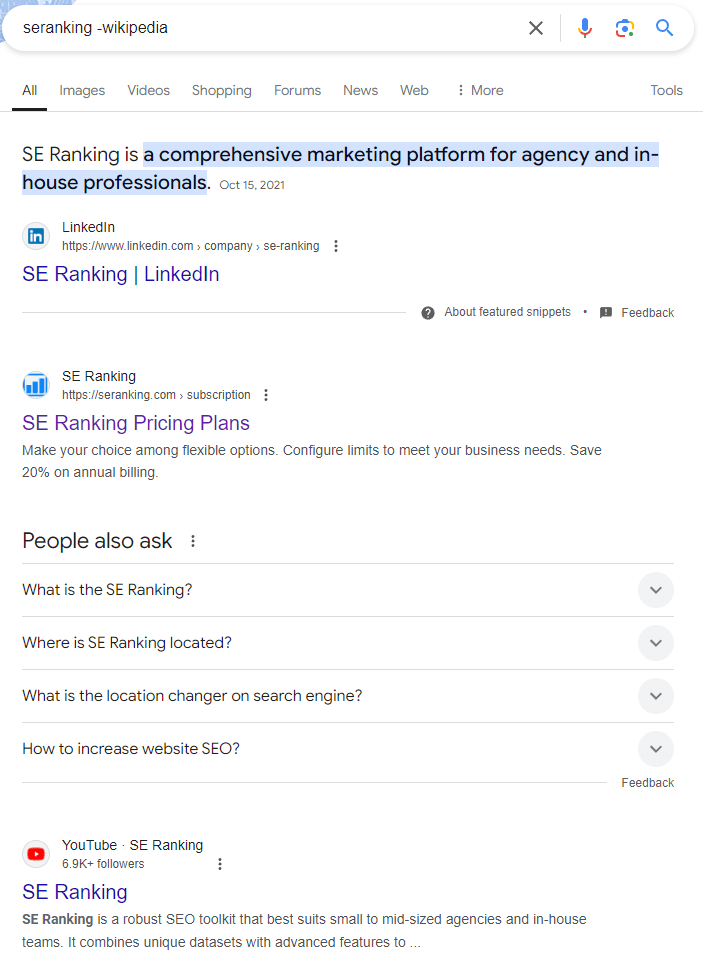
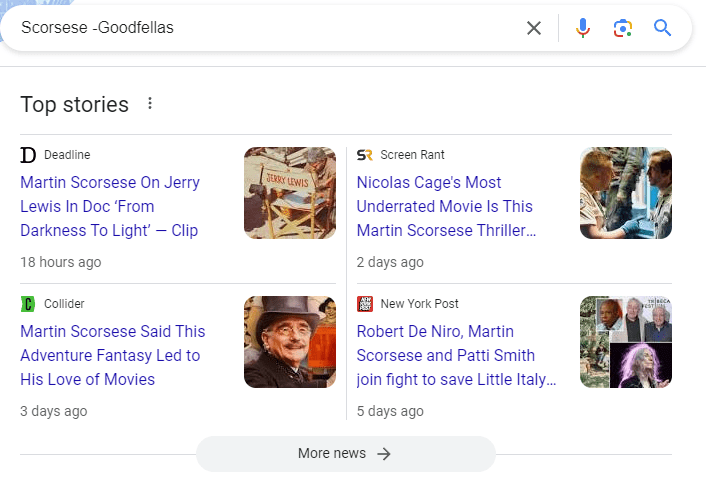
Example: Scorsese -Goodfellas
All the results will contain information about Scorsese without mentioning his movie—”GoodFellas”.
3. $/€ searches for prices in a specific currency
IIt shows correct results when it comes to euro (€) and dollar ($), but it fails to search for Brazilian real (R$), Philippine peso (₱), and pound sterling (£).
Example: ipad €
In the search results, we can see the iPad prices in euro.
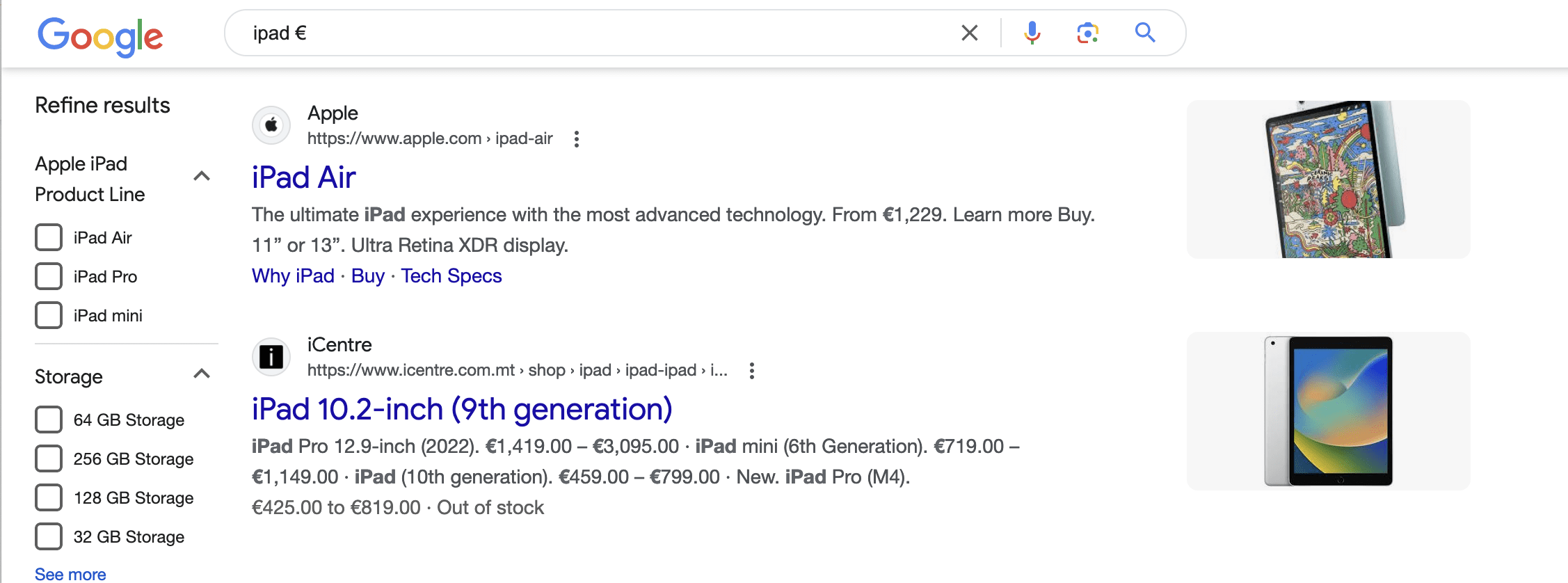
To find a particular price, enter the amount after the currency symbol.
Example: SEO analysis $65
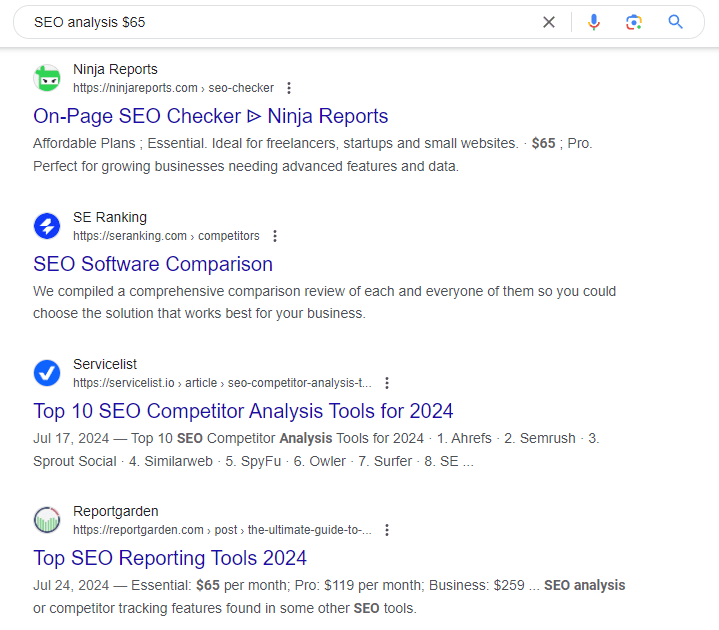
4. * searches for keywords containing one or more words between them
The star (*) operator in Google search acts as a wildcard, allowing for flexible and creative searches. According to a document shared by a Google employee, the star can replace entire words or parts of URLs in your search queries.
For example:
- site:*.law.*.edu finds all .EDU sites with “law” in their domain name.
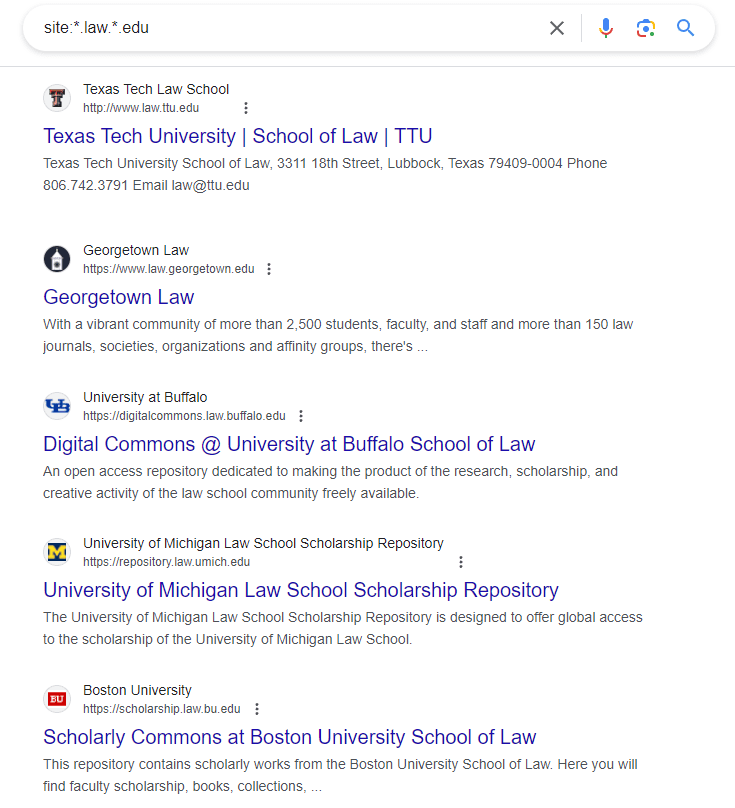
- site:*.nyc.gov matches all NYC.gov sites with any subdomain.
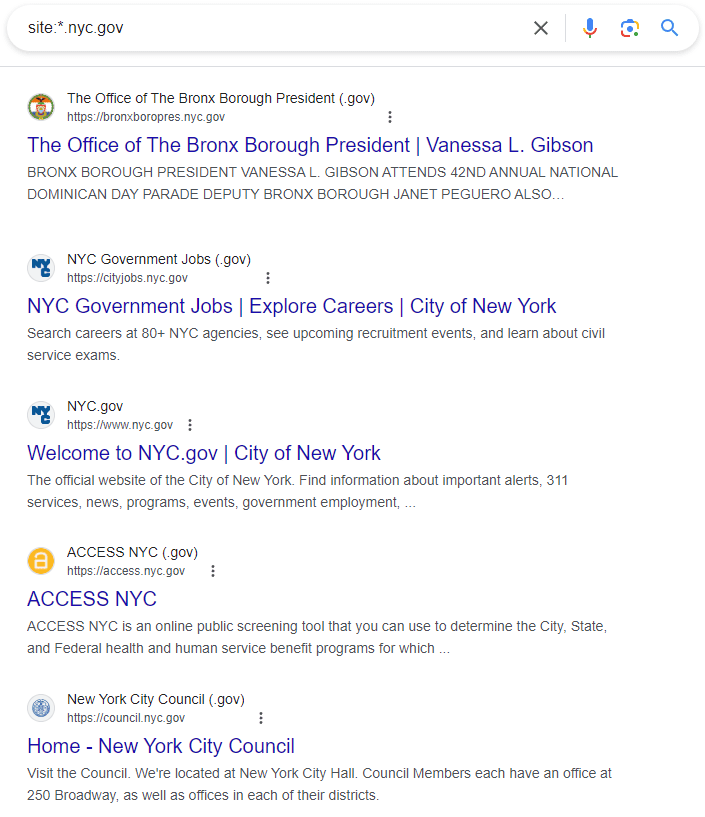
- site:*.nasa.* inurl:education helps you locate education-related pages across NASA’s various subdomains.
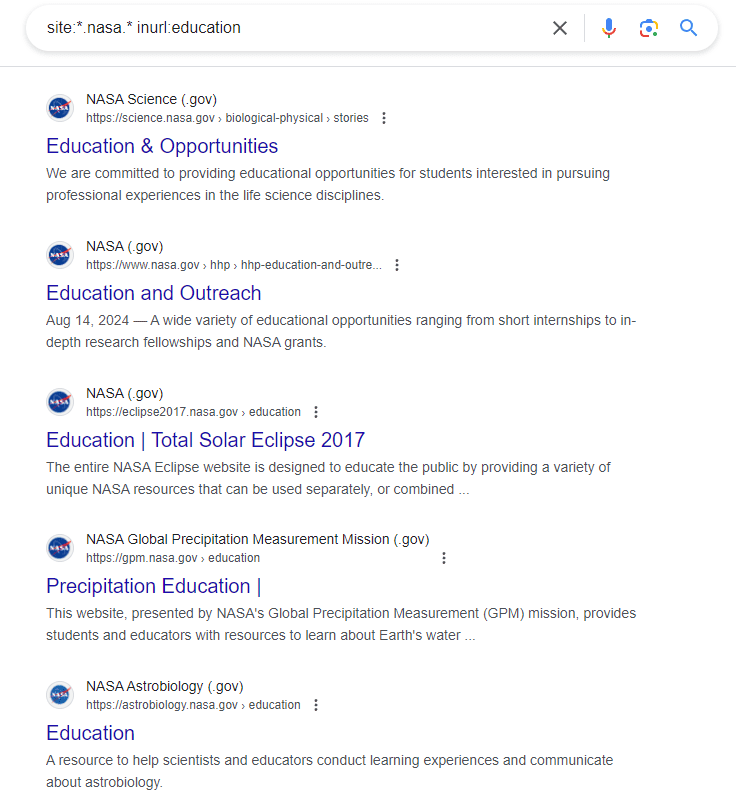
Generally, a star replaces a complete word or “token” in a URL. However, it can also match prefix strings before tokens (complete words), except for the top-level domain (like .com or .org).
An interesting example is: site:www.*creative.com, which could match sites like
- www.cohort-creative.com
- www.domus-creative.com
- www.wye-creative.com
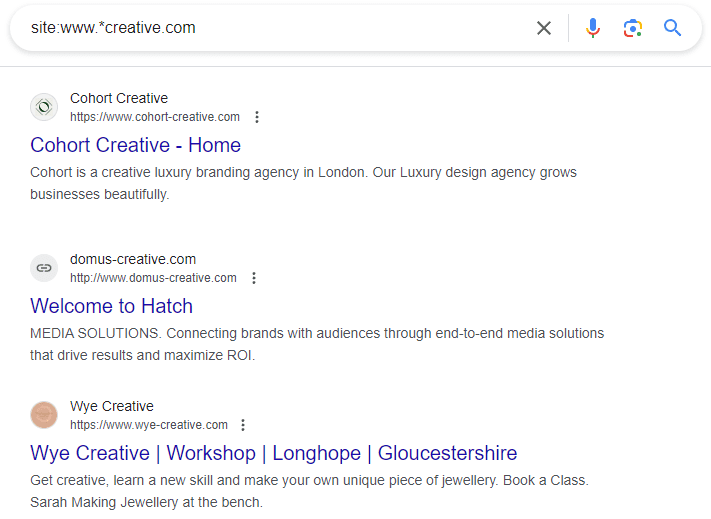
5. “ “ shows exact match keywords
When placing the query in quotes, Google will display the same phrase in search results.
Example: “best free SEO tools”
One of the main benefits of quotation marks is that it does not show synonyms. Instead, it searches for the exact match. This is extremely helpful when you need to check if anyone is stealing your website content.
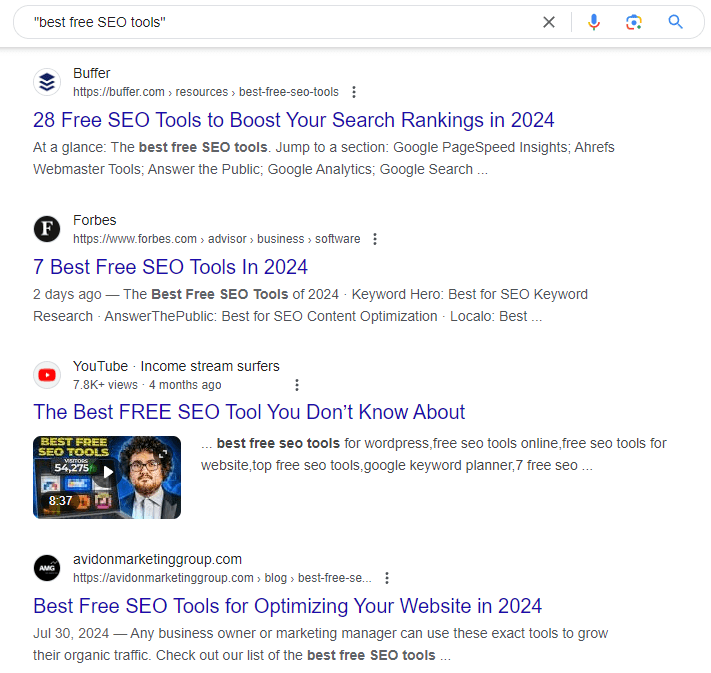
Combine -, site :, “ ” commands to find content copied from your site.
Example: -site:seranking.com “Real-time ranking positions of your website’s keywords across major search engines”
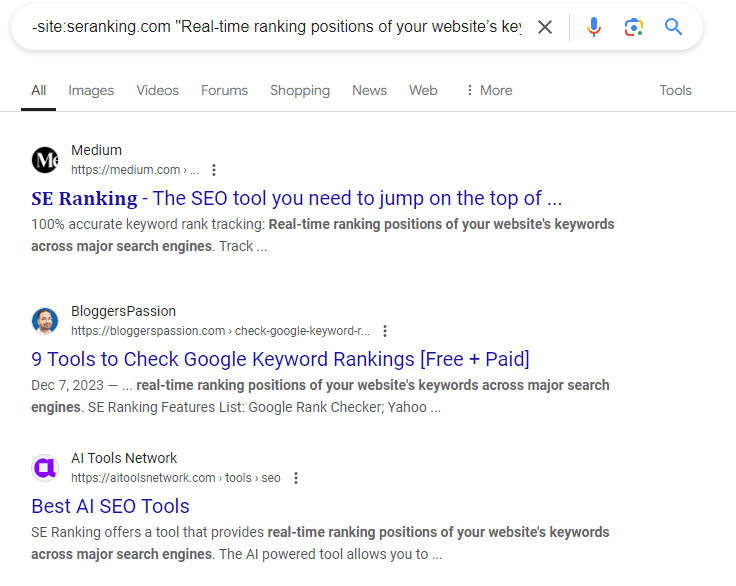
This piece of content is found on many other sites.
6. OR and | searches for pages containing one of your keywords
This is how to find content with one of your desired keywords. The OR command can be substituted for the | symbol (vertical bar). Both OR and | work the same way so you can use either.
Example: Keyword analysis OR rank tracking

Important! Use uppercase for this operator (OR instead of or / Or) so that Google doesn’t mistake it as a query.
7. AND displays results containing all entered keywords
AND shows results for all keywords united by this command (works correctly for two or more keywords).
Example: SEO AND Google
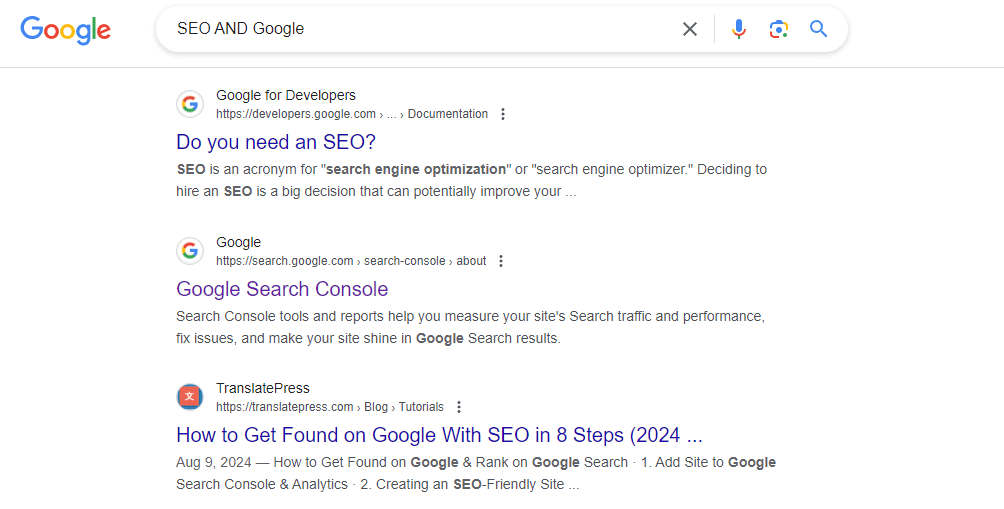
Note: Google Search has been using AND by default for a long time. However, it is quite effective to use this operator together with others. The command shows its effectiveness in combination with other operators. Remember to use AND in uppercase as well.
8. in converts currencies and other units
With the in operator, you can convert from one measurement to another, including currencies, temperature, length, mass, speed, etc.
Example: $39 in euro
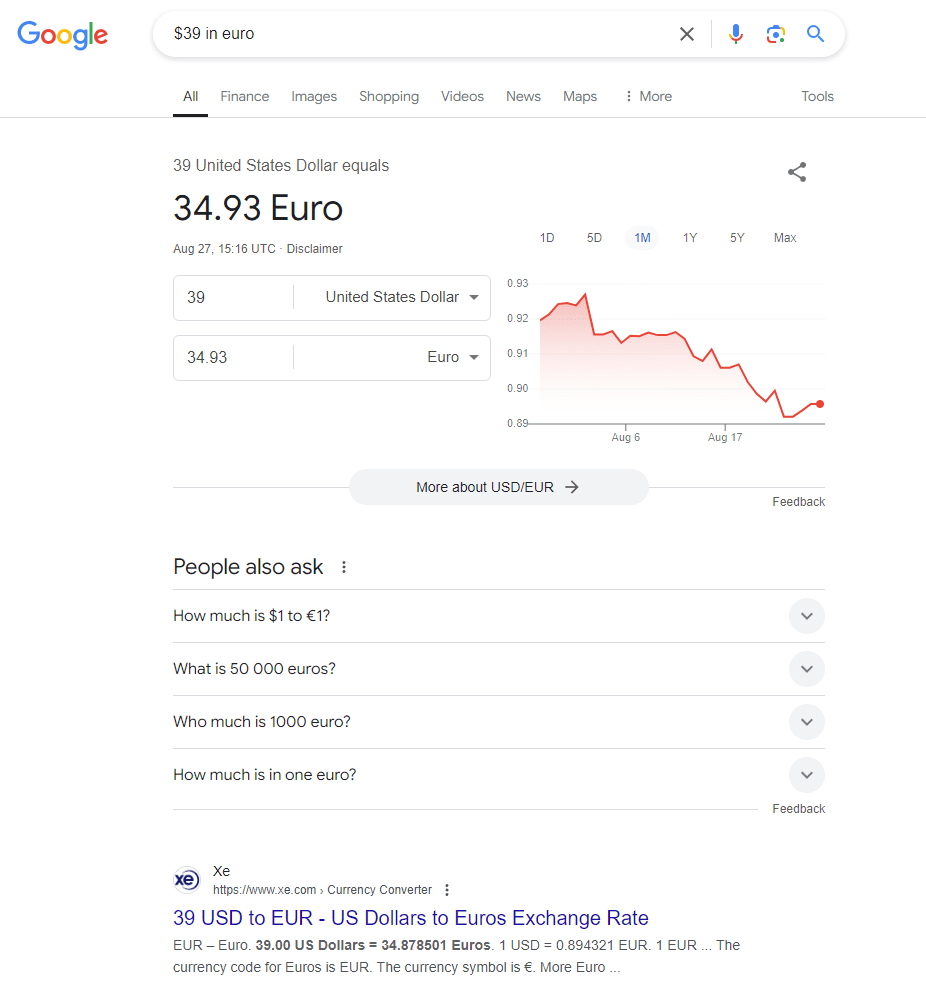
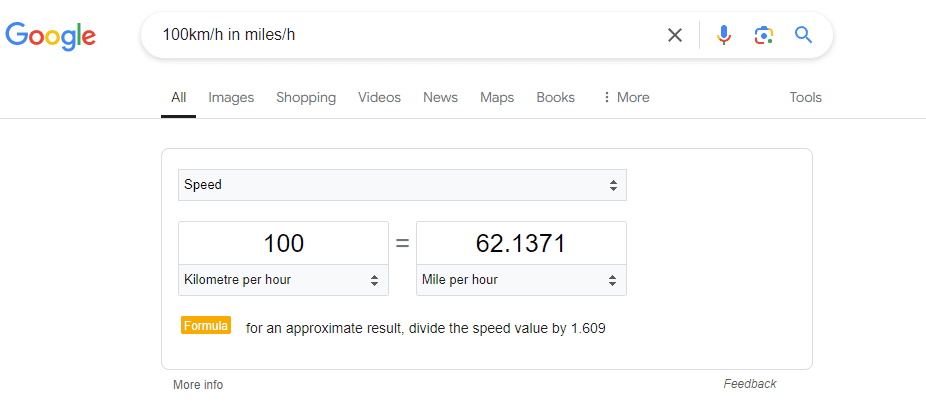
Find all the metrics you can convert in Google Search here.
9. ( ) groups queries
Allows grouping multiple queries or operators.
Example: (SEO OR SMM) se rankingThe example below shows a combination of OR and () that searches for one of the requested keywords—SEO OR SMM—and the se ranking search query.
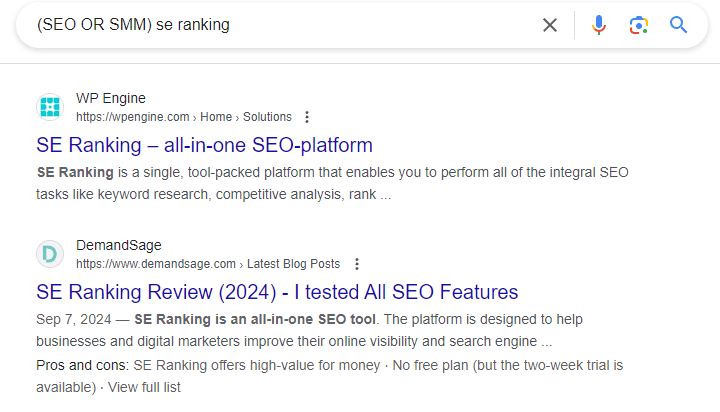
Advanced Google search operators
10. source: displays news
Use this command to find news published on a particular website. The results are displayed in Google News.
Example: seo source:forbes
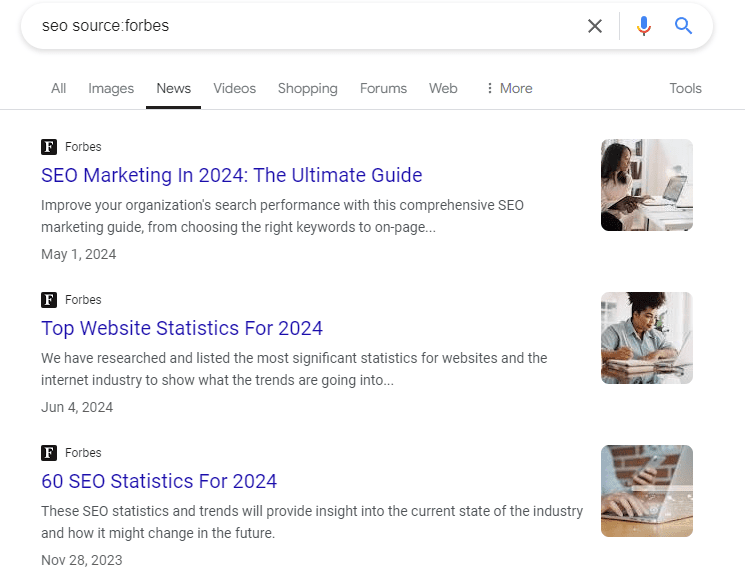
Enter the command in Google News as follows: query source:website. Google will display a list of news related to the query.
11. map: displays location on Google Maps
Enter any city or region and find it on Google Maps.
Example: map:boston
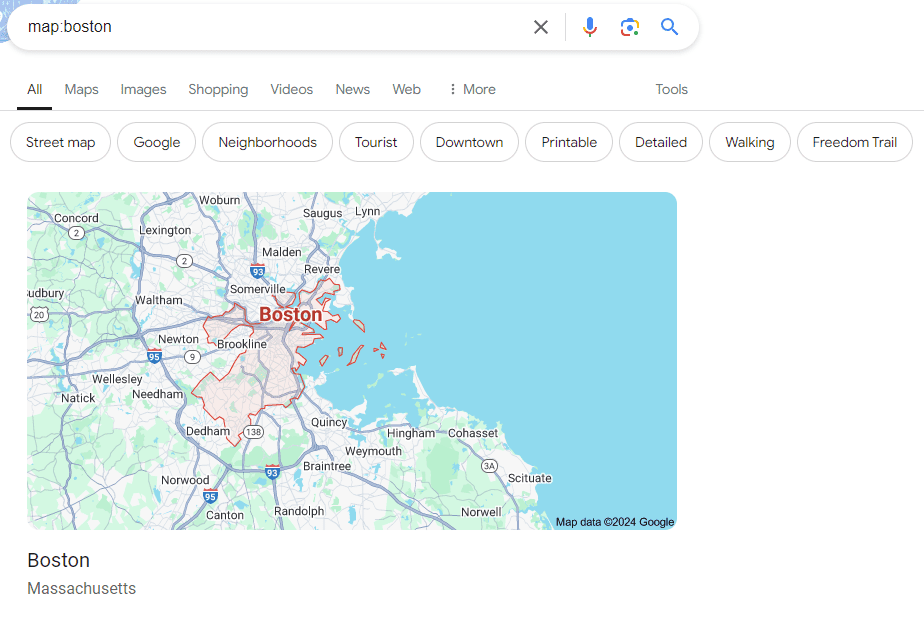
While Google operators like map: are useful for quick map checks, they mean little to professional SEOs. Meaningful checks involve understanding how your or your clients’ sites perform across different locations, analyzing local search performance more thoroughly, and improving local SEO strategies. You can use our local keyword tracking tool to visually track rankings across multiple locations, place independent tracking points, and even set up grids of points on a map.
12. movie: shows video content and showtimes
Enter the query after the colon without space and find videos and movies.
Example: movie:seo
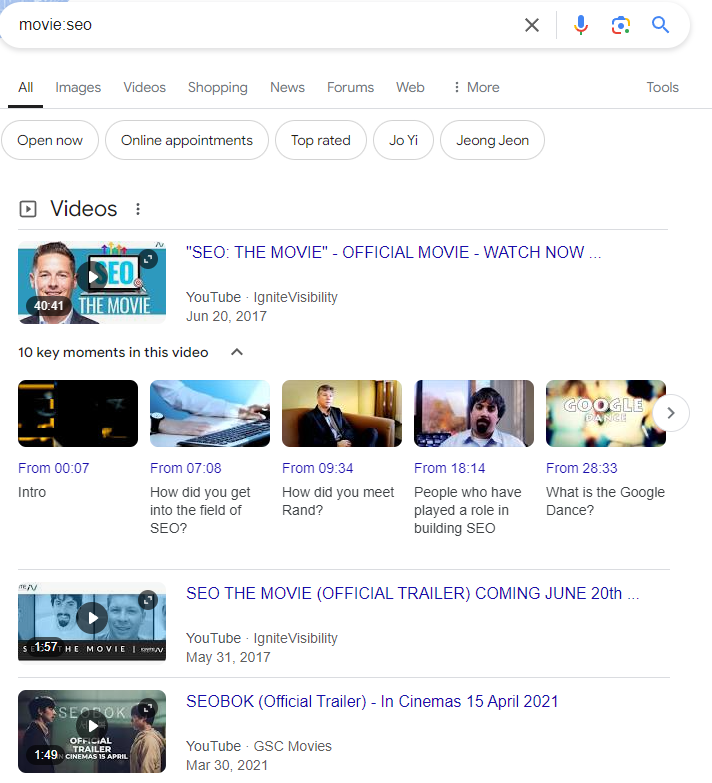
You can also find movie showtimes near you.
Example: movie:deadpool and wolverine
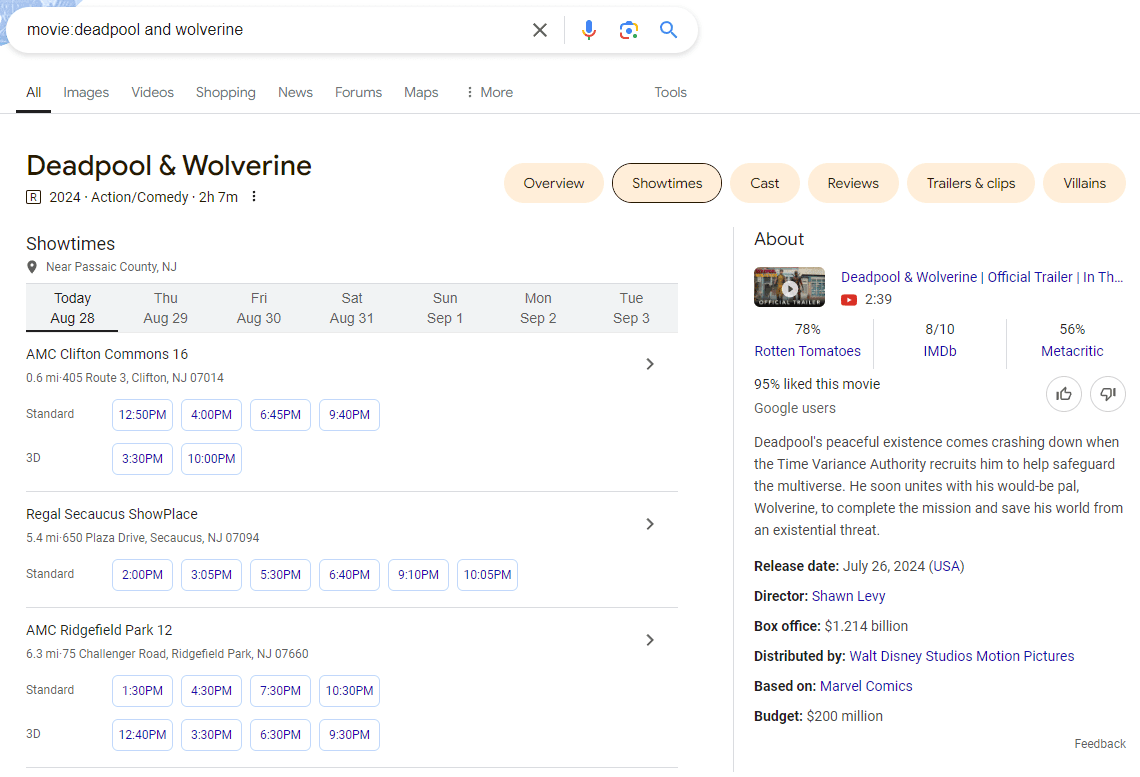
13. weather: shows weather forecasts
This operator displays the weather forecast for a specific city.
Example: weather:texas
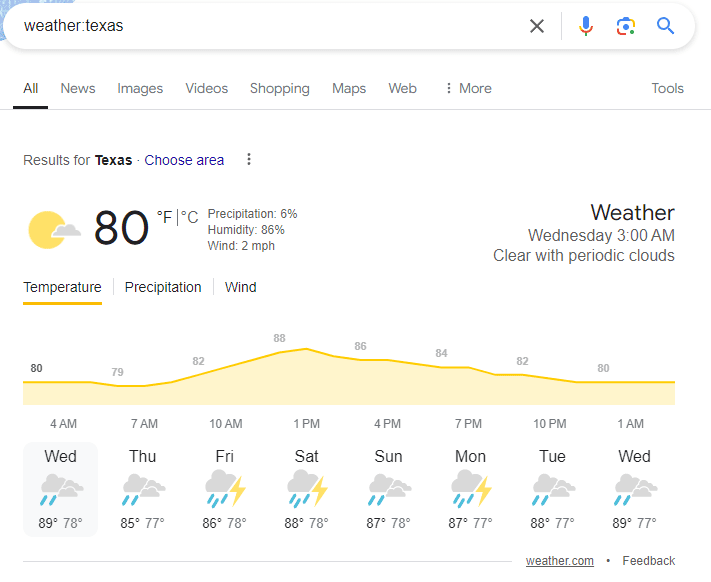
You can see the results both in snippets and other sources.
14. stocks: shows stock quotes & prices
The operator displays information about the stock prices of a particular company. To see stock price fluctuations, enter the company name after the colon.
Example: stocks:microsoft
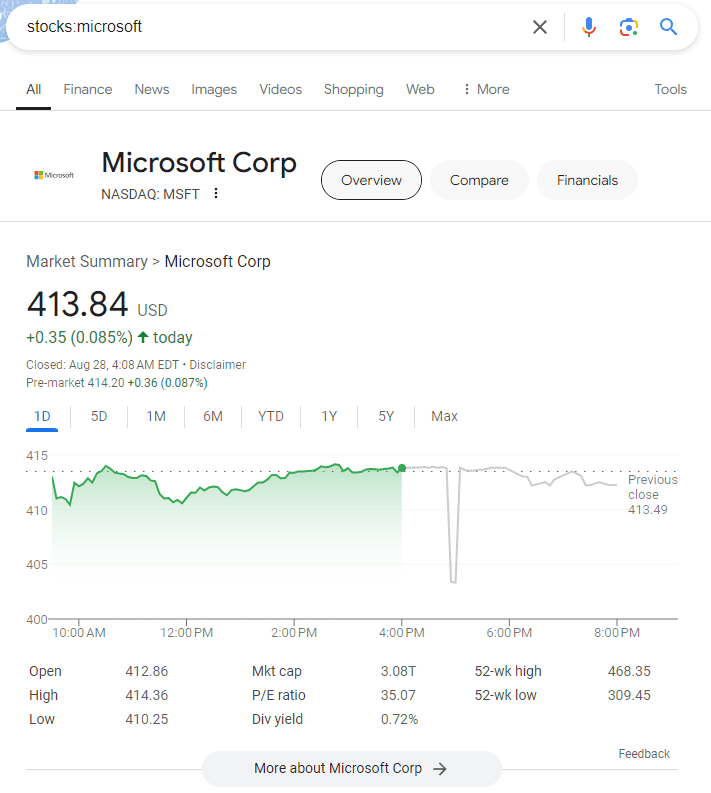
15. define: finds the definition of a word
Displays the meaning of words offering results from authoritative sources.
Example: define:keyword
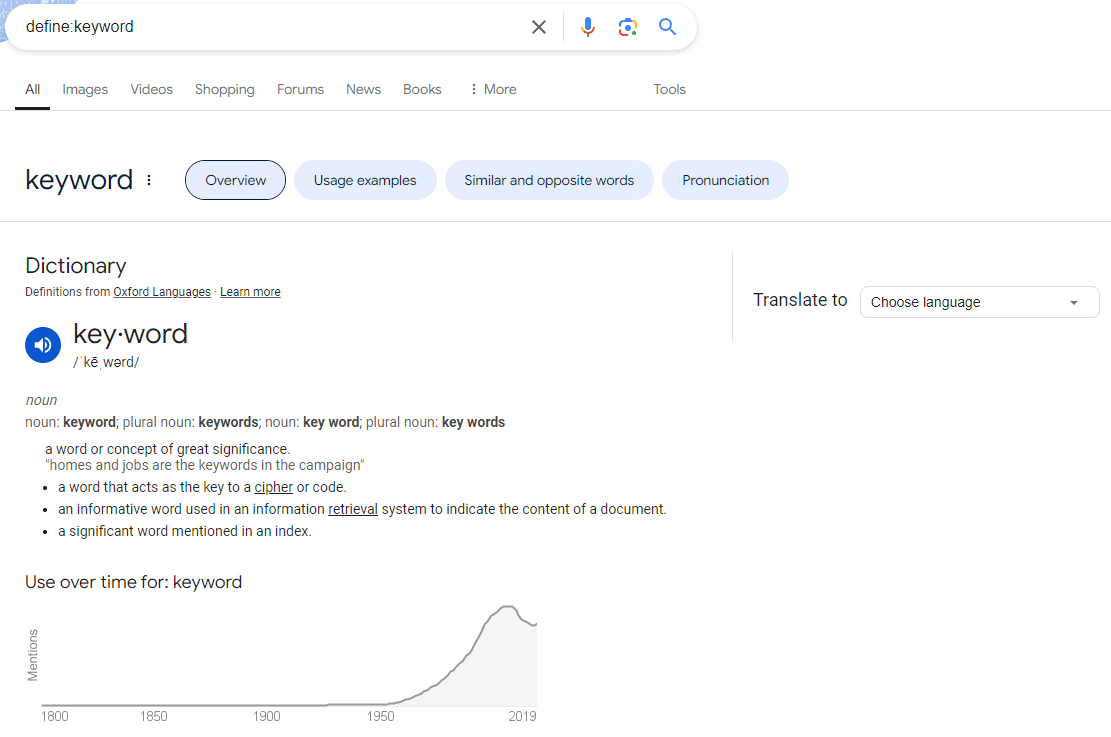
16. filetype: finds a specific document format
Searches for specific extensions: pdf, doc, xls, ppt, txt, svf, avi, mov, as well as zip and rar, etc.
Example: mexican ecommerce filetype:pdf
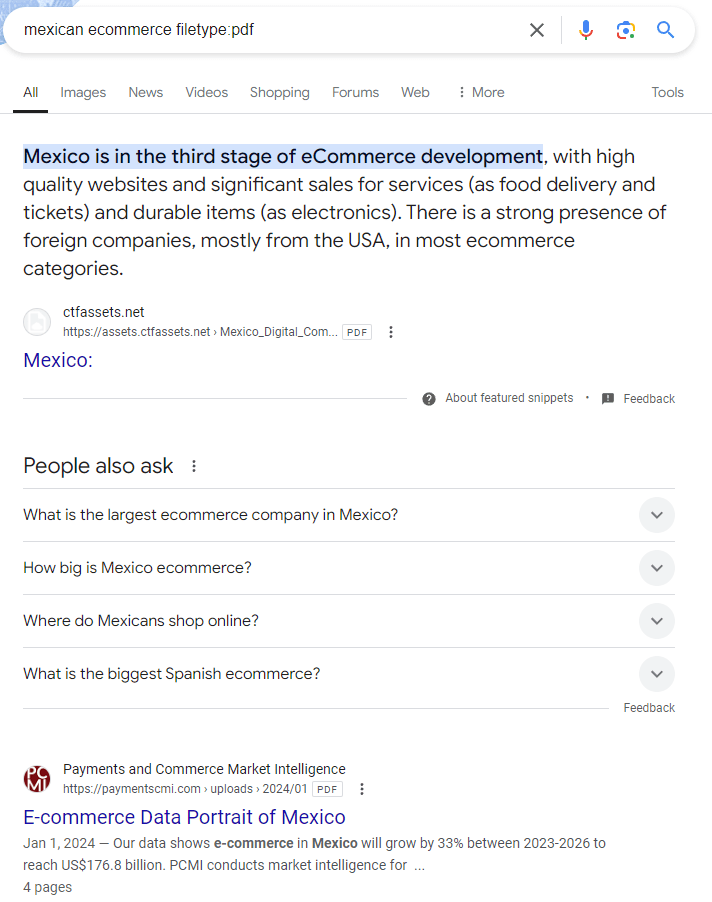
Let’s say you want to find studies about Mexican e-commerce instead of reading the articles. You can do this by combining two commands: request filetype:document extension.
By entering site: and filetype: you can find different document and file types on a specific site.
Example: site:harvard.edu filetype:pdf
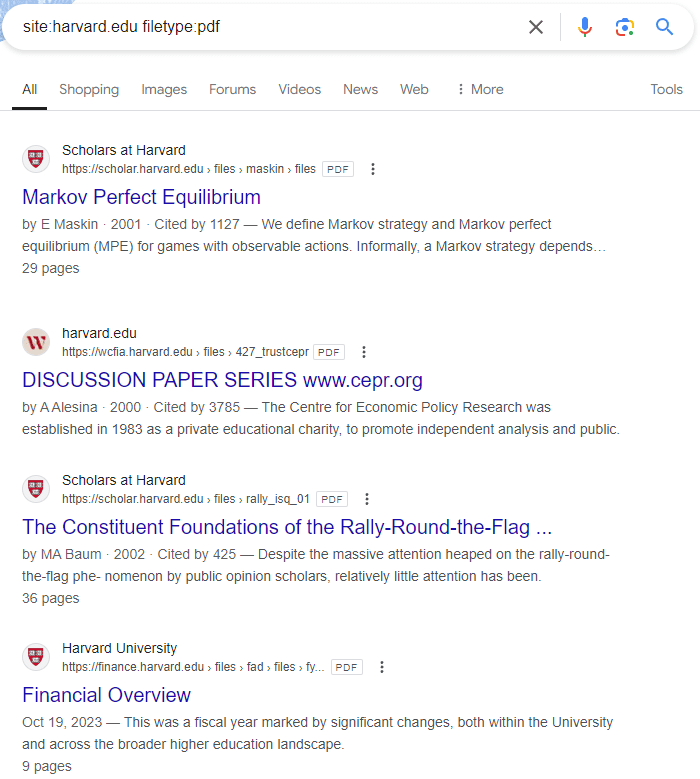
17. AROUND(X) looks for queries containing specific numbers of words in between
With the help of this command, you can find keywords separated by a particular number of words—X.
Example: what are the most AROUND(2) in the UK?
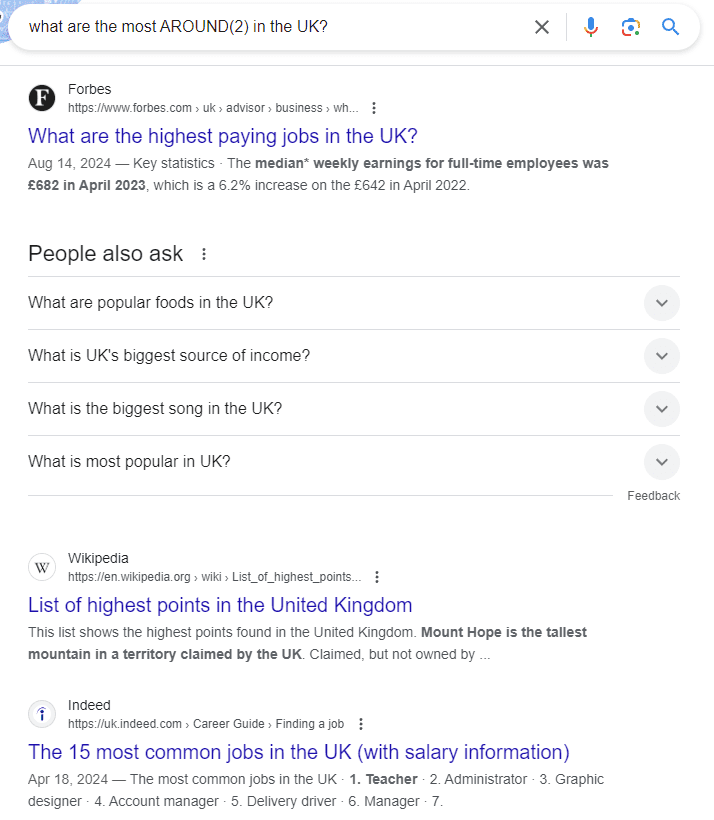
In this example, we are looking for the word “most” and the phrase “in the UK”, with two or fewer words between them in either order—what are the most AROUND(2) in the UK.
Unlike the asterisk (*), AROUND(X) works with other operators. Keywords within AROUND() are not interpreted. For example, “what are the most AROUND(2) in the UK” will search for these exact phrases with up to two words between them, without interpreting “most” or “in the UK” as separate keywords.
You can find new blog ideas by combining AROUND(X) and inurl. Just enter AROUND(X) between the selected keywords and ask Google to show only blog results by entering inurl:blog.
Example: what are the most AROUND(2) in the UK inurl:blog
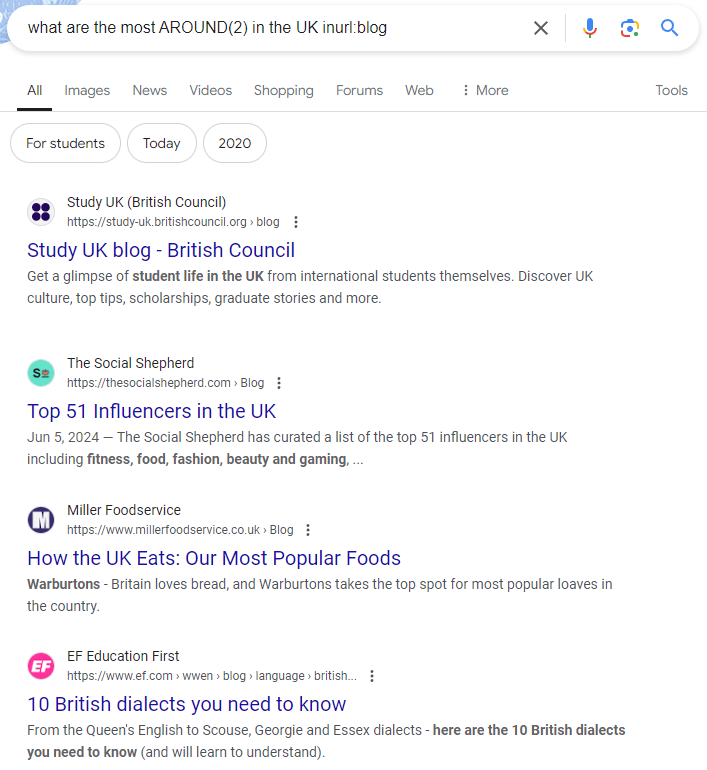
18. intext: searches for pages containing a specific keyword
This is basically a website search that displays pages containing a particular query.
Example: partners intext:seranking
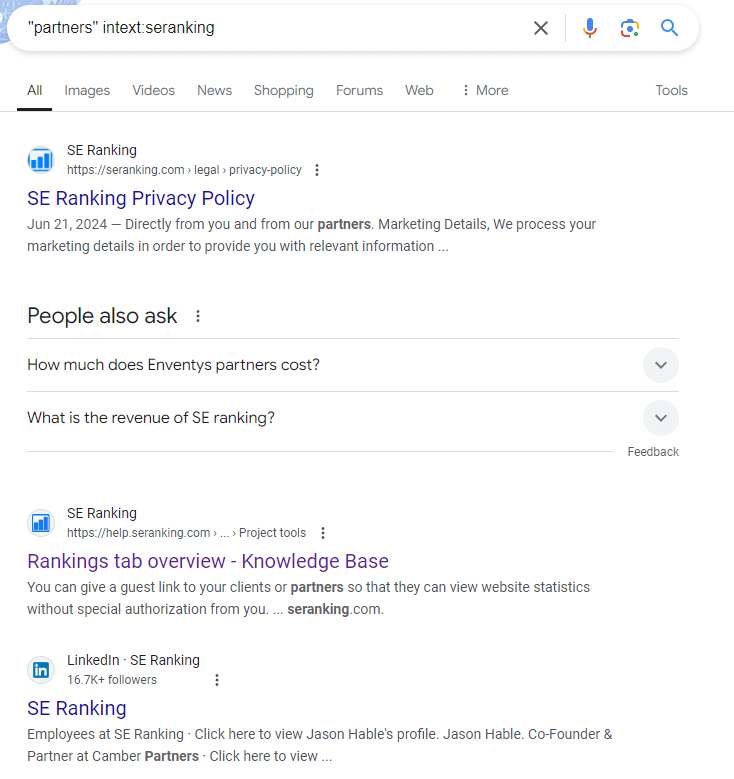
Partners intext:seranking shows the results that match the seranking query and contain the key phrase “partners”.
How to combine with other operators
1. With the help of intext:, -, site: you can find sites that mention your competitors. These sites can potentially become platforms for guest posting where you can place your content.
Example: intext:nike.com -site:nike.com
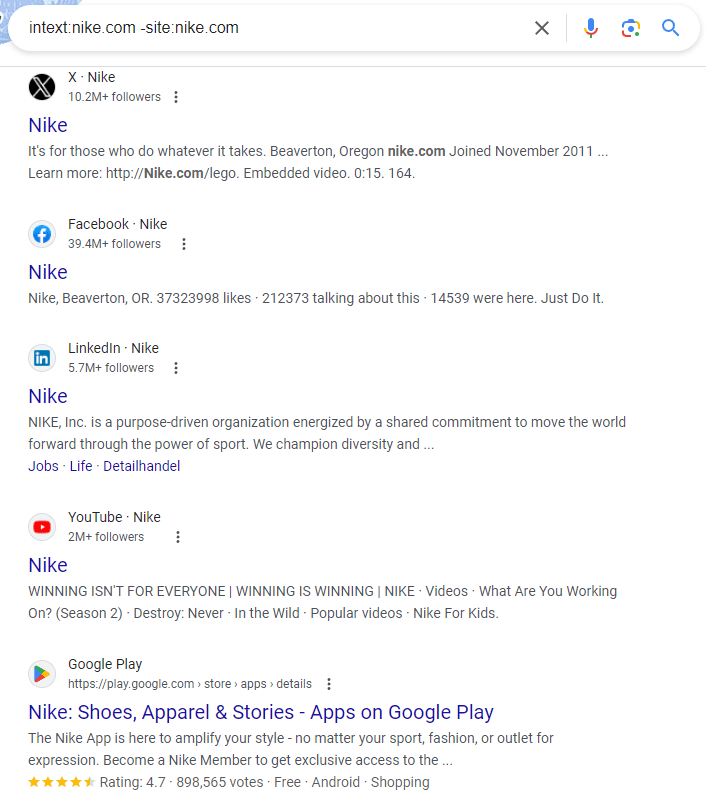
2. By using site:, -, site:, intext:, “ “ (place the query in quotes), you can find pages on your sites for internal linking. For example, you can link recently published blog posts with older articles.
Example: site:https://seranking.com/blog/ -site:https://seranking.com/blog/ctr-seo/ intext:”ctr”Let’s enter the following command: site:https://seranking.com/blog/ -site:https://seranking.com/blog/ctr-seo/ intext:”ctr” to find articles that contain the keyword “ctr”.
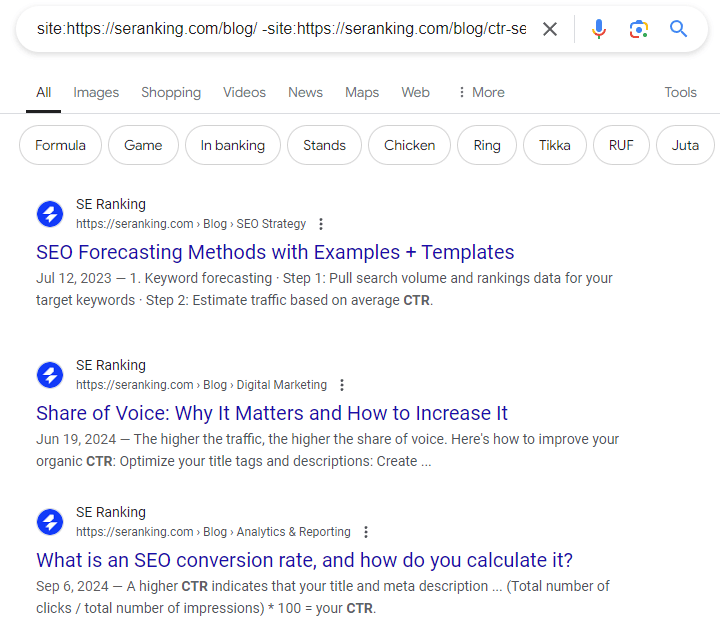
19. allintext: discovers pages that contain particular phrases
This operator finds pages containing all entered keywords.
Example: allintext:what is seo
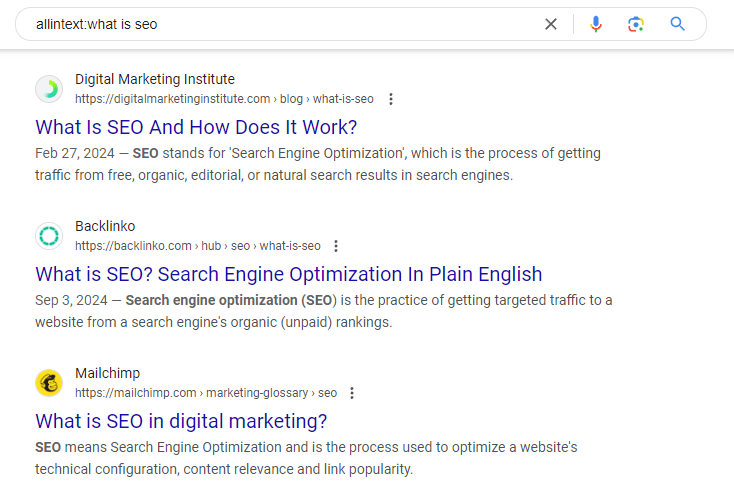
allintext:what is seo shows pages with the following keywords: “what” “is” “seo”.
Allintext: can’t be combined with other search operators.
20. intitle: finds pages containing particular keywords in a title
This operator displays pages containing the specific keyword in a title.
Example: intitle:AI Overviews research
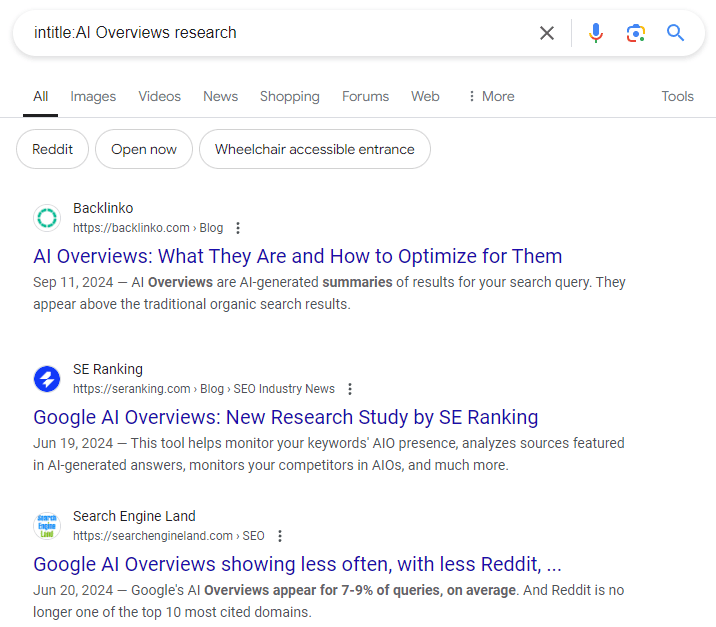
Displayed in the titles will be a keyword after the colon, while the other words will appear in the body.
How to combine intitle: with other operators
1. Use intitle:, “ “, OR to find websites with the potential to place branded content or backlinks.
Example: seo intitle:”backlinks” OR intitle:”guest posts”
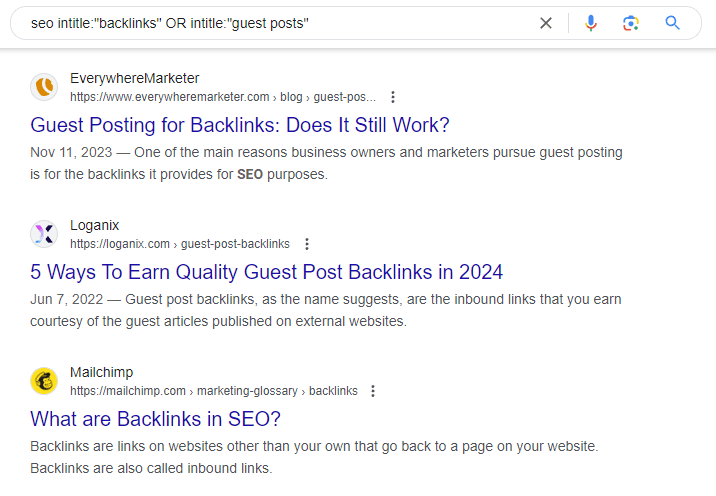
Enter seo intitle:“backlinks“ OR intitle:“guest posts” and find platforms to insert backlinks or guest posts in.
For deeper backlink research, try out the Backlink Checker. Analyzing your competitors’ backlinks and referring domains helps you develop a powerful link-building strategy for your project.
2. Use intitle:, “ “, site: to find pages with the same title.
Example: intitle:”SEO Software Comparison” site:https://seranking.com/
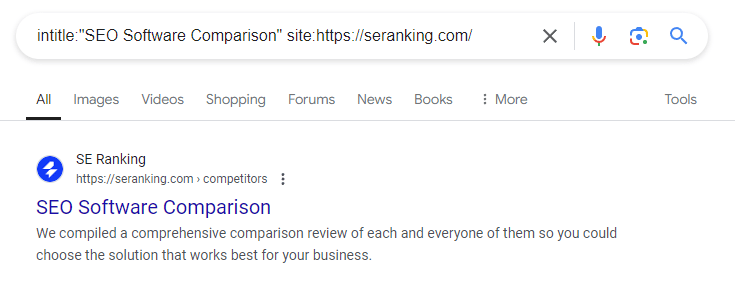
By entering intitle:“SEO Software Comparison“ site:https://seranking.com/ we found only one page with the given title.
3. By combining intitle:, “ “, OR, site: we can narrow the search results to a particular region or country.
Example: optimization intitle:”seo” OR intitle:”smm” site:.de
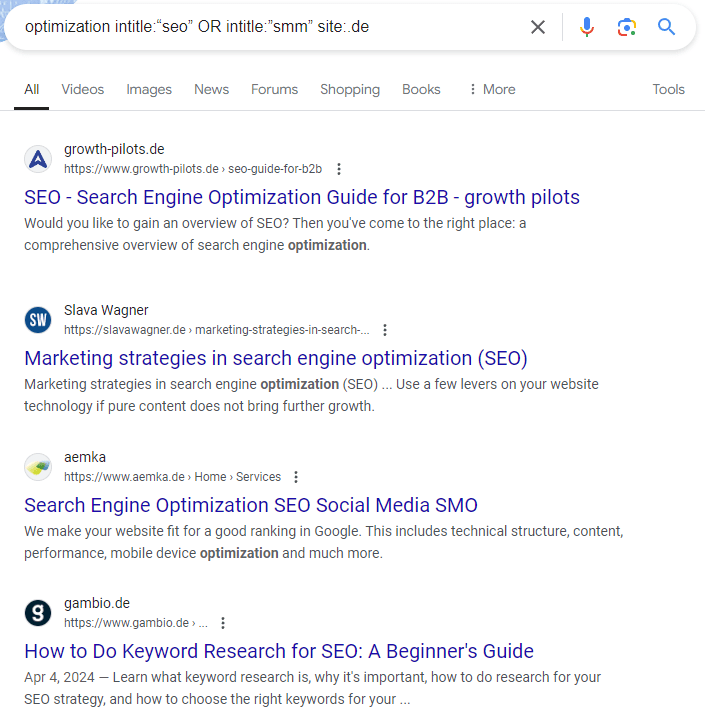
By entering optimization intitle:“seo“ OR intitle:“smm“ site:.de, we can find pages from websites in Germany about SEO or SMM.
21. allintitle: finds pages with a specific phrase in a title
Finds pages containing all the given keywords in the title in no particular order. This command helps you learn the keywords your competitors use in their titles and how often.
Example: allintitle:free website audit
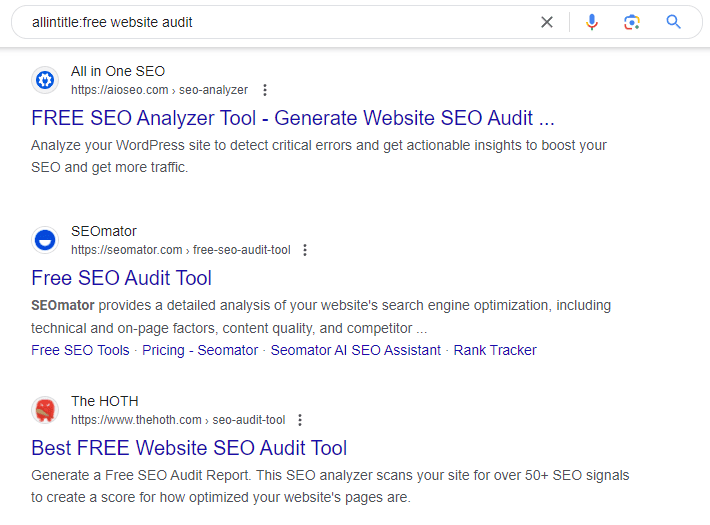
allintitle:free website audit shows pages containing “free”, “website”, and “audit” queries in titles.
By combining site:, allintitle:, you can find pages on specific domains with keywords in titles.
Example: allintitle:website audit site:seranking.com
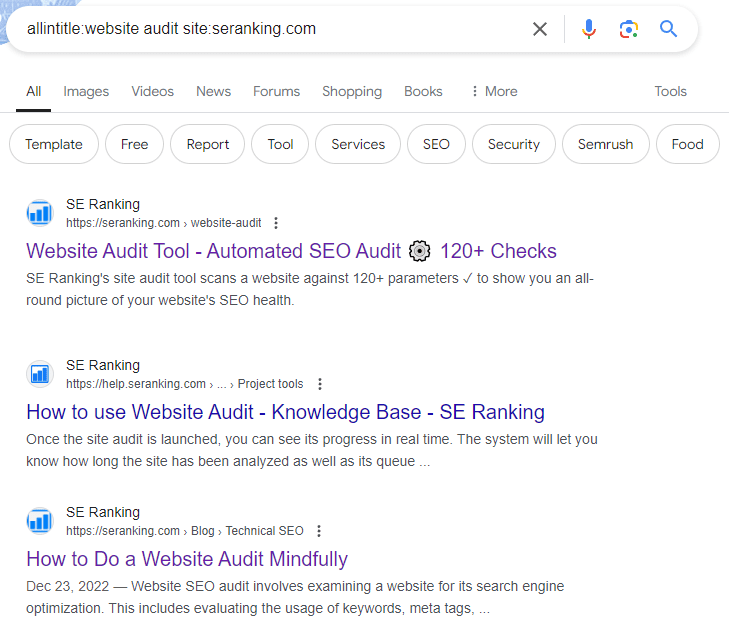
allintitle:website audit site:seranking.com finds all pages on SE Ranking’s website that contain “website” and “audit” keywords in titles.
22. inurl: finds pages with a specific keyword in a URL
Shows pages containing the requested keywords in a URL.
Example: inurl:cheap-domains
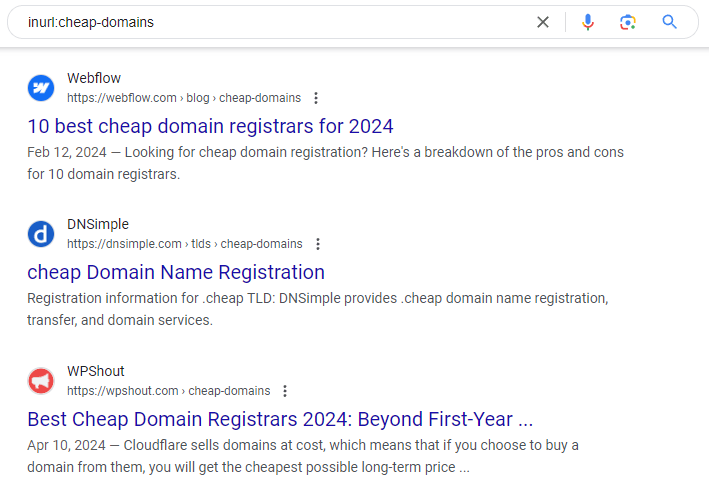
The keyword after the search operator is shown in the URL.
How to combine with other operators
1. Use site:, – , inurl: to find insecure pages on your website.
Example: site:apple.com -inurl:https

Enter site:apple.com -inurl:https and find all pages with http protocol.
2. Combine inurl:, and – to find competitors with blog pages/posts about SEO.
Example: seo inurl:blog -seranking.com
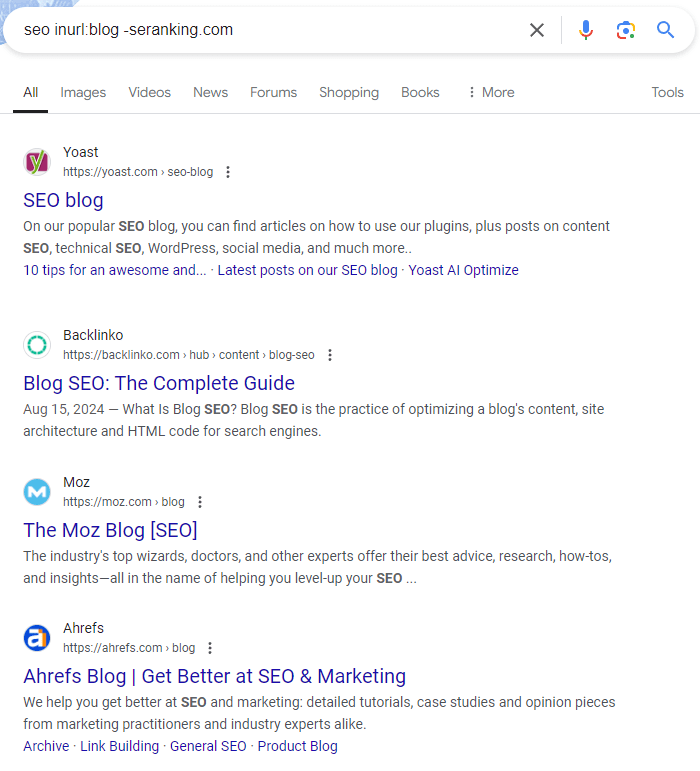
seo inurl:blog -seranking.com shows all pages containing the requested keyword “blog” in their URLs except for the website that comes after the minus (-) symbol.
3. Enter site:, inurl: to find pages with a particular keyword in a URL and link sibling pages to each other.
Example: site:floraqueen.com inurl:lilies
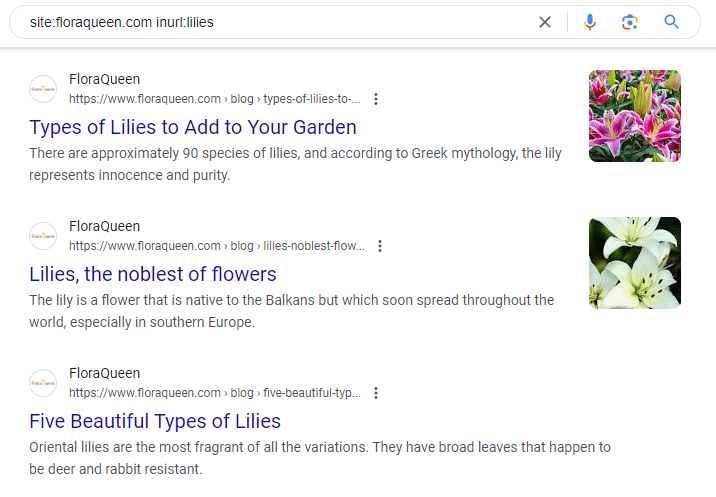
Note: This method requires the use of clean URLs.
23. allinurl: finds pages with a particular phrase in URLs
This operator shows pages containing ALL keywords in URLs.
Example: allinurl:converse trainers sale
allinurl:converse trainers sale shows all pages whose URLs include the following keywords: “converse”, “trainers”, and “sale”.
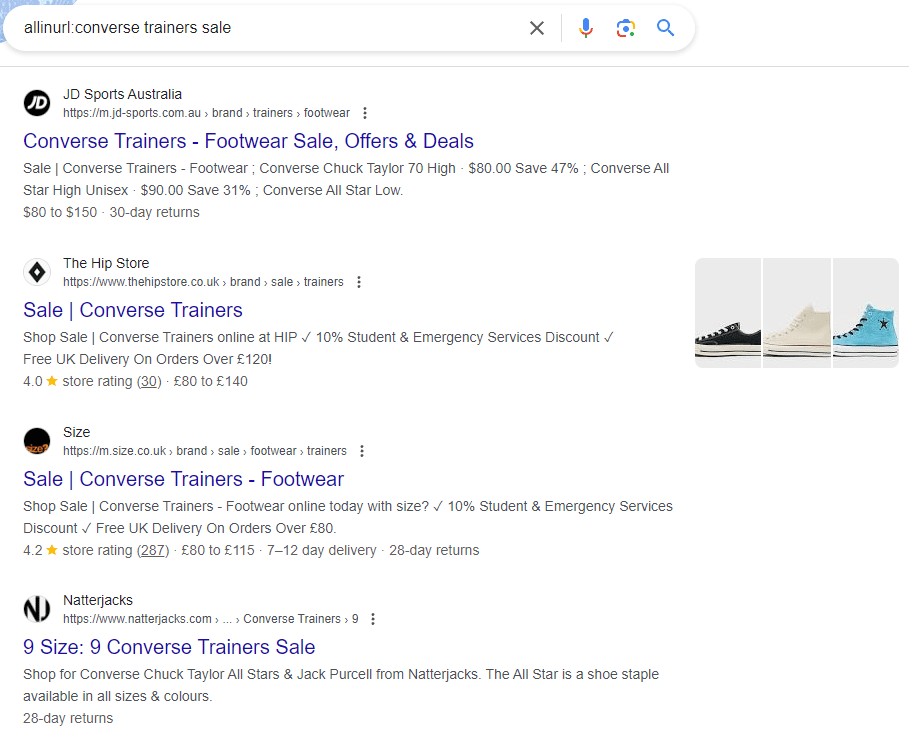
24. before: shows search results from before a particular date
This operator finds web pages and documents published before a specified date. It is useful for historical research, tracking information up to a certain point in time, or finding older web content.
Example: SE Ranking features before:2024-01-01
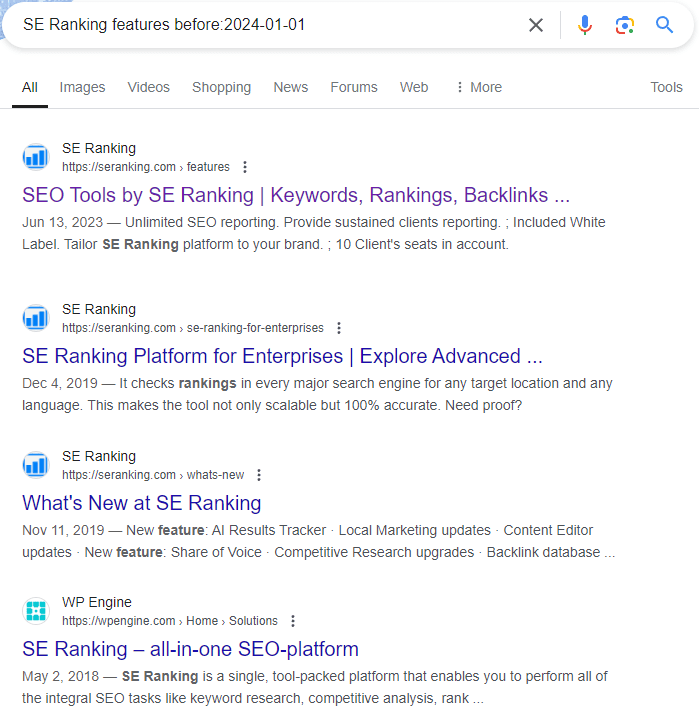
It helps us find pages about SE Ranking’s features that were published before 2024-01-01. It shows us how the platform evolved over time, the features SE Ranking used to have, understand how it worked in the past, or compare its old and new capabilities.
You can combine before: with other operators like site:, allinurl, “ “, and more, to refine your search further.
Example: site:seranking.com/blog “AI Overviews” before:2024-08-01
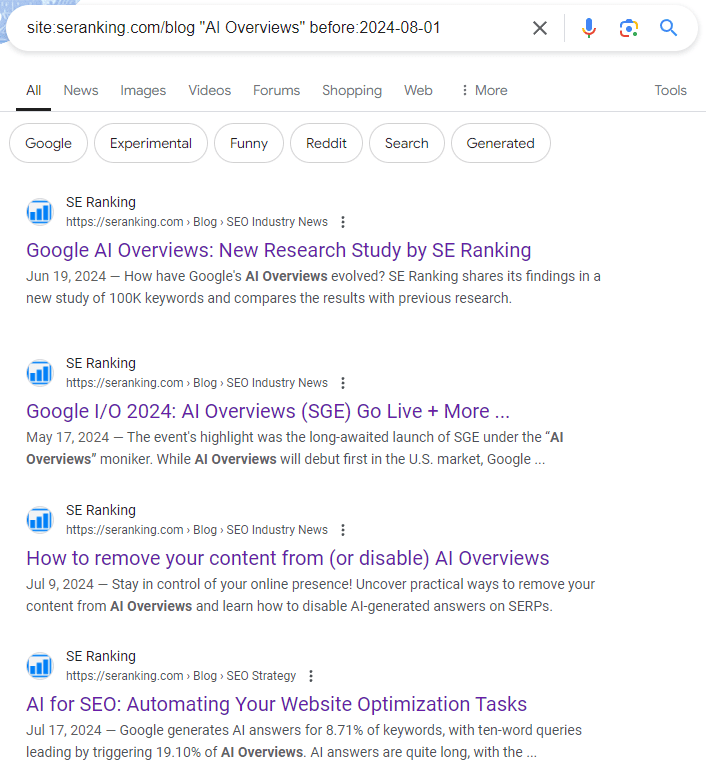
Combined with the site: and ” ” operators, we can search for exact mentions of AI Overviews across the SE Ranking blog published before August 1, 2024.
25. after: shows search results from after a particular date
This operator shows web pages and documents published after a specified date. It’s great for getting a glimpse of the most recent information on a topic, tracking new developments, or excluding older irrelevant content from your search.
Example: SE Ranking announcements after:2024-01-01

You can combine operators and use intitle: or allintitle:, before:, and after: together to search within a specific date range for the pages with specific keywords in their titles. Like this:
Example: allintitle:AI in SEO after:2024-01-01 before:2024-08-28
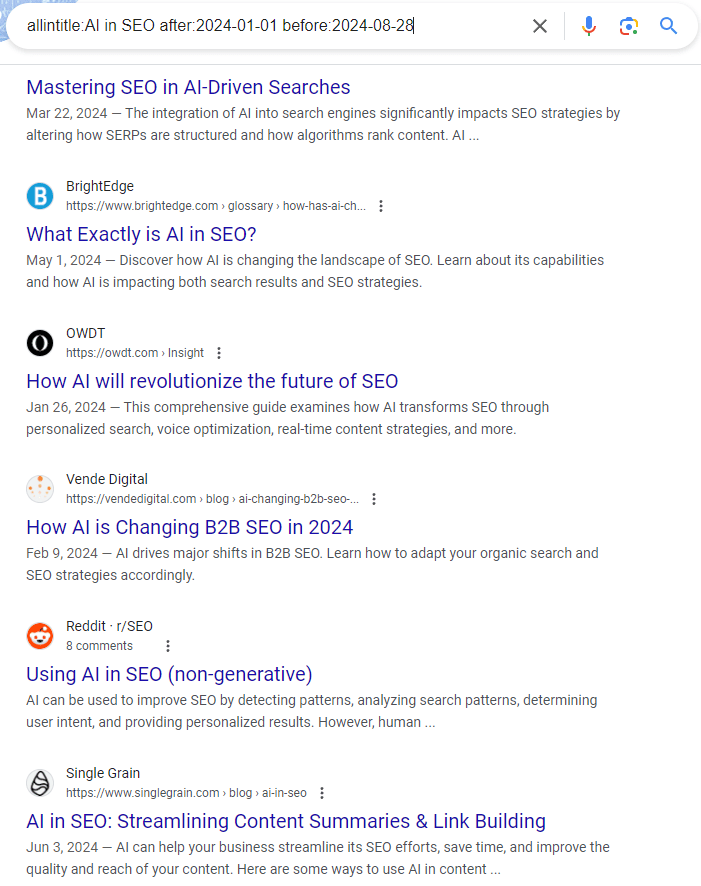
Note: To summarize the information above, before: and after: operators work well with the following search operators.
- site: These search for information on a specific website published before or after a specific date.
- intitle: or allintitle: These find pages with specific words in their titles, published before or after a certain date.
- “ “: These are for searching for exact match keywords before or after a specific date.
- inurl: or allinurl: These search for pages with certain keywords in their URLs, from before or after a specific date.
- filetype: These look for specific file types published within a date range.
- intext: or allintext: These find pages containing specific keywords, published before or after a certain date.
Google search operators that don’t always show accurate results
Several Google operators exist that are not as accurate as the ones we described above. They still occasionally work, but we can’t recommend them because they are unreliable. You are welcome to test them on your own if you’d like.
26 .. finds search results within a specific numerical range
This operator is used in the context of numbers where two dots means “between”. It helps you find results that include numbers within a specific range.
You can use this operator for various numerical ranges, such as:
- Years: 2023..2024
- Prices: $100..$200
- Measurements: 5..10 kg
Example: Google algorithm updates 2023..2024
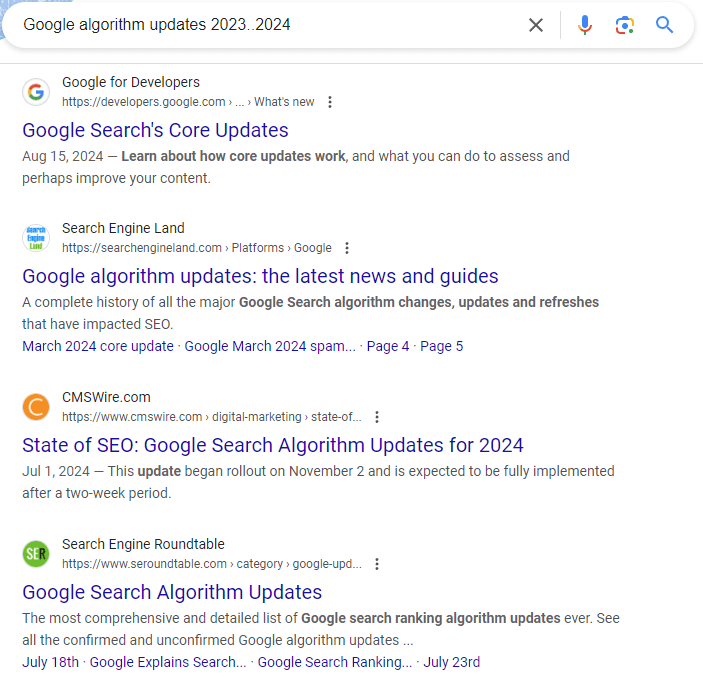
27. location: displays news from a specific location in Google News
Example: location:paris “art exhibitions”
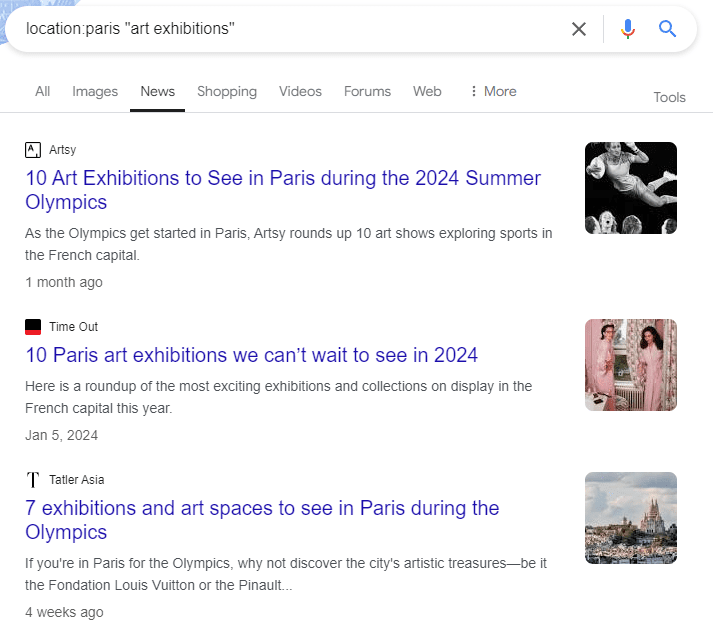
28. loc:placename shows search results from a particular geographic region
Example: loc:london “seo agency”
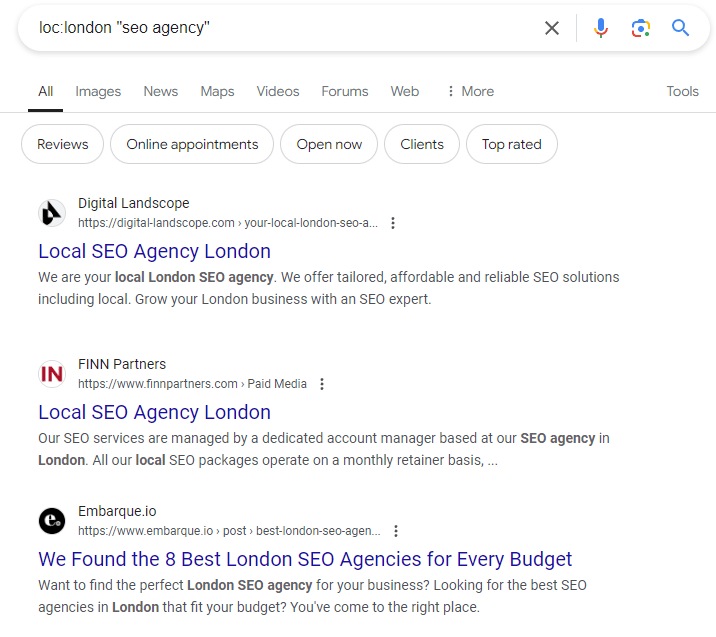
29. inanchor: finds pages that contain the specific anchor text
Example: inanchor:sony lenses
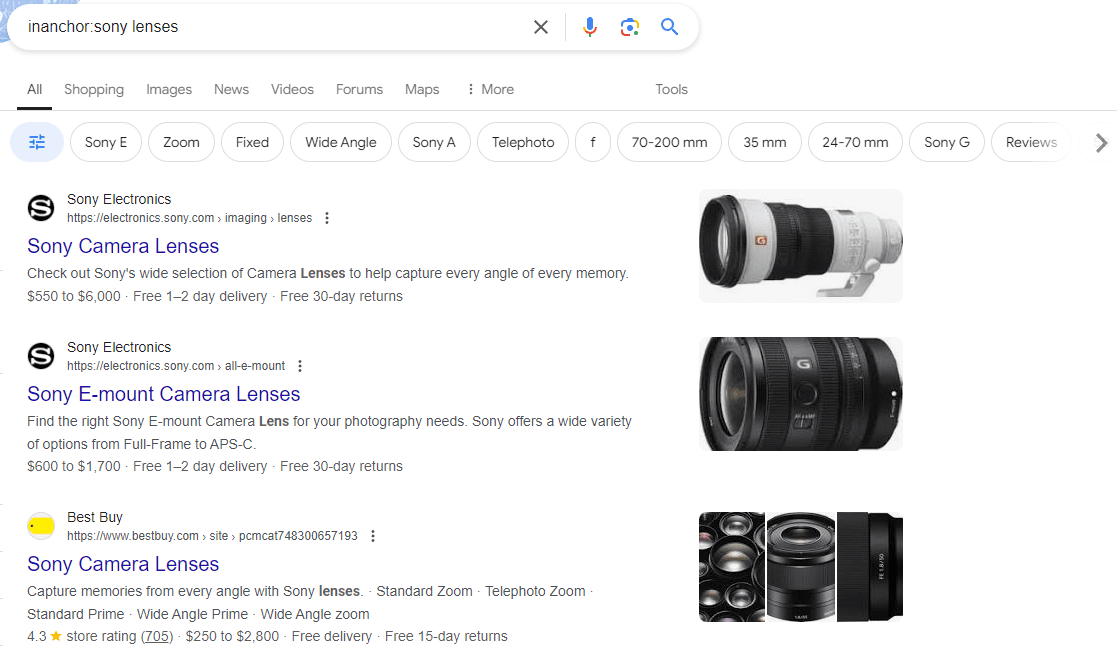
30. allinanchor: shows pages containing all keywords in the anchor text
Example: allinanchor:sony lenses
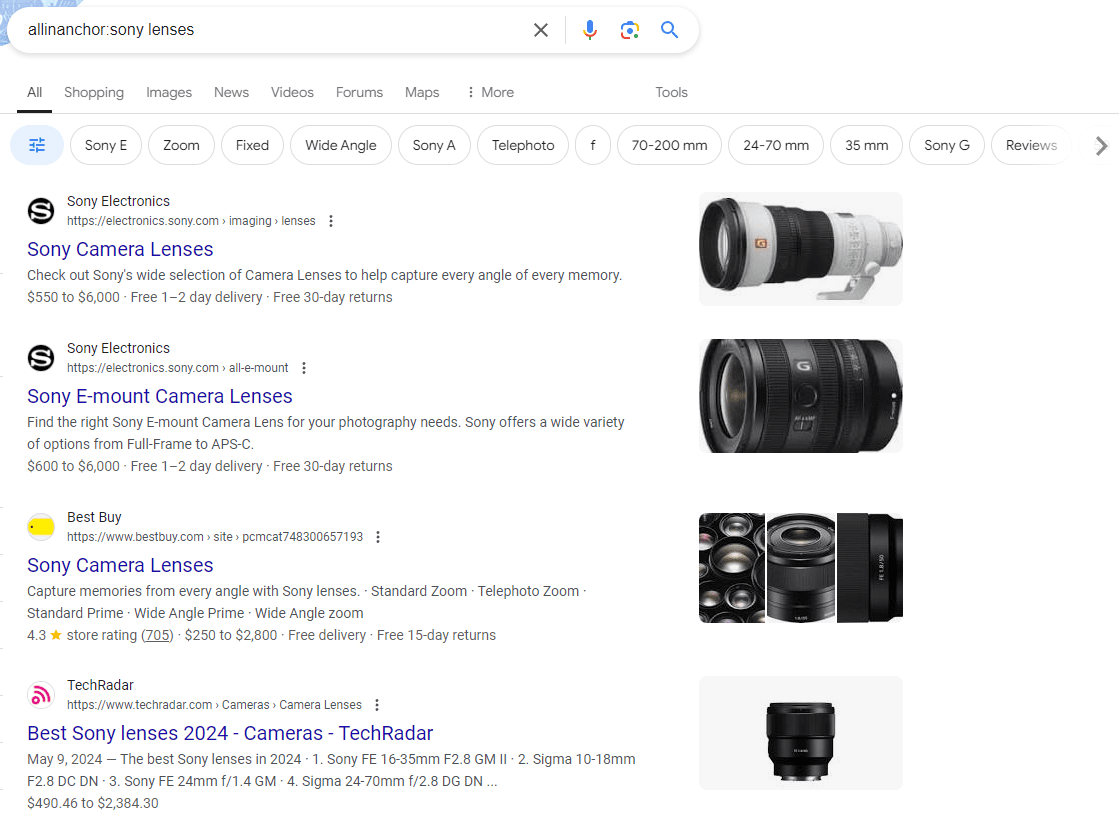
31. blogurl: shows the blog URL of a blog from a particular domain
Example: blogurl:nomadicmatt.com
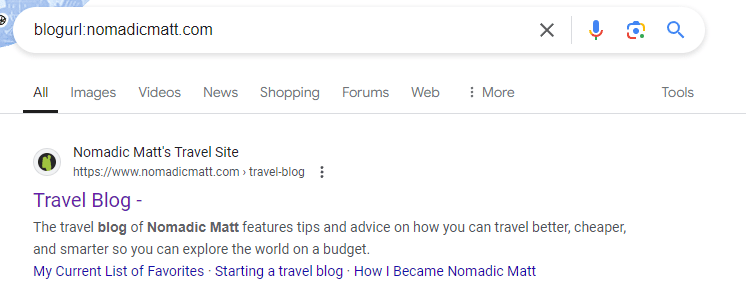
32. daterange: narrows results to a specific date range
This operator uses Julian dates, which can be confusing and require conversion.
Example: remote work trends daterange:23001-24214
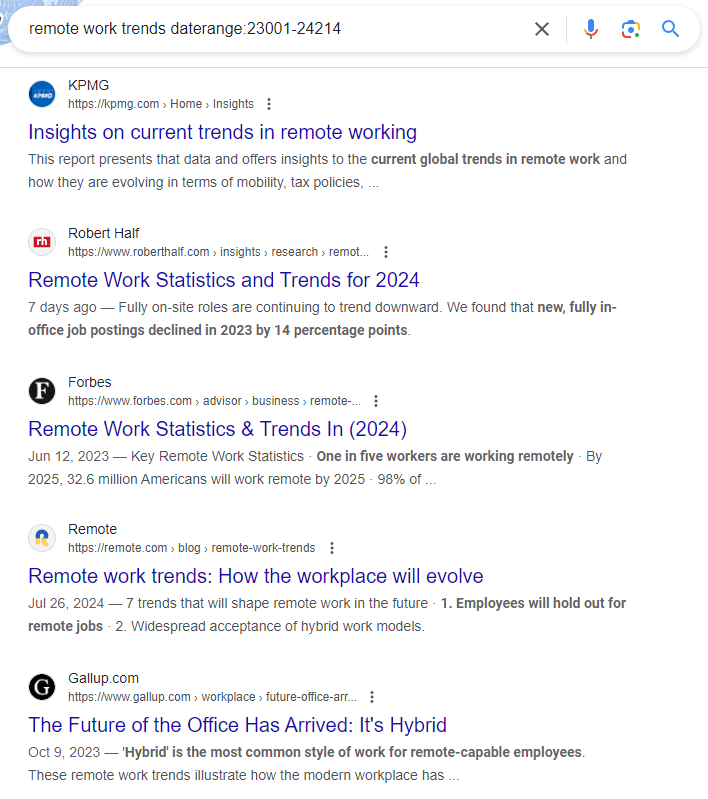
In this example, we searched for remote work trends indexed by Google between January 1, 2023 and August 1, 2024.
33. related: displays websites similar to a specific URL
This operator displays different websites containing similar content. This operator helps you make informed decisions about your promotional strategy by helping you find and analyze your direct competitors and see how they promote their products or services.
Example: related:seranking.com
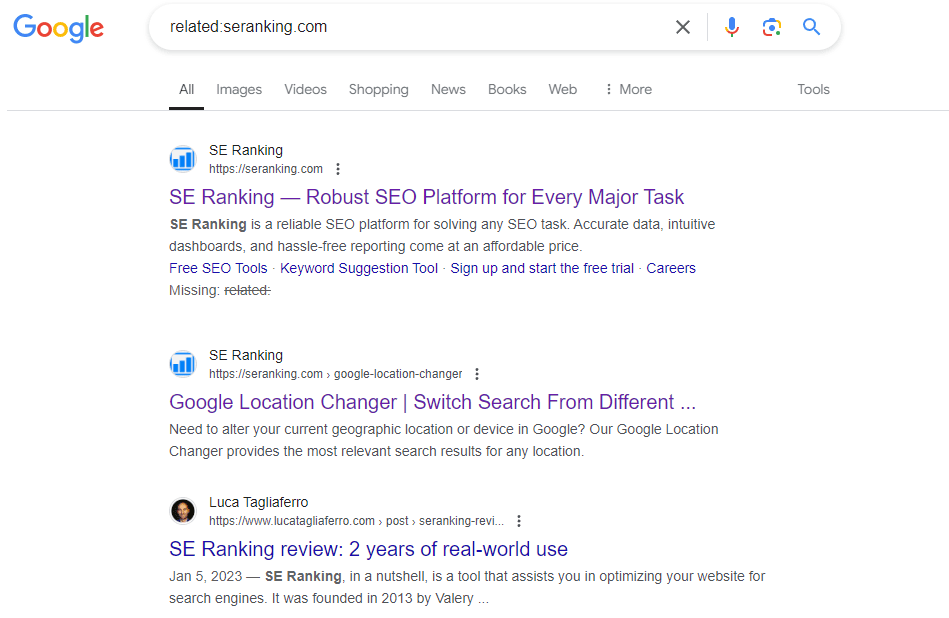
Note: Google announced they’re going to remove the related: search operator in the near future. While it’s still returning results for now, it’s worth exploring other competitor research alternatives, such as other AI search engines or SEO platforms like SE Ranking.
Google search operators that don’t work anymore
Google has officially dropped some operators used throughout the past two decades. Here is a list of Google operators that are currently disabled. It contains examples of how each operator was once used and what they showed:
- “+“. Showed results that strictly included mentioned words with the plus sign. Example: SEO +tips.
- ~ (tilde). Showed results including synonyms of the word. Example: ~SEO.
- phonebook: Showed phone book listings for the specified name. Example: phonebook:Bill Gates.
- link: Showed pages linking to the specified URL. Example: link:seranking.com.
- info: Showed information about the specified URL. Example: info:seranking.com
- inpostauthor: Showed blog posts written by the specified author. Example: inpostauthor:”John Smith”
- allinpostauthor: Showed the same blog posts written by the specified author as by the inpostauthor:. Example: allinpostauthor:John Smith
- inposttitle: Showed blog posts with the specified phrase in the title. Example: inposttitle:SEO tips
- id: Showed information about the specified URL. Functioned the same as the info: operator. Example: id:google.com
- # Was used to search for hashtags on Google+. Example: #seohacks
- cache: Displayed the most recent cached version of the specified website as stored in Google’s search index. Example: cache:https://github.com/
SEO professionals and marketing managers should be aware of these changes and get ready to find alternative solutions for advanced search.
General guidelines for using all Google search operators
Keep the following recommendations in mind when using search operators:
- No spaces: Don’t include spaces between the search operator and your query.
Correct: site:example.com
Incorrect: site: example.com
- Boolean operators in caps: Use all capital letters for Boolean operators (AND, OR, NOT).
Correct: AND, OR, NOT
Incorrect: and, Or, nOt, etc.
- Quotation marks: Use straight quotes (” “) rather than curly quotes (“”) for exact phrase searches.
Correct: “best SEO toolkit”
Incorrect: “best SEO toolkit”
- Case insensitivity: Most search operators are case-insensitive, meaning “inurl:” and “InURL:” will work the same way. Except for Boolean operators.
Correct:
- Site:example.com
- InURL:keyword research
Incorrect:
- SEO and Marketing
- SEO Or Marketing
- No spaces in number ranges: When using the number range operator, don’t include spaces around the two dots.
Correct: 2024..2025
Incorrect: 2024 .. 2025
- Clarity: Be as specific as possible with your operators to narrow down results.
- Operators misuse: Remember that some operators may not work in image, video, or news searches.
- Testing: Test your searches to ensure they’re returning the expected results.
How to combine Google search operators
The majority of operators discussed in this article can be used in combination with each other. But to ensure accurate results, you must follow the rules listed below when combining them:
- Start with the most important operator and add others as needed.
- Apply multiple operators to the search query by listing them one after another. Example: intitle:SEO inurl:tools site:seranking.com.
- Use parentheses () to combine multiple operators or complex queries, and clarify the order of operations. Example: (site:edu OR site:gov) AND “digital marketing” AND (filetype:pdf OR filetype:ppt).
- Use Boolean operators (AND, OR, NOT) to connect multiple search terms or operators.
- Combine search operators with regular keywords to refine your search. Example: SEO best practices site:seranking.com after:2024.
- Combine the minus sign (–) with other operators to exclude specific results. Example: SEO tools -site:wikipedia.org.
- Combine date-based operators (before: and after:) with other operators for time-specific searches.
- Use quotation marks ” “ for exact phrases when combining with other operators. Example: intext:”content marketing” AND (site:com OR site:org).
- Combine site: with inurl: or intitle: for more specific page targeting.
Example of a combined search:
site:seranking.com (intitle:”SEO tools” OR intitle:”keyword research”) -inurl:blog
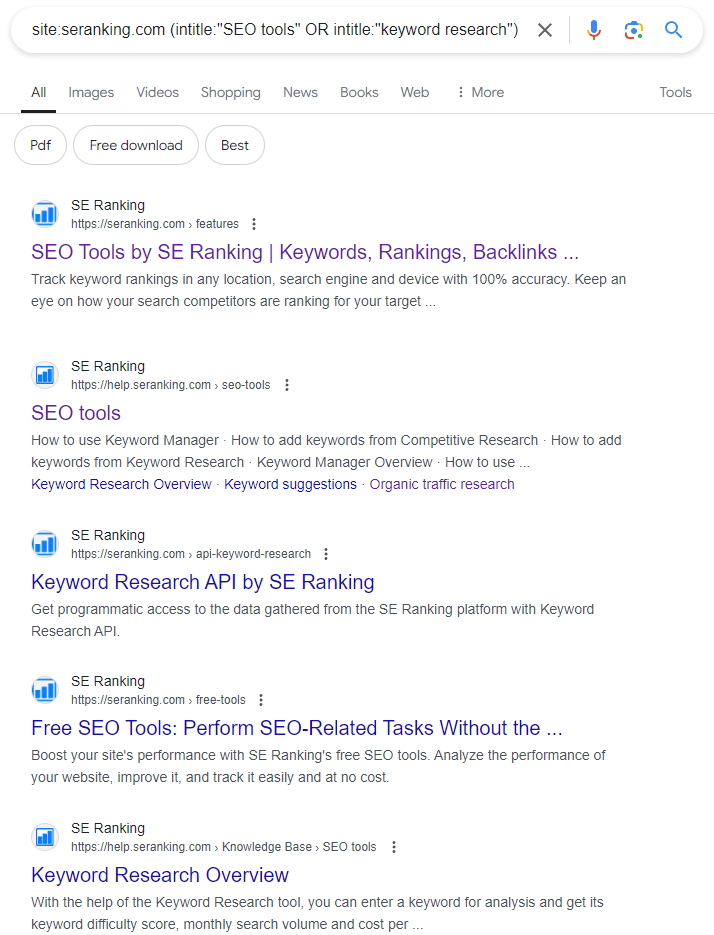
This search finds web pages on SE Ranking’s website that mention “SEO tools” or “keyword research” in the title, excluding blog posts.
Remember, while combining operators can return distinct results, using too many can limit your results excessively. It’s often best to start with a broader search and then refine as needed.
SEO use cases for Google search operators
We’ve covered many Google operators, but you might be wondering which ones are most useful for your SEO efforts. Below, we’ve singled out specific examples of search operators you can use to enhance your SEO strategy and uncover valuable insights about your website and competitors.
1. See how many indexed pages are on your competitor’s sites
Use the site: operator followed by your competitor’s domain name. Then, click on Tools to see the number of results, which represents the approximate number of indexed pages.
Example: site:ahrefs.com
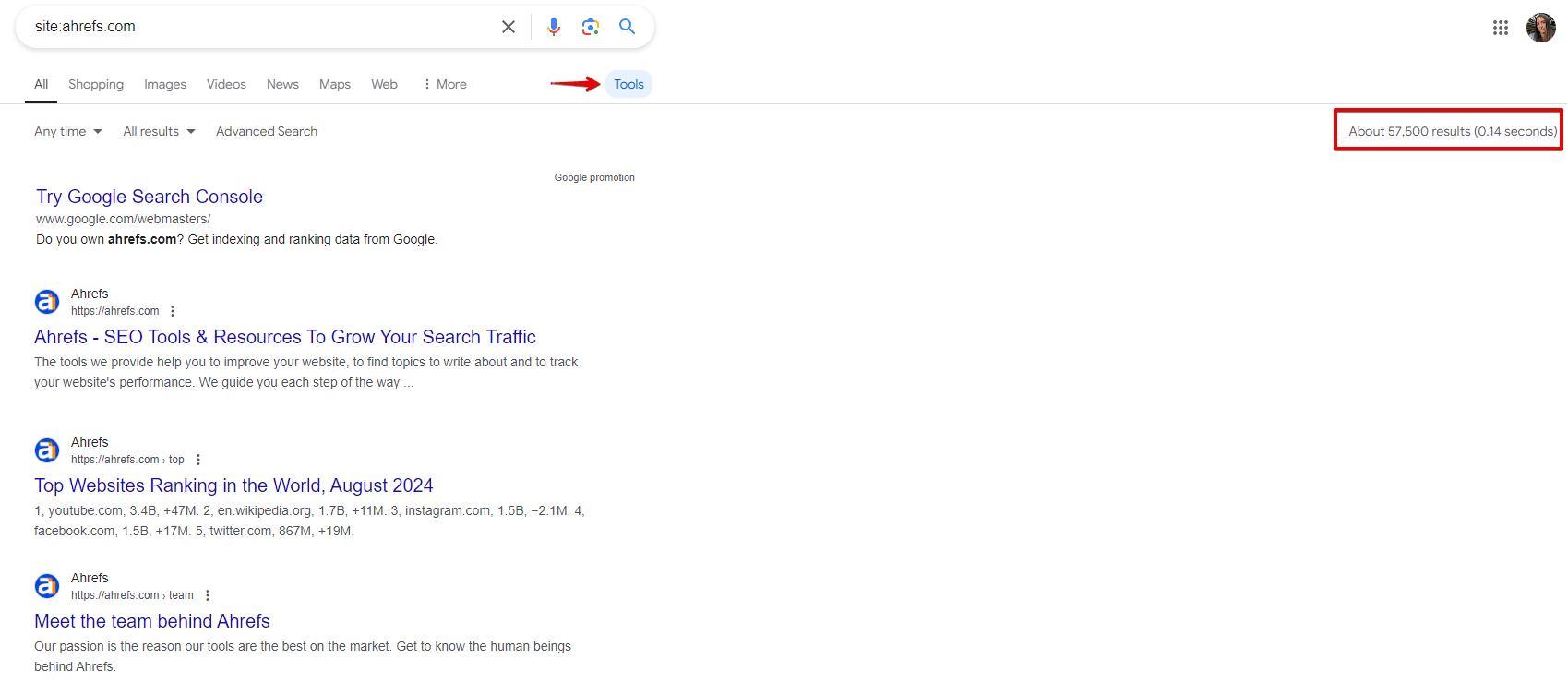
2. Find your organic competitors
The related: operator helps you discover websites considered by Google to be similar to yours. This is a great way to discover organic competitors you may not have known about and to see how Google categorizes your site.
Example: related:ahrefs.com
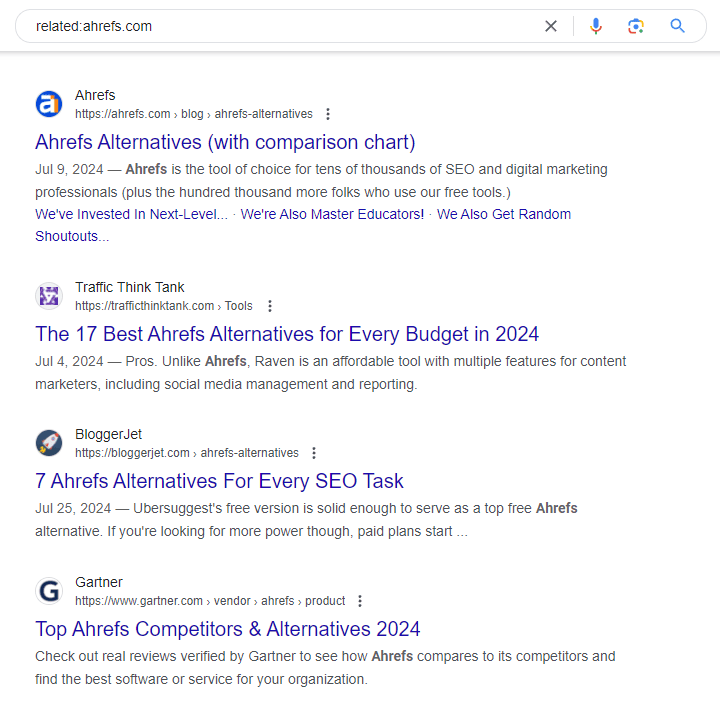
But don’t rely on the accuracy of the results. The screenshot above, for example, shows that this operator may sometimes work incorrectly. For a more reliable method to finding and monitoring your organic competitors, use SE Ranking instead.
3. Find guest post opportunities
Use intitle: or inurl: operators combined with phrases commonly used for guest posting pages.
Example: SEO blog intitle:“write for us” OR inurl:write-for-us
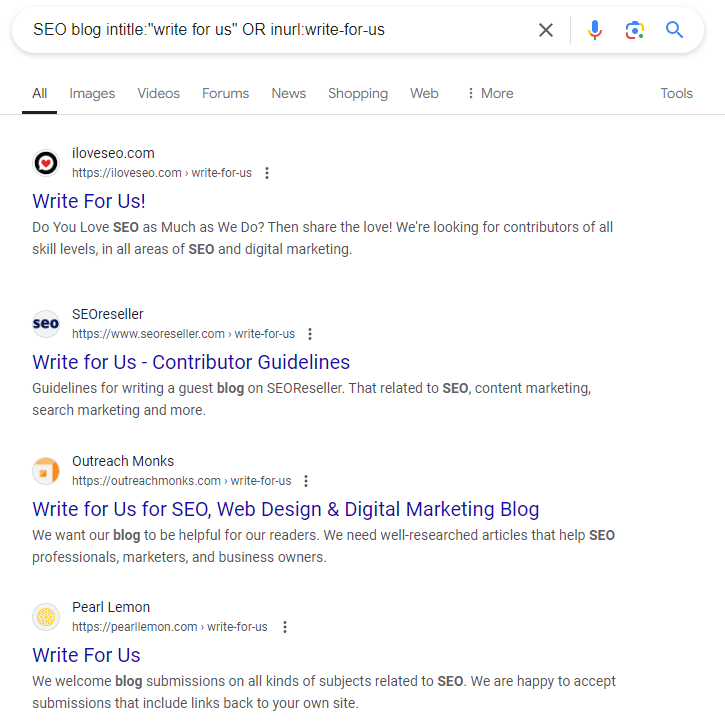
In this example, we’re looking for guest posting opportunities specifically in the SEO niche. The search will return pages that either have “write for us” in their title or “write-for-us” in their URL, along with the phrase “SEO blog”. This helps narrow down the results to websites that are likely to accept guest posts about SEO topics.
You can further refine your search by:
- Adding more relevant keywords: (SEO OR “search engine optimization”) intitle:(“write for us” OR “contribute” OR “submit article”)
- Excluding certain sites: -site:medium.com -site:linkedin.com
- Focusing on specific domains: site:.edu inurl:guest-post
This approach helps you find more opportunities for sharing your expertise and building backlinks through guest posting.
4. Find backlink opportunities (unlinked brand mentions)
To find recent mentions of your brand that might not have linked to you yet, try: “your brand name” -site:yourbrand.com after:yyyy-mm-dd
Example: “SE Ranking” -site:seranking.com after:2024-01-01
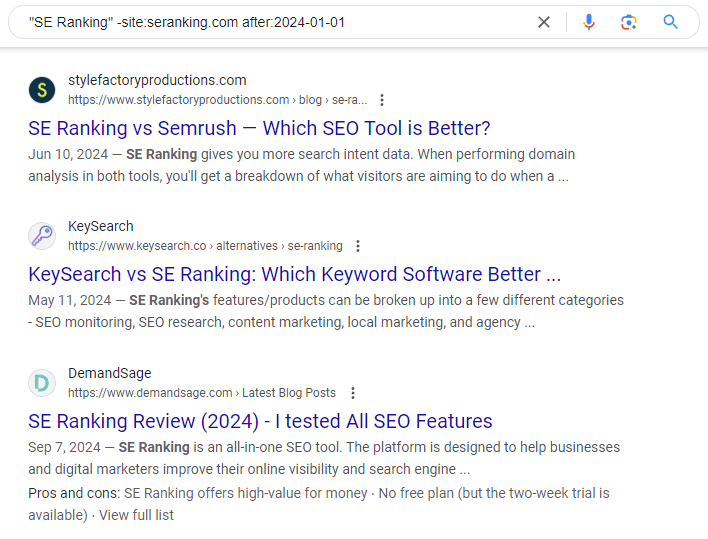
This search looks for mentions of your brand name after a certain date and excludes results from your own website. These mentions are potential opportunities for reaching out and building new backlinks.
5. Find content that your competitors published during a specific period
Use the site: operator combined with the after: operator.
Example: site:seranking.com after:2024-01-01
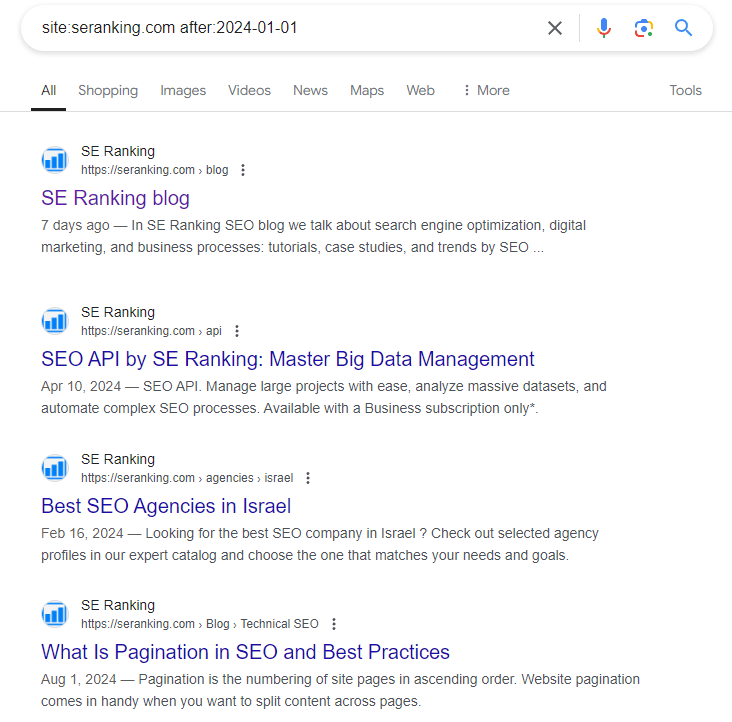
This shows you all the content your competitor published since the start of 2024. Use this method to keep track of your rivals’ content strategies and spot any trends or topics they’re focusing on.
Try using before: along with after: to zero in on specific time periods.
For instance: site:seranking.com after:2024-01-01 before:2024-03-31

This shows you their Q1 content, which is perfect for quarterly competitor analysis.
6. Check if somebody copied your content
Use quotation marks around a unique snippet of your content to find exact matches across the web.
Example: “A favicon is a small image that represents a website in web browsers.”
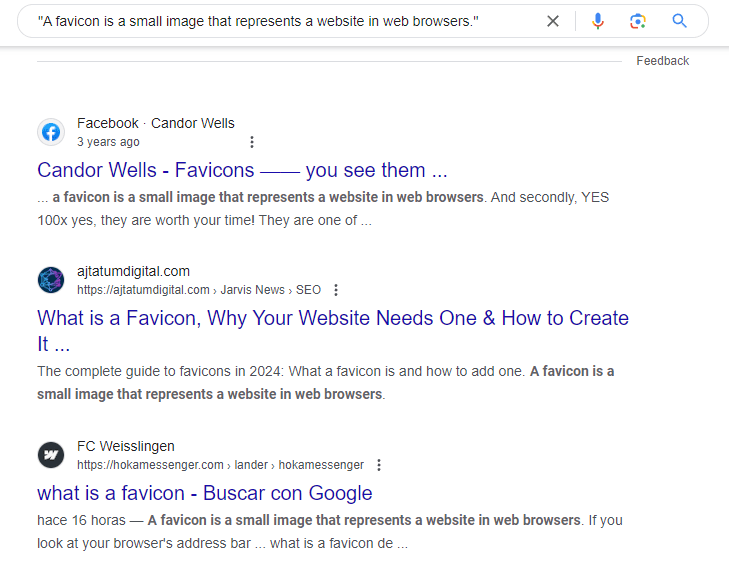
This finds exact matches of your content online, and helps you determine if someone has the same content as you.
Some useful tips:
- Use longer, more unique phrases for better accuracy. A sentence or two works well.
- Try searching for snippets from different parts of your content to be thorough.
- Combine with -site:yourwebsite.com to exclude results from your own site.
Conclusion
Use this full list of Google search operators when you need to narrow down the search results and find information as quickly as possible.
While there are many search operators, you don’t have to learn every single command to organize your work. Focusing on a few that fit your needs best can provide powerful insights into your content strategy, SEO, and website analysis that you might miss otherwise.