What is Keyword Gap Analysis and How to Do It
SEO doesn’t sit still for long, and sometimes your strategy needs a little push to keep the pace. Although seeing competitors outperforming you might add insult to injury, it’s also a useful indicator that you’re missing out on hidden keyword opportunities. Situations like this call for keyword gap analysis.
In this guide, we will break down what keyword gap analysis is, why it matters, and how to use it to fine-tune your content, boost rankings, and drive organic traffic.
Key takeaways
- Keyword gap analysis compares your website’s keywords to rivals’. This helps you identify valuable keywords you’re missing.
- It reveals untapped opportunities, saves time and money, informs your content strategy, improves your website’s ranking, and provides market insights.
- To find keyword gaps, choose the right competitors and use tools like SE Ranking’s Competitor Research to find and analyze competitor keywords.
- Filter and prioritize keywords based on metrics like search intent, search volume, difficulty, SERP features, etc.
- Group keywords into clusters to guide content creation and optimization.
- Create or optimize content to fulfill keyword gaps, using tools like Content Editor for guidance.
- Continually look out for new keyword gaps as the SEO landscape changes.
- Remember, the goal is to learn and improve, not just copy competitors’ strategies.
What is a keyword gap analysis?
Keyword gap analysis is a powerful SEO strategy that compares your website’s keywords to those of your competitors. Through this analysis, you can uncover areas where competitors have an edge over you. This includes content gaps not yet covered on your website but related to keywords your audience is searching for.
This analysis is typically done via competitor research tools. The goal of this process is to find high-value competitor keywords and then use them strategically for your content creation. This results in higher rankings and greater visibility in search.
In other words, this process helps you close the gap between you and your competitors in search rankings. This improved ranking position naturally leads to more relevant traffic to your site.
Why is keyword gap analysis important?
The benefits of keyword gap analysis are significant. But basically it means you’re turning your competitors’ success into opportunity for growth. The trick is to use the insights gained from the analysis to make strategic, data-driven decisions about your content and SEO efforts. When implemented effectively, you can improve your SEO performance and gain on or even outperform your competitors.
The key reasons why keyword gap research matters:
- Discover untapped opportunities: By analyzing your competitors’ keywords, you can find valuable search terms you might have otherwise overlooked. This could include keywords with a high conversion rate that aren’t on your radar yet. For example, you might discover long-tail keywords with lower competition or untapped niche topics your audience is interested in. You might also discover opportunities to rank for different SERP features, local search terms, etc.
- Save time and money: Instead of guessing which keywords might work, you’re building your SEO strategies based on data from your competitors’ successes. Consider focusing on relevant keywords that already work in your industry. For instance, you might notice your competitors are investing heavily in certain keywords. Use this information to decide whether it is worth jumping into that competitive pool. Also, it works the other way around. If you see keywords that aren’t performing well for your competitors, you can look into more efficient ways to allocate your resources.
- Inform content strategy: Knowing what keywords your competitors target and rank for can reveal content gaps on your site. This insight helps you plan new content or update existing pages to cover topics your audience is searching for, which better satisfies search intent. You can create more comprehensive content, address frequently asked questions, develop expert how-to guides, and more.
- Increase visibility: By targeting keywords you’re missing and creating different types of content that target them, you can expand your visibility in search results. This increased visibility can lead to more organic traffic and possibly more conversions.
- Learn more about the market: Performing keyword gap analysis provides insights into what your audience is really interested in. This includes search terms that tell a lot about their needs and wants, and pain points that could be missed during the core research or that have appeared recently. This bird’s-eye view of your market helps you fine-tune everything, including the products you offer and the way you talk about them.
How to do keyword gap analysis
Here are the steps to finding competitor keywords via keyword gap analysis.
Choose competitors to analyze
Let’s connect all the dots from the beginning. To find competitors to analyze for keyword gaps, consider that there are different types of them:
- Direct (offering similar products/services to yours)
- Indirect (targeting a similar audience but with different offerings)
- Partial (sharing some overlap with your offerings but with distinct focuses).
Among all of them, you will find SERP competitors who target either the keywords you are interested in or the same ones as you. And it makes sense to analyze all of them, even if their products are somewhat different. These keywords can teach you a lot about what your audience actually wants.
Use SE Ranking’s Competitor Research tool to spot your SERP competitors:
1. If you already know your competitors:
Go to the Competitor Research tab. Enter your competitor’s domain name or the URL you want to analyze, and specify the location.
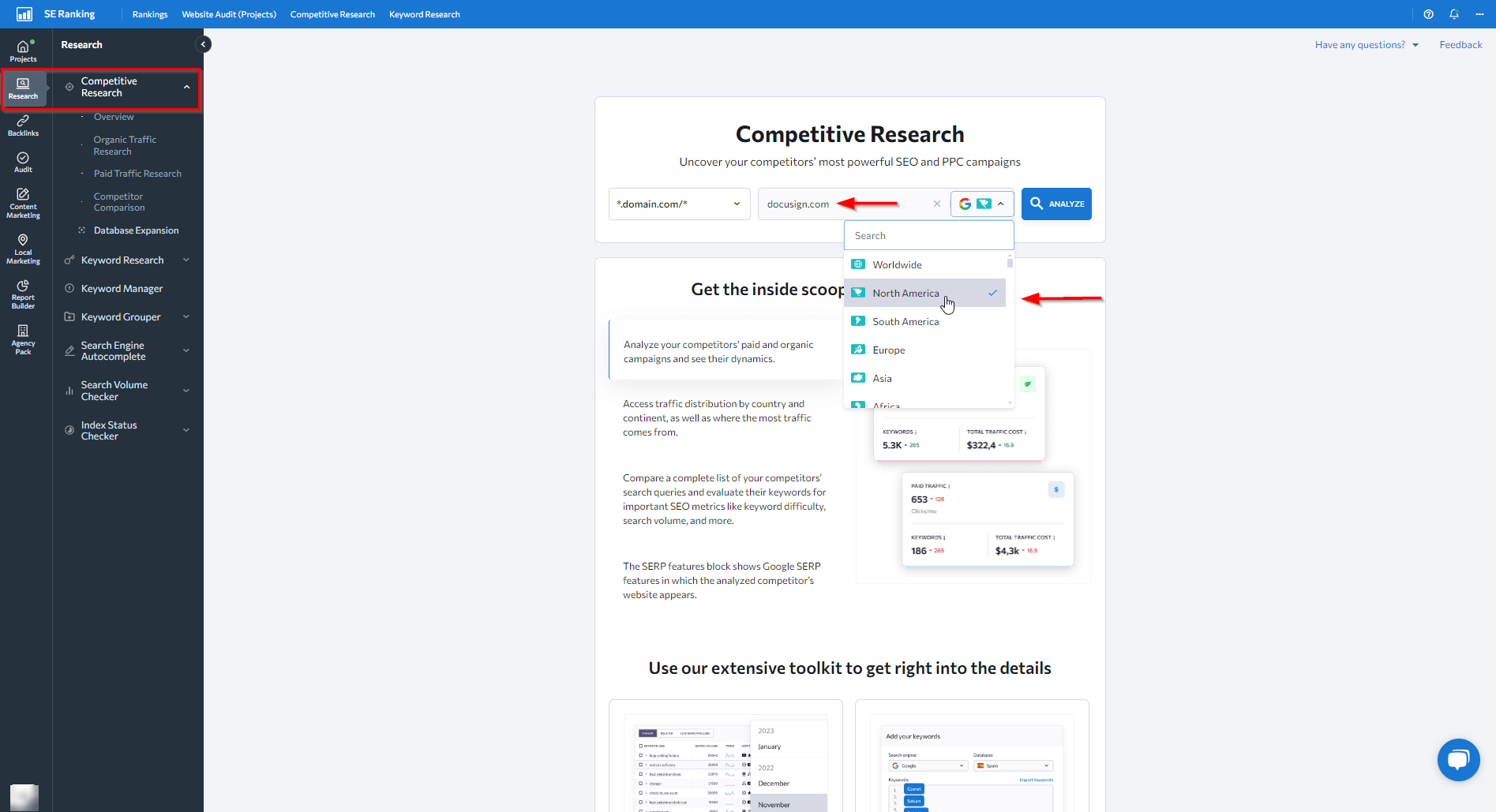
Once a website is analyzed, you’ll be redirected to the Overview dashboard with all the domain and traffic data you need for competitive keyword analysis. This includes top-performing keywords with vital SEO metrics and SERP features where their sites appear, top-ranking pages, organic and paid traffic distribution by country, current and historical keyword rankings, and more. Click on each report to expand the necessary information for an in-depth look.
2. If you don’t know your potential competitors:
Enter your website’s URL and specify the location you target. Navigate to the Organic Traffic Research tab and click on the Competitors subtab. You will be able to see a list of your top organic competitors who share keywords with you, and explore their details in a single click.
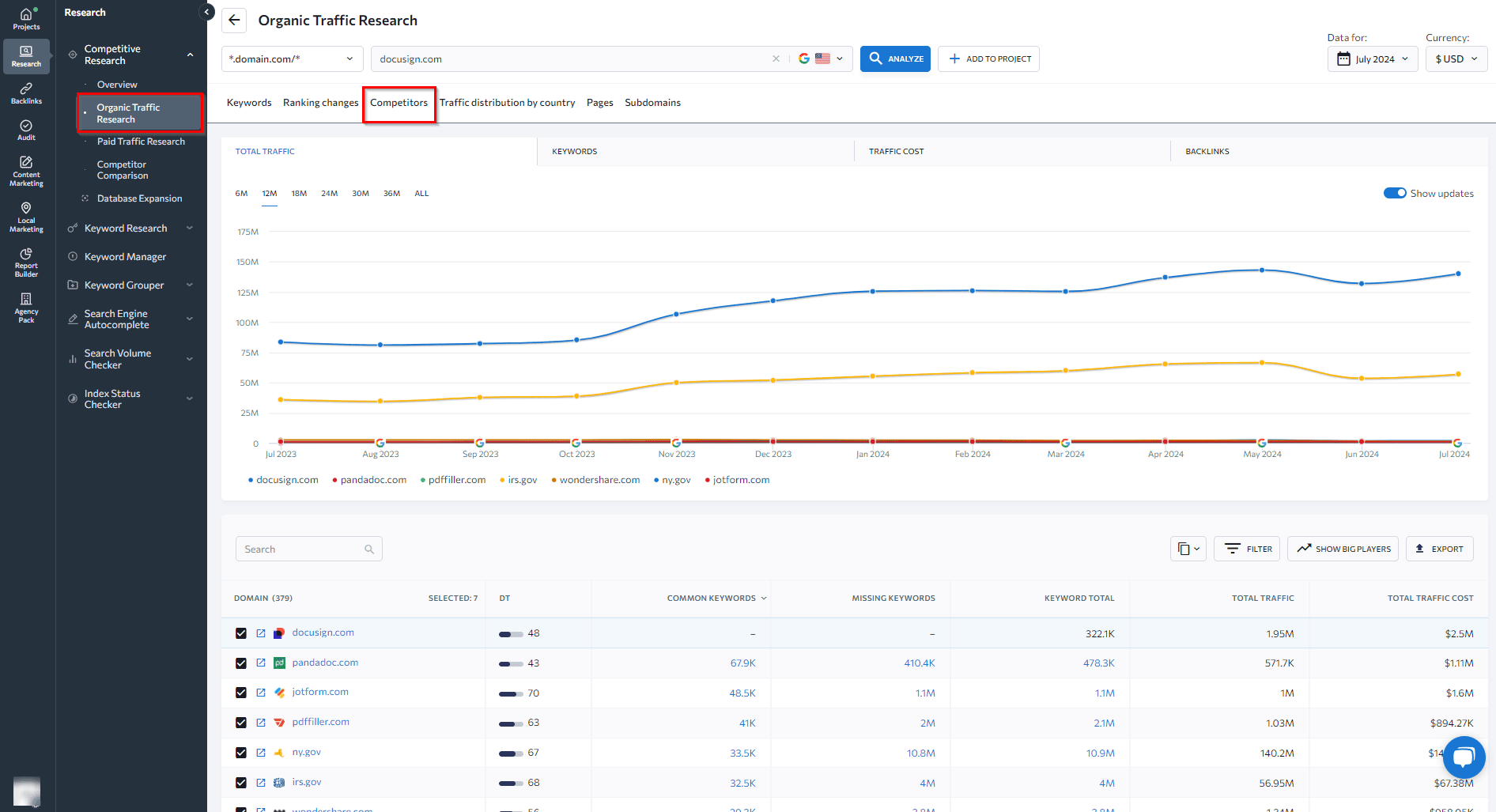
The information is conveniently presented in two formats: an interactive chart and a detailed table. The chart lets you compare competitors by total traffic, keyword count, estimated traffic cost, and backlinks. You can adjust the time frame from 6 months to 3 or more years for trend analysis. The table below lists each competitor along with their domain trust, keywords you have in common, and keywords you’re missing (those needed for keyword gap research).
Before marking the website as your “competitor”, make sure it actually matters for your keyword research. If you encounter a website for the first time, click on the name to launch another competitive analysis. To see your competitor’s site for yourself, click the external link icon to go directly to their website.
Find keyword gaps
Once you’ve chosen your competitors, head over to the Competitor Analysis tool. There are three ways to find keyword gaps, and no matter which path you choose, you’ll end up in the same place each time: the Competitor Comparison tab. Let’s break down each option.
1. Go to the Organic Traffic Research tab and Competitors subtab to analyze the Missing keywords column.
Here you will discover specific search terms that your competitors rank for, but you don’t use or rank for. To dig deeper, click on the number of keywords for each competitor. The tool will take you to the Competitor Comparison tab automatically, where you can get a detailed breakdown of SEO metrics for every keyword. You can also always export the whole list and look through it later offline to share with your team.
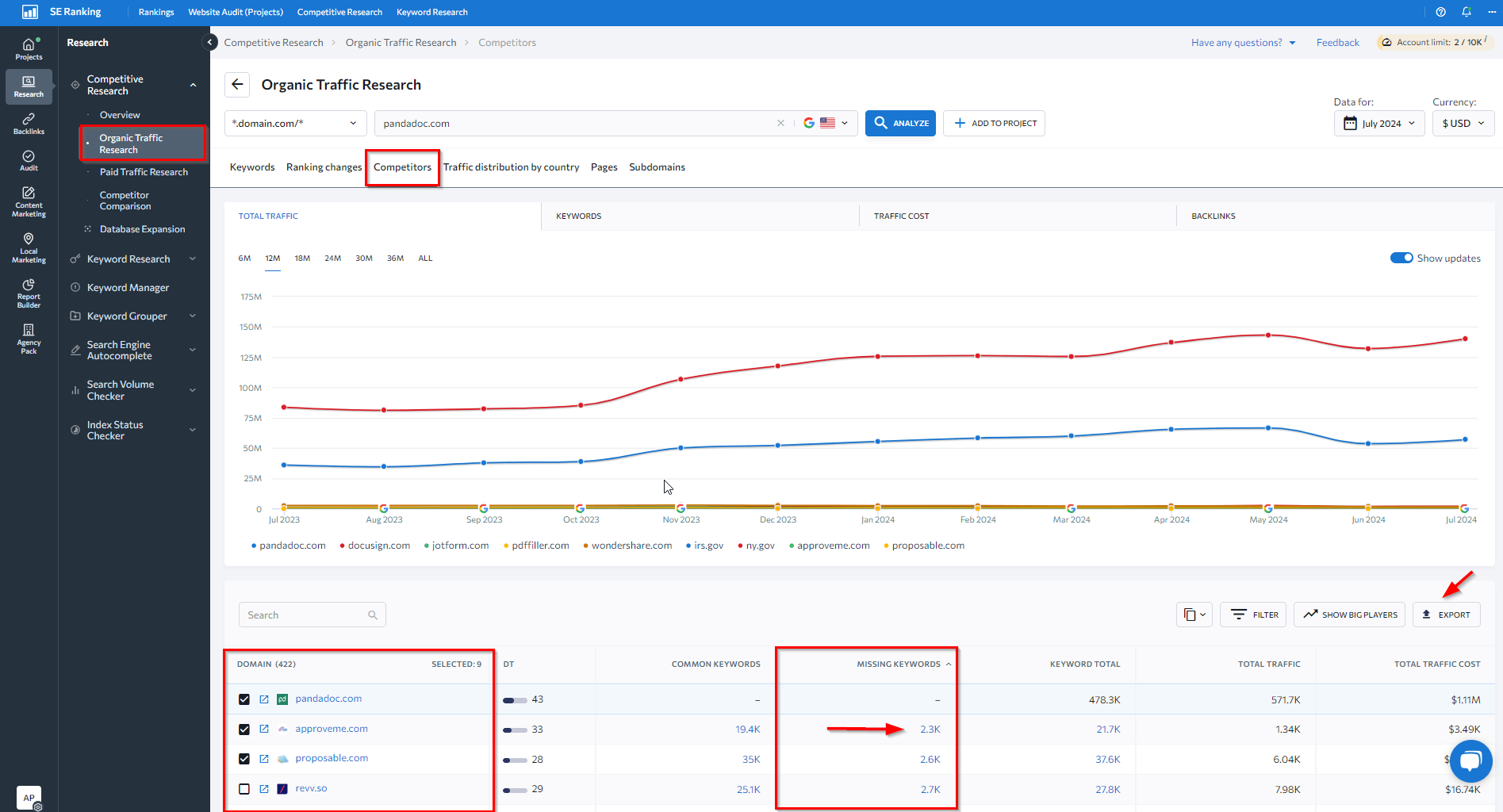
2. Head over to the Competitor Comparison tab under the Competitive research section.
Specify your website and two competitors you want to compare keyword lists with. You’ll see a detailed report showing keywords you share with competitors, your unique keywords, and keywords you’re missing. Focus on the Missing keywords to find gaps.
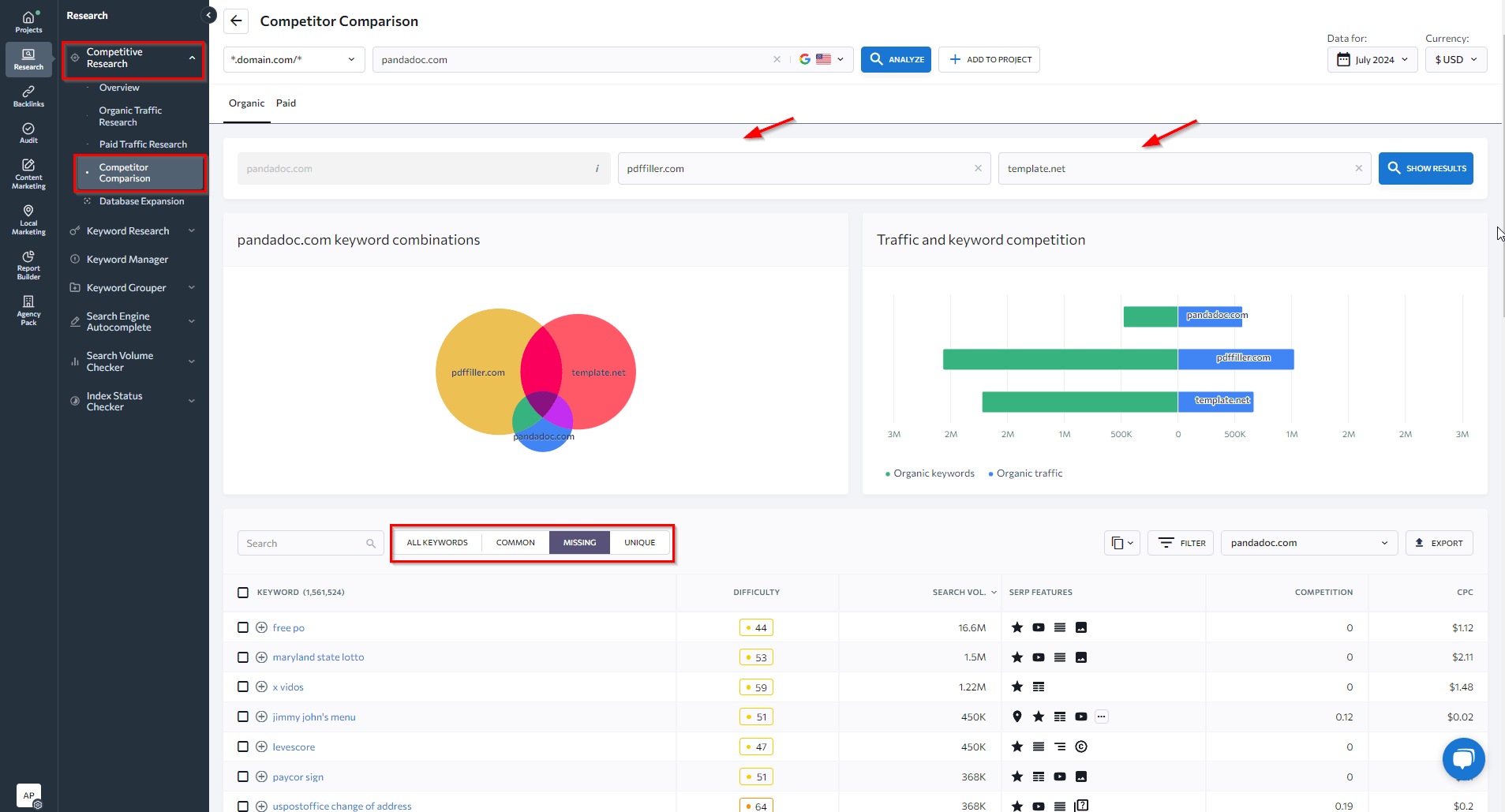
Each missing term comes with essential metrics, including search volume, difficulty score, SERP features triggered by these keywords, and estimated cost per click. You’ll need these metrics to decide whether they’re worth targeting.
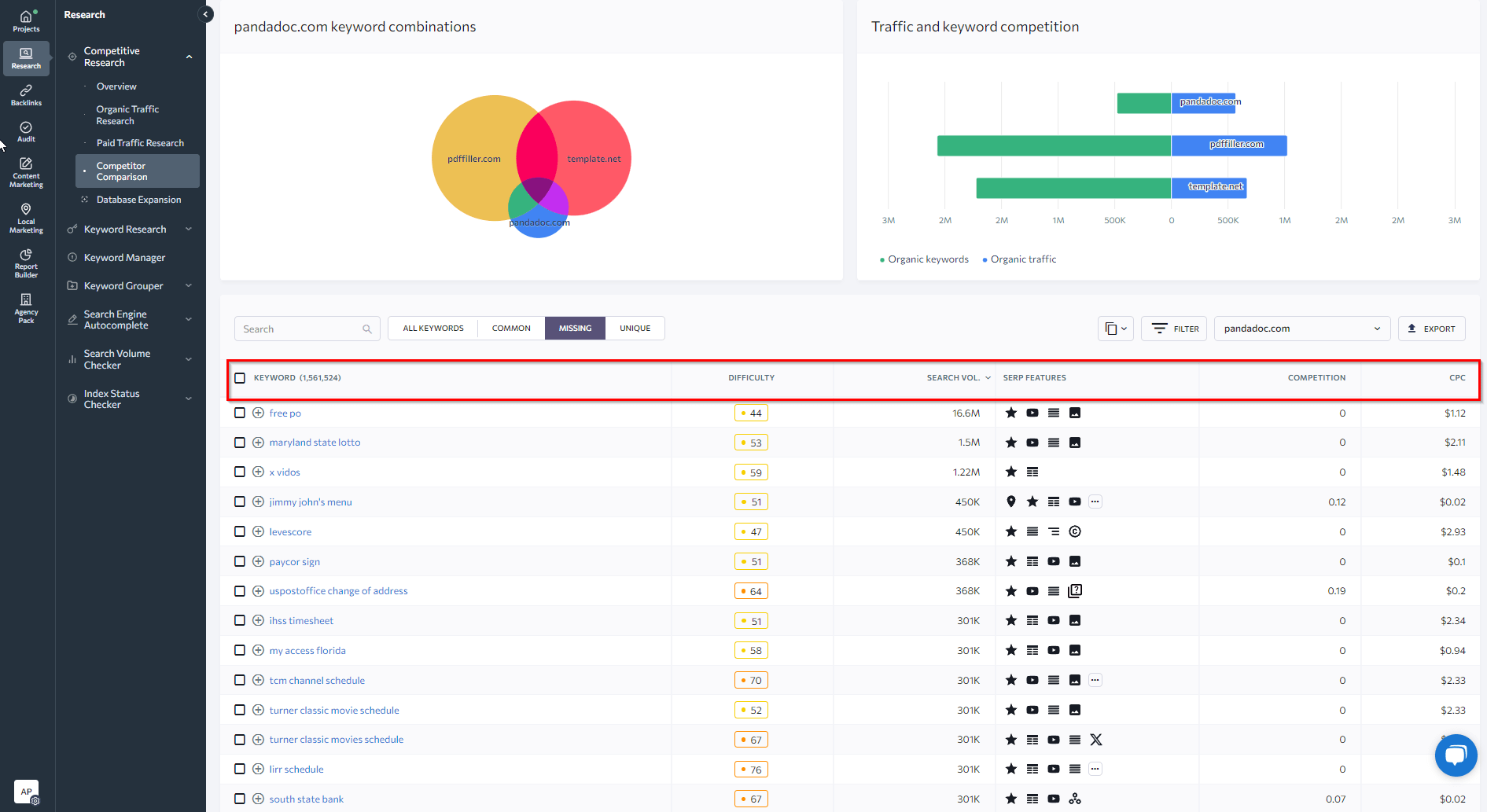
Repeat these steps with other websites to collect a comprehensive list of potential keyword opportunities.
3. Go to the Overview tab and scroll down to the Organic competitor semantics comparison.
Don’t go further than the main Overview dashboard visible after your first competitor analysis. Find the Organic competitor semantics comparison chart showing your top organic competitors. Click on Missing keywords to go straight to the Competitor Comparison tab where you can finish your keyword gap research as described in option 2.
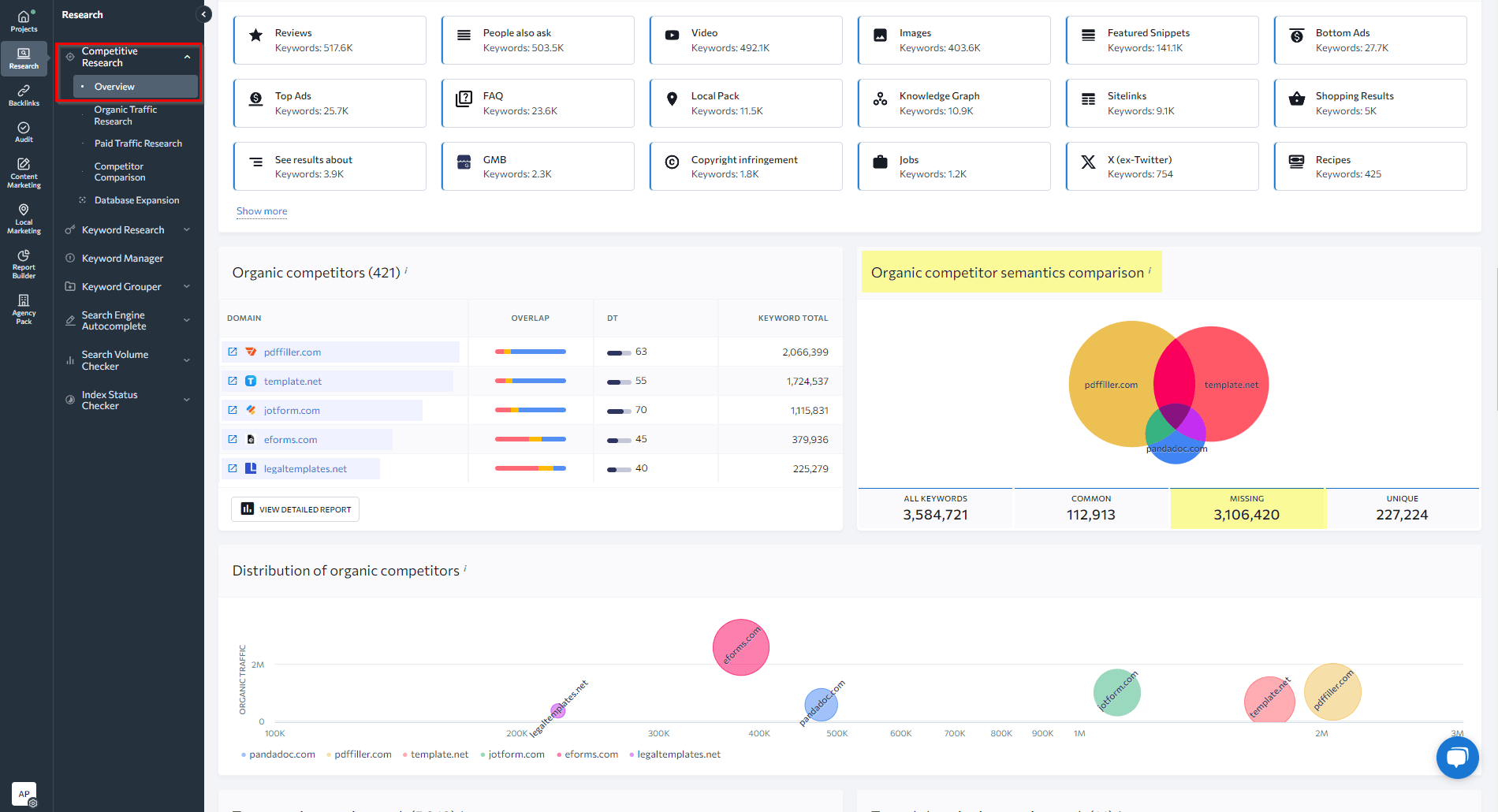
Filter relevant keywords
Your list of keywords can easily reach up to the millions. Since endless scrolling is not an option, you should use filters to sort keywords with parameters that make sense for you. You may want to focus on high-volume gems first, or low-competition keywords if they align with your goals. It could also be a good idea to zero in on keywords that trigger specific SERP features.
Either way, make sure to learn exactly which metrics matter most when choosing the right keywords for SEO in our in-depth guide before putting your keyword list together.
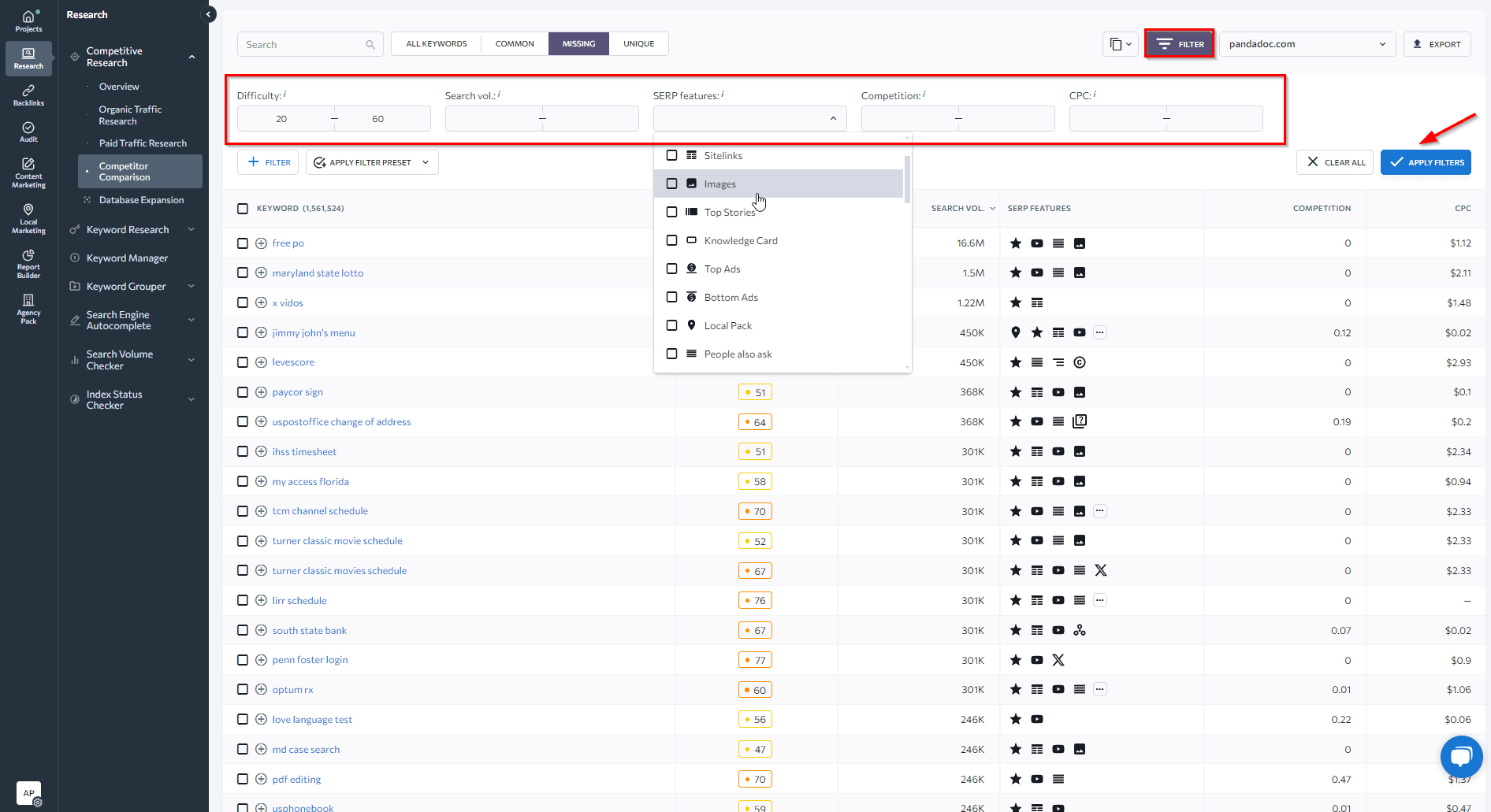
For those who prefer offline keyword analysis, another option is to Export them. You can do this either in the .xls or .csv formats.
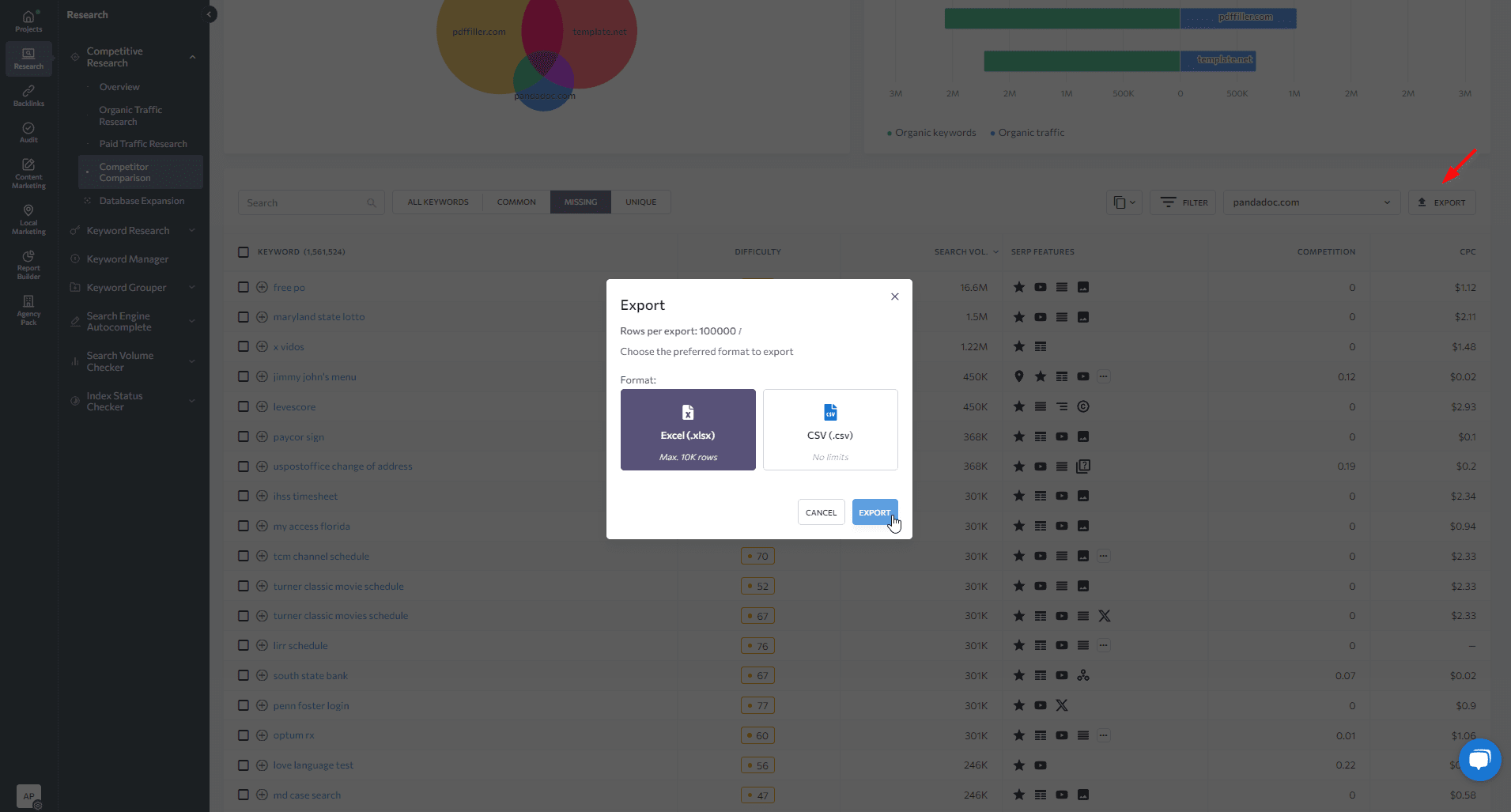
One more option is creating a keyword list via Keyword Manager, where you can add any keywords you find relevant. You can do this either by clicking the plus button next to each keyword or by clicking the three dots button and choosing Add to a Keyword Manager list.
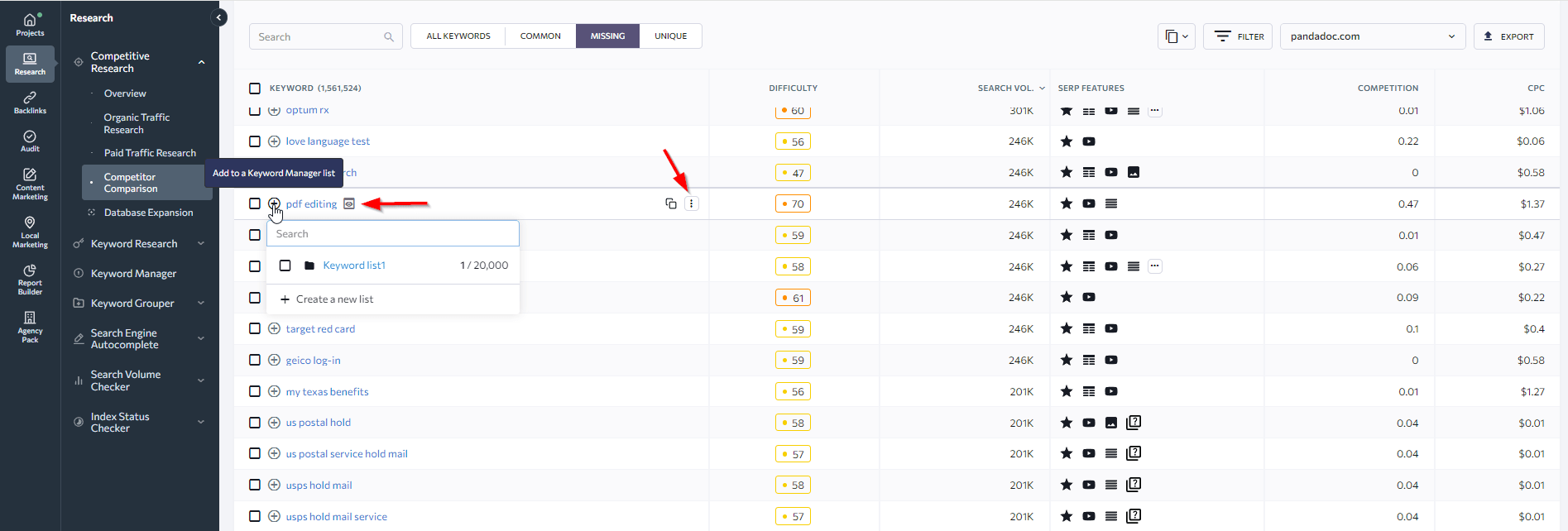
To create your first keyword list, click on the Create a new list button to get started. Give your list a clear name so you and your team can find it easily later. For example, “Document workflow automation.”
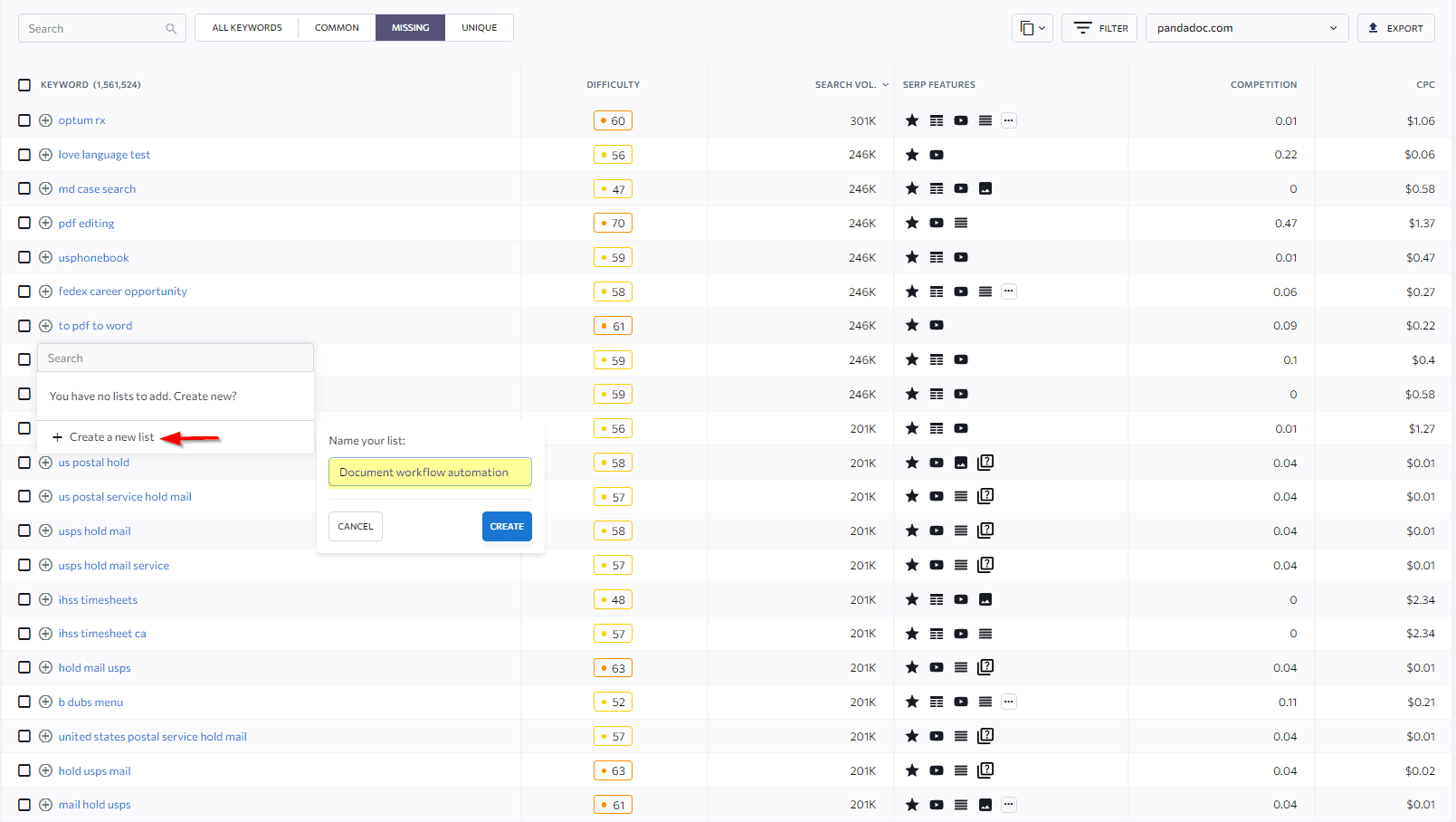
Open your lists in the Keyword Manager or select an existing list directly from the Competitive Research tool when adding your keywords. This will automatically take you there.
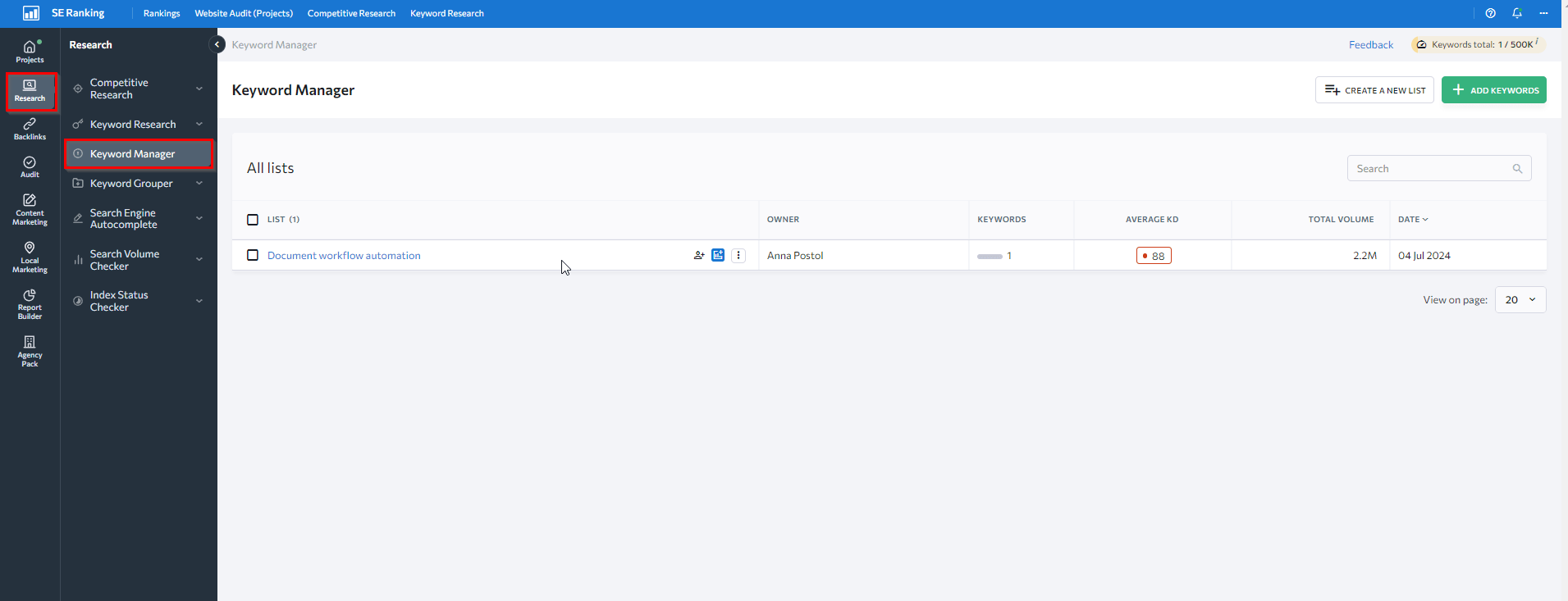
The great thing about Keyword Manager is that it goes beyond being a centralized hub for saving filtered keywords. It also lets you manage them, observe how keyword metrics and search results change over time, and see the top search results that rank for the analyzed keyword.
When you open your keyword list, along with analyzing the necessary metrics, you can work with and organize keywords as needed. Customize your list by adding/removing columns, filter by length, characters and more, and save it as a CSV/XLS file.
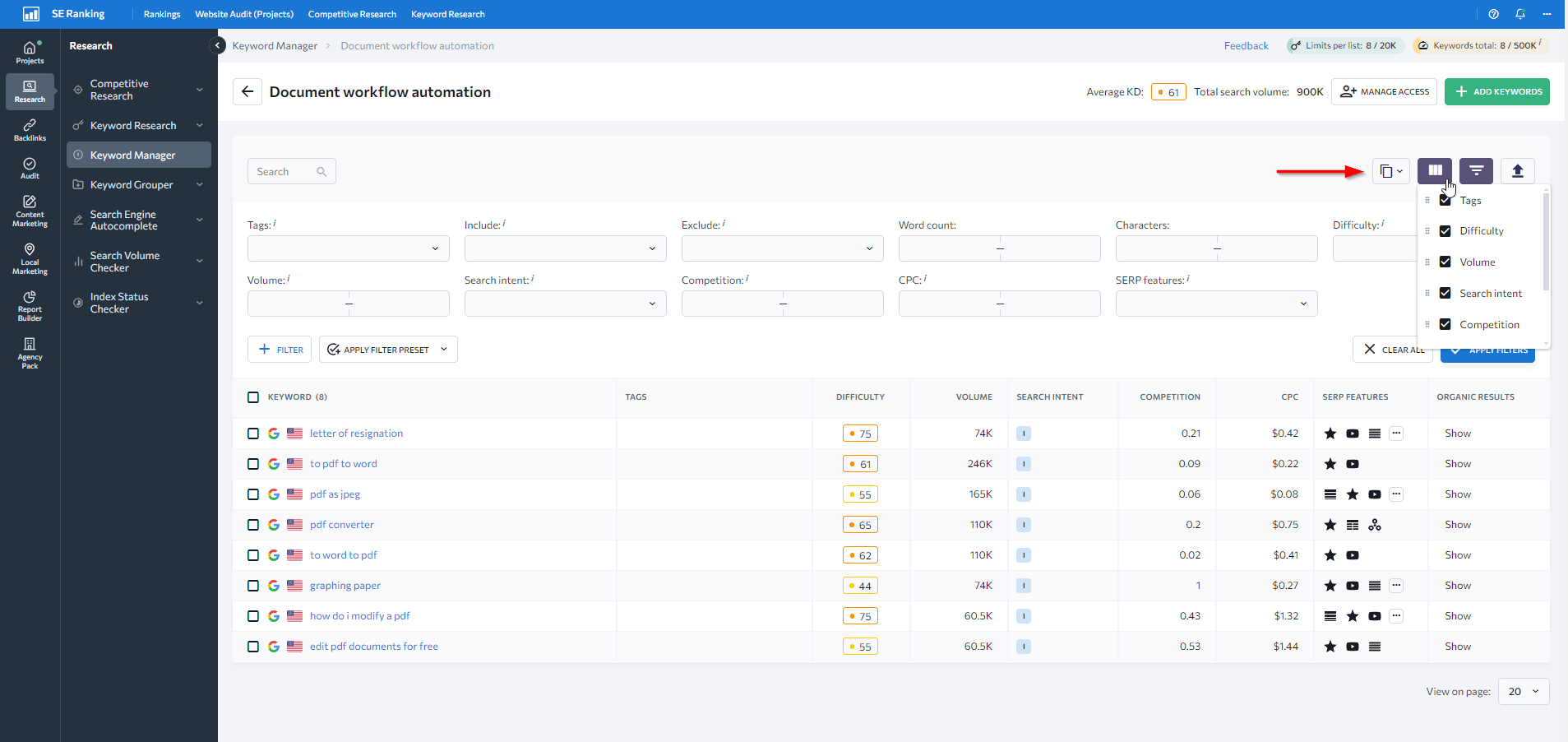
You can also:
- Add keywords to your Rank Tracker; keep an eye on your project’s performance for them over time
- Add keywords to other lists you’re working on
- Add keywords straight to the Content Editor for further content creation and optimization
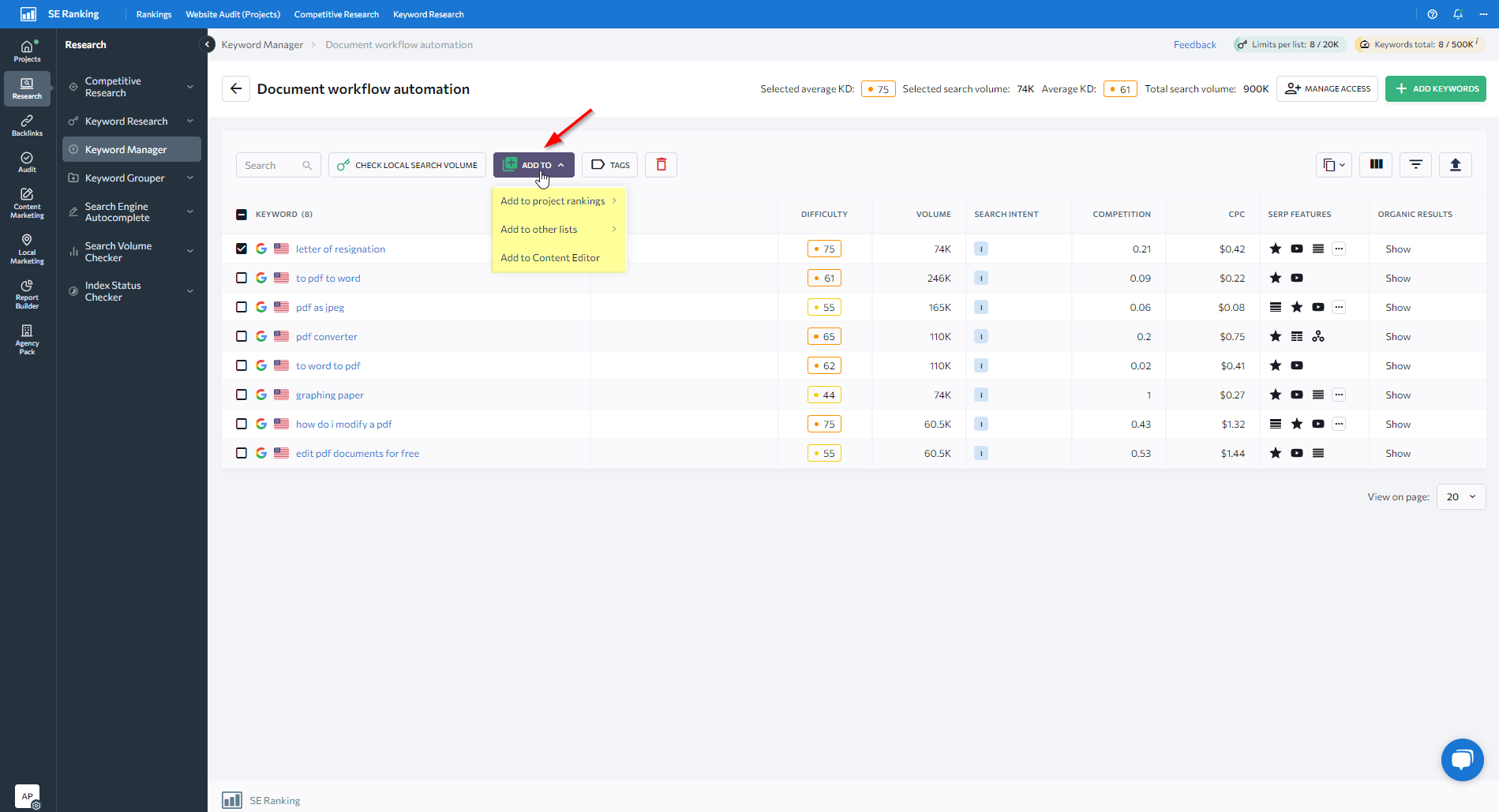
For organization lovers, you can put tags on your keywords to group them, change tags, remove tags, or search keywords for specific tags.
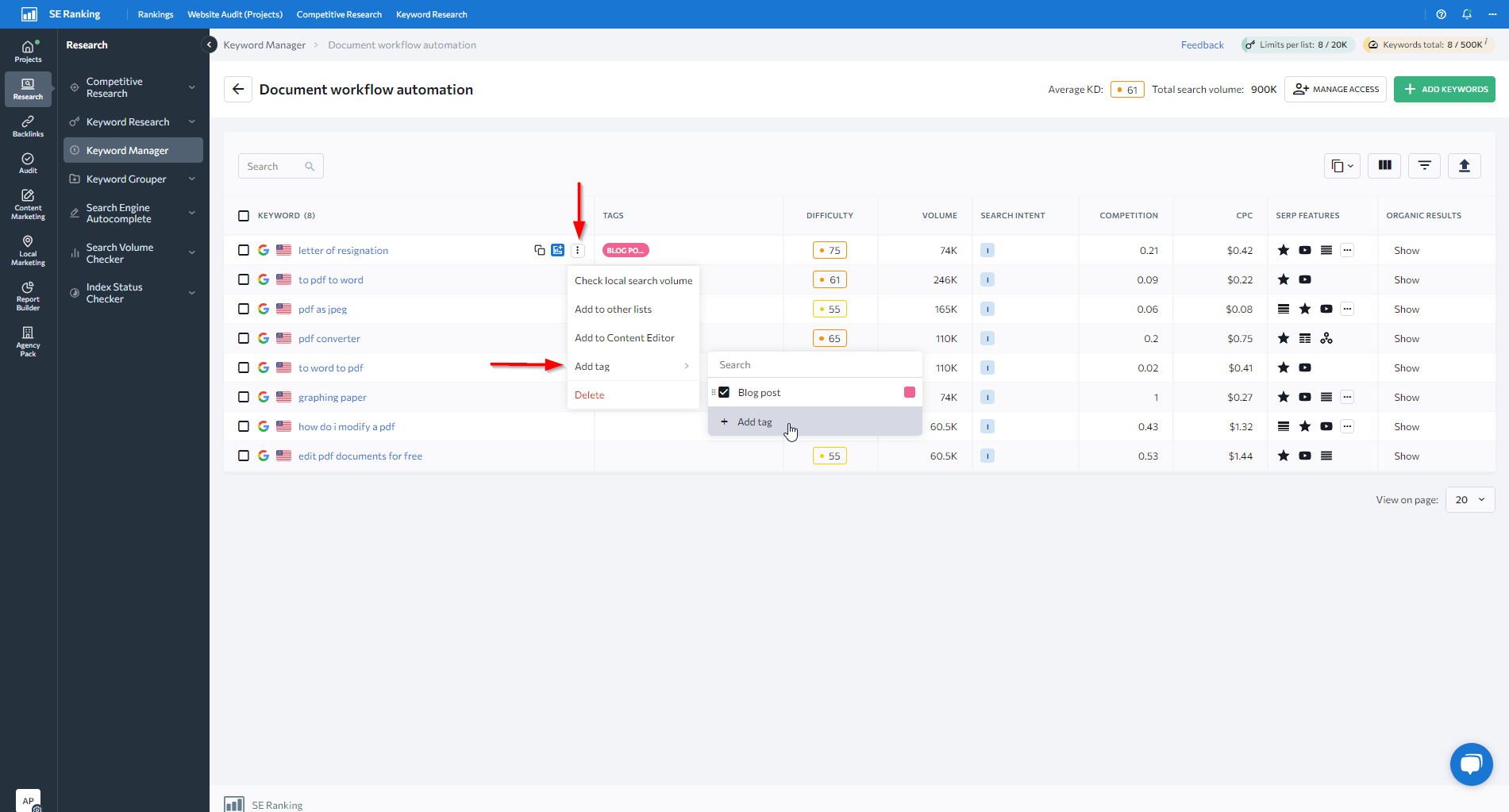
Map them into clusters
Once you’ve filtered and saved the relevant keywords, group the terms into keyword clusters by shared topic or intent. Use these groups, not individual terms, to guide your website’s content creation and optimization.
Instead of grouping keywords into clusters manually, you can automate this process with SE Ranking’s Keyword Grouper. In a matter of seconds, the tool will group keywords based on their SERP result similarity.
To get started:
1. Choose the region from which you want to promote your website. If you target multiple languages, you can group keywords for each one separately.
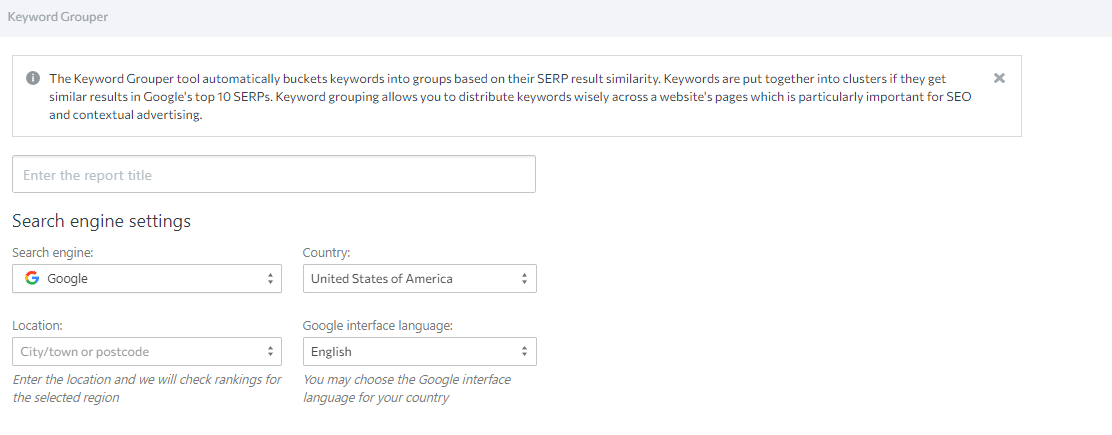
2. Pick a level of accuracy for your groupings and the clustering method (soft or hard) used to analyze them. This affects the final list.
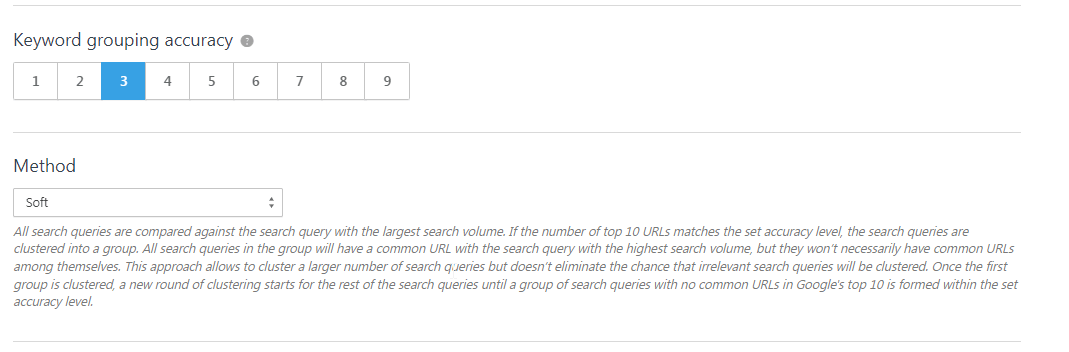
3. Add your keywords manually or import them from a file.
4. Optional: Check search volume to better prioritize them.
5. Hit the Start Grouping button, and our system will analyze matches in search results and group keywords based on the number of websites on the SERP that they have in common.
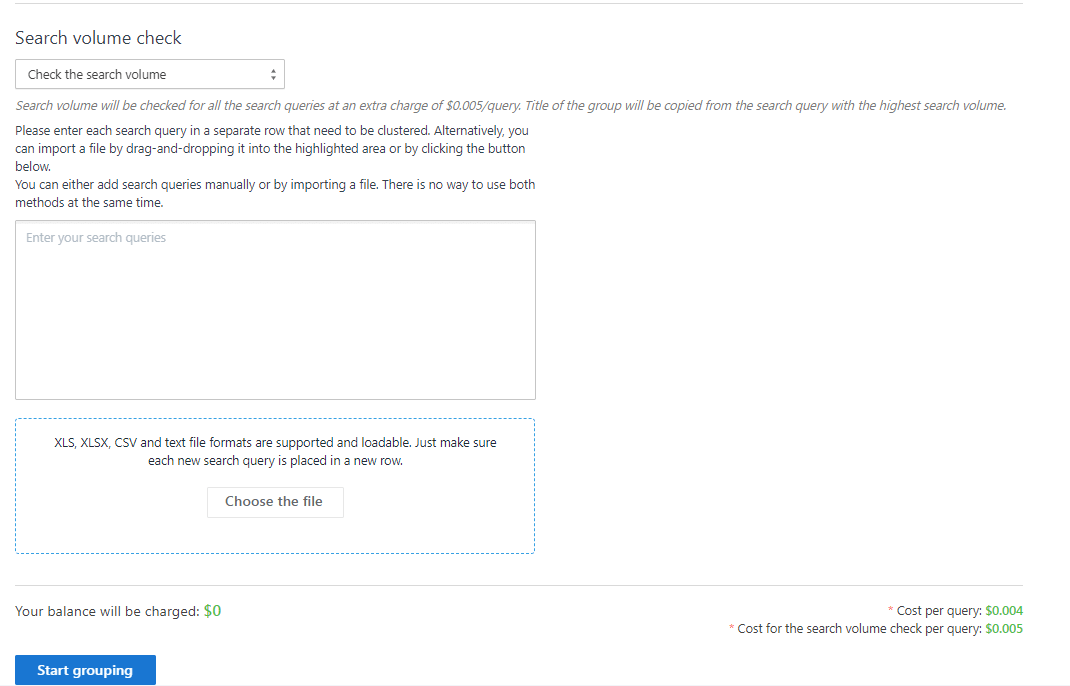
Pay attention to keyword clusters that have the most potential to fulfill your business needs.
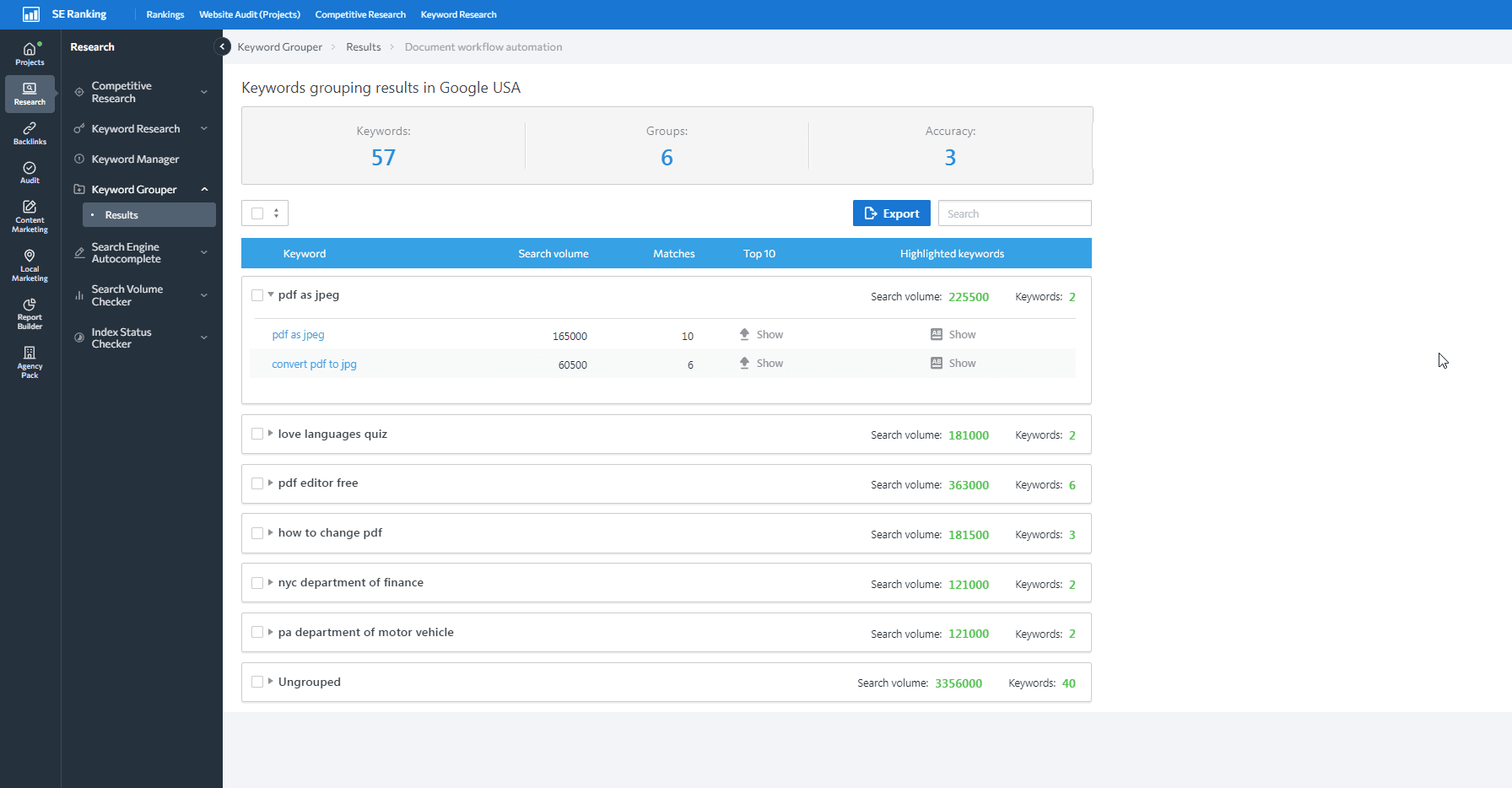
Click on the highlighted keywords to reveal snippet fragments that Google highlights with bold and considers important. Prioritize these terms to reinforce your content relevance for specific searches.
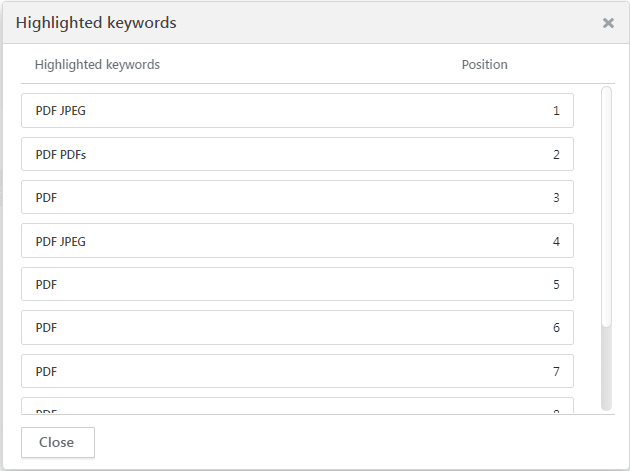
You can also open a list of top 10 results for each keyword to get insights into what type of content already works well in the SERP for that query.
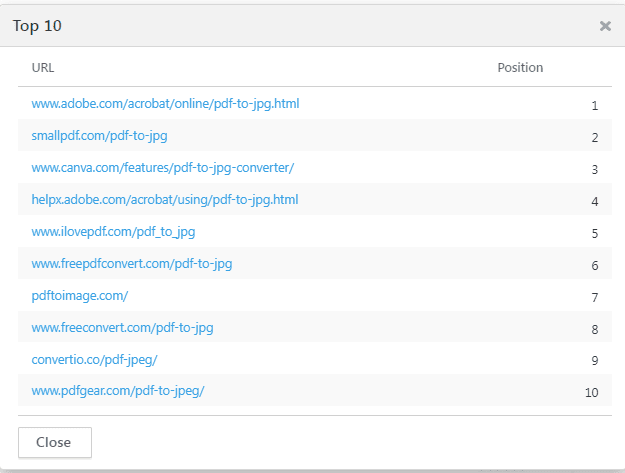
Use this data to create new content or to optimize existing content that targets an important cluster but is not ranking as well as you’d like.
For convenience, consider classifying semantics by keyword type to promote content mapping.
Create content based on these keywords
Once you’ve completed the analysis, you will have many new keywords and a wealth of ideas for new content. Now it’s time to put these insights into action.
Use SE Ranking’s Content Marketing tool to create SEO briefs from scratch or optimize content using suggestions based on deep SERP analysis.
As we mentioned earlier, you can seamlessly add keywords to the Content Editor directly from:
- The Competitive Research tool -> Competitive Comparison section -> Add to Content Editor
- Keyword Manager -> Add to Content Editor
Follow the workflow below, which describes how to use SE Ranking’s Content Editor to create and optimize content with relevant keywords.
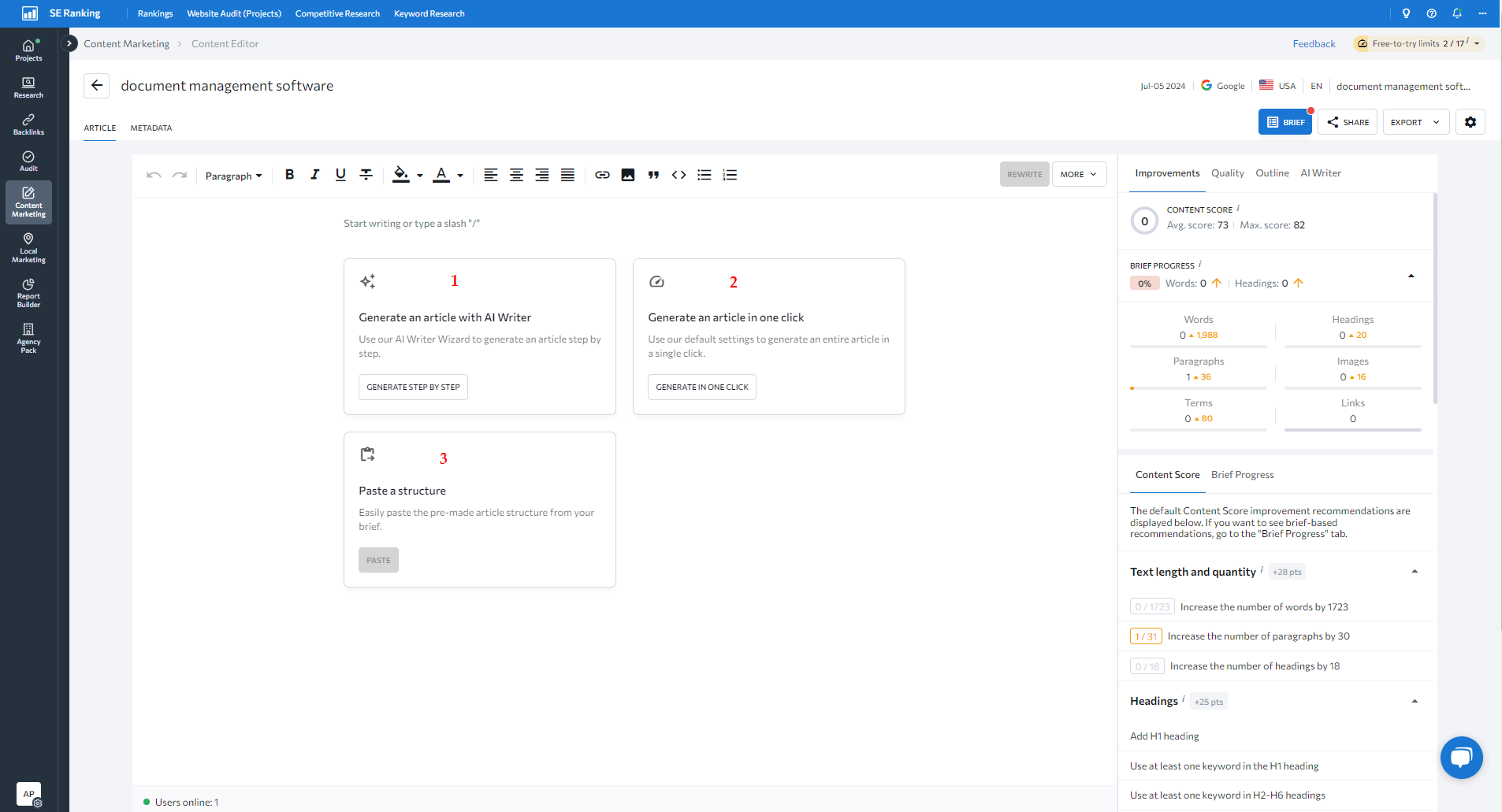
1. Create your first brief. Click on the Brief button in the top right corner. Customize the brief settings according to your needs by specifying the following:
- Competitors: Enable/disable competitors to adjust analysis.
- Content Parameters: Set ranges for words, paragraphs, headings, images, if needed.
- Terms: Specify the keywords you’ve collected during keyword gap analysis. You can additionally select NLP-relevant keyword suggestions provided by the tool.
- Links: Add external/internal links.
- Questions: Include them from Google’s People Also Ask, competitor websites, keyword research, or manually.
- Structure: Create headings or use competitors’ headings for ideas.
- Metadata: Indicate title, description, and slug recommendations.
- Notes: Write notes to your copywriter about the article.
2. Write content using the tool’s recommendations for optimization. Check the right side of the window for improvement suggestions. Implement those SEO recommendations along with the keywords you’ve added before. Use our Content Score metric (a measure of content quality and relevance) to see your position next to your competitors’ average content scores. Rewrite, edit, rephrase or extend the content if needed.
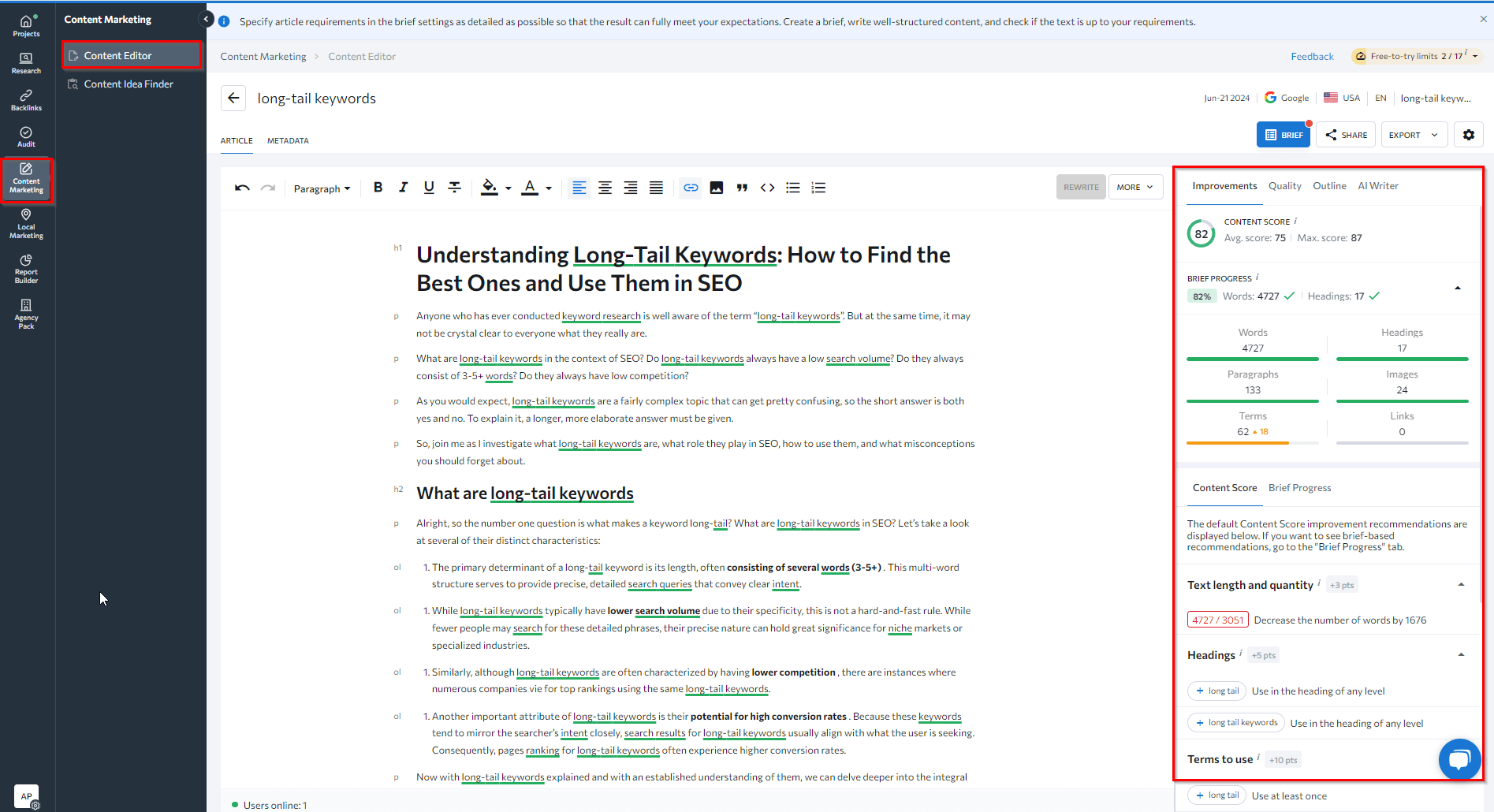
If you’re struggling with step 2 or want to fast-track the process, you can:
- Use our AI Writer Wizard to generate an article draft step by step. Start with your seed keyword (the one most relevant to your website topic or business niche). Set your basic parameters (keywords, tone of voice, etc.). Set up your content structure and headings (manually or with AI suggestions). Add key talking points and missing terms you’ve picked during your research on keyword gaps. Go through the optimization workflow in step 2.
- Generate a draft in one click using AI Writer. Input your main seed keyword, and our AI will produce an article in minutes. Then, follow the optimization workflow described in step 2 to refine the content further.
Please note: In all cases, AI-generated content must undergo thorough review, editing, and fact-checking by human editors and subject matter experts to ensure accuracy.
More recommendations:
- Be careful not to target the same keyword across multiple pages. This is keyword cannibalization, which can hurt your SEO. It can cause several pieces of your content to compete against each other when they shouldn’t. Aim for unique focus keywords for each piece of content to maximize your search visibility.
- Use this simple formula when creating content based on keyword clusters (One search intent = One keyword cluster = One page) to organize your content strategy.
- Focus on integrating keywords naturally into your content. Over-optimization, especially keyword stuffing, may trigger search engine penalties.
Bonus tip: Get notified about competitors’ new pages
SE Ranking’s Insights tool tracks pages that your competitors have recently started ranking in the top 30 search results for over the past month. This reveals fresh content strategies and helps you quickly identify more keyword opportunities that haven’t been covered yet in your own strategy.
To access these insights, take the following path: Projects->Insights->Competitors’ new pages. Set the detection period and go to the main section to find the new insights.
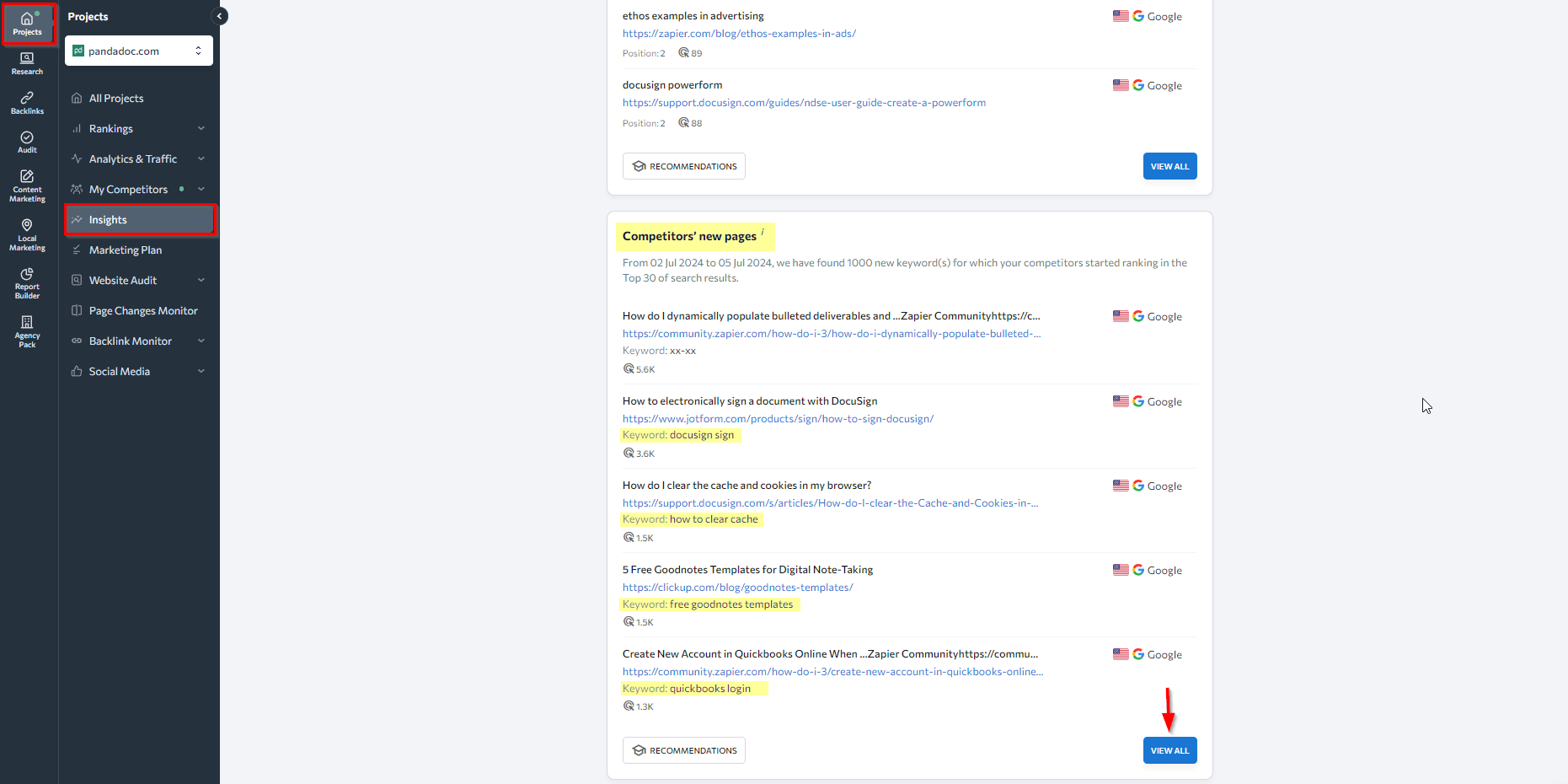
Click View All to see the complete list.
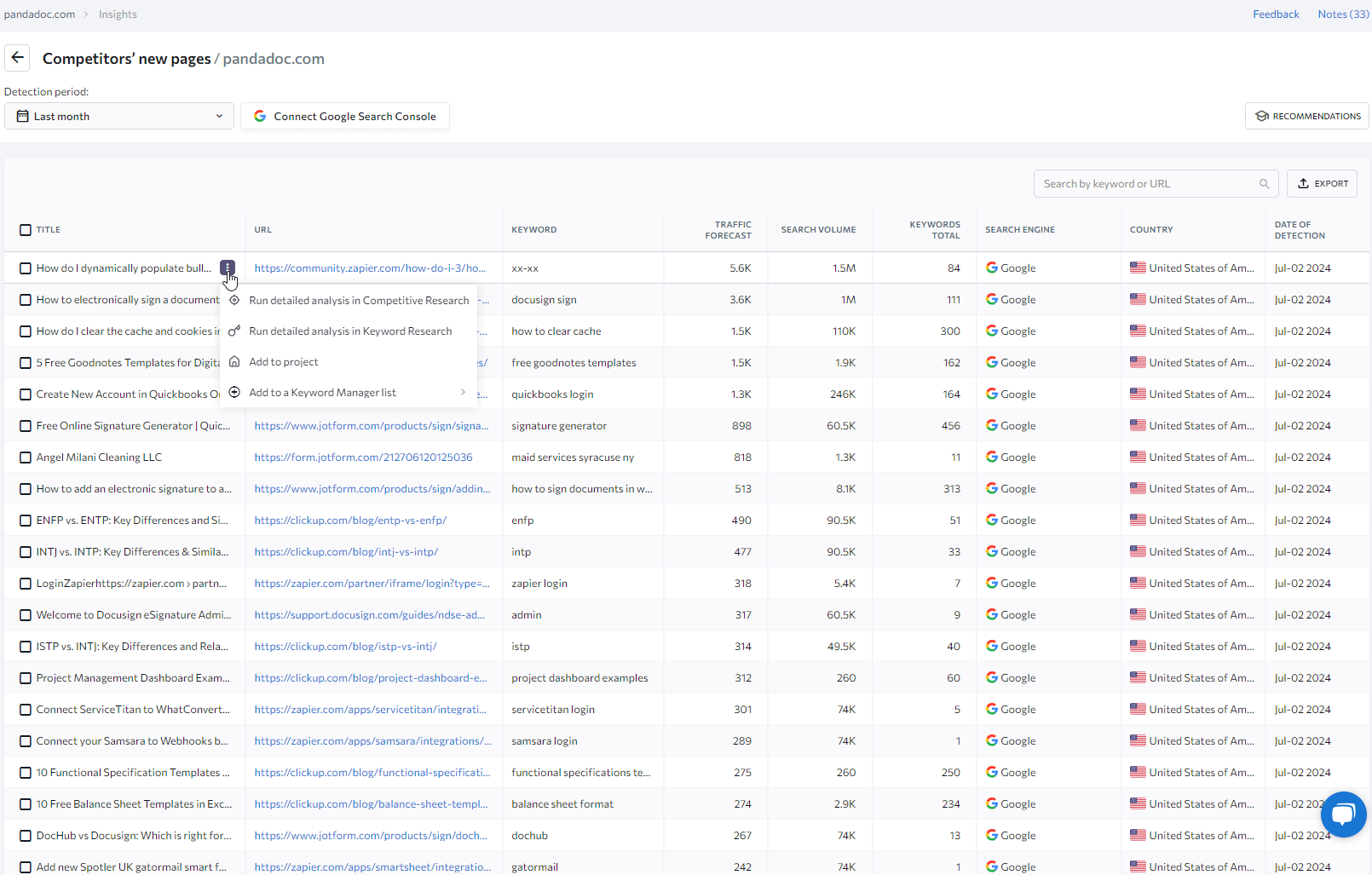
The screenshot above shows that you can click the three-dot menu for more options when hovering over a result:
- Analyze in Competitive or Keyword Research tools
- Add to your project or Keyword Manager list
This quick-access menu lets you dive deeper into keyword analysis. It also allows you to save keywords for later use and streamline your keyword gap research process.
Final remarks
As the SEO landscape evolves at a rapid pace and your competitors continue to update their content and strategies, there will always be more steps to take and new keyword gaps to find and fill. Keep exploring, keep improving, and your online visibility and rankings will eventually grow. Your next big breakthrough could be one keyword gap away. Keep at it!

