n8n
The SE Ranking integration with n8n provides automation of SEO workflows by connecting SE Ranking data to n8n pipelines. It supports access to AI Search data, backlink monitoring, domain-level SEO analysis, keyword research, SERP results, and website audit data.
What is n8n for SEO?
n8n is an open-source automation platform that allows you to connect different apps and services without needing to write complex code. It’s designed to help SEO professionals and businesses automate repetitive tasks, such as data retrieval, reporting, and monitoring, with complete control over their workflows.
This guide provides step-by-step instructions for integrating SE Ranking with n8n both locally and in the Cloud.
- For running n8n locally, see Self-hosted setup.
- For using n8n Cloud, see Cloud setup.
Prerequisites
For self-hosted n8n:
- SE Ranking account with API access
- Node.js 18.x or higher
- n8n 1.0.0 or higher installed locally
For n8n Cloud:
- SE Ranking account with API access
- n8n Cloud account
Self-hosted setup
Step 1. Install n8n
1. If you haven’t installed n8n yet, run the following command in your terminal (ensure you’re using Node.js version 18.x or higher):
npm install n8n -g 2. Launch n8n by running:
n8n start Step 2. Install the SE Ranking node
1. Open http://localhost:5678 in your browser and log in.
2. Go to Settings → Community nodes → Install a community node.
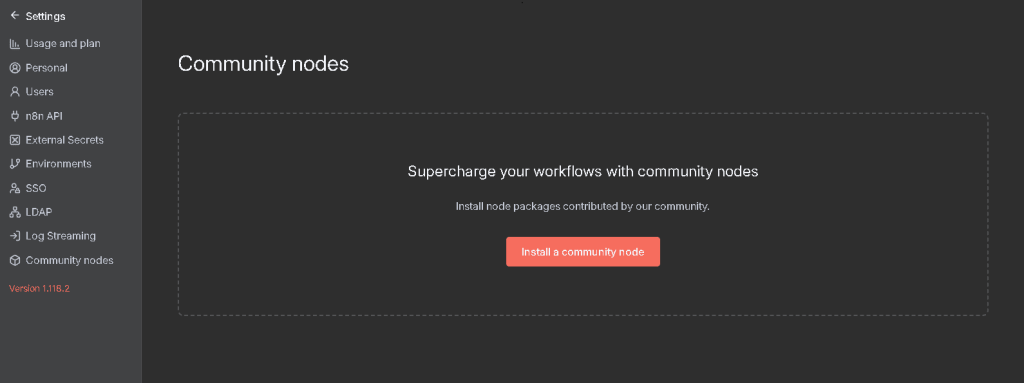
3. In the npm Package Name field, enter @seranking/n8n-nodes-seranking.
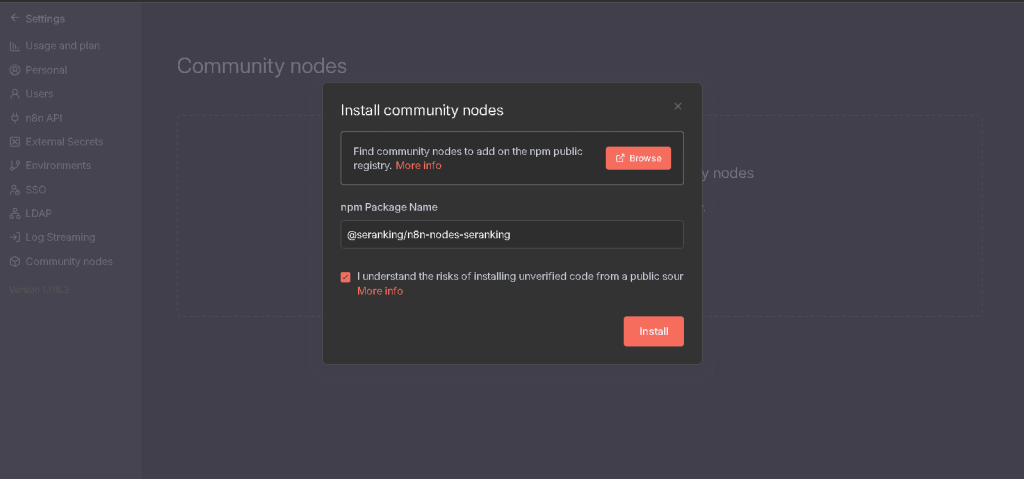
4. Click Install and wait for the installation to complete.
Step 3. Add the node to your workflow
You can now find the SE Ranking node in the node selector. Drag it into your workflow to begin.
Step 4. Configure credentials
1. Open the installed SE Ranking node.
2. Click + Create new credential.
3. Enter your API token.
4. Select Data API as API Type.
5. Click Save.
Cloud setup
Step 1. Log in to n8n
Log in to your n8n Cloud account at https://app.n8n.io.
Step 2. Add the SE Ranking node
1. Click the + button to add a new node.
2. Search for SE Ranking in the node list:
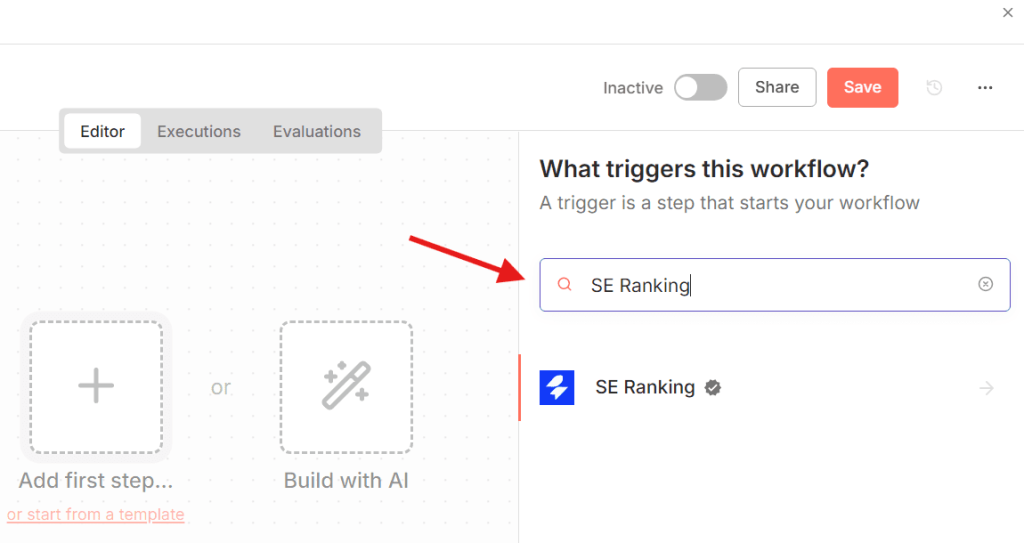
3. Select the desired SE Ranking action from the list to add it to your workflow.
Step 3. Configure credentials
1. In the Parameters tab inside the node action, select + Create new credential:
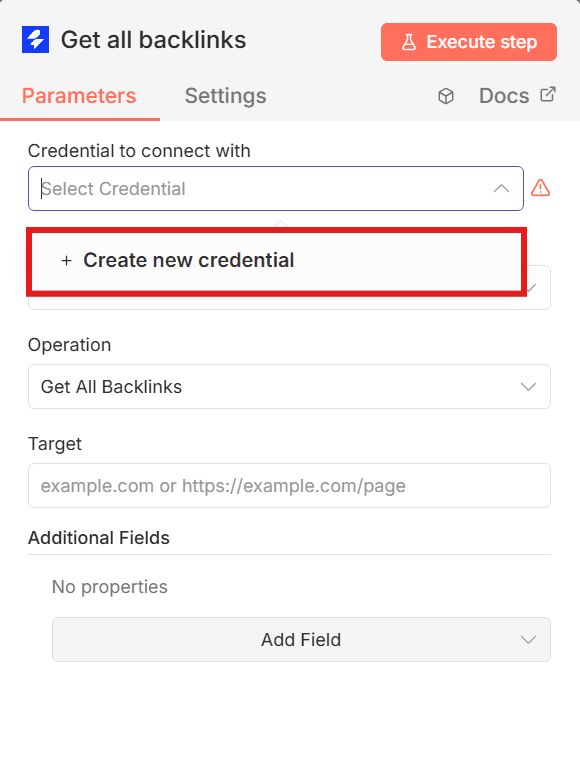
2. Enter your API token.
3. Select Data API as API Type:
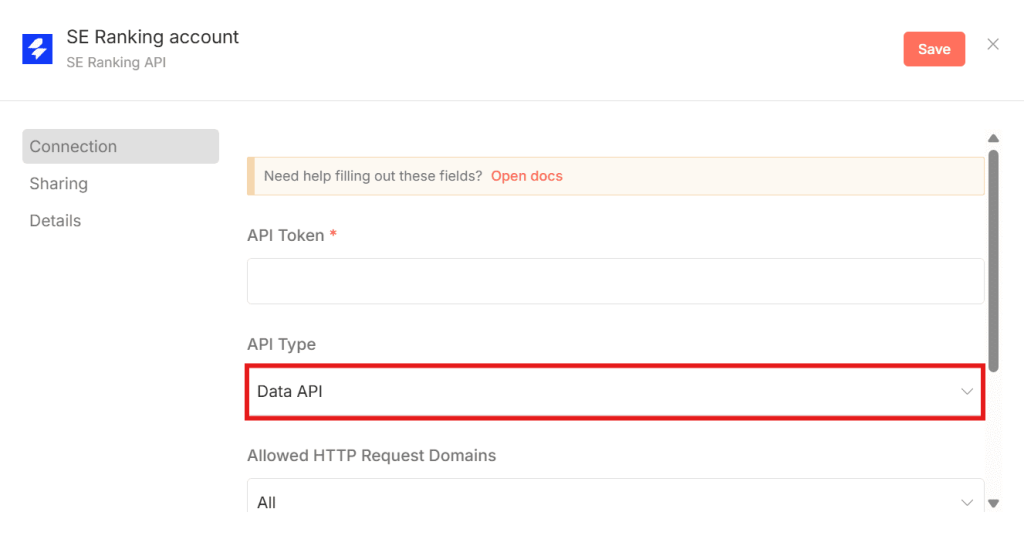
4. Click Save.
Building your first workflow
A common use case is running a technical SEO audit, retrieving the results, and monitoring site health over time.
Step 1. Import a workflow template
1. Download the Website-Audit-Technical-SEO-Monitor.json file from our GitHub repository.
2. In n8n, open your workspace, click the three dots in the top right corner → Import from File, and select the JSON file:
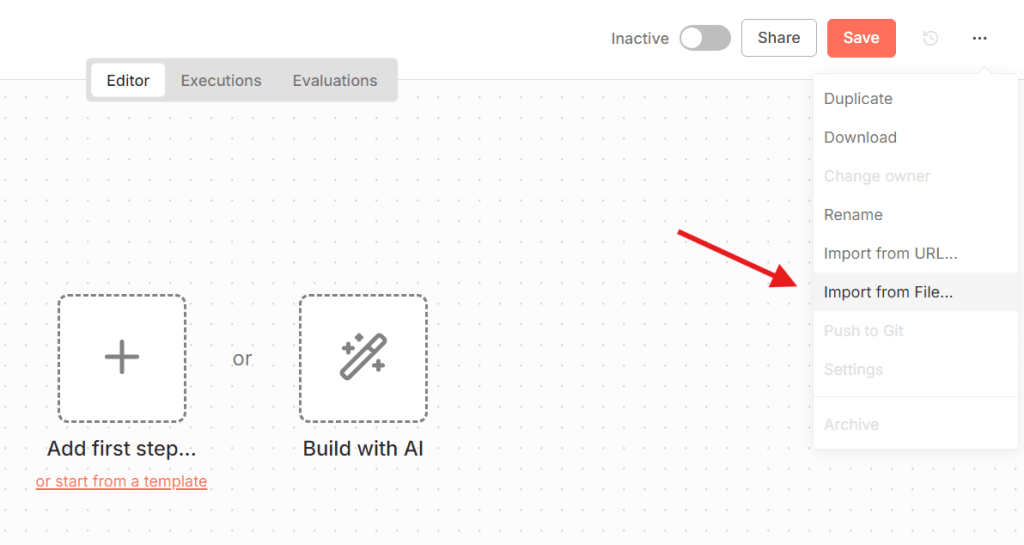
Step 2. Configure credentials as described here
Step 3. Customize audit settings
1. In the Create standard audit node, adjust parameters such as:
- Title: add desired title
- Domain: change to your domain
- Max pages: adjust for your site size
2. Adjust the Wait node for larger sites.
3. If needed, add more issue types to monitor.
Step 4. Set a schedule
1. In the canvas, replace the Manual Trigger with a Schedule Trigger to automate the audit (e.g., every Monday at 2:00 AM).
2. Click Execute step to test the output.
Step 5. Monitor and retrieve results
The workflow includes these key components:
- Create Audit – starts a standard or advanced crawl.
- Monitor Crawl Progress – checks if the audit is complete.
- Get Audit Report – retrieves results and issue breakdowns.
The workflow returns:
- Health score (0–100)
- Total errors, warnings, notices
- Issue details by category (Security, Crawling, Content, Links, etc.)
- Page lists per issue (e.g., broken links)
Example audit report summary
🌐 WEBSITE AUDIT REPORT
Domain: www.example.com
Date: October 30, 2025
Pages Crawled: 1,009
📊 OVERALL HEALTH SCORE: 80/100
🔴 ERRORS (346)
- 4XX HTTP Status Codes: 28 pages
- Broken Internal Links: 45 pages
- Missing H1 Tags: 12 pages
- Duplicate Titles: 143 pages
- Slow Loading Pages: 118 pages
⚠️ WARNINGS (979)
- Missing Meta Descriptions: 234 pages
- Long Titles: 156 pages
- Images Without Alt Text: 589 pages
ℹ️ NOTICES (3,915)
- External 3XX Redirects: 234 links
- Large CSS Files: 880 pages
- Long H1 Tags: 19 pages
✅ PASSED (77 checks)
📈 DOMAIN METRICS
- Google Index: 1,380 pages
- Total Backlinks: 212,249
- Domain Expiration: 2026-10-30
🎯 TOP PRIORITIES
1. Fix 28 pages with 4XX errors
2. Resolve 45 broken internal links
3. Add H1 tags to 12 pages
4. Optimize 118 slow loading pages
5. Fix 143 duplicate title tags
For the full list of workflow examples (importable JSON files), see Usage examples in the GitHub repository.
Troubleshooting
Below are some common issues you may encounter and how to resolve them. If at any stage you believe your access has been blocked or restricted, contact us at [email protected].
| Issue | Possible cause | Solution |
|---|---|---|
| Authentication errors | Invalid or expired API token | Verify your token in SE Ranking settings and ensure you have selected the correct API Type (i.e., Data API). |
| Empty results | No data returned | Ensure that your filters aren’t too restrictive. |
| Rate limit errors | Too many requests sent too quickly | Reduce workflow frequency or upgrade SE Ranking plan for higher rate limits (for more information, see Rate limits). |
