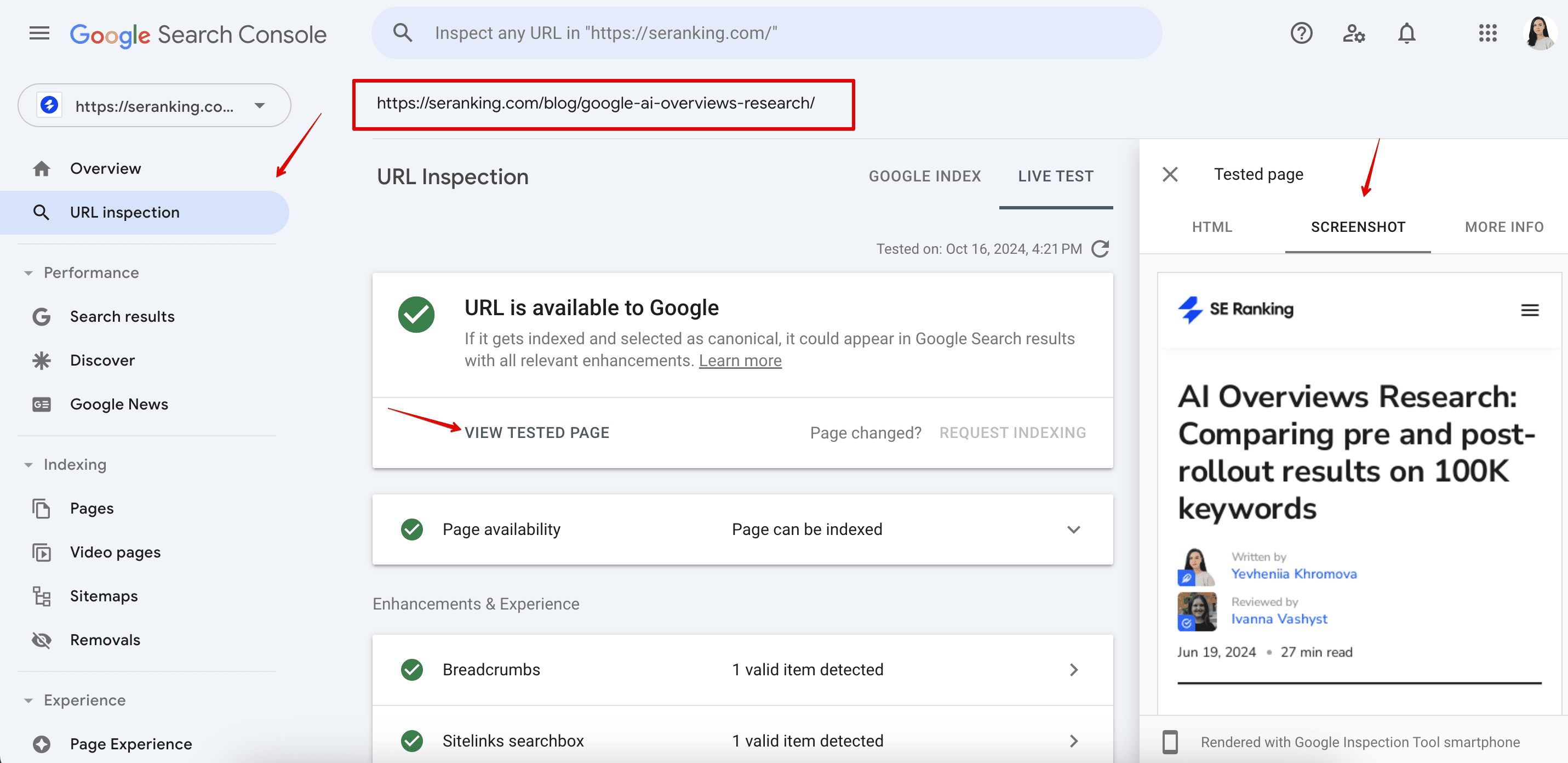Cache Out: How to Check Archived Pages After Google Retired Cache Links and Disabled Cache Functionality?
Google’s cache feature has now been completely phased out. This marks the end of a gradual process that began earlier this year when Google removed the cache link from search result snippets.
Now, the cache functionality is fully disabled. The “cache:” search operator no longer works and has been removed from Google’s documentation.
In turn, Google added links to the Web Archive as an alternative to its own cache. You can click on three dots to open the About This Result panel and go to the More About This Page section.
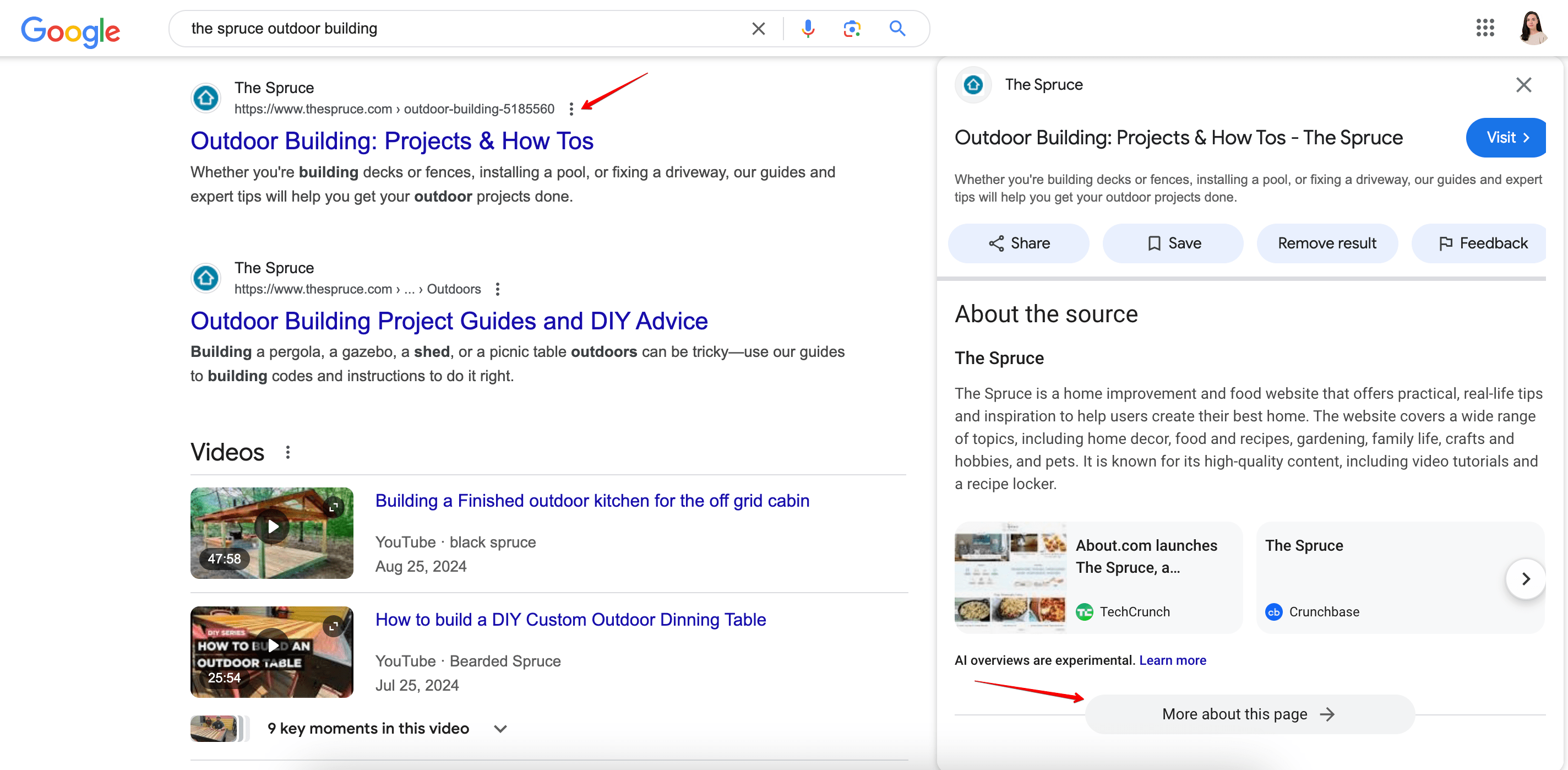
There, you’ll find the link to the Wayback Machine page for your chosen website.
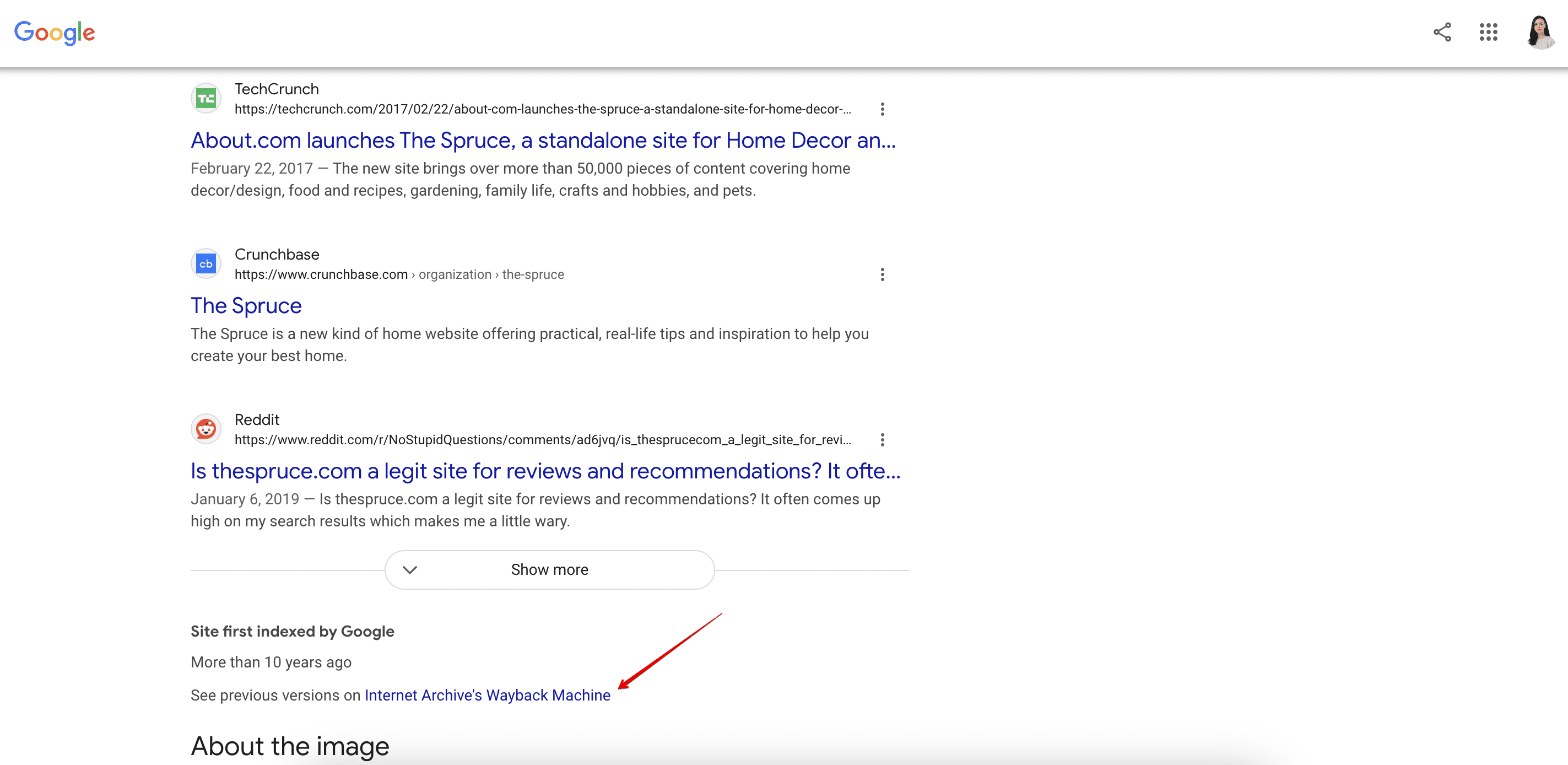
Click on the link, and you’ll see the cached copy:
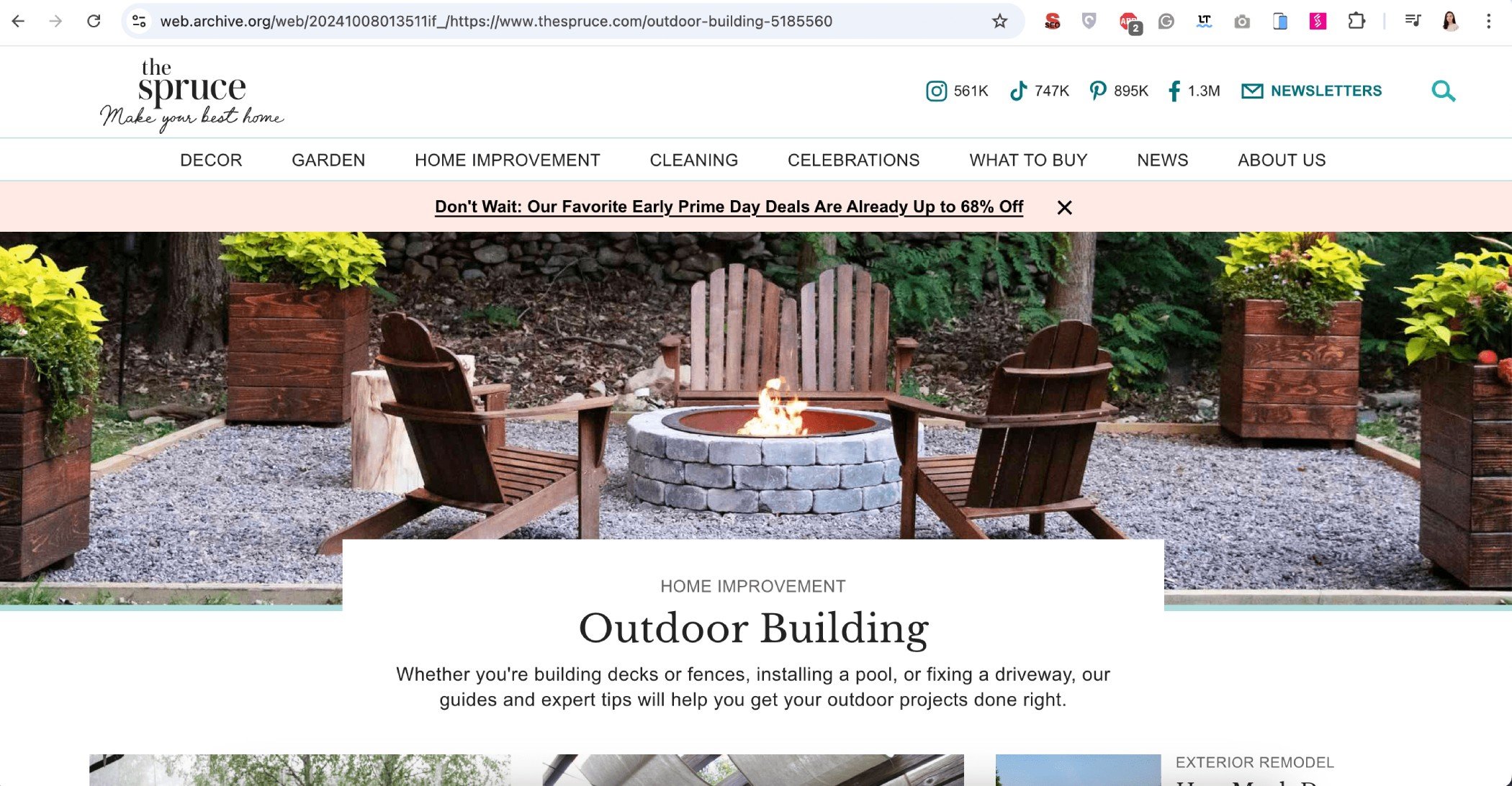
Download our findings to learn how AIOs have changed after rollout and sign up to SE Ranking’s news and SEO tips digests!
Click the link we sent you in the email to confirm your email
However, users still have two more alternative ways to check cached copies of pages.
Website Cache Checker by SE Ranking
SE Ranking has a ready-made solution called the Website Cache Checker which checks if the page was cached and what its latest stored copy looks like.
All you need to do is open the tool, enter the URL, and click Check.
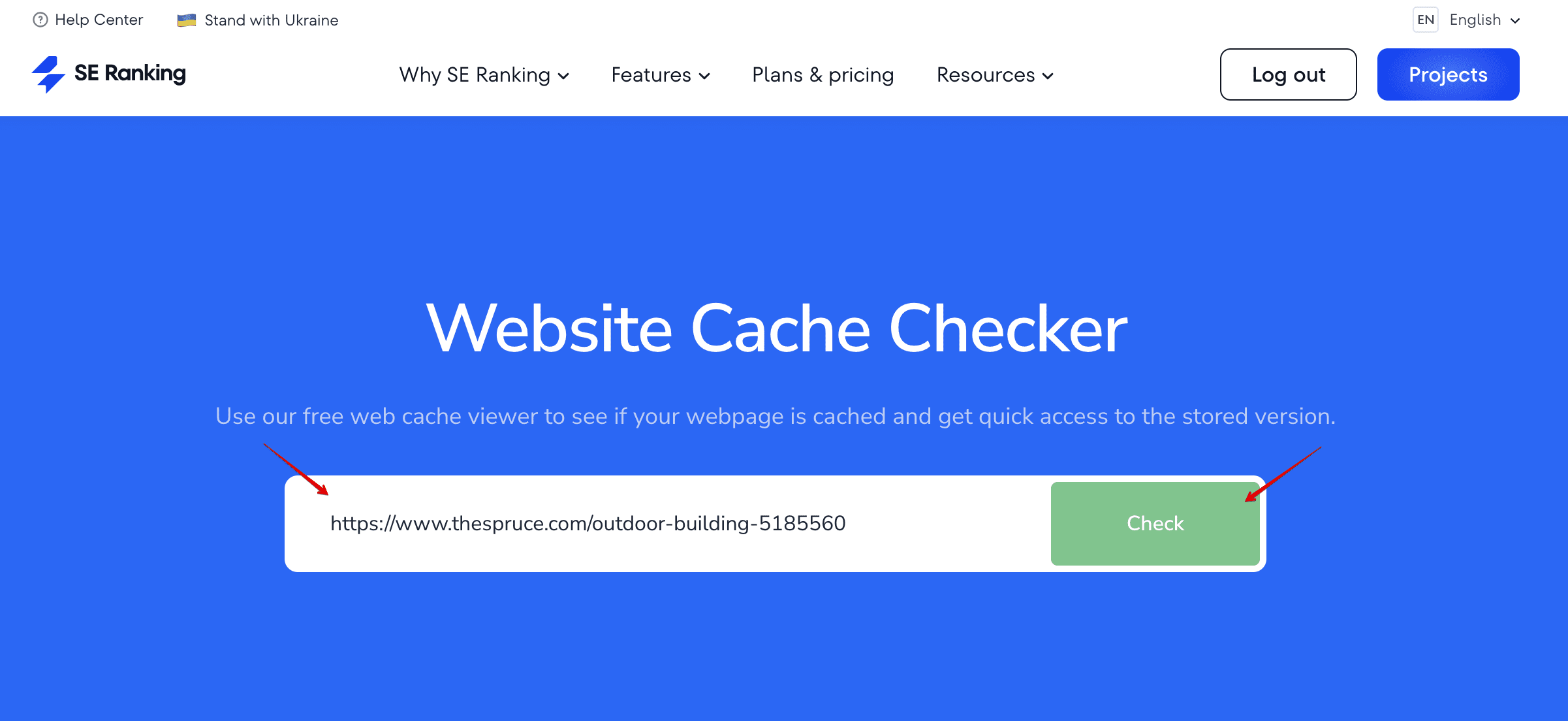
The tool will then take you to the Web Archive showing the latest saved copy.
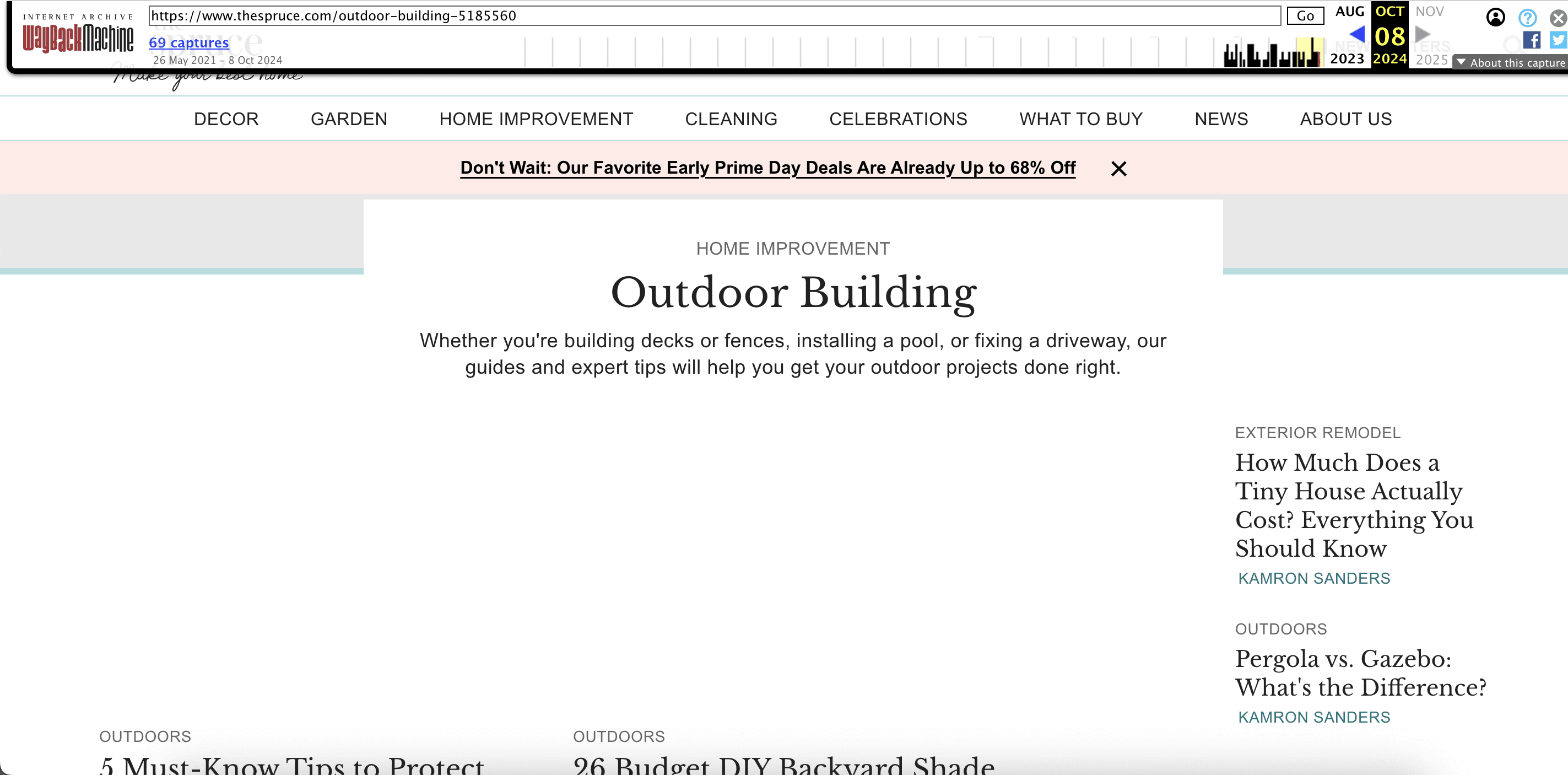
You can also check copies from other dates by clicking on the calendar in the header.
With the help of this tool, you can analyze any website and page. You can track content changes, see how elements on your pages are presented, and what users see when they land on your website. You can also inspect competitive pages to better understand their strategies and adjust yours.
URL Inspection Tool in GSC
Another way to check cached versions of your pages is to use the URL Inspection tool in Google Search Console. Enter your URL, run the live test, click on the View tested page, and choose Screenshot.